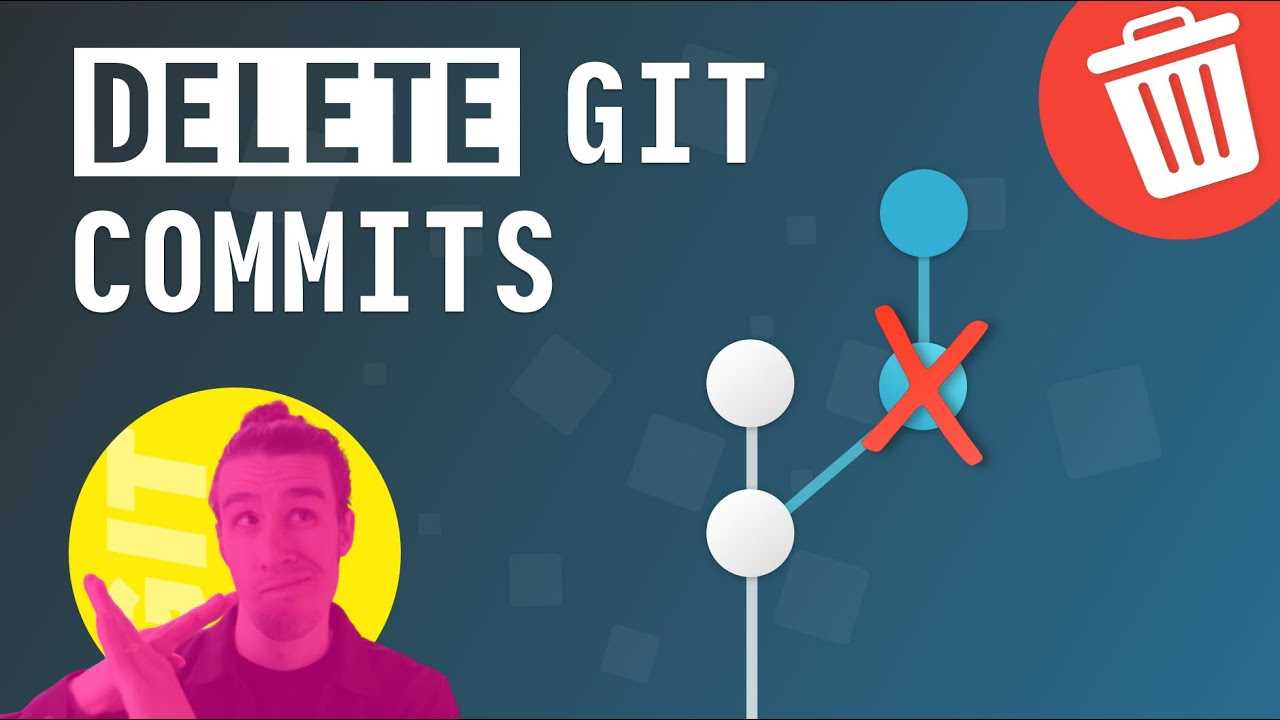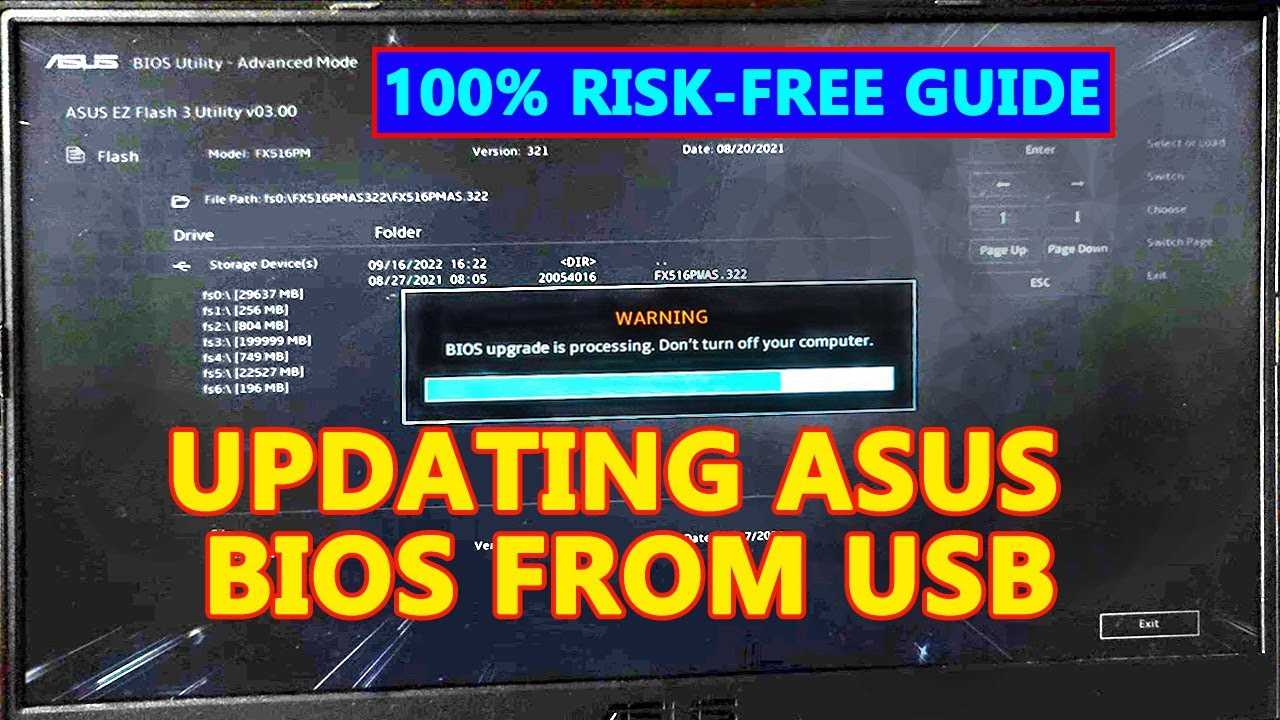
If you own an ASUS laptop, you may need to update the BIOS at some point. The BIOS, or Basic Input/Output System, is firmware that is responsible for initializing and testing hardware components during the boot process. Updating the BIOS can improve system stability, compatibility, and performance, as well as add new features and fix bugs.
Updating the BIOS on an ASUS laptop may seem like a daunting task, but with the right steps, it can be a straightforward process. In this step-by-step guide, we will walk you through the process of updating the BIOS on your ASUS laptop, ensuring that you have the latest version installed.
Step 1: Identify your ASUS laptop model
Before you begin the BIOS update process, it is important to identify your ASUS laptop model. This information can usually be found on the bottom of your laptop or in the system information. Knowing your laptop model is crucial as it will determine the correct BIOS update file to download.
Continue reading to learn the remaining steps on how to update the BIOS on your ASUS laptop.
Why Update BIOS on ASUS Laptop

Updating the BIOS on your ASUS laptop is an important task that can bring several benefits. The BIOS, or Basic Input/Output System, is a firmware that is responsible for initializing hardware components and booting up the operating system. By updating the BIOS, you can ensure that your laptop is running on the latest version of this firmware, which can improve system stability, compatibility, and performance.
One of the main reasons to update the BIOS on your ASUS laptop is to fix any known issues or bugs. ASUS regularly releases BIOS updates that address various issues, such as compatibility problems with certain hardware or software, system crashes, or performance issues. By updating the BIOS, you can resolve these issues and ensure that your laptop is running smoothly.
Another reason to update the BIOS is to take advantage of new features or improvements. ASUS often includes new features or enhancements in BIOS updates, such as support for new hardware technologies, improved power management, or better system optimization. By updating the BIOS, you can access these new features and enjoy an enhanced user experience.
Updating the BIOS on your ASUS laptop is also important for security reasons. BIOS updates often include security patches that address vulnerabilities or exploits. By keeping your BIOS up to date, you can protect your laptop from potential security threats and ensure that your data is safe.
It’s worth noting that updating the BIOS should be done with caution and only if necessary. Incorrectly updating the BIOS can lead to system instability or even render your laptop unusable. Therefore, it’s important to follow the proper steps and guidelines provided by ASUS when updating the BIOS.
In conclusion, updating the BIOS on your ASUS laptop is crucial for ensuring system stability, compatibility, and security. It allows you to fix issues, access new features, and protect your laptop from potential threats. By keeping your BIOS up to date, you can ensure that your ASUS laptop is running at its best.
Improved System Stability

Updating the BIOS on your ASUS laptop can greatly improve system stability. The BIOS, or Basic Input/Output System, is responsible for initializing and configuring the hardware components of your laptop. By updating the BIOS, you can ensure that your laptop is running on the latest firmware, which can fix bugs, improve compatibility with new hardware, and enhance overall system performance.
One of the main benefits of updating the BIOS is improved system stability. Over time, as you use your laptop and install new software, the BIOS can become outdated and may not be able to properly handle the demands of your system. This can result in crashes, freezes, and other stability issues. By updating the BIOS, you can address these issues and ensure that your laptop is running smoothly.
When updating the BIOS on your ASUS laptop, it is important to follow the proper steps to avoid any potential issues. Make sure to download the correct BIOS update file from the ASUS website and carefully read the instructions provided. It is also recommended to backup your important files and create a system restore point before proceeding with the update.
Once you have downloaded the BIOS update file, you can proceed with the update process. This typically involves running a utility provided by ASUS that will guide you through the update process. It is important to follow the on-screen instructions and not interrupt the update process, as this can result in a bricked laptop.
After the BIOS update is complete, you may need to restart your laptop for the changes to take effect. Once your laptop has restarted, you can check the BIOS version to confirm that the update was successful. This can usually be done by accessing the BIOS settings during the startup process.
In conclusion, updating the BIOS on your ASUS laptop can greatly improve system stability. By ensuring that your laptop is running on the latest firmware, you can address bugs, improve compatibility, and enhance overall performance. Just make sure to follow the proper steps and precautions to avoid any potential issues during the update process.
Enhanced Hardware Compatibility

Updating the BIOS on your ASUS laptop is crucial to ensure enhanced hardware compatibility. The BIOS, or Basic Input/Output System, is responsible for initializing and configuring the hardware components of your laptop. By updating the BIOS, you can ensure that your laptop is compatible with the latest hardware technologies and features.
When you update the BIOS on your ASUS laptop, you can take advantage of improved compatibility with newer processors, memory modules, graphics cards, and other hardware devices. This means that you can upgrade your laptop’s hardware without worrying about compatibility issues.
Furthermore, updating the BIOS can also improve the stability and performance of your laptop. ASUS regularly releases BIOS updates that address bugs, improve system stability, and optimize performance. By keeping your BIOS up to date, you can ensure that your laptop runs smoothly and efficiently.
Updating the BIOS on your ASUS laptop is a straightforward process. You can download the latest BIOS update from the ASUS support website and install it using the ASUS BIOS update utility. Before updating the BIOS, make sure to read the instructions provided by ASUS and backup your important data.
| Benefits of Updating the BIOS on Your ASUS Laptop |
|---|
| 1. Enhanced hardware compatibility |
| 2. Improved stability and performance |
| 3. Compatibility with newer processors, memory modules, and graphics cards |
| 4. Bug fixes and system optimizations |
By following the step-by-step guide on how to update the BIOS on your ASUS laptop, you can ensure that your laptop is always up to date with the latest hardware compatibility and performance improvements.
Increased Performance

Updating the BIOS on your ASUS laptop can significantly improve its performance. The BIOS, or Basic Input/Output System, is responsible for controlling the hardware and software interactions on your laptop. By updating the BIOS, you can ensure that your laptop is running the latest firmware and drivers, which can result in increased performance.
When you update the BIOS, you can take advantage of bug fixes, security patches, and performance optimizations that may have been released by ASUS. These updates can address issues that may be causing your laptop to run slower or experience other performance-related problems.
Additionally, updating the BIOS can unlock new features and functionalities that were not available in the previous version. This can further enhance the performance of your laptop and provide you with a better user experience.
It is important to note that updating the BIOS should be done carefully and following the manufacturer’s instructions. Improper BIOS updates can lead to system instability or even permanent damage to your laptop. Therefore, it is recommended to backup your data and ensure that you have a stable power source before proceeding with the update.
In conclusion, updating the BIOS on your ASUS laptop is a crucial step in optimizing its performance. By keeping your BIOS up to date, you can ensure that your laptop is running smoothly and efficiently, allowing you to get the most out of your device.
Before You Begin

Before you begin the BIOS update process on your ASUS laptop, it is important to take a few precautions to ensure a smooth and successful update.
1. Backup your data: Before updating the BIOS, it is recommended to back up all your important data, as there is a slight chance that something could go wrong during the update process.
2. Connect your laptop to a power source: It is crucial to have a stable power source during the BIOS update. Make sure your laptop is connected to a power outlet or use a fully charged battery.
3. Check the current BIOS version: Before updating, it is important to know the current version of your BIOS. You can find this information in the BIOS settings or by using the ASUS support website.
4. Download the latest BIOS update: Visit the ASUS support website and download the latest BIOS update for your specific laptop model. Make sure to download the correct BIOS file.
5. Read the BIOS update instructions: Take the time to carefully read the instructions provided by ASUS for updating the BIOS. Follow the steps outlined in the instructions to avoid any potential issues.
6. Disable antivirus software: Some antivirus software may interfere with the BIOS update process. It is recommended to temporarily disable any antivirus software before proceeding with the update.
7. Have a backup plan: In case something goes wrong during the BIOS update, it is always a good idea to have a backup plan. This can include creating a system restore point or having a backup laptop available.
By following these steps, you can ensure a smooth and successful BIOS update on your ASUS laptop.
Check Current BIOS Version

To update the BIOS on your ASUS laptop, you first need to check the current BIOS version. This information is important because it helps you determine if an update is necessary and if your laptop is compatible with the latest BIOS version.
To check the current BIOS version on your ASUS laptop, follow these steps:
- Turn on your laptop and wait for it to fully boot up.
- Press the Windows key and R key simultaneously to open the Run dialog box.
- Type “msinfo32” in the Run dialog box and press Enter.
- In the System Information window that appears, locate the BIOS Version/Date field.
- The value in the BIOS Version/Date field represents your current BIOS version.
Make a note of the current BIOS version so that you can compare it with the latest version available on the ASUS website. This will help you determine if an update is necessary and if your laptop is compatible with the latest BIOS version.
Backup Important Data
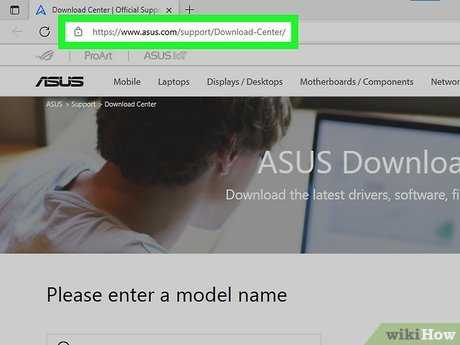
Before you proceed with updating the BIOS on your ASUS laptop, it is crucial to backup any important data that you have on your device. Updating the BIOS involves making changes to the firmware of your laptop, and there is a small risk of data loss or corruption during the process. Therefore, it is always recommended to create a backup of your important files, documents, and any other data that you cannot afford to lose.
To backup your data, you can use external storage devices such as USB drives or external hard drives. Simply connect the storage device to your laptop and copy all the important files to it. Make sure to organize your data properly and create separate folders if needed.
Tip: It is also a good practice to create a system restore point before updating the BIOS. This will allow you to revert back to the previous state of your laptop in case any issues arise during the update process.
Once you have successfully backed up your important data, you can proceed with updating the BIOS on your ASUS laptop without worrying about potential data loss.
Ensure Sufficient Power

Before updating the BIOS on your ASUS laptop, it is crucial to ensure that your laptop has sufficient power. Updating the BIOS requires a stable power source to prevent any interruptions or damage to the system. Here are a few steps to ensure sufficient power:
| 1. | Connect your laptop to a power outlet using the AC adapter. Make sure the adapter is plugged in securely. |
| 2. | Check the battery level of your laptop. If the battery is low, it is recommended to charge it fully before proceeding with the BIOS update. |
| 3. | Disable any power-saving features or sleep mode on your laptop. These features can interrupt the BIOS update process if activated during the update. |
| 4. | Close any unnecessary applications or processes running on your laptop. This will help conserve power and ensure a smooth BIOS update. |
By following these steps, you can ensure that your ASUS laptop has sufficient power to successfully update the BIOS. It is important to note that interrupting the BIOS update process due to insufficient power can result in system failure or damage, so it is crucial to take the necessary precautions.
Updating BIOS on ASUS Laptop

Updating the BIOS on your ASUS laptop is an important process that can help improve the performance and stability of your device. The BIOS, or Basic Input/Output System, is responsible for controlling the hardware and software on your laptop. By updating the BIOS, you can ensure that your laptop is running the latest firmware and drivers, which can help fix bugs, improve compatibility, and add new features.
Before you begin the BIOS update process, it is important to back up any important files or data on your laptop. While the risk of data loss during a BIOS update is low, it is always better to be safe than sorry. Once you have backed up your data, you can proceed with the BIOS update.
To update the BIOS on your ASUS laptop, follow these steps:
| Step 1: | Visit the ASUS support website and navigate to the “Drivers & Tools” section. |
| Step 2: | Enter the model name or number of your ASUS laptop and select the correct operating system. |
| Step 3: | Locate the BIOS section and download the latest BIOS update file for your laptop. |
| Step 4: | Once the download is complete, extract the contents of the BIOS update file to a USB flash drive. |
| Step 5: | Restart your ASUS laptop and press the appropriate key (usually F2 or Del) to enter the BIOS setup. |
| Step 6: | Navigate to the “Advanced” or “Tools” section in the BIOS setup and select “EZ Flash” or “Update BIOS.” |
| Step 7: | Select the USB flash drive that contains the BIOS update file and follow the on-screen instructions to update the BIOS. |
| Step 8: | Once the BIOS update is complete, restart your laptop and check the BIOS version to ensure that it has been successfully updated. |
Updating the BIOS on your ASUS laptop can help ensure that your device is running smoothly and efficiently. By following these step-by-step instructions, you can easily update the BIOS on your ASUS laptop and enjoy the benefits of the latest firmware and drivers.