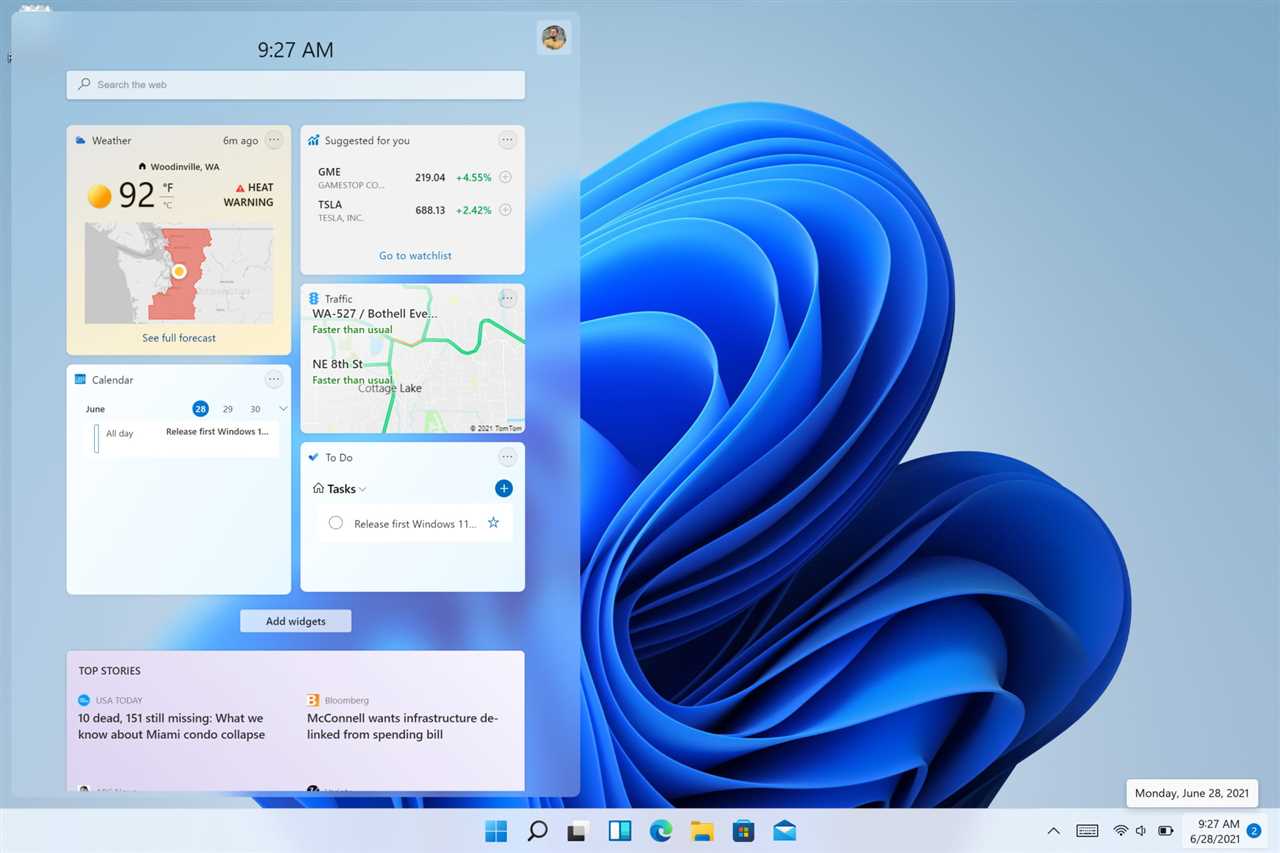Installing apps on your Windows device is usually done through the Microsoft Store. However, there may be instances where you want to install apps without using the store. Whether you’re looking to bypass restrictions, install older versions, or simply prefer alternative methods, there are ways to get the apps you need without relying on the Microsoft Store.
One method is sideloading apps. Sideloading allows you to install apps from sources other than the official store. This can be useful if you have access to the app’s installation file, known as an “.appx” or “.appxbundle” file. By enabling sideloading in your device settings, you can install these files directly, bypassing the need for the Microsoft Store.
Another option is using third-party software. There are various tools available that allow you to download and install Microsoft Store apps without going through the store itself. These tools often provide a user-friendly interface and can be a convenient alternative for those who prefer not to use the store or have specific app requirements.
It’s important to note that sideloading and using third-party software may come with risks. Installing apps from unofficial sources can expose your device to malware or other security threats. Therefore, it’s crucial to exercise caution and only download apps from trusted sources. Additionally, these methods may not work for all apps, as some may have specific dependencies or requirements that can only be met through the Microsoft Store.
In conclusion, while the Microsoft Store is the primary method for installing apps on Windows devices, there are alternatives available for those who prefer to install apps without using the store. Sideloading and third-party software can provide options for bypassing restrictions or installing specific versions of apps. However, it’s important to be cautious and only download apps from trusted sources to ensure the security of your device.
Why Install Microsoft Store Apps Without Using the Store?
There are several reasons why you might want to install Microsoft Store apps without using the Store itself:
- Privacy concerns: By installing apps without using the Store, you can avoid sharing your personal information with Microsoft. Some users prefer to keep their data private and limit the amount of information they share with third-party companies.
- Compatibility: Installing apps without the Store gives you more flexibility in terms of compatibility. Some apps may not be available in the Store or may not be compatible with your device. By installing them manually, you can bypass these limitations.
- Offline installation: If you don’t have a stable internet connection or want to install an app on multiple devices without downloading it multiple times, installing apps without the Store can be a convenient option. You can download the app once and then install it on multiple devices offline.
- Access to older versions: The Microsoft Store often updates apps automatically, which may not always be desirable. By installing apps without the Store, you can choose to install older versions of apps that may be more stable or have features that you prefer.
- Developer options: Installing apps without the Store gives developers more control over the installation process. They can customize the installation settings, include additional files or libraries, and provide a more tailored experience for their users.
While installing Microsoft Store apps without using the Store requires some technical knowledge and may involve additional steps, it can offer benefits in terms of privacy, compatibility, offline installation, access to older versions, and developer options.
Benefits of Installing Apps Without Using the Store
Installing apps without using the Microsoft Store offers several benefits:
- More options: By installing apps without relying on the Microsoft Store, users have access to a wider range of apps. This allows them to explore different options and find apps that best suit their needs.
- Greater control: Installing apps without using the store gives users more control over the installation process. They can choose where to download the app from and have the ability to customize the installation settings according to their preferences.
- Offline installation: Installing apps without the Microsoft Store allows users to install apps even when they are offline. This is particularly useful in situations where internet connectivity is limited or unreliable.
- Privacy: Installing apps without using the store can help protect user privacy. Some users may be concerned about the data collection practices of certain apps available on the Microsoft Store. By installing apps from alternative sources, users can have more control over their personal information.
- Access to older versions: In some cases, users may prefer to install older versions of certain apps. By installing apps without using the store, users can often find and install older versions that may no longer be available on the Microsoft Store.
Overall, installing apps without using the Microsoft Store provides users with more flexibility, control, and privacy when it comes to choosing and installing apps on their devices.
When to Install Apps Without Using the Store
While the Microsoft Store provides a convenient and secure platform for downloading and installing apps, there may be certain situations where installing apps without using the store is necessary or preferred.
One common scenario is when you need to install an app that is not available in the Microsoft Store. Some developers may choose to distribute their apps outside of the store for various reasons, such as having more control over the distribution process or targeting specific audiences.
Another reason to install apps without using the store is when you want to install an older version of an app. The Microsoft Store typically only offers the latest version of an app, but there may be instances where you prefer to use an older version for compatibility or personal preference reasons.
Additionally, installing apps without using the store can be useful in enterprise environments where system administrators need to deploy specific apps to multiple devices. By bypassing the store, administrators can have more control over the installation process and ensure consistent app deployment across the organization.
It’s important to note that installing apps without using the store may require additional steps and precautions to ensure the security and integrity of the app. Always make sure to download apps from trusted sources and verify their authenticity before installation.
| Pros | Cons |
|---|---|
| Access to apps not available in the Microsoft Store | Potential security risks if downloading from untrusted sources |
| Ability to install older versions of apps | Lack of automatic updates and app management features |
| Greater control over app deployment in enterprise environments | Potential compatibility issues with other software or system updates |
In conclusion, while the Microsoft Store is the recommended platform for installing apps on Windows, there are valid reasons to install apps without using the store. Whether it’s accessing apps not available in the store, installing older versions, or deploying apps in enterprise environments, it’s important to weigh the pros and cons and take necessary precautions to ensure a safe and secure installation process.
Methods to Install Microsoft Store Apps Without Using the Store
There are several methods available to install Microsoft Store apps without using the Store. These methods can be useful in situations where you don’t have access to the Store or prefer to install apps manually.
1. Sideloading: Sideloading is a method that allows you to install apps from sources other than the Microsoft Store. To sideload an app, you need to download the app package (.appx or .appxbundle) from a trusted source and then install it manually. This method requires enabling sideloading in the Windows settings.
2. PowerShell: PowerShell is a command-line tool that can be used to install Microsoft Store apps without using the Store. You can use PowerShell commands to install an app from an app package or from the Microsoft Store repository. This method requires some technical knowledge and familiarity with PowerShell commands.
3. Package Manager: The Package Manager is a built-in tool in Windows that allows you to install, update, and manage software packages. You can use the Package Manager to install Microsoft Store apps without using the Store. This method requires using command-line commands to install the app package.
4. Third-Party Tools: There are third-party tools available that can help you install Microsoft Store apps without using the Store. These tools provide a user-friendly interface and simplify the installation process. However, it’s important to use trusted and reputable tools to ensure the security of your system.
It’s worth noting that installing Microsoft Store apps without using the Store may have some limitations. Some apps may require specific dependencies or features that are only available through the Store. Additionally, installing apps from unofficial sources can pose security risks, so it’s important to exercise caution and only download apps from trusted sources.
By using these methods, you can install Microsoft Store apps without relying on the Store itself. Whether you prefer sideloading, using PowerShell, the Package Manager, or third-party tools, these options give you more flexibility and control over the installation process.
Method 1: Using PowerShell
If you want to install Microsoft Store apps without using the Store, you can do so using PowerShell. PowerShell is a powerful command-line tool that allows you to automate tasks and manage your Windows system.
Here’s how you can install Microsoft Store apps without using the Store:
- Open PowerShell: Press the Windows key and type “PowerShell”. Right-click on “Windows PowerShell” and select “Run as administrator”.
- Enable sideloading: By default, Windows only allows you to install apps from the Microsoft Store. To enable sideloading, run the following command in PowerShell:
Set-ExecutionPolicy Unrestricted. This will allow you to install apps from other sources. - Download the app package: Go to the Microsoft Store website and search for the app you want to install. Look for the “Get” button and right-click on it. Select “Copy link address” to copy the download link.
- Install the app: In PowerShell, run the following command:
Add-AppxPackage -Path "paste the download link here". Replace “paste the download link here” with the actual download link you copied in the previous step. - Wait for the installation to complete: The installation process may take a few moments. Once it’s done, you should see the app installed on your system.
Using PowerShell to install Microsoft Store apps without using the Store gives you more control over the installation process. However, keep in mind that sideloading apps can pose security risks, so make sure to only install apps from trusted sources.