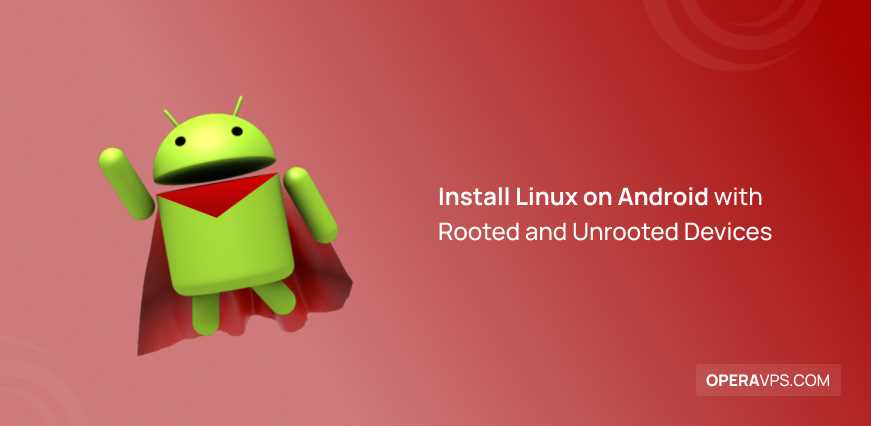If you are an AMD user, keeping your drivers up to date is crucial for optimal performance and compatibility. AMD drivers play a vital role in ensuring that your graphics card and other hardware components function smoothly. In this step-by-step guide, we will walk you through the process of updating your AMD drivers, so you can enjoy the latest features and improvements.
Step 1: Identify Your AMD Graphics Card
The first step in updating your AMD drivers is to identify the specific graphics card model you have installed on your system. You can do this by opening the AMD Radeon Settings software or by checking the device manager on your computer. Knowing the exact model of your graphics card is essential as it will help you download the correct drivers from the AMD website.
Step 2: Visit the AMD Website
Once you have identified your AMD graphics card model, visit the official AMD website. Navigate to the “Drivers & Support” section, where you will find a search bar to enter your graphics card details. Enter the necessary information, and the website will display the latest drivers available for your specific model.
Step 3: Download and Install the Latest Drivers
After finding the latest drivers for your AMD graphics card, click on the download button to start the download process. Once the download is complete, locate the downloaded file and run the installer. Follow the on-screen instructions to install the drivers on your system. It is recommended to close any running applications before proceeding with the installation.
Step 4: Restart Your Computer
After the installation is complete, it is essential to restart your computer to ensure that the new drivers are properly applied. Restarting your system will allow the changes to take effect and ensure that your AMD graphics card is functioning optimally.
By following these simple steps, you can easily update your AMD drivers and ensure that your system is running smoothly. Regularly updating your drivers will not only improve performance but also fix any compatibility issues you may encounter. So, take the time to keep your AMD drivers up to date and enjoy the best possible experience with your AMD hardware.
Why Update AMD Drivers
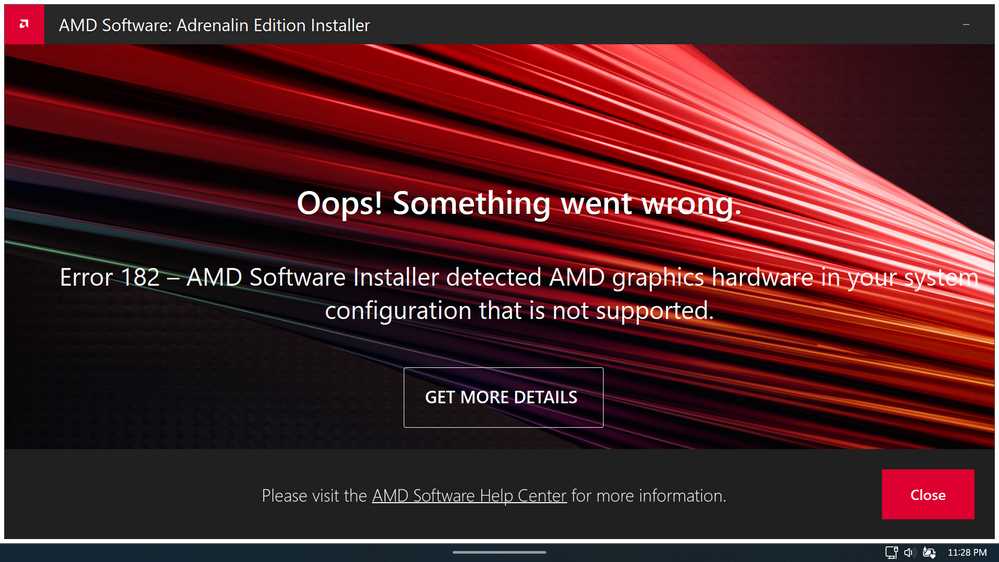
Updating your AMD drivers is essential for several reasons:
- Improved Performance: Updating your AMD drivers can significantly enhance the performance of your computer. New driver updates often include optimizations and bug fixes that can improve the overall speed and stability of your system.
- Compatibility: Updating your AMD drivers ensures that your hardware is compatible with the latest software and operating systems. This is especially important if you are using the latest games or applications that require specific driver versions.
- Security: Outdated drivers can pose security risks as they may contain vulnerabilities that can be exploited by hackers. By updating your AMD drivers, you can ensure that your system is protected against potential security threats.
- New Features: Driver updates often introduce new features and functionalities that can enhance your computing experience. By keeping your AMD drivers up to date, you can take advantage of these new features and enjoy an improved user experience.
- Bug Fixes: Driver updates often address known issues and bugs that may be affecting your system. By updating your AMD drivers, you can resolve these issues and prevent any potential crashes or errors.
Overall, updating your AMD drivers is crucial for maintaining the optimal performance, compatibility, security, and functionality of your computer. It is recommended to regularly check for driver updates and install them to ensure that your system is running smoothly.
Improved Performance

Updating your AMD drivers can significantly improve the performance of your computer. The latest driver updates often include optimizations and bug fixes that can enhance the overall speed and responsiveness of your system.
By keeping your drivers up to date, you ensure that your AMD graphics card is running at its full potential. This can result in smoother gameplay, faster rendering times, and improved graphics quality in games and other applications.
In addition to performance improvements, driver updates can also provide compatibility with the latest software and operating systems. This means that you’ll be able to take advantage of new features and enhancements offered by updated applications.
Regularly updating your drivers is especially important if you’re experiencing any performance issues or graphical glitches. In many cases, these problems can be resolved by simply installing the latest driver update.
To update your AMD drivers, you can use the AMD Radeon Software or visit the AMD website to download the latest driver package. Once downloaded, simply run the installer and follow the on-screen instructions to complete the update process.
Remember to restart your computer after installing the driver update to ensure that the changes take effect. After the update, you should notice a significant improvement in the performance of your AMD graphics card.
Bug Fixes and Stability
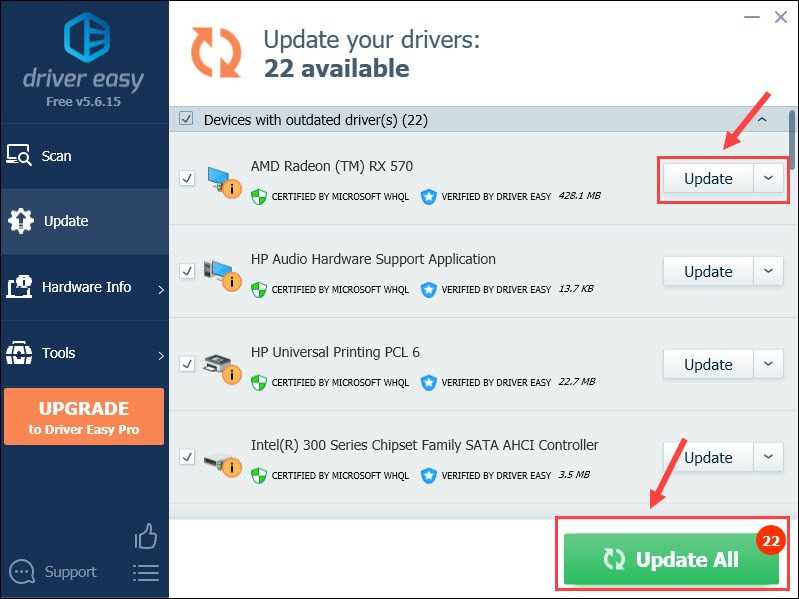
Updating your drivers is not just about getting the latest features and performance improvements. It is also important for bug fixes and stability. When you update your AMD drivers, you are ensuring that any known issues or bugs are addressed and fixed.
Software bugs can cause a variety of problems, from crashes and freezes to graphical glitches and performance issues. By keeping your drivers up to date, you are reducing the chances of encountering these issues.
AMD regularly releases driver updates to address bugs and improve stability. These updates are thoroughly tested to ensure they provide a reliable and smooth experience for users. By installing the latest driver updates, you can take advantage of these bug fixes and stability improvements.
Additionally, updating your drivers can also help improve compatibility with the latest games and applications. Game developers often optimize their software to work best with the latest drivers, so by keeping your drivers updated, you can ensure the best possible performance and compatibility.
In conclusion, updating your AMD drivers is not just about getting the latest features and performance improvements. It is also crucial for bug fixes and stability. By regularly updating your drivers, you can ensure a smoother and more reliable experience while using your AMD hardware.
Compatibility with New Games and Software
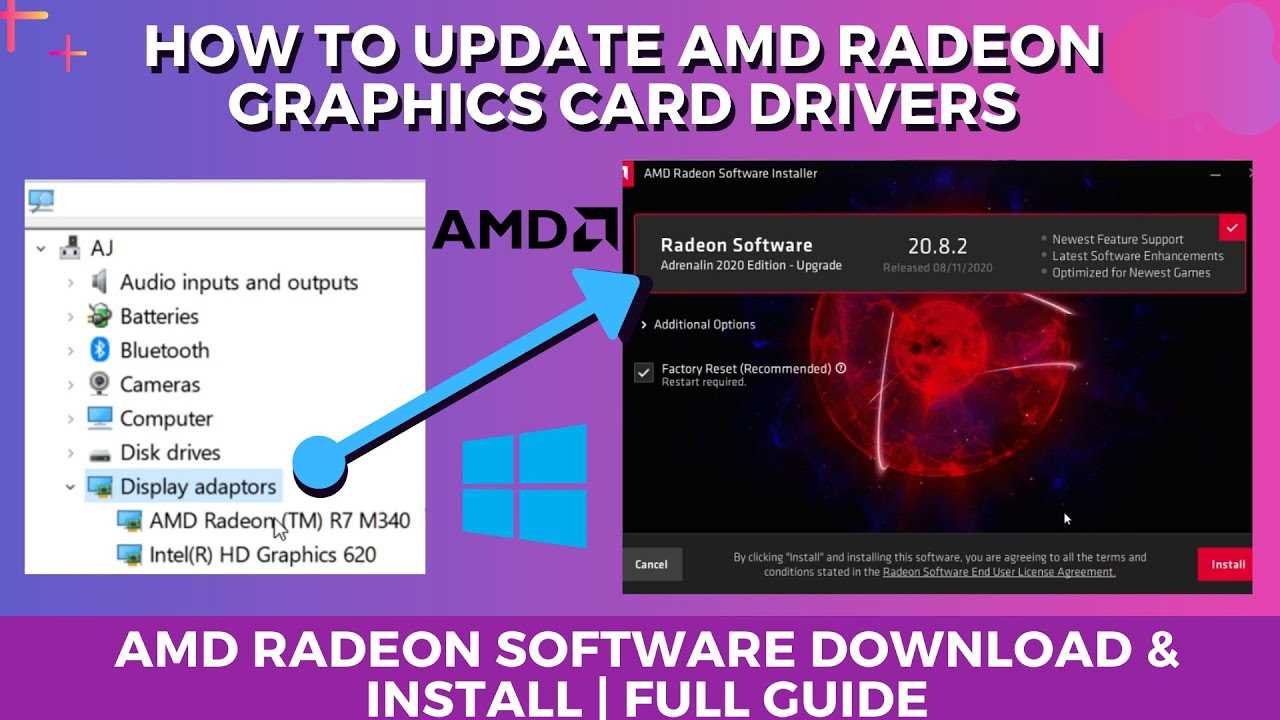
Updating your AMD drivers is essential for ensuring compatibility with the latest games and software releases. As new games and software are developed, they often require updated drivers to take full advantage of the hardware capabilities of your AMD graphics card.
By regularly updating your AMD drivers, you can ensure that you have the best possible gaming experience with the latest titles. Updated drivers often include performance optimizations, bug fixes, and new features that can enhance your gaming experience.
When new games or software are released, developers often work closely with AMD to optimize their products for AMD graphics cards. These optimizations can result in improved performance, better graphics, and enhanced stability when running the game or software on your system.
Without updating your AMD drivers, you may encounter compatibility issues when trying to run new games or software. These issues can manifest as graphical glitches, crashes, or poor performance. Updating your drivers can help resolve these issues and ensure a smooth gaming experience.
Additionally, updating your AMD drivers can also provide compatibility improvements for older games and software. As new drivers are released, AMD often includes compatibility fixes for older titles, ensuring that they continue to run smoothly on your system.
In conclusion, keeping your AMD drivers up to date is crucial for maintaining compatibility with new games and software releases. By regularly updating your drivers, you can ensure that you have the best possible gaming experience and avoid compatibility issues that may arise with outdated drivers.
Checking for Driver Updates
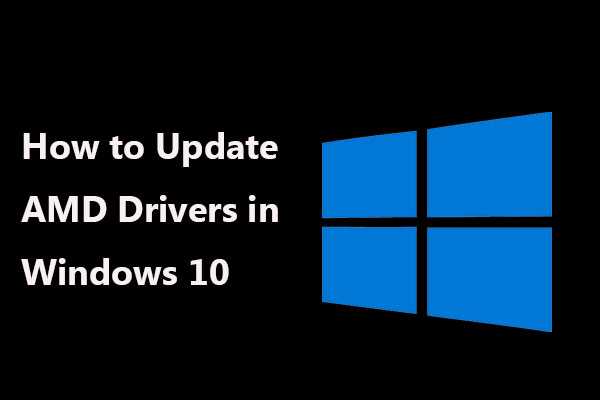
Regularly updating your drivers is essential to ensure optimal performance and compatibility with your AMD hardware. Here are the steps to check for driver updates:
- Open your web browser and go to the official AMD website.
- Navigate to the “Drivers & Support” section of the website.
- Select your product family, product line, and product model from the drop-down menus.
- Click on the “Submit” button to proceed.
- On the next page, you will see a list of available drivers for your selected product.
- Review the list and check if there are any newer versions of the drivers available.
- If there are newer drivers, click on the download link to start the download.
- Once the download is complete, run the installer and follow the on-screen instructions to update your drivers.
- After the installation is finished, restart your computer to apply the changes.
It is recommended to check for driver updates regularly to ensure that you have the latest drivers installed for your AMD hardware. This will help improve performance, fix bugs, and add new features to your devices.
Identifying Your AMD Graphics Card

Before you can update your AMD drivers, you need to identify which AMD graphics card you have installed in your system. This information is crucial as it will help you find the correct drivers for your specific card.
Here are a few ways to identify your AMD graphics card:
- Using the Device Manager:
- Press the Windows key + X and select Device Manager from the menu.
- Expand the Display adapters category.
- Your AMD graphics card should be listed here.
- Using the AMD Radeon Settings:
- Right-click on your desktop and select AMD Radeon Settings.
- In the AMD Radeon Settings window, click on the System tab.
- Under the System Information section, you will find the name and model of your AMD graphics card.
- Using third-party software:
- There are various third-party software programs available that can help you identify your AMD graphics card. Some popular options include GPU-Z and Speccy.
- Download and install one of these programs, then run it to get detailed information about your graphics card.
Once you have identified your AMD graphics card, you can proceed with updating the drivers. Remember to visit the official AMD website to download the latest drivers for your specific card model.
Visiting the AMD Website

To update your AMD drivers, you will need to visit the official AMD website. Open your preferred web browser and navigate to www.amd.com.
Once you are on the AMD website, you can easily find the drivers section by hovering over the “Support & Drivers” tab in the top menu and selecting “Drivers & Support” from the dropdown menu.
On the drivers and support page, you will see a search bar where you can enter the name or model of your AMD product. Type in the name or model of your AMD product and click on the search icon.
The search results will display the available drivers for your AMD product. Make sure to select the correct driver for your operating system and product model. It is recommended to download the latest version of the driver to ensure compatibility and optimal performance.
Before downloading the driver, you may want to read the release notes provided by AMD. These notes contain important information about the driver, such as bug fixes, new features, and known issues. It is always a good idea to be aware of any potential issues or improvements that the driver may bring.
Once you have selected the driver you want to download, click on the download button. The driver file will start downloading to your computer. Depending on your internet connection speed, the download may take a few minutes.
After the driver file has finished downloading, locate the file on your computer and double-click on it to start the installation process. Follow the on-screen instructions to complete the installation.
Once the installation is complete, restart your computer to apply the changes. Your AMD drivers are now updated and ready to use.
Remember to periodically check the AMD website for new driver updates to ensure that your AMD product is always running with the latest drivers and performance improvements.
Using AMD Driver Auto-Detect Tool

If you want to update your AMD drivers but are unsure which version you currently have installed, you can use the AMD Driver Auto-Detect Tool. This tool is designed to automatically detect your AMD graphics card and recommend the latest driver version for your system.
To use the AMD Driver Auto-Detect Tool, follow these steps:
- Visit the official AMD website and navigate to the Drivers & Support section.
- Locate the AMD Driver Auto-Detect Tool and click on the download link.
- Save the tool to your computer and run the executable file.
- Follow the on-screen instructions to install the tool.
- Once the tool is installed, launch it.
- The tool will automatically scan your system and detect your AMD graphics card.
- After the scan is complete, the tool will display the recommended driver version for your graphics card.
- If a newer driver version is available, click on the download link to start the download.
- Once the download is complete, run the driver installer and follow the on-screen instructions to update your AMD drivers.
Using the AMD Driver Auto-Detect Tool can save you time and ensure that you have the latest drivers for your AMD graphics card. It eliminates the need to manually search for the correct driver version and helps to prevent compatibility issues.
Note: It is recommended to create a system restore point before updating your AMD drivers to easily revert back in case any issues arise.
By following these steps, you can easily update your AMD drivers using the AMD Driver Auto-Detect Tool.