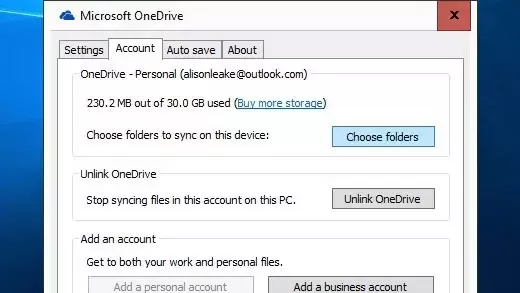PostgreSQL is a powerful open-source database server that is widely used for storing and managing large amounts of data. If you are new to PostgreSQL and want to install it on your Ubuntu system, this step-by-step guide will walk you through the process.
To begin, open the terminal on your Ubuntu system. You can do this by pressing Ctrl+Alt+T or by searching for “terminal” in the application launcher. The terminal is a command-line interface that allows you to interact with your system and execute commands.
The first step in installing PostgreSQL is to update your system’s package list. This ensures that you have the latest information about available packages and their versions. To do this, type the following command in the terminal:
sudo apt update
Next, you can install PostgreSQL by running the following command:
sudo apt install postgresql
During the installation process, you will be prompted to set a password for the PostgreSQL “postgres” user. This is the default superuser account for the database server. Make sure to choose a strong password and remember it, as you will need it for future configuration and setup.
Once the installation is complete, PostgreSQL will be up and running on your Ubuntu system. You can now start using it to create and manage databases for your applications. In the next steps, we will cover some basic configuration and setup tasks to get you started with PostgreSQL.
Prerequisites for Installing PostgreSQL on Ubuntu
Before setting up PostgreSQL server on your Ubuntu system, make sure you have the following prerequisites:
- Ubuntu operating system installed on your machine.
- Root or sudo access to the Ubuntu server.
- A stable internet connection to download and install PostgreSQL.
Additionally, it is recommended to have a basic understanding of database concepts and familiarity with the Ubuntu command line interface.
Once you have met these prerequisites, you can proceed with the installation and configuration of PostgreSQL on your Ubuntu server.
Ubuntu Operating System
The Ubuntu operating system is a popular choice for hosting servers and running databases. It is a free and open-source Linux distribution that provides a user-friendly interface and a wide range of software packages. In this guide, we will walk you through the process of setting up and configuring PostgreSQL on Ubuntu.
To begin, you will need to have a terminal window open on your Ubuntu server. You can open the terminal by pressing Ctrl+Alt+T or by searching for “Terminal” in the application menu.
Once you have the terminal open, you can begin the installation process by running the following command:
sudo apt-get install postgresql
This command will install the PostgreSQL database server on your Ubuntu system. You may be prompted to enter your password to confirm the installation.
After the installation is complete, you can start the PostgreSQL service by running the following command:
sudo service postgresql start
This command will start the PostgreSQL server and enable it to run on system startup. You can verify that the server is running by running the following command:
sudo service postgresql status
If the server is running, you will see a message indicating that it is active and running.
Once the server is up and running, you can begin configuring PostgreSQL for your needs. This includes creating databases, managing users, and setting up access controls. You can do this using the PostgreSQL command-line tools or by using a graphical interface such as pgAdmin.
In conclusion, setting up PostgreSQL on Ubuntu is a straightforward process. By following the steps outlined in this guide, you can have a fully functional PostgreSQL database server up and running on your Ubuntu system in no time.
Access to Terminal
To install and configure PostgreSQL on Ubuntu, you will need to access the terminal. The terminal is a command-line interface that allows you to interact with your Ubuntu operating system.
Here are the steps to access the terminal:
- Open the Ubuntu application menu.
- Search for “terminal” in the search bar.
- Click on the Terminal application to open it.
Alternatively, you can use the keyboard shortcut Ctrl + Alt + T to open the terminal directly.
Once the terminal is open, you can start installing and configuring PostgreSQL by running the appropriate commands. The terminal provides a powerful and efficient way to manage your database and execute various commands related to PostgreSQL.
Superuser Privileges
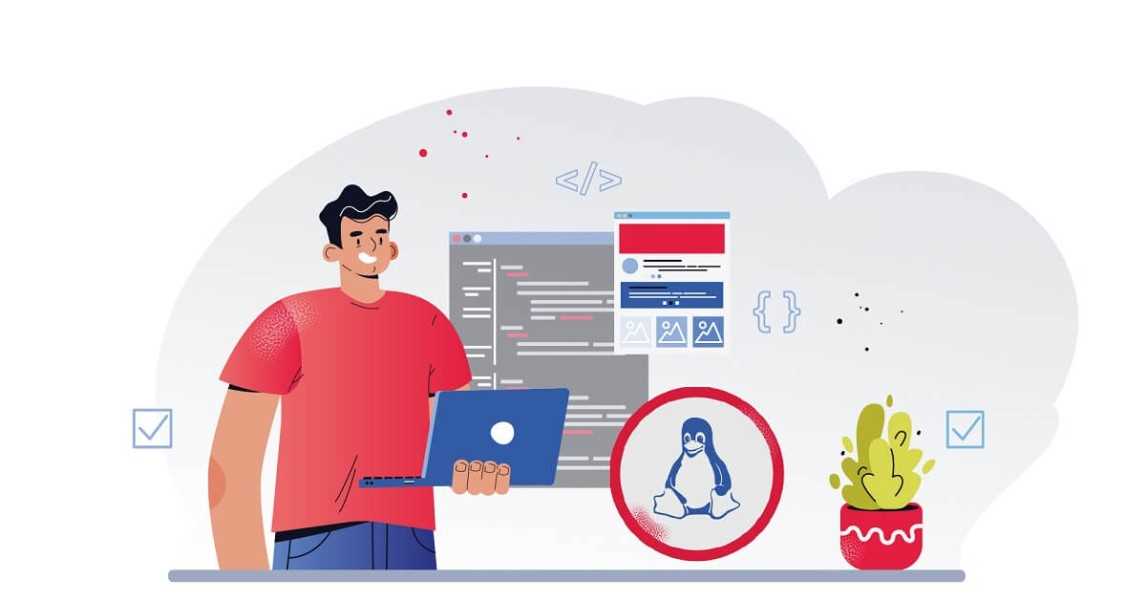
Once PostgreSQL is installed on your server, you will need to configure it and create a superuser account to manage the database. The superuser account has full access and control over the PostgreSQL server and its databases.
To create a superuser account, you can use the createuser command in the terminal. Open the terminal and run the following command:
sudo -u postgres createuser --superuser your_usernameReplace your_username with the desired username for your superuser account.
After running the command, you will be prompted to enter your password. Once you have entered the password, the superuser account will be created.
With the superuser account, you will have the ability to perform administrative tasks, such as creating and managing databases, creating and managing roles, and modifying server configuration settings.
It is important to note that the superuser account should be used with caution, as it has the potential to make significant changes to the PostgreSQL server and its databases. It is recommended to only use the superuser account when necessary and to create additional user accounts with limited privileges for day-to-day database management.
Step 1: Update and Upgrade Ubuntu
To install PostgreSQL on Ubuntu, it is important to have an up-to-date system. This step will ensure that your Ubuntu server has the latest updates and security patches.
To update and upgrade Ubuntu, open a terminal and run the following command:
sudo apt update && sudo apt upgrade -y
This command will update the package lists for upgrades and then upgrade all the installed packages on your Ubuntu server.
It is important to keep your Ubuntu server updated to ensure the stability and security of your PostgreSQL database.
Open Terminal
To install PostgreSQL on Ubuntu, you need to open the terminal. The terminal is a command-line interface that allows you to interact with your computer’s operating system. It is where you will enter the commands for installing and configuring the PostgreSQL database server.
To open the terminal, you can use the following keyboard shortcut:
| Shortcut | Action |
|---|---|
| Ctrl + Alt + T | Opens a new terminal window |
Alternatively, you can also open the terminal by searching for “terminal” in the Ubuntu Dash or by clicking on the terminal icon in the launcher.
Once the terminal is open, you are ready to proceed with installing and setting up PostgreSQL on your Ubuntu system.
Run the command “sudo apt update”
Before installing PostgreSQL on Ubuntu, it is important to update the package lists for upgrades and new package installations. To do this, open the terminal and run the following command:
sudo apt update
This command updates the package lists for upgrades and new package installations on your Ubuntu server. It ensures that you have the latest information about available packages and their versions.
By running this command, you are preparing your system for the installation of PostgreSQL and ensuring that you have the most up-to-date packages for your Ubuntu server.
Run the command “sudo apt upgrade”
After completing the setup and installing Ubuntu, it is important to keep your system up to date. To ensure that you have the latest security patches and bug fixes, it is recommended to run the command “sudo apt upgrade” regularly.
This command will update all the packages on your Ubuntu system, including the PostgreSQL server. It will also upgrade any other installed software to their latest versions.
To run the command, open the terminal on your Ubuntu system. You can do this by pressing Ctrl+Alt+T or by searching for “Terminal” in the applications menu.
Once the terminal is open, type the following command:
sudo apt upgrade |
Press Enter to execute the command. You will be prompted to enter your password. Type your password and press Enter again.
The system will then check for updates and prompt you to confirm the upgrade. Type y and press Enter to proceed with the upgrade.
The upgrade process may take some time, depending on the number of packages that need to be updated. Once the upgrade is complete, you will see a message indicating that the upgrade was successful.
By running the command “sudo apt upgrade” regularly, you can ensure that your Ubuntu system, including the PostgreSQL server, is always up to date with the latest security patches and bug fixes.
Step 2: Install PostgreSQL

Once you have completed the configuration of your Ubuntu system, you can proceed with installing PostgreSQL. To do this, you will need to open a terminal and enter the following command:
sudo apt-get install postgresql |
This command will download and install the PostgreSQL database system on your Ubuntu machine. You may be prompted to enter your password to confirm the installation.
After the installation is complete, you can verify that PostgreSQL is running by entering the following command:
sudo systemctl status postgresql |
If PostgreSQL is running, you will see a message indicating that the service is active and running. If not, you can start the service using the following command:
sudo systemctl start postgresql |
With PostgreSQL installed and running, you are now ready to start setting up your databases and using PostgreSQL for your projects.