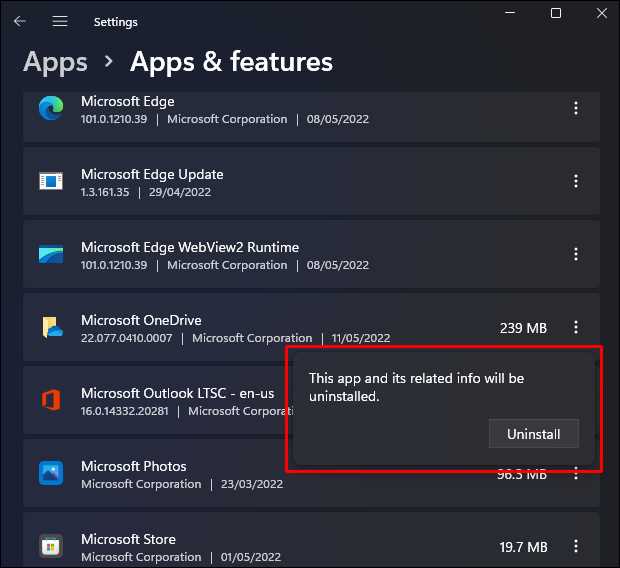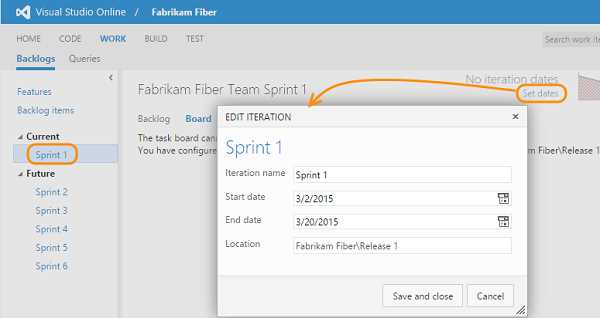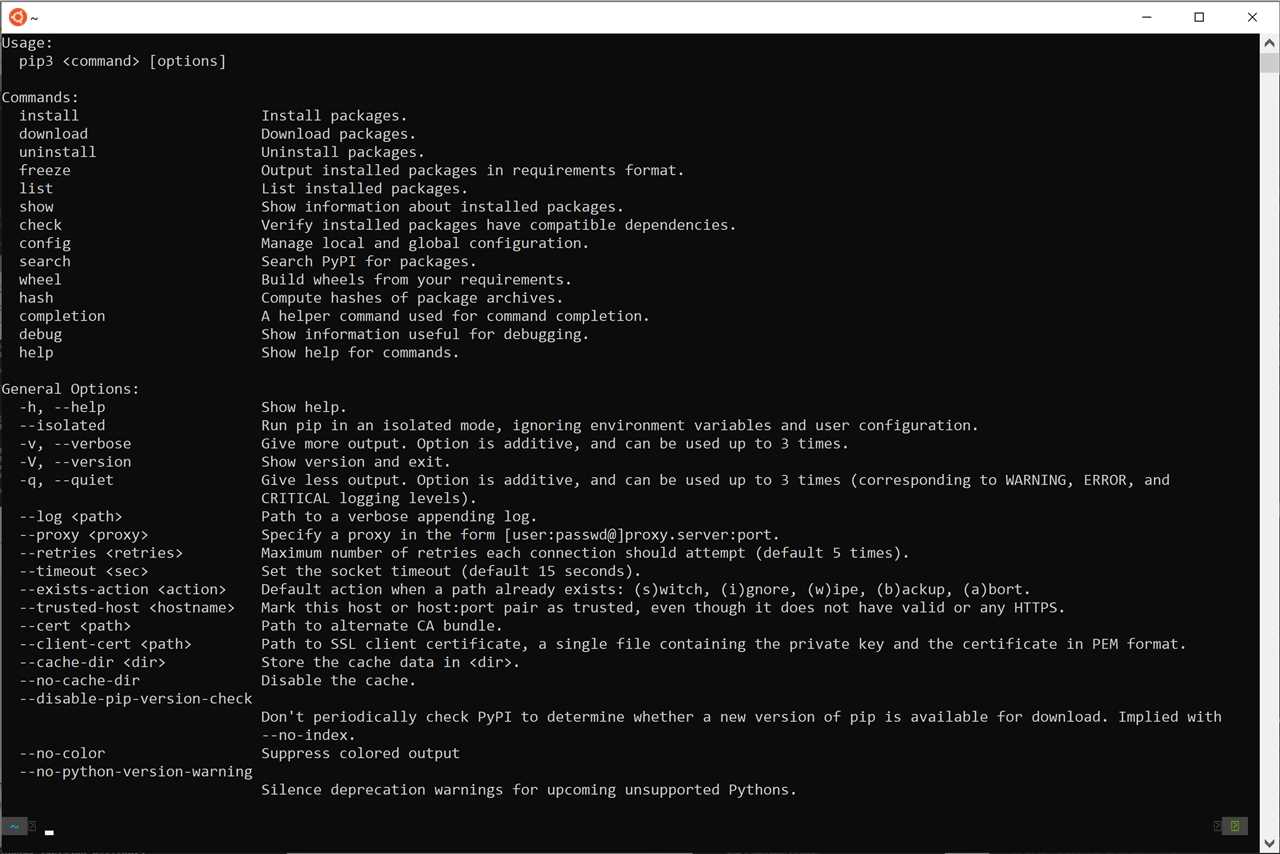
If you are a Python developer working on Ubuntu, you may need to install additional packages to enhance your development environment. One essential package is Pip, a command-line tool used to install and manage Python packages. In this step-by-step guide, we will show you how to download and install Pip on Ubuntu.
To install Pip on Ubuntu, you will need to use the terminal. Open the terminal by pressing Ctrl+Alt+T or by searching for “Terminal” in the Ubuntu Dash. Once the terminal is open, you can proceed with the installation process.
The first step is to update the package list on your Ubuntu system. This ensures that you have the latest information about available packages. To update the package list, run the following command in the terminal:
sudo apt update
After updating the package list, you can install Pip by running the following command:
sudo apt install python3-pip
This command will download and install Pip along with its dependencies. Once the installation is complete, you can verify that Pip is installed by running the following command:
pip3 –version
If Pip is installed correctly, you will see the version number displayed in the terminal. Congratulations! You have successfully installed Pip on Ubuntu.
Prerequisites
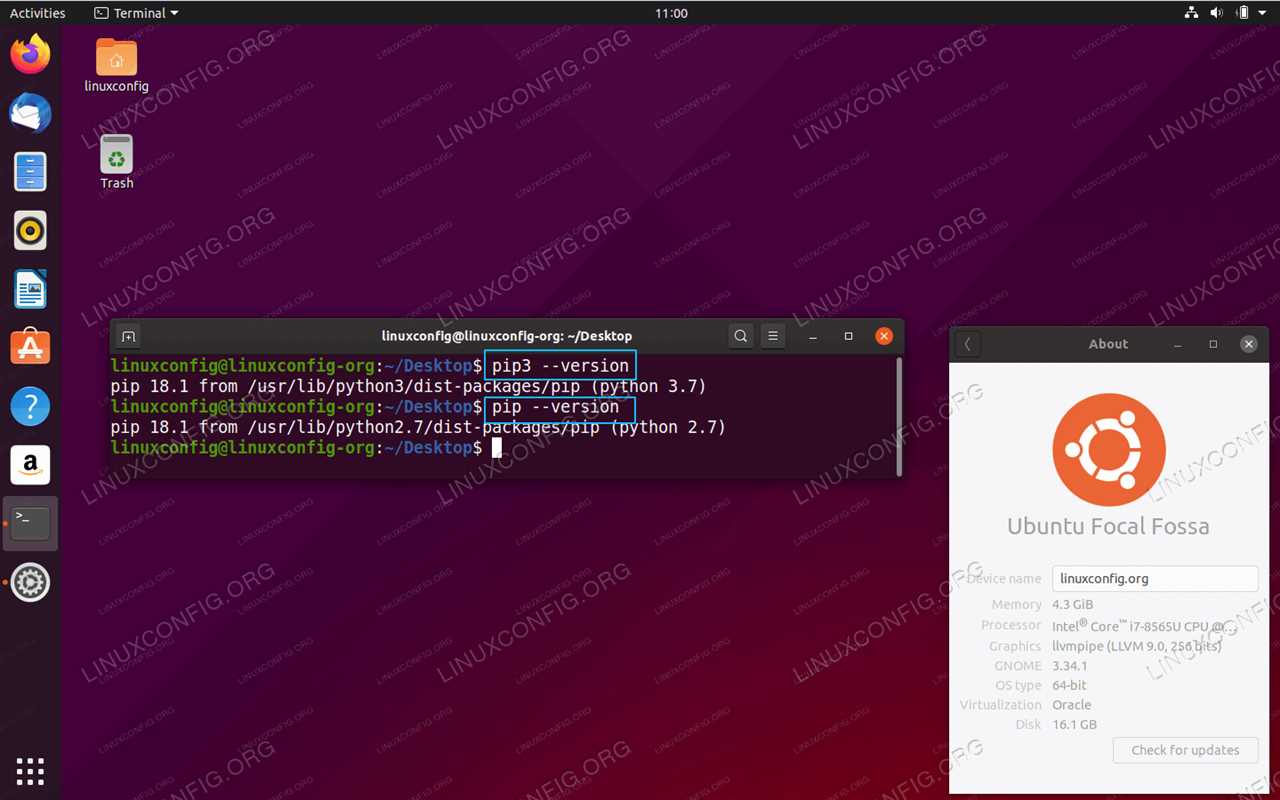
Before you can install pip on Ubuntu, make sure you have the following prerequisites:
- A Linux-based operating system, such as Ubuntu
- A terminal or command line interface
- Python installed on your system
If you don’t have Python installed, you can download and install it from the official Python website. Once Python is installed, you can proceed with installing pip.
Ubuntu Operating System
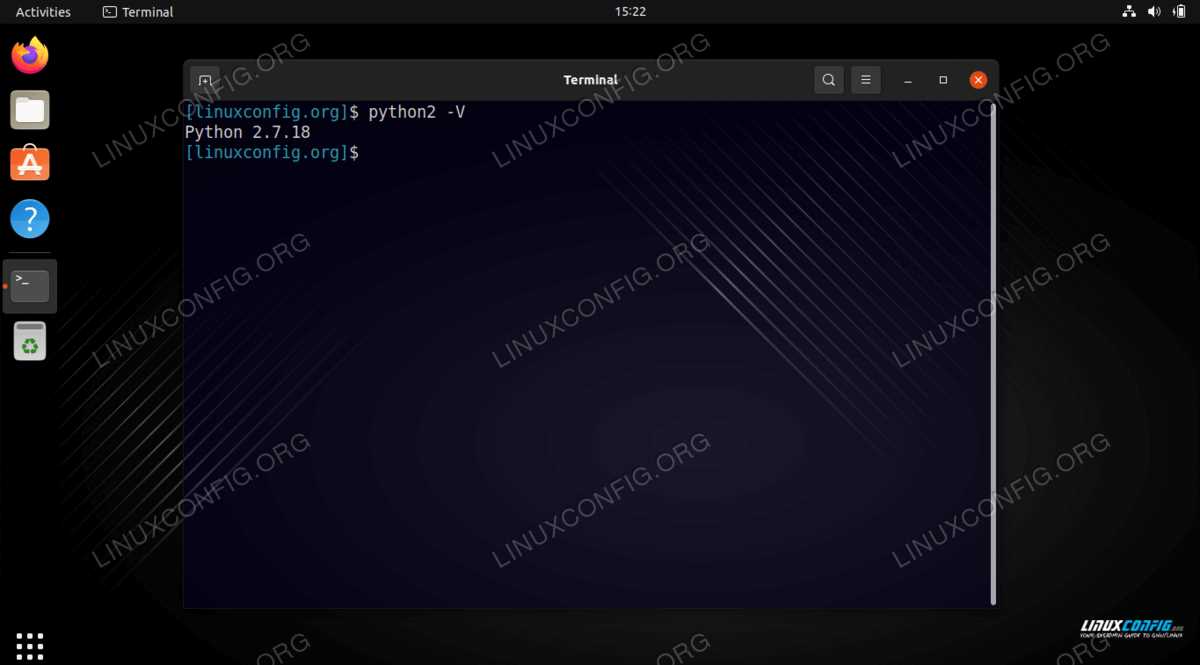
Ubuntu is a popular Linux-based operating system that is widely used for both personal and professional purposes. It is known for its user-friendly interface and extensive package support.
To get started with Ubuntu, you need to download the Ubuntu installation package from the official website. Once you have downloaded the package, you can install Ubuntu on your computer by following the installation instructions.
Once Ubuntu is installed, you can use the terminal to install various packages, including pip. Pip is a package management system used for installing and managing software packages written in Python.
To install pip on Ubuntu, you can use the terminal and run the following command:
- Open the terminal
- Type the command
sudo apt install python3-pip - Press Enter to execute the command
This command will install pip on your Ubuntu system, allowing you to easily install Python packages and libraries.
Overall, Ubuntu is a powerful and versatile operating system that provides a reliable and efficient platform for running various applications. With the ability to install and manage packages using pip, Ubuntu is a great choice for Python developers and enthusiasts.
Terminal Access

To install pip on Ubuntu, you will need to use the terminal. The terminal is a command-line interface that allows you to interact with your computer using text commands. It is a powerful tool for managing and configuring your system.
To open the terminal on Ubuntu, you can use the following keyboard shortcut: Ctrl+Alt+T. Alternatively, you can search for “Terminal” in the Ubuntu Dash or use the Applications menu to navigate to the Utilities category and select the Terminal application.
Once you have the terminal open, you can start using pip to install Python packages. pip is a package manager for Python that allows you to easily install, upgrade, and remove Python packages. It is the recommended way to install packages for Python on Ubuntu.
To install pip, you can use the following command in the terminal:
| Command | Description |
|---|---|
sudo apt install python3-pip |
Installs pip for Python 3 |
This command will download and install pip for Python 3 on your Ubuntu system. You may be prompted to enter your password to confirm the installation.
Once the installation is complete, you can verify that pip is installed correctly by running the following command:
| Command | Description |
|---|---|
pip3 --version |
Displays the version of pip installed |
If pip is installed correctly, you should see the version number displayed in the terminal.
Now that you have pip installed, you can use it to easily install Python packages and manage your Python environment on Ubuntu.
Internet Connection

Before you can install the pip package manager for Python on your Ubuntu Linux system, you need to ensure that you have a working internet connection. This is necessary because the pip package manager will download and install packages from the internet.
To check if you have an internet connection, you can open a terminal on your Ubuntu system and try to ping a website. Open the terminal by pressing Ctrl+Alt+T or by searching for “Terminal” in the applications menu.
In the terminal, type the following command and press Enter:
ping www.example.com |
Replace www.example.com with the website you want to ping. If you see a response with round-trip time information, it means that you have a working internet connection.
If you don’t have an internet connection, you may need to troubleshoot your network settings or connect to a different network. Once you have a working internet connection, you can proceed with the installation of pip.
Installation Steps

To install Pip on Ubuntu, follow these steps:
- Open the terminal on your Ubuntu system.
- Run the following command to update your package lists:
- Next, install Python if it is not already installed:
- Once Python is installed, you can verify the installation by running the following command:
- Download the Pip installation script using the following command:
- Install Pip by running the script:
- After the installation is complete, you can verify that Pip is installed by running the following command:
sudo apt updatesudo apt install pythonpython --versioncurl https://bootstrap.pypa.io/get-pip.py -o get-pip.pypython get-pip.pypip --versionOnce Pip is installed, you can use it to easily install packages for Python.