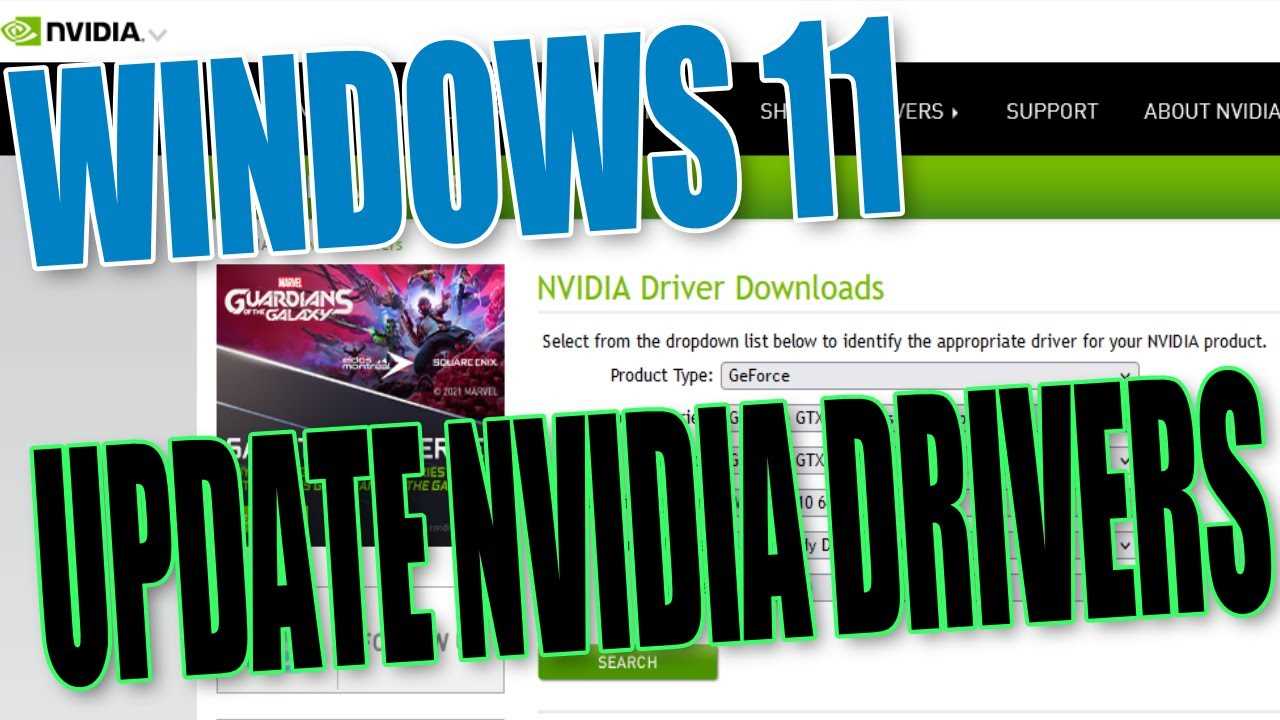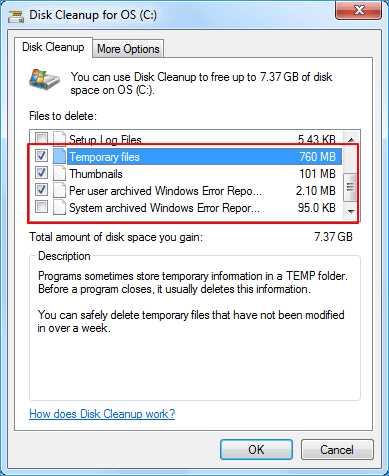Git is a powerful version control system that allows you to track changes in your code and collaborate with others on software development projects. If you’re using Ubuntu, installing Git is a straightforward process that can be done in just a few steps.
To install Git on Ubuntu, you’ll need to use the command line. Open a terminal and enter the following command:
sudo apt-get install git
This command will install Git on your Ubuntu system. You may be prompted to enter your password to confirm the installation.
Once Git is installed, you can clone a repository using the git clone command. This command allows you to create a local copy of a remote repository on your computer. Simply navigate to the directory where you want to clone the repository and enter the following command:
git clone repository-url
Replace repository-url with the URL of the repository you want to clone. Git will create a new directory with the same name as the repository and download all of its files.
Before you start using Git, it’s a good idea to configure your username and email address. This information will be associated with your commits, allowing others to see who made each change. To configure your username, enter the following command:
git config --global user.name "Your Name"
Replace Your Name with your actual name. To configure your email address, enter the following command:
git config --global user.email "your-email@example.com"
Replace your-email@example.com with your actual email address. Now you’re ready to start using Git on your Ubuntu system!
Prerequisites
Before you can install Git on your Ubuntu system, you need to make sure you have a few things in place:
- Terminal: You’ll need access to a terminal to run the installation commands.
- Ubuntu version: Make sure you are using a supported version of Ubuntu.
- Internet connection: You’ll need an active internet connection to download and install Git.
If you plan to clone repositories or configure Git to work with remote repositories, you’ll also need:
- Git repository: If you want to clone an existing repository, make sure you have the URL or SSH key.
- Git configuration: If you want to configure Git to work with a remote repository, make sure you have the necessary credentials and settings.
Once you have these prerequisites in place, you can proceed with the installation of Git on your Ubuntu system.
Ubuntu Operating System
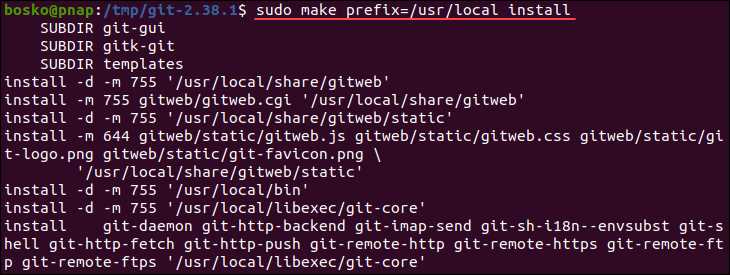
Ubuntu is a popular open-source operating system based on the Linux kernel. It is widely used for desktop and server environments due to its stability, security, and ease of use. Ubuntu provides a command-line interface called the terminal, which allows users to interact with the system using text commands.
One of the key features of Ubuntu is its package management system. It uses a repository system to manage software installation and updates. A repository is a collection of software packages that are maintained and distributed by Ubuntu. Users can easily install software from the repository using the apt command.
To install Git on Ubuntu, you can use the apt command to install the latest version from the repository. Open the terminal and run the following command:
- sudo apt update
- sudo apt install git
This will update the package lists and install Git on your Ubuntu system. Once the installation is complete, you can verify the installation by running the following command:
- git –version
This will display the version of Git installed on your system. If you see the version number, it means Git has been successfully installed.
Git can be configured globally using the git config command. You can set your name and email address, which will be used for identifying your commits. To configure Git, open the terminal and run the following commands:
- git config –global user.name “Your Name”
- git config –global user.email “your.email@example.com”
Replace “Your Name” with your actual name and “your.email@example.com” with your email address.
Now that Git is installed and configured on your Ubuntu system, you can start using it to manage your repositories. You can clone existing repositories using the git clone command and create new repositories using the git init command.
Internet Connection
Before you can start using Git, you need to ensure that you have a stable internet connection. Git relies on the internet to clone repositories, fetch updates, and push changes. Without an internet connection, you won’t be able to interact with remote repositories or collaborate with other developers.
To check if you have an internet connection, you can use the ping command in the terminal. Open the terminal and type the following command:
ping google.com |
This command will send a small packet of data to Google’s server and wait for a response. If you receive a response, it means that you have a working internet connection. If you don’t receive a response or get an error message, you may need to troubleshoot your internet connection before proceeding with the Git installation.
Once you have confirmed that you have a stable internet connection, you can proceed with installing Git on your Ubuntu system. The installation process involves configuring package repositories and installing the Git package using the package manager.
Step 1: Update System Packages

Before installing Git on your Ubuntu system, it is recommended to update the system packages to ensure that you have the latest versions of software installed. To update the system packages, follow the steps below:
- Open the terminal on your Ubuntu system. You can do this by pressing
Ctrl+Alt+Tor by searching for “terminal” in the application menu. - Once the terminal is open, type the following command and press Enter:
- After the update process is complete, you can upgrade the installed packages to their latest versions by typing the following command and pressing Enter:
- During the upgrade process, you may be prompted to confirm the installation of new packages or the removal of obsolete packages. Type
yand press Enter to proceed with the installation or removal. - Once the upgrade process is complete, you can verify that your system is up to date by typing the following command and pressing Enter:
sudo apt updateThis command updates the package lists for upgrades and new package installations.
sudo apt upgradeThis command upgrades the installed packages to their latest versions.
sudo apt list --upgradableThis command lists the packages that have updates available.
By updating the system packages, you ensure that your Ubuntu system is ready to install Git from the official repository. Proceed to the next step to configure the Git version control system on your Ubuntu system.
Open Terminal
To install Git on Ubuntu, you need to open the terminal. The terminal is a command-line interface where you can execute various commands. You can open the terminal by pressing Ctrl + Alt + T on your keyboard or by searching for “Terminal” in the Ubuntu Dash.
Once the terminal is open, you can proceed with the installation of Git. Git is a version control system that allows you to track changes in your code and collaborate with others. It is widely used in software development and is essential for managing code repositories.
Before you can start using Git, you need to install it on your Ubuntu system. To install Git, you can use the following command in the terminal:
sudo apt-get install git
This command will install Git on your Ubuntu system. You may be prompted to enter your password to confirm the installation.
After the installation is complete, you can configure Git with your name and email address. This information will be used to identify your commits in the Git repository. You can configure Git using the following commands:
git config --global user.name "Your Name"
git config --global user.email "your.email@example.com"
Replace “Your Name” with your actual name and “your.email@example.com” with your email address.
Now that Git is installed and configured, you can start using it. You can clone a Git repository using the following command:
git clone repository_url
Replace “repository_url” with the URL of the Git repository you want to clone. This will create a copy of the repository on your local machine.
With Git installed and the repository cloned, you are ready to start using Git for version control in Ubuntu.
Run the command “sudo apt update”
In order to install Git on your Ubuntu system, you first need to update the package lists for upgrades and new package installations. To do this, open the terminal and run the following command:
sudo apt update
This command will update the package lists and retrieve information about the latest versions of packages available for installation. It ensures that you have the most up-to-date information about the software repositories on your Ubuntu system.
By running this command, you will be able to clone Git repositories, install the latest version of Git, and configure it to work on your Ubuntu system.
Enter your password when prompted
After you have successfully installed Git on your Ubuntu system, you can start using it to manage your code repositories. To verify the installation and check the version of Git installed, open a terminal and run the following command:
| Command | Description |
|---|---|
| git –version | Displays the version of Git installed on your system. |
If the command returns the version of Git, it means the installation was successful.
Now, you can clone a repository from a remote server using the git clone command. For example, to clone a repository named “my-repo” from a server, you can use the following command:
| Command | Description |
|---|---|
| git clone repository_url | Clones the repository from the specified URL. |
Replace repository_url with the actual URL of the repository you want to clone.
When you run the git clone command, you may be prompted to enter your password if the repository requires authentication. Simply enter your password and press Enter to proceed.
Entering your password when prompted is necessary to authenticate yourself and gain access to the repository. Make sure to enter the correct password to avoid any authentication errors.
Once you have entered your password, Git will clone the repository to your local machine, allowing you to work with the code and make changes as needed.
Step 2: Install Git
To install Git on Ubuntu, you can use the terminal and run the following command:
sudo apt-get install git
This command will install Git from the official Ubuntu repository. It will also install any necessary dependencies.
Once the installation is complete, you can verify that Git is installed by running the following command:
git --version
This command will display the version of Git that is installed on your system.
Now that Git is installed, you can start using it. If you want to clone a repository, you can use the following command:
git clone [repository URL]
This command will create a copy of the repository on your local machine.
Before you start using Git, you should configure your username and email address. You can do this by running the following commands:
git config --global user.name "Your Name"
git config --global user.email "your.email@example.com"
Replace “Your Name” with your actual name and “your.email@example.com” with your actual email address.
Now you have successfully installed Git on your Ubuntu system and configured your username and email address. You are ready to start using Git for version control.
Run the command “sudo apt install git”
To install Git on your Ubuntu system, you need to run the following command in the terminal:
sudo apt install git
This command will install the latest version of Git from the Ubuntu repository. The sudo command is used to run the installation with administrative privileges.
After running the command, you may be prompted to enter your password. Once you enter the password, the installation process will begin.
Git is a distributed version control system that allows you to track changes in your code and collaborate with others. It is widely used in software development to manage and share code repositories.
Once Git is installed, you can use the git clone command to create a local copy of a remote repository. This allows you to work on the code locally and push your changes back to the remote repository when you’re ready.
Now that you have Git installed on your Ubuntu system, you’re ready to start using it for your projects.