
Updating your BIOS is an essential task to ensure your computer’s stability and performance. However, the traditional method of updating BIOS using a USB drive can be inconvenient or even impossible in some cases. Fortunately, there are alternative methods available that allow you to update your BIOS without the need for a USB drive.
One way to update your BIOS without a USB drive is by using the built-in BIOS update utility provided by your computer’s manufacturer. This utility is typically accessible through the BIOS settings menu and allows you to download and install the latest BIOS version directly from the internet. It’s important to note that this method requires an active internet connection.
Another option to update your BIOS without a USB drive is by using a specialized software tool. These tools are designed to automate the BIOS update process and can be downloaded and installed directly on your computer. They typically scan your system for the latest BIOS version and guide you through the update process step-by-step.
Updating your BIOS without a USB drive can be a convenient solution for those who don’t have access to a USB drive or prefer not to use one. However, it’s important to proceed with caution and follow the instructions provided by your computer’s manufacturer or the software tool you choose to use. A failed BIOS update can potentially render your computer unusable, so it’s always recommended to backup your important data before proceeding with any BIOS update.
Why Update BIOS?

Updating the BIOS is an important task for any computer user. The BIOS, or Basic Input/Output System, is responsible for controlling the hardware and software of your computer. It is essentially the firmware that allows your computer to boot up and function properly.
There are several reasons why you may need to update your BIOS. One of the main reasons is to fix bugs or issues that may be present in the current version. Manufacturers regularly release updates to address any known issues and improve the overall performance and stability of the system.
Another reason to update the BIOS is to add support for new hardware or features. As technology advances, new components and devices are released that may require a BIOS update to be recognized and utilized properly. Updating the BIOS ensures that your computer is compatible with the latest hardware and can take advantage of any new features.
Updating the BIOS can also improve the security of your computer. Manufacturers often release BIOS updates to address security vulnerabilities and protect against potential threats. By keeping your BIOS up to date, you can help safeguard your computer and personal information.
While updating the BIOS can be a straightforward process, it is important to follow the correct steps and use the appropriate tools. In this guide, we will show you how to update the BIOS without using a USB drive, making the process easier and more convenient.
Disclaimer: Updating the BIOS carries some risks, as it involves making changes to the firmware of your computer. It is important to carefully follow the instructions provided by the manufacturer and ensure that you have a stable power source during the update process. If you are unsure or uncomfortable with updating the BIOS, it is recommended to seek assistance from a professional.
Challenges of Updating BIOS Without USB
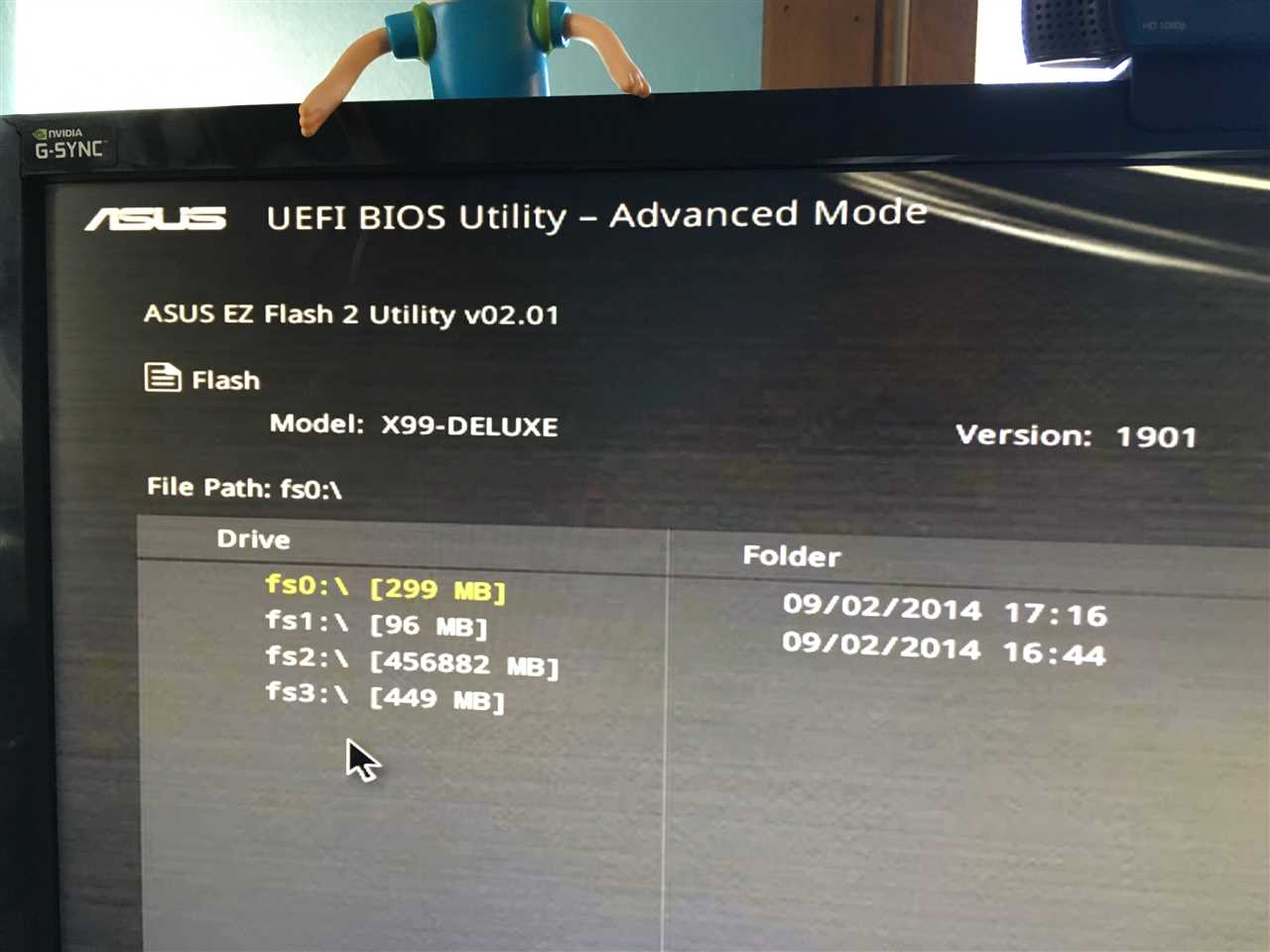
Updating the BIOS is an essential task for ensuring the stability and performance of your computer system. However, updating the BIOS without a USB drive can present some challenges.
One of the main challenges is finding an alternative method to transfer the BIOS update file to your computer. Without a USB drive, you will need to explore other options such as using a CD/DVD, external hard drive, or even a network connection. Each of these methods may require additional steps and configuration, making the process more complex.
Another challenge is the potential risk of data loss or corruption during the update process. Without a USB drive, the chances of encountering errors or interruptions are higher. It is crucial to ensure that your computer is stable and protected from power outages or other unexpected events that could disrupt the update process.
Additionally, updating the BIOS without a USB drive may require a deeper understanding of your computer’s hardware and software. You may need to navigate through the BIOS settings or use specialized software tools to initiate the update process. This can be intimidating for users who are not familiar with these technical aspects.
Lastly, without a USB drive, the update process may take longer to complete. Transferring the BIOS update file through alternative methods can be slower compared to using a USB drive. This can be frustrating for users who are looking for a quick and efficient update process.
In conclusion, updating the BIOS without a USB drive can present challenges in terms of file transfer, data integrity, technical knowledge, and time efficiency. It is important to carefully consider these challenges and choose the most suitable method for updating your BIOS.
Method 1: Updating BIOS Using CD/DVD

If you want to update your BIOS without using a USB drive, you can do so by using a CD/DVD. Here’s how:
- First, you need to download the latest BIOS update file from the manufacturer’s website. Make sure to choose the correct BIOS version for your motherboard model.
- Once you have downloaded the BIOS update file, you will need to burn it onto a CD or DVD. Insert a blank CD/DVD into your computer’s optical drive.
- Open your preferred CD/DVD burning software and select the option to create a data disc.
- Locate the BIOS update file that you downloaded and add it to the disc compilation.
- Click on the “Burn” button to start the burning process. Make sure to follow the on-screen instructions provided by the software.
- Once the burning process is complete, eject the CD/DVD from your computer.
- Now, you need to restart your computer and boot from the CD/DVD drive. To do this, you may need to change the boot order in your computer’s BIOS settings. Refer to your motherboard’s user manual for instructions on how to do this.
- After successfully booting from the CD/DVD drive, the BIOS update process will start automatically. Follow the on-screen instructions to complete the update.
- Once the update is finished, your computer will restart. Make sure not to interrupt the process.
- After the restart, you can check if the BIOS update was successful by entering the BIOS settings. You should see the updated version number displayed.
Updating your BIOS using a CD/DVD is a reliable method if you don’t have a USB drive available. Just make sure to follow the instructions carefully and choose the correct BIOS update file for your motherboard.
Step 1: Check Compatibility
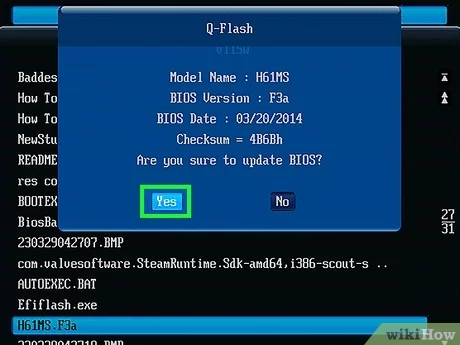
Before proceeding with the update process, it is crucial to check the compatibility of your system with the method of updating the BIOS without using a USB. This step ensures that you can successfully update your BIOS without any issues.
Firstly, make sure that your motherboard supports updating the BIOS without a USB. Some motherboards have this feature built-in, while others may require additional hardware or software.
Next, check the manufacturer’s website for your motherboard model and locate the BIOS update section. Look for any specific instructions or requirements for updating the BIOS without a USB. This information will guide you through the process and help you avoid any potential problems.
Additionally, it is important to ensure that your computer is in a stable condition before attempting a BIOS update. Close any unnecessary applications and ensure that your system is not experiencing any hardware or software issues.
By following these steps and checking the compatibility of your system, you can proceed with confidence to update your BIOS without using a USB.

