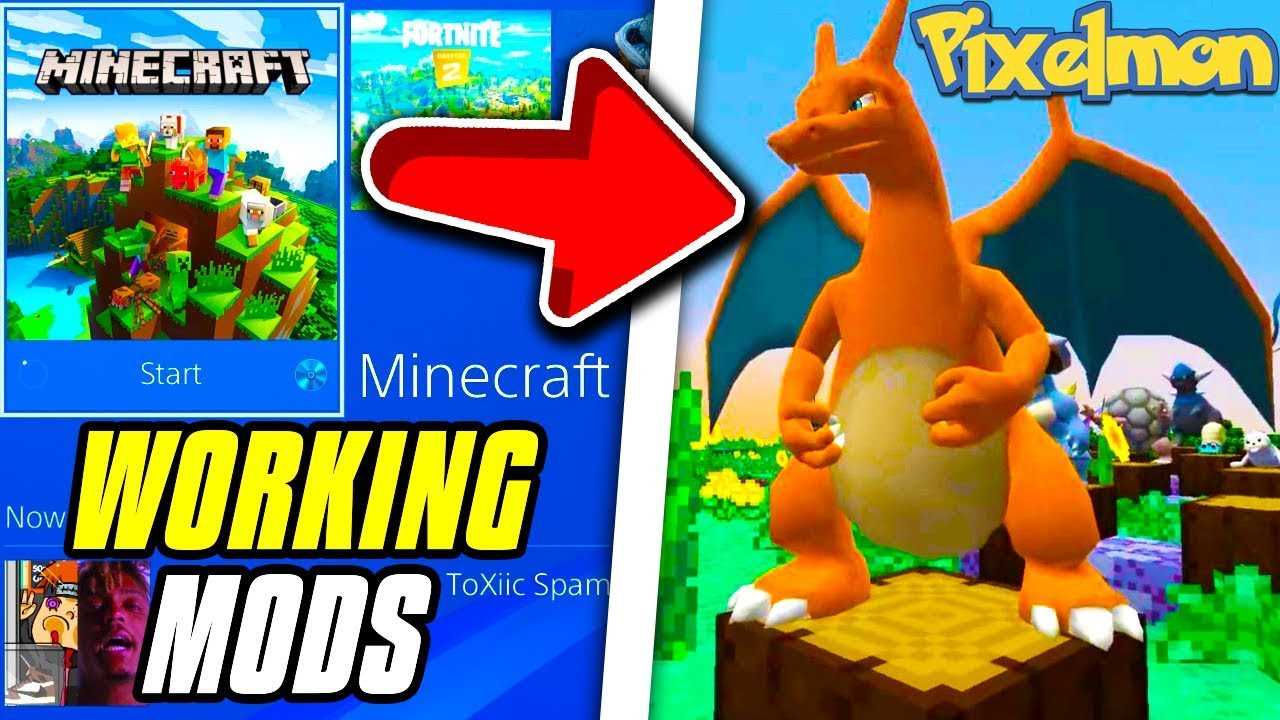Keeping your Nvidia video drivers up to date is essential for optimal performance and compatibility with the latest games and software. Nvidia regularly releases driver updates that fix bugs, improve stability, and enhance performance. In this step-by-step guide, we will walk you through the process of updating your Nvidia video driver.
Step 1: Identify your Nvidia graphics card
Before updating your Nvidia video driver, it is important to know the exact model of your graphics card. You can easily find this information by right-clicking on your desktop and selecting “Nvidia Control Panel.” In the control panel, navigate to the “System Information” tab, where you will find detailed information about your graphics card, including the model number.
Step 2: Visit the Nvidia website
Once you have identified your Nvidia graphics card, visit the official Nvidia website at www.nvidia.com. On the website, navigate to the “Drivers” section and select “GeForce Drivers.” This will take you to a page where you can download the latest drivers for your graphics card.
Step 3: Download and install the latest driver
On the GeForce Drivers page, you will see a search bar where you can enter the model number of your graphics card. Enter the model number and click “Search.” This will display the latest driver available for your graphics card. Click on the “Download” button to start the download. Once the download is complete, run the installer and follow the on-screen instructions to install the driver.
Updating your Nvidia video driver is a straightforward process that can greatly improve the performance and compatibility of your graphics card. By following this step-by-step guide, you can ensure that you always have the latest driver installed on your system.
Why Update Your Nvidia Video Driver?
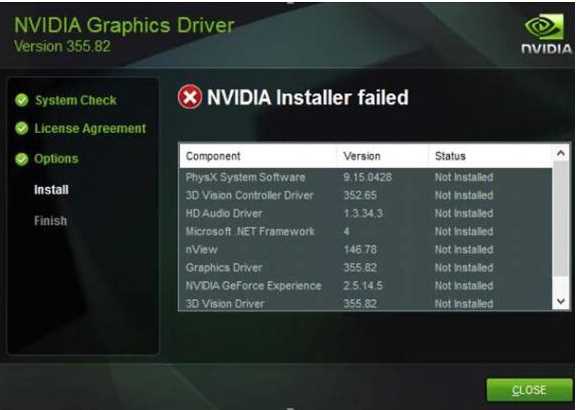
Updating your Nvidia video driver is essential for optimal performance and compatibility with the latest software and games. Nvidia regularly releases driver updates that include bug fixes, performance improvements, and new features. By keeping your Nvidia video driver up to date, you can ensure that your graphics card is running at its best and taking full advantage of its capabilities.
Here are a few reasons why you should update your Nvidia video driver:
1. Improved Performance:
Updating your Nvidia video driver can significantly improve the performance of your graphics card. New driver updates often include optimizations that can enhance the performance of your games and applications, resulting in smoother gameplay, faster rendering times, and reduced lag.
2. Bug Fixes:
Driver updates also address known issues and bugs that may be affecting your graphics card. These bugs can cause crashes, graphical glitches, or other problems. By updating your Nvidia video driver, you can fix these issues and ensure a more stable and reliable experience.
3. Compatibility:
Software and games are constantly evolving, and new releases may require updated drivers to function properly. By keeping your Nvidia video driver up to date, you can ensure compatibility with the latest software and games, preventing any potential issues or incompatibilities.
4. New Features:
Nvidia often introduces new features and technologies through driver updates. These features can include improved image quality, support for new display technologies, or enhanced performance in specific applications. By updating your Nvidia video driver, you can take advantage of these new features and enjoy a better overall experience.
Overall, updating your Nvidia video driver is crucial for optimal performance, stability, and compatibility. It is recommended to regularly check for driver updates and install them as they become available to ensure that your graphics card is always up to date.
Improved Performance
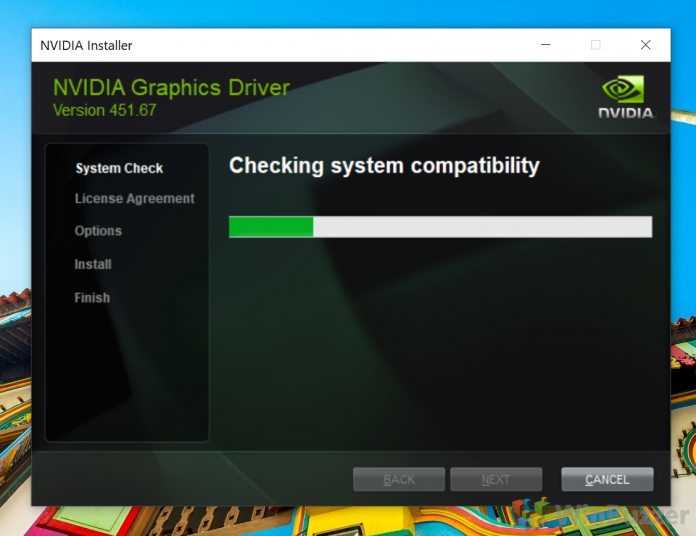
Updating your Nvidia video driver can significantly improve the performance of your graphics card. Nvidia regularly releases driver updates that include optimizations and bug fixes, ensuring that your video card is running at its best.
By updating your Nvidia video driver, you can experience smoother gameplay, faster rendering times, and enhanced visual quality. The updated driver can also provide better compatibility with the latest games and applications, allowing you to take full advantage of their features and capabilities.
Additionally, updating your Nvidia video driver can help resolve any performance issues or glitches you may be experiencing. Outdated drivers can sometimes cause crashes, freezes, or other issues that can negatively impact your gaming or video editing experience. By keeping your driver up to date, you can ensure that your system is running smoothly and efficiently.
It is recommended to regularly check for driver updates on the Nvidia website or use the Nvidia GeForce Experience software, which can automatically detect and install the latest driver for your video card. By staying up to date with the latest driver version, you can ensure that you are getting the best performance and stability from your Nvidia video card.
Compatibility with New Games
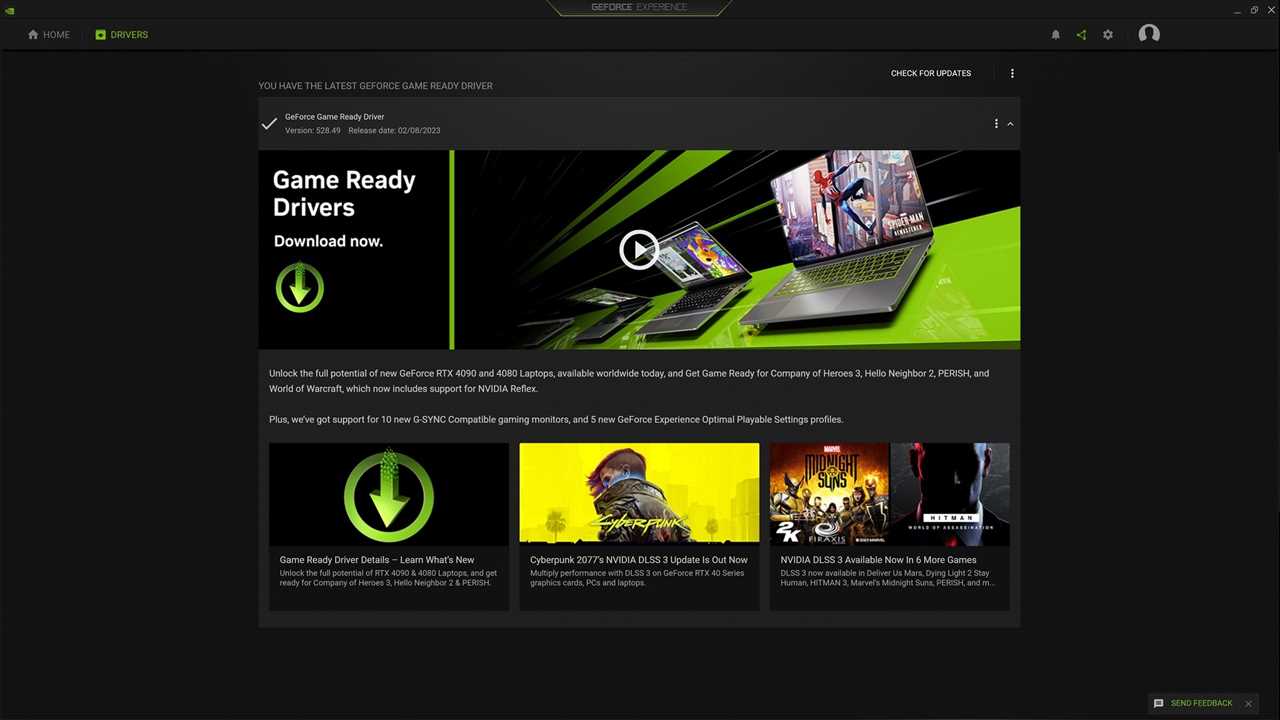
Updating your Nvidia video driver is crucial to ensure compatibility with the latest games. New games often require the latest driver updates to run smoothly and take full advantage of the hardware capabilities of your Nvidia graphics card.
By regularly updating your Nvidia video driver, you can ensure that you have access to the latest optimizations and bug fixes specifically designed for new games. These updates can improve performance, enhance graphics quality, and even add new features to enhance your gaming experience.
When new games are released, developers often work closely with Nvidia to optimize their games for Nvidia graphics cards. This collaboration results in driver updates that are tailored to provide the best possible performance and compatibility for these new games.
Updating your Nvidia video driver is a simple process that can be done in just a few steps. By keeping your driver up to date, you can ensure that you are ready to play the latest games without any compatibility issues.
| Step | Description |
|---|---|
| Step 1 | Go to the Nvidia website and navigate to the drivers section. |
| Step 2 | Enter your graphics card information and select the latest driver version. |
| Step 3 | Download the driver installation file. |
| Step 4 | Run the installation file and follow the on-screen instructions to update your driver. |
| Step 5 | Restart your computer to complete the driver update process. |
By following these steps, you can ensure that your Nvidia video driver is always up to date and compatible with the latest games. This will help you avoid any issues and ensure that you can enjoy a smooth and immersive gaming experience.
Bug Fixes and Security Patches

Updating your Nvidia video driver is not just about getting the latest features and performance improvements. It is also crucial for bug fixes and security patches. Nvidia regularly releases driver updates to address any issues or vulnerabilities that may arise.
When you update your Nvidia driver, you ensure that any bugs or glitches that were present in the previous version are fixed. These bugs can range from minor visual issues to more severe problems that affect the stability and functionality of your system.
Additionally, updating your Nvidia driver is essential for security reasons. As technology advances, so do the methods used by hackers and malicious individuals to exploit vulnerabilities in software. By keeping your Nvidia driver up to date, you protect your system from potential security threats.
Nvidia is committed to providing a secure and reliable computing experience for its users. They work closely with security researchers to identify and address any potential security vulnerabilities in their drivers. When you update your Nvidia driver, you can be confident that you are benefiting from the latest security patches.
Overall, updating your Nvidia driver is essential for ensuring the optimal performance, stability, and security of your system. By regularly checking for updates and installing them, you can enjoy the latest features and improvements while also protecting your system from bugs and security threats.
Step-by-Step Guide to Update Nvidia Video Driver

Updating your Nvidia video driver is essential to ensure optimal performance and compatibility with the latest games and software. Follow these steps to update your Nvidia video driver:
| Step 1: | Open your web browser and go to the Nvidia website. |
| Step 2: | Click on the “Drivers” tab and select your graphics card model and operating system. |
| Step 3: | Click on the “Search” button to find the latest driver for your Nvidia graphics card. |
| Step 4: | Download the driver by clicking on the “Download” button. |
| Step 5: | Once the download is complete, open the downloaded file. |
| Step 6: | Follow the on-screen instructions to install the driver. |
| Step 7: | Restart your computer to complete the installation process. |
| Step 8: | After restarting, right-click on your desktop and select “Nvidia Control Panel” from the context menu. |
| Step 9: | In the Nvidia Control Panel, click on the “Help” menu and select “System Information”. |
| Step 10: | Check the driver version listed under the “Driver Version” section to confirm that the update was successful. |
By following these steps, you can easily update your Nvidia video driver and ensure that your graphics card is up to date.
Identify Your Graphics Card
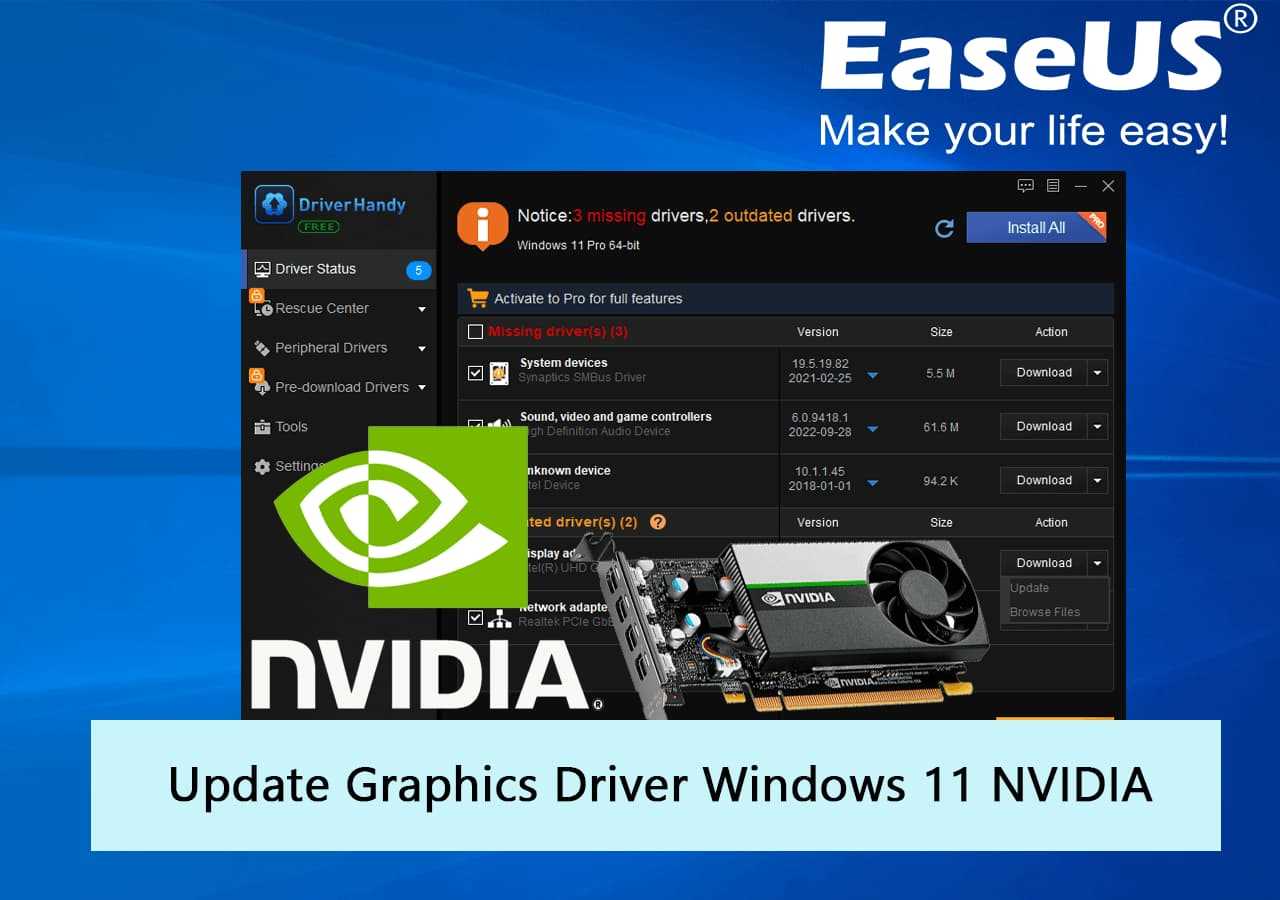
Before you can update your Nvidia video driver, you need to identify the specific graphics card you have installed on your computer. This information is crucial because it determines which driver version you should download and install.
To identify your graphics card, you can follow these steps:
- Open the Nvidia Control Panel by right-clicking on your desktop and selecting “Nvidia Control Panel” from the context menu.
- In the Nvidia Control Panel, click on the “System Information” tab.
- Under the “Components” section, click on “Display”.
- In the right pane, you will see detailed information about your graphics card, including the model name and the current driver version.
Make a note of the model name and driver version, as you will need this information when downloading the latest driver from the Nvidia website.
Once you have identified your graphics card, you can proceed to the next step of the update process, which is downloading the latest Nvidia video driver.