
If you’re a PC gamer or use your computer for graphic-intensive tasks, keeping your NVIDIA drivers up to date is crucial. NVIDIA regularly releases driver updates to improve performance, fix bugs, and add new features. In this step-by-step guide, we’ll show you how to update your NVIDIA drivers on your PC.
Step 1: Identify Your NVIDIA Graphics Card
Before updating your drivers, you need to know which NVIDIA graphics card is installed on your PC. To do this, right-click on the desktop and select “NVIDIA Control Panel” from the context menu. In the control panel, navigate to the “System Information” section, where you’ll find detailed information about your graphics card, including the model and driver version.
Step 2: Download the Latest NVIDIA Drivers
Once you’ve identified your graphics card, visit the official NVIDIA website to download the latest drivers. NVIDIA provides a user-friendly interface that allows you to easily find and download the correct drivers for your specific card and operating system. Make sure to select the appropriate options and click on the “Download” button.
Step 3: Install the Updated Drivers
After downloading the drivers, locate the installation file in your downloads folder and double-click on it to start the installation process. Follow the on-screen instructions to complete the installation. It’s recommended to close any running programs before proceeding with the installation. Once the installation is complete, restart your PC to apply the changes.
Updating your NVIDIA drivers is a simple yet important task that can greatly enhance your PC’s performance and compatibility with the latest games and software. By following this step-by-step guide, you can easily keep your drivers up to date and enjoy the best possible experience on your PC.
Why Should You Update Your NVIDIA Drivers?
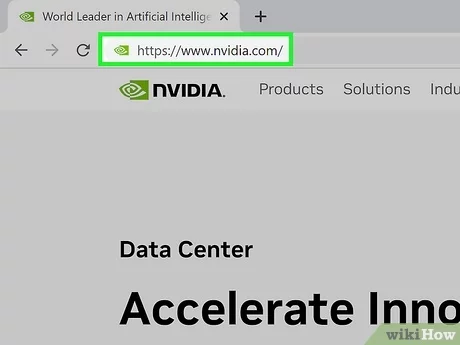
Updating your NVIDIA drivers is essential for optimal performance and compatibility on your PC. NVIDIA drivers are responsible for enabling your graphics card to communicate with your operating system and other software applications.
Here are a few reasons why you should regularly update your NVIDIA drivers:
- Improved Performance: Updating your drivers can help improve the performance of your NVIDIA graphics card. New driver updates often include optimizations and bug fixes that can enhance the overall speed and stability of your PC.
- Compatibility: Software applications and games are constantly evolving, and new updates may require the latest NVIDIA drivers to run smoothly. By keeping your drivers up to date, you ensure that your PC is compatible with the latest software releases.
- Security: Outdated drivers can leave your PC vulnerable to security risks. NVIDIA regularly releases driver updates that address security vulnerabilities and provide enhanced protection for your system.
- New Features: Driver updates can also introduce new features and functionality to your NVIDIA graphics card. These updates may include support for new technologies, improved graphics rendering, and additional customization options.
Overall, updating your NVIDIA drivers is a simple and effective way to optimize your PC’s performance, ensure compatibility with the latest software, enhance security, and take advantage of new features. By regularly checking for driver updates and installing them, you can ensure that your NVIDIA graphics card is always up to date.
Improved Performance
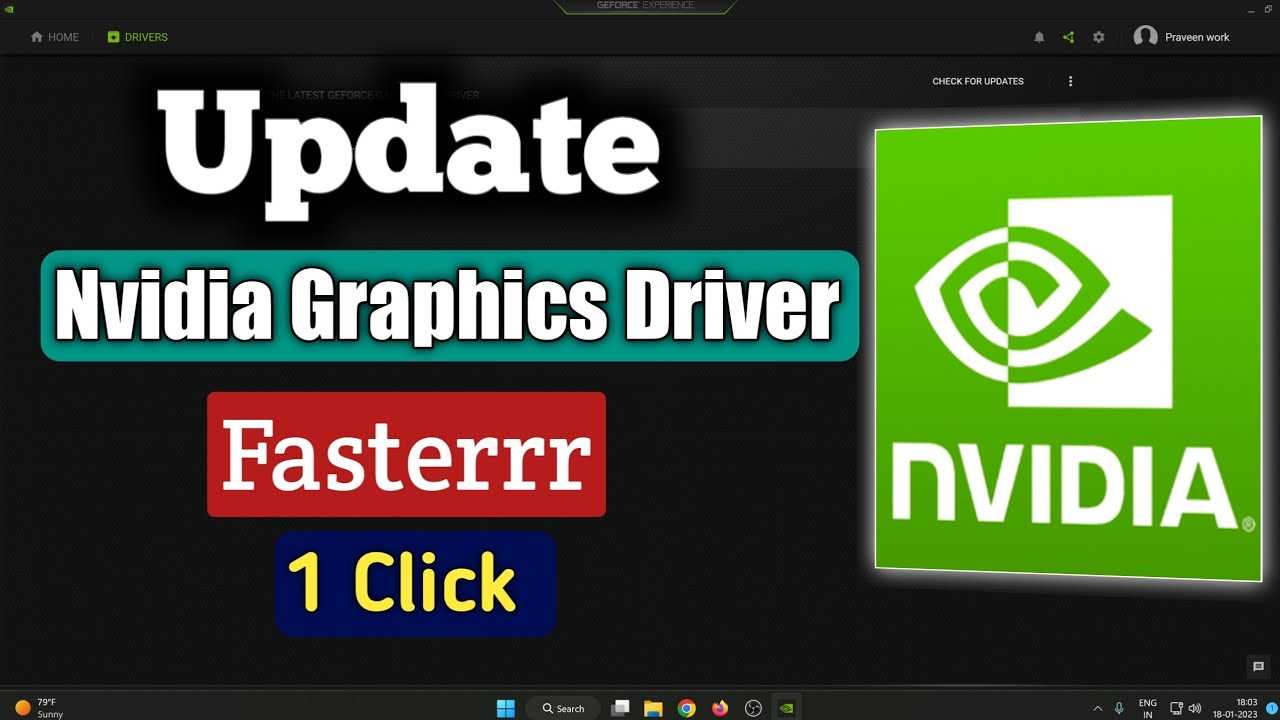
Updating your drivers is a crucial step in optimizing your PC’s performance. By keeping your NVIDIA drivers up to date, you ensure that your graphics card is running at its full potential. New driver updates often come with performance improvements and bug fixes, allowing you to experience smoother gameplay and faster rendering times.
When you update your drivers, you also gain access to the latest features and technologies offered by NVIDIA. These updates can enhance your gaming experience by providing better graphics, improved compatibility with the latest games, and support for new technologies like ray tracing and DLSS.
Additionally, updating your drivers can help resolve issues and errors that may be affecting your system’s performance. Outdated drivers can cause crashes, freezes, and other problems that can hinder your gaming or productivity. By regularly updating your NVIDIA drivers, you can ensure that your PC is running smoothly and efficiently.
Now that you know the importance of updating your drivers, let’s dive into how to update NVIDIA drivers on your PC.
Bug Fixes and Stability
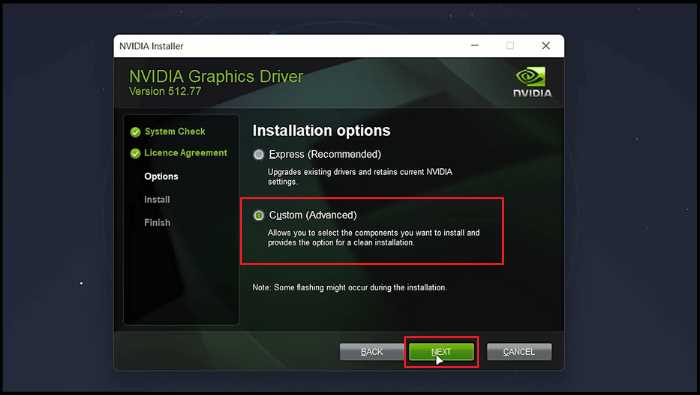
Updating your NVIDIA drivers is crucial to ensure optimal performance and compatibility on your PC. Along with new features and improvements, driver updates also bring bug fixes and stability enhancements. These updates address issues that may cause crashes, glitches, or other problems while using your NVIDIA graphics card.
By regularly updating your drivers, you can ensure that your PC runs smoothly and without any unexpected issues. NVIDIA releases driver updates periodically to address known bugs and improve stability. These updates are thoroughly tested to ensure they provide a reliable and stable experience for users.
When you update your NVIDIA drivers, you can expect to see improvements in system stability, reduced crashes, and enhanced performance in games and other GPU-intensive applications. NVIDIA’s dedicated team of engineers works diligently to identify and fix any bugs or stability issues reported by users, ensuring that you have the best possible experience with your NVIDIA graphics card.
It is recommended to check for driver updates regularly and install them as soon as they become available. NVIDIA provides an easy-to-use software called GeForce Experience, which can automatically detect and install the latest drivers for your graphics card. Alternatively, you can visit NVIDIA’s official website and manually download the drivers for your specific GPU model.
By keeping your NVIDIA drivers up to date, you can enjoy the latest features, improved performance, and most importantly, a stable and reliable PC experience.
New Features and Functionality
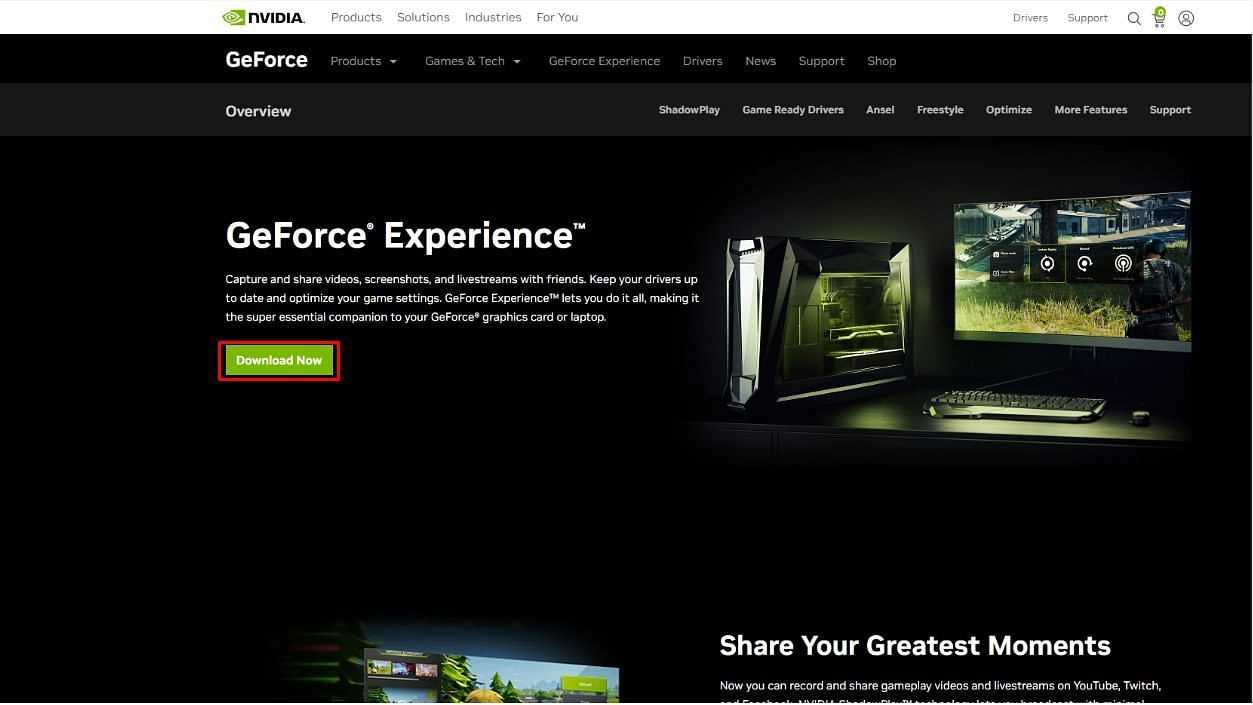
Updating your NVIDIA drivers on your PC is essential to ensure optimal performance and compatibility with the latest software and games. With each driver update, NVIDIA introduces new features and functionality that enhance the overall user experience.
One of the key benefits of updating your NVIDIA drivers is gaining access to the latest graphics enhancements. NVIDIA constantly works on improving the visual quality and performance of their drivers, allowing you to enjoy stunning graphics and smooth gameplay. Whether you’re a casual gamer or a professional content creator, updating your drivers will unlock new levels of realism and detail in your favorite applications.
Another important aspect of driver updates is the addition of new features. NVIDIA regularly introduces innovative technologies that take advantage of the latest hardware advancements. These features can range from improved power management to advanced overclocking tools, allowing you to customize your PC’s performance to suit your needs.
Furthermore, updating your NVIDIA drivers ensures compatibility with the latest software releases. As new applications and games are developed, they often require the latest driver versions to function properly. By keeping your drivers up to date, you can avoid compatibility issues and ensure a seamless experience with the latest software.
In conclusion, updating your NVIDIA drivers on your PC is crucial to take advantage of new features and functionality. By keeping your drivers up to date, you can enjoy improved graphics, access new features, and ensure compatibility with the latest software releases. So, don’t forget to regularly check for driver updates and keep your NVIDIA drivers updated!

