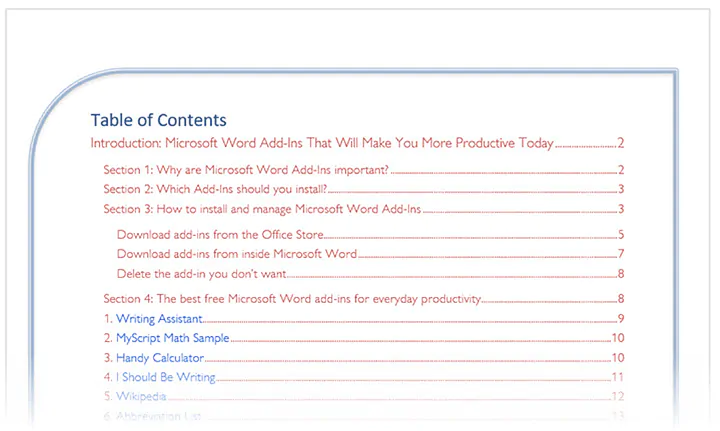Keeping your drivers up to date is crucial for maintaining the optimal performance of your PC. Outdated drivers can cause various issues, such as system crashes, slow performance, and compatibility problems. Fortunately, updating drivers on your PC is a simple and free process that can be done in a few easy steps.
Firstly, it’s important to understand what drivers are and why they need to be updated. Drivers are software programs that allow your computer’s operating system to communicate with hardware devices, such as printers, graphics cards, and sound cards. As new hardware is released and software updates are developed, drivers need to be updated to ensure compatibility and improve performance.
Now, let’s dive into how to update drivers on your PC for free. One of the easiest ways to update drivers is by using the built-in Windows Update feature. Simply go to the Start menu, search for “Windows Update,” and click on it. Windows will then check for any available updates, including driver updates. If there are any updates available, simply follow the on-screen instructions to install them.
If Windows Update doesn’t find any driver updates or if you want to manually update specific drivers, you can visit the manufacturer’s website for each device. Look for a “Support” or “Downloads” section on the website and search for your specific device model. Once you find the correct driver, download it and follow the installation instructions provided by the manufacturer.
Updating drivers on your PC is a simple and important task that can greatly improve your computer’s performance. By keeping your drivers up to date, you can ensure compatibility with the latest hardware and software updates, as well as fix any bugs or issues that may arise. Best of all, it’s a completely free process that can be done in just a few minutes. So don’t wait, start updating your drivers today!
Why Updating Drivers is Important

Updating drivers on your PC is an essential task to ensure optimal performance and stability. Drivers are software programs that allow your computer’s operating system to communicate with hardware devices, such as printers, graphics cards, and sound cards. They act as translators, enabling your PC to understand and utilize the capabilities of these devices.
Keeping your drivers up to date is crucial for several reasons:
1. Improved Performance:
Updating drivers can significantly enhance the performance of your PC. Manufacturers regularly release driver updates to fix bugs, optimize performance, and introduce new features. By installing the latest drivers, you can ensure that your hardware is running at its best and taking full advantage of its capabilities.
2. Enhanced Compatibility:
As technology evolves, new hardware and software are constantly being released. Updating your drivers ensures that your PC remains compatible with the latest devices and applications. Without up-to-date drivers, you may encounter compatibility issues, leading to crashes, errors, or even hardware malfunctions.
3. Increased Stability:
Outdated drivers can cause system instability and crashes. By regularly updating your drivers, you can prevent these issues and ensure a stable computing experience. Driver updates often include bug fixes and stability improvements, addressing known issues and preventing potential problems.
4. Security Enhancements:
Updating drivers can also improve the security of your PC. Manufacturers frequently release driver updates to address security vulnerabilities and protect against potential threats. By keeping your drivers up to date, you can minimize the risk of malware attacks and ensure that your system is protected.
In conclusion, updating drivers on your PC is essential for optimal performance, compatibility, stability, and security. Fortunately, there are free tools available that can simplify the process and help you keep your drivers up to date. By regularly updating your drivers, you can ensure that your PC runs smoothly and efficiently.
Improved Performance

Updating drivers on your PC for free can greatly improve its performance. Outdated drivers can cause various issues, such as slow system performance, frequent crashes, and compatibility problems with new software. By keeping your drivers up to date, you ensure that your PC is running smoothly and efficiently.
When you update drivers on your PC, you can expect to see improvements in several areas:
- Speed and Responsiveness: Updated drivers can optimize the performance of your hardware components, such as graphics cards and network adapters, resulting in faster and more responsive system operation.
- Stability: Outdated drivers can lead to system instability, causing crashes and freezes. Updating drivers can help resolve these issues and provide a more stable computing experience.
- Compatibility: New software and games often require the latest drivers to function properly. By updating your drivers, you ensure compatibility with the latest applications and games, avoiding potential errors and glitches.
- Security: Outdated drivers can have security vulnerabilities that can be exploited by malware and hackers. Updating drivers can help patch these vulnerabilities, enhancing the security of your PC.
Overall, updating drivers on your PC for free is a simple and effective way to improve its performance and ensure a smooth computing experience. With regular driver updates, you can enjoy faster speeds, increased stability, improved compatibility, and enhanced security.
Enhanced Stability
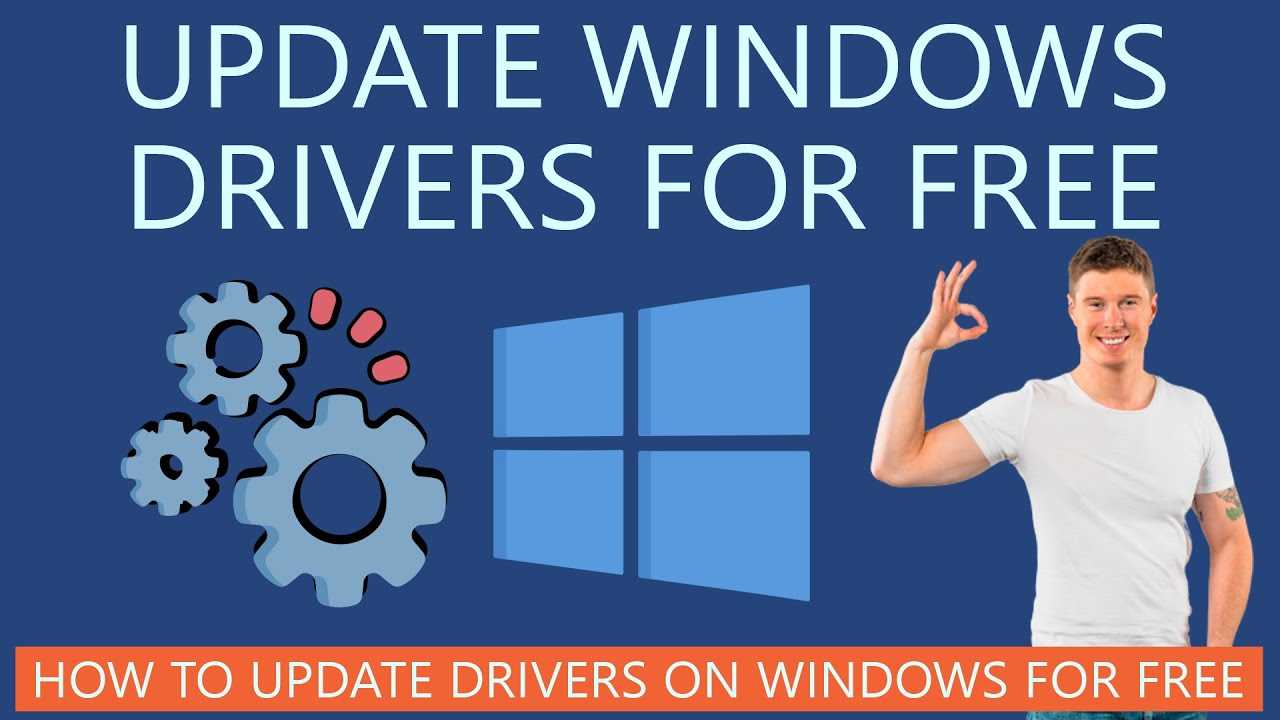
Updating drivers is essential for maintaining a stable and reliable PC performance. Outdated drivers can cause various issues, such as system crashes, freezes, and compatibility problems. By keeping your drivers up to date, you can ensure that your PC runs smoothly and efficiently.
With the free driver update tools available for PC users, you can easily and quickly update your drivers without any hassle. These tools scan your system, identify outdated drivers, and provide you with the latest versions available for download. You don’t have to manually search for drivers on the internet, saving you time and effort.
Updating drivers on your PC is simple and straightforward. Once you have downloaded a driver update tool, you just need to run it and follow the on-screen instructions. The tool will automatically detect your outdated drivers and provide you with the necessary updates. It’s a hassle-free process that even beginners can easily handle.
By regularly updating your drivers, you can enhance the stability of your PC. New driver updates often come with bug fixes, performance improvements, and compatibility enhancements. These updates address any issues that may be present in the older versions, ensuring that your PC operates smoothly and without any problems.
So, don’t neglect the importance of updating your drivers. Take advantage of the free tools available for PC users and keep your drivers up to date. Enjoy enhanced stability and a seamless computing experience!
Compatibility with New Software
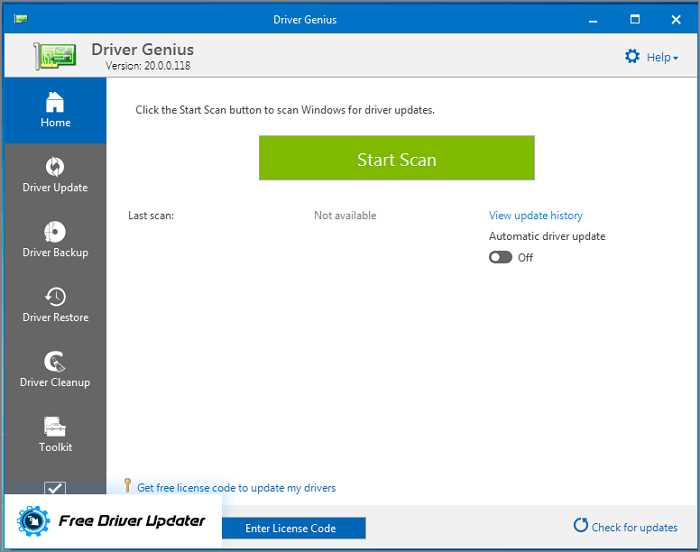
Updating drivers on your PC for free is essential to ensure compatibility with new software. As new software is released, it often requires updated drivers to function properly. Without these updates, you may experience compatibility issues, such as crashes, errors, or reduced performance.
By regularly updating your drivers, you can ensure that your PC is ready to handle the latest software updates. This will not only improve the performance of your system but also enhance the overall user experience. Fortunately, there are many free tools available that can help you easily update your drivers.
One popular option is to use driver update software. These programs scan your PC for outdated drivers and automatically download and install the latest versions. They often have a large database of drivers, ensuring that you can find the most up-to-date drivers for your specific hardware.
Another option is to manually update your drivers. This involves visiting the manufacturer’s website and downloading the latest drivers for your hardware. While this method requires more time and effort, it allows you to have more control over the driver updates.
Regardless of the method you choose, it is important to regularly check for driver updates. This will help you avoid compatibility issues and ensure that your PC is running smoothly with the latest software. Remember, keeping your drivers up to date is a crucial step in maintaining the performance and stability of your PC.
| Benefits of Updating Drivers | How to Update Drivers |
|---|---|
| Improved compatibility with new software | Use driver update software |
| Enhanced performance and stability | Manually update drivers |
| Reduced risk of crashes and errors | Regularly check for updates |
Methods to Update Drivers for Free

Updating drivers on your PC is essential to ensure optimal performance and compatibility with the latest software and hardware. Fortunately, there are several methods available that allow you to update drivers for free.
1. Windows Update: One of the easiest ways to update drivers on your PC is through the built-in Windows Update feature. Simply go to the Windows Update settings and check for updates. Windows will automatically search for the latest drivers and install them for you.
2. Manufacturer’s Website: Another method is to visit the manufacturer’s website of your PC or the specific hardware component you want to update the driver for. Look for the “Support” or “Downloads” section and search for the latest driver for your device. Download and install it manually.
3. Device Manager: The Device Manager in Windows allows you to update drivers as well. Right-click on the Start button and select “Device Manager.” Expand the category of the device you want to update, right-click on it, and choose “Update driver.” You can then select to search automatically for updated driver software.
4. Driver Update Software: There are various third-party driver update software available that can scan your PC for outdated drivers and automatically update them. These programs can save you time and effort by identifying and downloading the correct drivers for your system.
5. Windows Compatibility Center: If you are unsure about which driver to download or if it is compatible with your PC, you can use the Windows Compatibility Center. This online resource allows you to search for specific hardware and software to check their compatibility with different versions of Windows.
Remember to always create a system restore point before updating drivers, as it can help you revert back to the previous driver version if any issues arise.
By utilizing these methods, you can easily update drivers on your PC for free and ensure that your system is running smoothly with the latest driver updates.