
If you’ve decided that it’s time to say goodbye to your YouTube channel, you may be wondering how to go about it. Deleting a channel is a permanent action and cannot be undone, so it’s important to proceed with caution. In this step-by-step guide, we’ll walk you through the process of deleting your YouTube channel.
Step 1: Sign in to your YouTube account
The first step in deleting your YouTube channel is to sign in to your account. Make sure you are signed in with the Google account that is associated with the channel you want to delete. Once you’re signed in, navigate to the YouTube homepage.
Step 2: Go to YouTube Studio
In the top-right corner of the YouTube homepage, you’ll see your profile picture. Click on it to open a dropdown menu, and then click on “YouTube Studio”. This will take you to the YouTube Studio dashboard, where you can manage your channel.
Step 3: Navigate to the Settings page
On the left-hand side of the YouTube Studio dashboard, you’ll see a menu. Click on “Settings” to open the settings page for your channel. This is where you can make changes to your channel’s settings, including deleting it.
Step 4: Delete your channel
Scroll down the settings page until you see the “Channel” section. In this section, you’ll find the option to “Delete channel”. Click on this option to start the process of deleting your YouTube channel.
Remember, deleting your YouTube channel is permanent and cannot be undone. Make sure you have backed up any important videos or data before proceeding. Once you confirm the deletion, your channel and all of its content will be gone forever.
Why Delete Your YouTube Channel?
Deleting your YouTube channel is a big decision that should not be taken lightly. However, there are several reasons why you might choose to delete your channel:
1. Lack of interest: If you no longer have the passion or interest in creating content for your YouTube channel, deleting it might be the best option. It’s important to enjoy what you do, and if you’re not excited about making videos anymore, it might be time to move on.
2. Privacy concerns: If you have privacy concerns and want to remove all your personal information from the internet, deleting your YouTube channel can help. By deleting your channel, you can ensure that your videos and personal details are no longer accessible to the public.
3. Rebranding: If you want to start fresh with a new brand or content direction, deleting your current YouTube channel can be a good way to do that. By deleting your old channel, you can create a new one that aligns better with your new goals and vision.
4. Negative feedback or harassment: Unfortunately, the internet can be a hostile place, and if you’re facing a lot of negative feedback or harassment on your YouTube channel, deleting it might be a way to protect yourself and your mental well-being. Remember, your mental health should always come first.
5. Inactivity: If you haven’t been active on your YouTube channel for a long time and have no plans to return, deleting it can help you declutter your online presence. It’s better to have no channel than one that looks abandoned and neglected.
Remember, deleting your YouTube channel is a permanent action, so make sure you carefully consider your reasons before taking this step. It’s important to do what feels right for you and your online presence.
Lack of Interest
One of the main reasons why people choose to delete their YouTube channel is due to a lack of interest. When you first create a YouTube channel, you may be excited about the possibilities and eager to share your content with the world. However, over time, you may find that your passion for creating videos has dwindled or that you no longer have the time or energy to devote to your channel.
Deleting a YouTube channel is a way to officially close the chapter on your content creation journey and move on to other interests or pursuits. It allows you to let go of any pressure or expectations you may have placed on yourself and frees up your time and energy for other endeavors.
If you find that you have lost interest in your YouTube channel, it may be time to consider deleting it. This decision is a personal one and should be made based on your own feelings and priorities. Remember, there is no right or wrong answer when it comes to deciding whether to keep or delete your YouTube channel.
If you have decided that deleting your YouTube channel is the right choice for you, the next step is to learn how to do it. Follow the steps outlined in this guide to ensure that you delete your channel properly and permanently.
Privacy Concerns
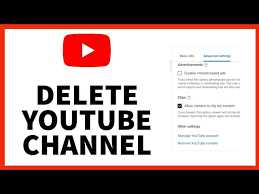
When it comes to deleting your YouTube channel, privacy concerns may arise. Deleting your channel means that all of your videos, comments, and other content will be permanently removed from the platform. This can be a cause for concern if you have uploaded personal or sensitive information to your channel.
Before you delete your YouTube channel, it is important to consider the following privacy concerns:
| 1. Publicly available information: | Even after you delete your channel, any information that was publicly available on your channel may still be accessible through other means. This includes comments you have made on other videos or channels, as well as any interactions you have had with other users. |
| 2. Data retention: | YouTube may retain certain data even after you delete your channel. This can include information such as your IP address, device information, and other metadata associated with your account. It is important to review YouTube’s data retention policies to understand what information may still be stored. |
| 3. Third-party access: | If you have granted access to third-party applications or services using your YouTube account, deleting your channel may not revoke that access. It is important to review and revoke any third-party access before deleting your channel to ensure that your information is fully protected. |
By considering these privacy concerns and taking appropriate actions, you can ensure that your personal information is protected when deleting your YouTube channel.
Rebranding or Starting Fresh

If you’re considering deleting your YouTube channel, it might be worth thinking about rebranding or starting fresh instead. Rebranding allows you to change the focus or direction of your channel without completely deleting it. This can be a great option if you’ve outgrown your current content or want to explore new topics.
Rebranding your YouTube channel involves making changes to your channel name, logo, and content. You can update your channel name and logo by going to your YouTube Studio dashboard and navigating to the “Customization” tab. From there, you can make the necessary changes to reflect your new brand identity.
In addition to changing your channel name and logo, you’ll also need to update your content to align with your new brand. This might involve creating new videos, deleting old videos, or reorganizing your playlists. It’s important to have a clear vision for your rebranded channel and communicate this to your audience.
If you decide to start fresh with a new YouTube channel, you’ll need to delete your current channel. Deleting your YouTube channel is a permanent action and cannot be undone, so make sure you’re certain before proceeding. To delete your channel, go to your YouTube Studio dashboard, click on “Settings,” then navigate to the “Advanced settings” tab. From there, you’ll find the option to delete your channel.
Starting fresh allows you to create a brand new channel with a clean slate. You can choose a new channel name, logo, and content strategy that better aligns with your goals and interests. Keep in mind that starting fresh means you’ll be starting from scratch in terms of subscribers and views, so it may take some time to build up your audience again.
| Rebranding | Starting Fresh |
|---|---|
| Allows you to change the focus or direction of your channel | Creates a brand new channel with a clean slate |
| Updates channel name, logo, and content | Chooses a new channel name, logo, and content strategy |
| Can retain some of your existing audience | Starts from scratch in terms of subscribers and views |
Before Deleting Your YouTube Channel

Before you make the decision to delete your YouTube channel, it’s important to consider a few things. Deleting your channel is a permanent action and cannot be undone, so it’s crucial to be certain that this is what you want to do.
Here are some key points to keep in mind before proceeding with deleting your YouTube channel:
| Content Backup: | Make sure to download and save any important videos or content from your channel that you want to keep. Once your channel is deleted, all of your videos and data will be permanently removed. |
| Channel Subscriptions: | Deleting your channel will also remove any subscriptions you have made to other channels. Consider if you want to keep these subscriptions or if you are willing to start fresh with a new channel. |
| Channel Branding: | If you have invested time and effort into branding your channel, think about the impact deleting your channel will have on your personal or business brand. It may be worth considering rebranding instead of deleting. |
| Channel Analytics: | Take a moment to review your channel analytics and statistics. Deleting your channel will erase all of this data, which may be valuable for future reference or analysis. |
| Channel URL: | Deleting your channel will also release your channel URL, making it available for someone else to claim. If you have a custom URL that you want to keep, consider changing it before deleting your channel. |
By considering these factors, you can make an informed decision about whether or not to proceed with deleting your YouTube channel. Remember, once you delete your channel, it cannot be recovered, so be sure to think it through before taking this irreversible step.
Download Your Videos
If you have decided to delete your YouTube channel, it is important to download your videos beforehand. This way, you can have a backup of your content and access it even after your channel is deleted.
To download your videos from YouTube, follow these steps:
| Step 1 | Go to the YouTube website and sign in to your account. |
| Step 2 | Click on your profile picture at the top right corner of the screen and select “YouTube Studio” from the dropdown menu. |
| Step 3 | In the YouTube Studio dashboard, click on the “Videos” tab on the left sidebar. |
| Step 4 | Select the videos you want to download by checking the boxes next to their titles. |
| Step 5 | Click on the “More actions” button above the video list and choose “Download” from the dropdown menu. |
| Step 6 | Wait for the videos to be processed and click on the “Download” button that appears next to each video. |
By following these steps, you can easily download your videos from YouTube before deleting your channel. Make sure to save them in a secure location so that you can access them whenever you need to.
Inform Your Subscribers

Once you have made the decision to delete your YouTube channel, it is important to inform your subscribers about your decision. This will help them understand why your channel will no longer be available and prevent any confusion or disappointment.
There are a few ways you can inform your subscribers about your decision to delete your channel:
- Upload a video: Create a video explaining why you have decided to delete your channel and upload it to your YouTube channel. In the video, be sure to thank your subscribers for their support and explain any future plans you may have.
- Create a community post: Use the community tab on your YouTube channel to create a post informing your subscribers about your decision. This post will be visible to all of your subscribers and will allow them to leave comments or ask questions.
- Add a channel banner: Update your channel banner to include a message informing your subscribers about your decision to delete your channel. This will be visible to anyone who visits your channel, even if they are not subscribed.
Remember to be honest and transparent with your subscribers. Let them know that you appreciate their support and explain your reasons for deleting your channel. This will help maintain a positive relationship with your audience even after your channel is gone.
Backup Your Channel Data
Before you proceed to delete your YouTube channel, it’s important to backup your channel data to ensure that you don’t lose any valuable content or information. Here are the steps to backup your YouTube channel data:
- Sign in to your YouTube account.
- Go to your YouTube Studio by clicking on your profile picture and selecting “YouTube Studio” from the dropdown menu.
- In the left sidebar, click on “Settings” and then select “Channel” from the dropdown menu.
- Scroll down to the “Channel settings” section and click on “Advanced settings”.
- Under the “Channel data” section, click on the “Download channel data” button.
- You will be prompted to enter your password for security purposes. Enter your password and click on “Next”.
- Choose the data you want to download. You can select options like videos, playlists, comments, and more.
- Click on the “Create archive” button to start the backup process.
- Once the backup is complete, you will receive an email notification with a link to download your channel data.
By following these steps, you can easily backup your YouTube channel data before proceeding to delete your channel. This ensures that you have a copy of your content and information in case you decide to create a new channel in the future or if you simply want to keep a record of your channel’s history.
Step-by-Step Guide to Delete Your YouTube Channel
If you have decided that you no longer want to have a presence on YouTube and want to delete your channel, follow these step-by-step instructions:
Step 1: Sign in to your YouTube account. Make sure you are signed in with the account that is associated with the channel you want to delete.
Step 2: Click on your profile picture in the top right corner of the YouTube homepage. This will open a drop-down menu.
Step 3: From the drop-down menu, click on “YouTube Studio”. This will take you to your YouTube Studio dashboard.
Step 4: In the left sidebar of the YouTube Studio dashboard, click on “Settings”.
Step 5: In the “Settings” menu, click on “Channel”.
Step 6: Under the “Channel” tab, click on “Advanced settings”.
Step 7: Scroll down to the bottom of the “Advanced settings” page. You will see the option to “Delete channel”. Click on this option.
Step 8: A confirmation window will appear, asking you to enter your password and provide a reason for deleting your channel. Enter your password and select a reason from the drop-down menu.
Step 9: After entering your password and selecting a reason, click on “Delete my channel”.
Step 10: Congratulations! Your YouTube channel has been deleted. Please note that this action is irreversible, and all your videos, comments, and other channel data will be permanently deleted.
Remember, deleting your YouTube channel is a serious decision, so make sure you have backed up any important videos or data before proceeding with these steps.

