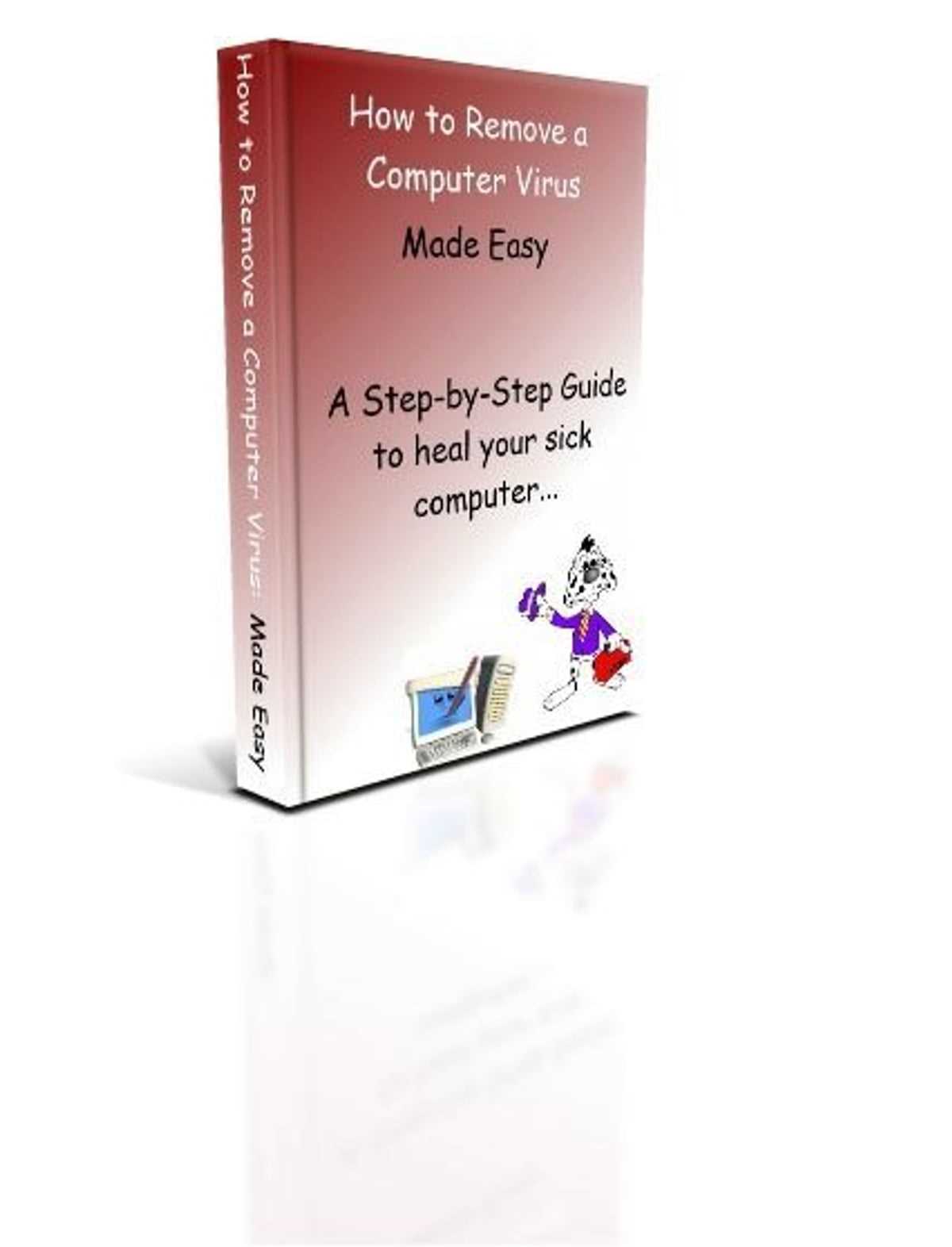
If you’ve ever wondered how to delete a virus from your computer, you’re not alone. Viruses can be pesky and harmful, causing your computer to slow down, crash, or even steal your personal information. But fear not! With the right steps, you can rid your computer of these malicious programs and get it back to running smoothly.
First, it’s important to understand what a virus is and how it infects your computer. A virus is a type of malware that can replicate itself and spread to other files or computers. It can enter your computer through various means, such as downloading infected files, clicking on malicious links, or even opening infected email attachments. Once inside, it can wreak havoc on your system.
To remove a virus from your computer, you’ll need to follow a step-by-step guide. The first step is to disconnect your computer from the internet to prevent the virus from spreading further. Next, you’ll want to run a full system scan using a reliable antivirus software. This will help identify and remove any infected files or programs.
After the scan is complete, it’s important to delete any suspicious files or programs that were flagged by the antivirus software. Be sure to double-check before deleting anything, as some files may be important system files. If you’re unsure, you can always consult with a professional or do some research online.
Once you’ve deleted the infected files, it’s a good idea to restart your computer to ensure that all traces of the virus are gone. After the restart, run another scan to confirm that your computer is virus-free. If any infected files are still detected, you may need to take additional steps or seek professional help.
In conclusion, removing a virus from your computer can be a daunting task, but with the right steps, it’s definitely possible. By following a step-by-step guide and using reliable antivirus software, you can effectively delete the virus and protect your computer from future infections. Remember to stay vigilant and practice safe browsing habits to minimize the risk of getting infected in the first place.
Identifying the Virus
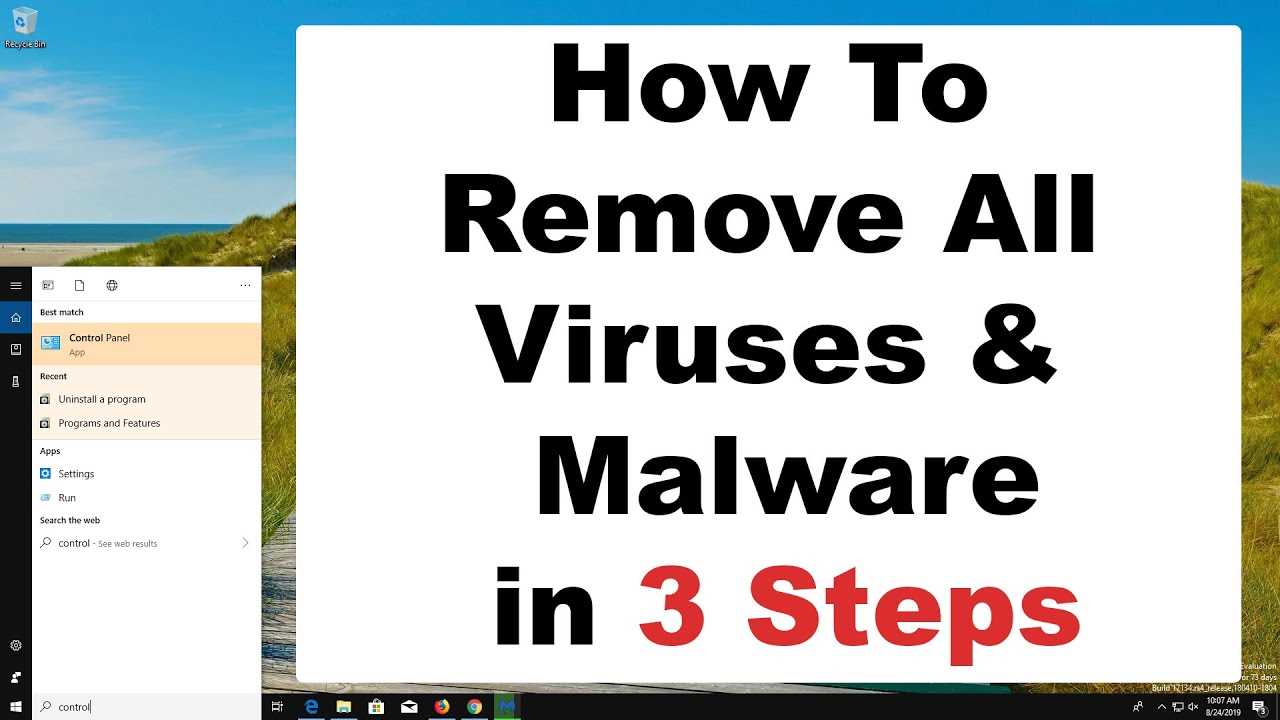
Before you can effectively remove a virus from your computer, it’s important to identify the specific virus that has infected your system. This will help you determine the best course of action to take in order to eliminate it.
There are several ways to identify a virus on your computer:
| 1. | Run a reputable antivirus scan |
| 2. | Look for unusual behavior |
| 3. | Check for unfamiliar files or programs |
| 4. | Research common virus symptoms |
Running a reputable antivirus scan is often the first step in identifying a virus. Use a trusted antivirus program to scan your computer and detect any malicious software. The antivirus program will provide a report of the viruses it has found, which will help you understand the nature of the infection.
In addition to running a scan, be on the lookout for any unusual behavior on your computer. This could include slow performance, frequent crashes, or unexpected pop-up windows. These symptoms may indicate the presence of a virus.
Another way to identify a virus is to check for unfamiliar files or programs on your computer. If you notice any files or programs that you don’t remember installing or that seem suspicious, they could be related to a virus.
Lastly, researching common virus symptoms can also help you identify the specific virus on your computer. Many viruses have distinct characteristics or behaviors that can be recognized through research. Look for information about common viruses and compare the symptoms to what you’re experiencing.
Once you have identified the virus on your computer, you can proceed with the necessary steps to remove it and protect your system from future infections.
Recognizing Symptoms

Recognizing the symptoms of a computer virus is crucial in order to effectively delete it from your system. Here are some common signs that your computer may be infected:
| Symptom | Description |
| Slow performance | If your computer is suddenly running much slower than usual, it could be a sign of a virus. Viruses can consume a lot of system resources, causing your computer to lag. |
| Unexpected pop-ups | If you are seeing an excessive amount of pop-up windows, especially ones that are unrelated to the websites you are visiting, it could be a sign of adware or malware. |
| Unusual error messages | If you start receiving error messages that you have never seen before, or if your computer crashes frequently, it could be an indication of a virus. |
| Changes in file sizes or names | If you notice that your files have suddenly become larger or their names have been changed without your knowledge, it could be a sign of a virus attempting to modify your files. |
| Disabled antivirus software | If your antivirus software has been disabled or is unable to update, it could be a sign that a virus is actively trying to prevent its removal. |
If you experience any of these symptoms, it is important to take immediate action to remove the virus from your computer. Ignoring the problem can lead to further damage and potential loss of data. In the next section, we will discuss the steps you can take to effectively remove a virus from your computer.
Conducting a Virus Scan

One of the most important steps to remove a virus from your computer is to conduct a thorough virus scan. This process will help you identify and delete any malicious software that may be hiding on your system.
There are several antivirus programs available that you can use to scan your computer. It is recommended to choose a reputable and up-to-date antivirus software to ensure the best protection. Install the antivirus program and make sure it is set to automatically update its virus definitions.
Once the antivirus program is installed, open it and start a full system scan. This scan will search your entire computer, including all files and folders, for any signs of a virus. The scan may take some time to complete, depending on the size of your hard drive and the number of files stored on it.
While the scan is running, avoid using your computer for other tasks to allow the antivirus program to work efficiently. If the scan detects any viruses or malware, follow the prompts to delete or quarantine them. It is important to remove any threats found to ensure the safety of your computer.
After the scan is complete and any threats have been removed, it is a good practice to schedule regular virus scans to keep your computer protected. Set up automatic scans on a weekly or monthly basis to ensure that your computer remains virus-free.
Remember: Conducting a virus scan is an essential step in removing a virus from your computer. Regular scans and keeping your antivirus software up to date will help protect your computer from future infections.
Researching the Virus
Before you can effectively delete a virus from your computer, it’s important to understand what you’re dealing with. Researching the virus will give you valuable information on how to remove it and prevent future infections.
Here are some steps to help you research the virus:
- Identify the virus: Use an antivirus program to scan your computer and identify the specific virus that has infected it. The antivirus program will provide you with the name and details of the virus.
- Search for information: Once you have the name of the virus, search online for information about it. Look for reputable sources such as antivirus software websites, security forums, and tech blogs. These sources often provide detailed information about the virus, including its behavior, distribution methods, and removal instructions.
- Read user experiences: Look for forums or online communities where users share their experiences with the virus. Reading about other people’s encounters with the virus can give you insights into its potential damage and the best strategies for removal.
- Check for official removal tools: Some antivirus software companies provide specific tools or instructions for removing certain viruses. Check the official websites of reputable antivirus software companies to see if they offer any specialized tools or guidance for removing the virus from your computer.
- Take note of any unique characteristics: Pay attention to any unique characteristics of the virus that may affect the removal process. For example, some viruses may hide in specific system files or disguise themselves as legitimate programs. Understanding these characteristics will help you tailor your removal approach.
By thoroughly researching the virus, you’ll be better equipped to delete it from your computer effectively and prevent future infections.
Removing the Virus

Once you have identified a virus on your computer, it is crucial to take immediate action to remove it. Here is a step-by-step guide on how to delete a virus from your computer:
| Step 1: | Disconnect your computer from the internet to prevent the virus from spreading or communicating with its source. |
| Step 2: | Run a full system scan using a reliable antivirus software. This will help detect and identify the virus on your computer. |
| Step 3: | Once the virus is identified, follow the instructions provided by the antivirus software to delete or quarantine the infected files. |
| Step 4: | Restart your computer to ensure that the virus is completely removed from your system. |
| Step 5: | After restarting, run another full system scan to confirm that the virus has been successfully removed. |
| Step 6: | Update your antivirus software and perform regular scans to prevent future virus infections. |
By following these steps, you can effectively remove a virus from your computer and ensure the security of your system.
Disconnecting from the Internet
In order to effectively remove a virus from your computer, it is important to disconnect from the internet. This step is crucial because it prevents the virus from spreading or downloading additional malware onto your system.
To disconnect from the internet, follow these steps:
- Step 1: Locate the network icon on your computer’s taskbar. It is usually represented by a series of bars or a Wi-Fi symbol.
- Step 2: Right-click on the network icon to open a menu of available network connections.
- Step 3: Select the option to “Disconnect” or “Turn off Wi-Fi” to disable your internet connection.
By disconnecting from the internet, you are effectively cutting off the virus’s access to your computer. This will make it easier to locate and delete the virus without any interference.
Note: If you are using a wired connection, you may need to unplug the Ethernet cable from your computer to disconnect from the internet.
Running an Antivirus Program
One of the most effective ways to delete a virus from your computer is by running an antivirus program. Antivirus software is specifically designed to detect and remove malicious software, including viruses, from your computer.
To start, you need to have an antivirus program installed on your computer. There are many antivirus programs available, both free and paid. Some popular options include Avast, Norton, and McAfee. Choose one that suits your needs and download it from a trusted source.
Once you have installed the antivirus program, open it and update the virus definitions. Virus definitions are files that contain information about known viruses, allowing the antivirus program to identify and remove them. Updating the virus definitions ensures that your antivirus program has the latest information to detect and delete viruses.
After updating the virus definitions, perform a full system scan. This scan will search your entire computer for any viruses or malware. Depending on the size of your hard drive and the number of files on your computer, the scan may take some time to complete.
If the antivirus program detects any viruses or malware during the scan, follow the prompts to delete or quarantine them. Deleting a virus removes it completely from your computer, while quarantining isolates the infected files so they can’t harm your system.
It is important to regularly run antivirus scans on your computer to ensure that it remains virus-free. Schedule automatic scans or perform manual scans at least once a week. Additionally, keep your antivirus program up to date by regularly checking for updates. New viruses are constantly being created, so it is crucial to have the latest protection.
Remember, knowing how to remove a virus from your computer is essential to keep your personal information and files safe. Running an antivirus program is a crucial step in the process, so make sure to choose a reliable program and regularly scan your computer for viruses.
Deleting Infected Files

When your computer is infected with a virus, it’s important to know how to properly delete the infected files. Removing these files is crucial in order to completely eliminate the virus from your computer and prevent further damage.
Here is a step-by-step guide on how to delete infected files:
- Identify the infected files: Use a reliable antivirus software to scan your computer and identify the infected files. The antivirus software will detect and list all the files that are infected with the virus.
- Quarantine the infected files: Once the infected files are identified, it’s important to quarantine them. Quarantining the files will isolate them from the rest of your computer, preventing the virus from spreading.
- Delete the infected files: After quarantining the infected files, you can safely delete them. Right-click on each file and select the “Delete” option. Alternatively, you can select multiple files and delete them all at once.
- Empty the Recycle Bin: After deleting the infected files, it’s important to empty the Recycle Bin. This will permanently remove the files from your computer and ensure that they cannot be recovered.
- Restart your computer: Finally, restart your computer to complete the removal process. This will ensure that any remaining traces of the virus are eliminated.
By following these steps, you can effectively delete infected files from your computer and protect it from further harm. Remember to regularly update your antivirus software and perform scans to prevent future virus infections.

