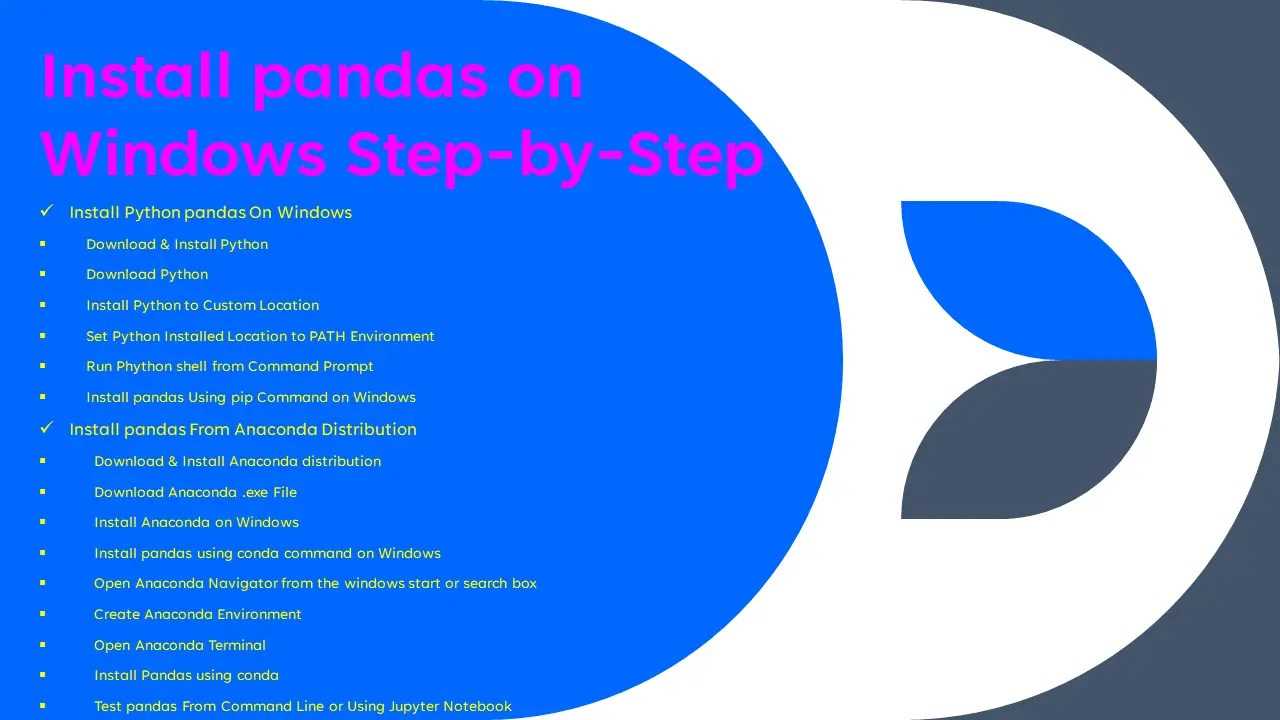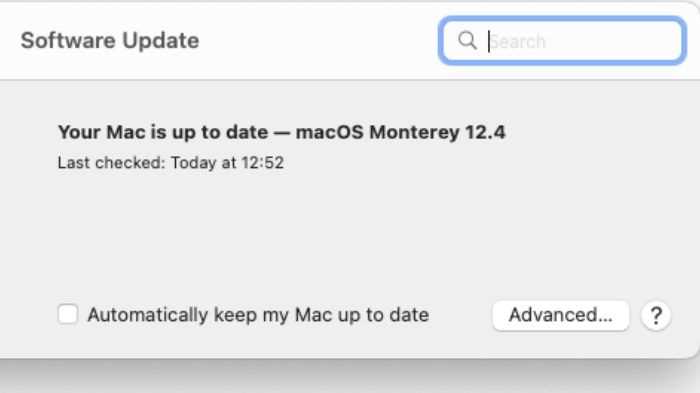
If you are a Mac user and experiencing issues with updating Roblox, you are not alone. Many players have reported being unable to update the game on their Mac devices. This can be frustrating, especially if you are eager to dive into the latest features and improvements. However, there are several troubleshooting steps you can take to resolve this problem and get back to playing Roblox in no time.
Check your internet connection: One of the most common reasons for being unable to update Roblox on Mac is a poor internet connection. Make sure you are connected to a stable and reliable network before attempting to update the game. You can try restarting your router or connecting to a different network to see if that resolves the issue.
Clear cache and cookies: Sometimes, outdated or corrupted cache and cookies can interfere with the update process. Clearing these files can help resolve the issue. To do this, go to your browser settings and look for the option to clear cache and cookies. Make sure to restart your browser after clearing these files.
Disable antivirus software: In some cases, antivirus software can mistakenly flag Roblox as a threat and prevent it from updating. Temporarily disabling your antivirus software can help determine if this is the cause of the problem. Remember to re-enable it once the update is complete.
Reinstall Roblox: If all else fails, you can try reinstalling Roblox on your Mac. Uninstall the game completely and then download the latest version from the official Roblox website. This should ensure that you have a clean installation and may resolve any update-related issues.
By following these troubleshooting steps, you should be able to overcome the “Roblox Unable to Update on Mac” issue and get back to enjoying the game. Remember to always keep your Mac and Roblox client up to date to avoid any compatibility issues in the future.
Common Issues
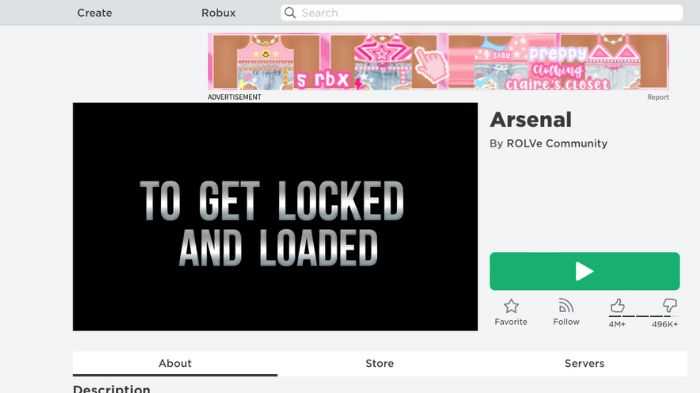
When trying to update Roblox on a Mac, there are several common issues that users may encounter. These issues can prevent the update from completing successfully and may require troubleshooting to resolve.
- Compatibility Issues: Some older Mac models may not be compatible with the latest version of Roblox. In such cases, users may need to check the system requirements and consider upgrading their hardware if necessary.
- Internet Connection Problems: A stable internet connection is essential for downloading and updating Roblox. If the internet connection is weak or unstable, it can cause issues with the update process. Users should ensure they have a reliable internet connection before attempting to update.
- Insufficient Disk Space: Roblox updates can be large in size, and if there is not enough free disk space on the Mac, the update may fail. Users should check their available disk space and free up storage if necessary.
- Firewall or Antivirus Interference: Sometimes, the Mac’s firewall or antivirus software may interfere with the update process. Users should temporarily disable these security measures and try updating Roblox again.
- Corrupted Installation Files: If the Roblox installation files on the Mac are corrupted, it can prevent the update from completing. In such cases, users may need to uninstall Roblox completely and then reinstall it from scratch.
By addressing these common issues, users can increase their chances of successfully updating Roblox on their Mac.
Roblox not updating

If you are experiencing issues with updating Roblox on your Mac, there are a few troubleshooting steps you can try to resolve the problem. Here are some common solutions:
| 1. Check your internet connection | Make sure you have a stable internet connection. Slow or unreliable internet can prevent Roblox from updating properly. |
| 2. Restart your computer | Restarting your Mac can help resolve temporary software glitches that may be causing the update issue. |
| 3. Clear cache and cookies | Clearing the cache and cookies on your web browser can help resolve any conflicts that may be preventing Roblox from updating. |
| 4. Disable antivirus software | Your antivirus software may be blocking the Roblox update. Temporarily disabling it can help determine if this is the cause of the issue. |
| 5. Update Roblox manually | If the automatic update is not working, you can try manually updating Roblox by downloading the latest version from the official Roblox website. |
| 6. Contact Roblox support | If none of the above solutions work, you can reach out to Roblox support for further assistance. They may be able to provide additional troubleshooting steps specific to your issue. |
By following these troubleshooting steps, you should be able to resolve the issue of Roblox not updating on your Mac. Remember to always keep your software up to date to ensure optimal performance and security.
Error messages during update

If you are experiencing error messages during the update process on your Mac, it can be frustrating and prevent you from accessing the latest features and improvements in Roblox. Here are some common error messages you may encounter and possible solutions:
- “Unable to update Roblox”: This error message indicates that the update process has failed. To resolve this issue, try restarting your Mac and then attempting the update again. If the problem persists, check your internet connection and make sure it is stable. You can also try disabling any antivirus or firewall software temporarily, as they may be blocking the update.
- “Update failed”: This error message suggests that the update process was not successful. To troubleshoot this issue, make sure you have sufficient storage space on your Mac. Delete any unnecessary files or applications to free up space. Additionally, check if you have the latest version of macOS installed on your Mac. If not, update your operating system and then try updating Roblox again.
- “An error occurred while updating Roblox”: If you encounter this error message, it could be due to a temporary server issue. Wait for some time and try updating Roblox again. If the problem persists, you can try clearing your browser cache and cookies, as they may be interfering with the update process. You can also try using a different internet connection or contacting Roblox support for further assistance.
If none of the above solutions work, it is recommended to uninstall and reinstall Roblox on your Mac. This can help resolve any underlying issues that may be causing the update problems. Remember to back up any important data before uninstalling Roblox to avoid losing any saved games or progress.
By following these troubleshooting steps, you should be able to resolve any error messages you encounter during the update process on your Mac and successfully update Roblox to enjoy the latest features and enhancements.
Slow update process
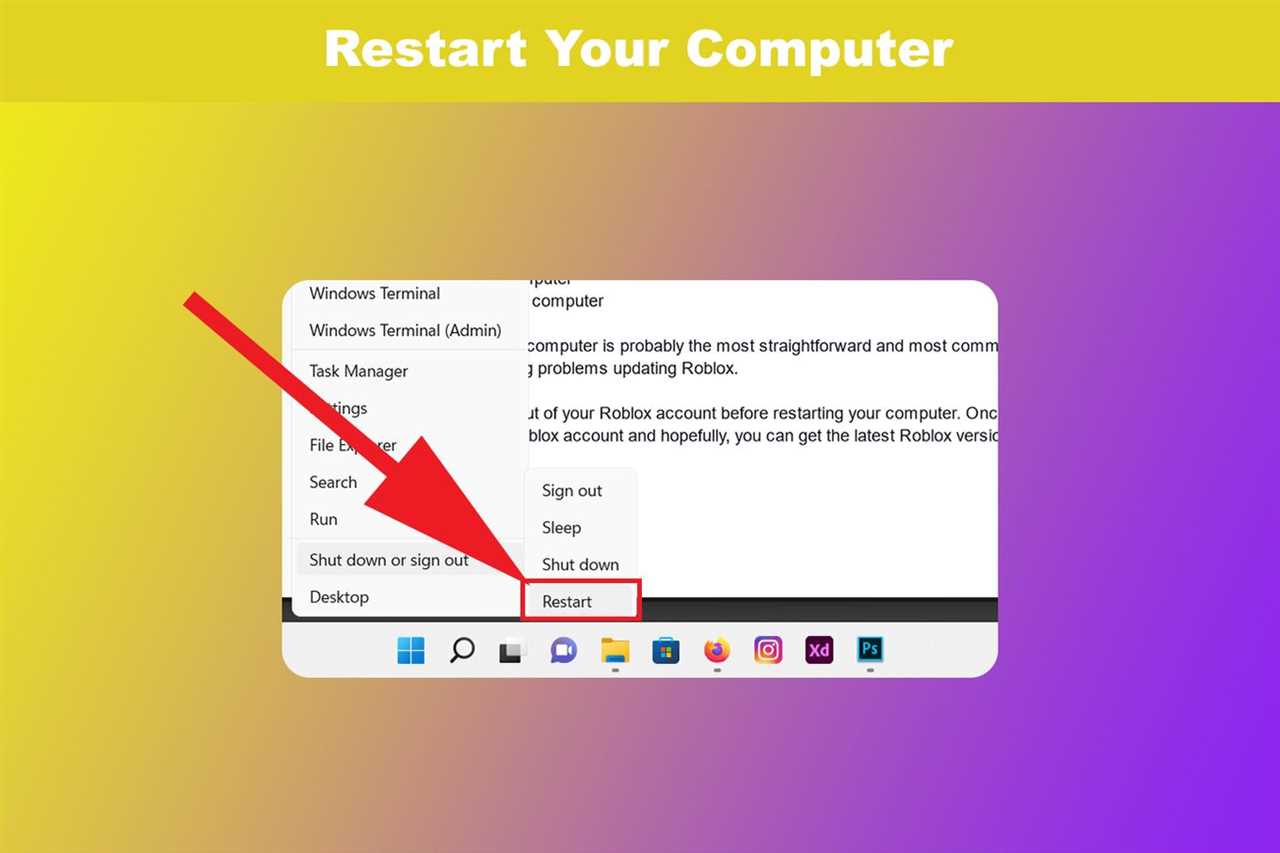
If you are experiencing a slow update process on Roblox for Mac, there are a few troubleshooting steps you can try to resolve the issue:
| 1. | Check your internet connection: Slow internet speeds can significantly impact the update process. Make sure you have a stable and fast internet connection before attempting to update Roblox. |
| 2. | Close unnecessary applications: Running multiple applications simultaneously can consume system resources and slow down the update process. Close any unnecessary applications to free up resources for Roblox. |
| 3. | Restart your Mac: Sometimes, a simple restart can help resolve any temporary issues that may be causing the slow update process. Restart your Mac and try updating Roblox again. |
| 4. | Clear the Roblox cache: The Roblox cache stores temporary files that can sometimes cause issues with the update process. Clearing the cache can help resolve these issues. To clear the cache, go to the Roblox settings, click on the “Settings” tab, and then click on “Clear Cache”. |
| 5. | Reinstall Roblox: If none of the above steps work, you can try reinstalling Roblox. Uninstall the current version of Roblox from your Mac and then download and install the latest version from the official Roblox website. |
If the slow update process issue persists after trying these troubleshooting steps, you may want to contact Roblox support for further assistance.
Possible Solutions

If you are unable to update Roblox on your Mac, there are several possible solutions you can try:
- Check your internet connection: Make sure you have a stable internet connection before attempting to update Roblox. A weak or unstable connection can cause issues with the update process.
- Restart your Mac: Sometimes, a simple restart can resolve update issues. Try restarting your Mac and then check if you can update Roblox.
- Clear cache and cookies: Clearing the cache and cookies on your web browser can help resolve update problems. Go to your browser’s settings and clear the cache and cookies, then try updating Roblox again.
- Disable antivirus software: Some antivirus software can interfere with the update process. Temporarily disable your antivirus software and then try updating Roblox.
- Update your operating system: Make sure your Mac is running the latest version of macOS. Outdated operating systems can sometimes cause issues with app updates. Go to the Apple menu, select “System Preferences,” and then click on “Software Update” to check for any available updates.
- Reinstall Roblox: If none of the above solutions work, you can try uninstalling and reinstalling Roblox. This can help resolve any issues with the app and allow you to update it successfully.
If you have tried all of these solutions and are still unable to update Roblox on your Mac, you may need to contact Roblox support for further assistance.