
If you’re an iPhone user and want to install an IPA file on your device, you’ve come to the right place. In this step-by-step guide, we’ll walk you through the process of installing an IPA file on your iPhone.
An IPA file is an iOS application archive file that contains the binary code for an iOS app. It’s similar to an APK file on Android devices. By installing an IPA file, you can access apps that are not available on the App Store, or test out beta versions of apps before they are officially released.
Before we begin, it’s important to note that installing IPA files on your iPhone requires a few extra steps compared to installing apps from the App Store. You’ll need to use a computer and have the necessary software installed. Don’t worry, though, we’ll guide you through each step to make the process as easy as possible.
So, if you’re ready to learn how to install an IPA file on your iPhone, let’s get started!
Section 1: Preparing Your iPhone
Before you can install an IPA file on your iPhone, you need to make sure that your device is ready for the process. Follow these steps to prepare your iPhone:
Step 1: Ensure that your iPhone is connected to a stable internet connection. This is necessary for downloading the IPA file.
Step 2: Make sure that your iPhone is running on the latest version of iOS. You can check for updates by going to Settings > General > Software Update.
Step 3: Disable any restrictions or limitations on your iPhone that may prevent the installation of third-party apps. To do this, go to Settings > Screen Time > Content & Privacy Restrictions and turn off any restrictions related to app installations.
Step 4: Enable the option to trust apps from unknown developers. This is necessary to install the IPA file. To do this, go to Settings > General > Profiles & Device Management and tap on the developer’s name or the certificate associated with the IPA file. Then, tap on “Trust” to enable the trust settings.
Once you have completed these steps, your iPhone will be ready to install the IPA file. Proceed to the next section to learn how to install the IPA file on your iPhone.
Check Your iPhone’s Compatibility
Before you proceed with the installation process, it is important to check if your iPhone is compatible with the IPA file you want to install. Not all iPhones support the installation of IPA files, so it is crucial to verify the compatibility to avoid any issues.
To check your iPhone’s compatibility, follow these steps:
- Step 1: Unlock your iPhone and go to the home screen.
- Step 2: Tap on the “Settings” app.
- Step 3: Scroll down and tap on “General”.
- Step 4: Tap on “About”.
- Step 5: Look for the “Model” or “Model Number” section.
- Step 6: Compare the model number with the requirements provided by the IPA file developer.
If your iPhone’s model number matches the requirements, then your iPhone is compatible with the IPA file. However, if it doesn’t match, you may need to find an alternative method or consider upgrading your iPhone to a compatible model.
Ensuring compatibility is essential to ensure a successful installation and optimal performance of the IPA file on your iPhone.
Update Your iPhone’s Software
Before you can install an IPA file on your iPhone, it’s important to make sure that your device’s software is up to date. Updating your iPhone’s software ensures that you have the latest features, bug fixes, and security improvements.
To update your iPhone’s software, follow these steps:
- Connect your iPhone to a stable Wi-Fi network.
- Go to the Settings app on your iPhone.
- Scroll down and tap on “General”.
- Tap on “Software Update”.
- If an update is available, tap on “Download and Install”.
- Enter your passcode if prompted.
- Tap on “Agree” to accept the terms and conditions.
- Your iPhone will now download the software update. This may take some time depending on your internet connection.
- Once the download is complete, tap on “Install Now”.
- Your iPhone will restart and begin installing the software update.
- After the installation is complete, your iPhone will restart again.
Once your iPhone’s software is up to date, you can proceed with the installation of the IPA file. It’s always recommended to keep your iPhone’s software updated to ensure optimal performance and compatibility with the latest apps and features.
Enable Trust for Third-Party Apps
Before you can install an IPA file on your iPhone, you need to enable trust for third-party apps. By default, your iPhone only allows you to install apps from the App Store. However, with a few simple steps, you can enable trust for third-party apps and install IPA files.
To enable trust for third-party apps, follow these steps:
- Connect your iPhone to your computer using a USB cable.
- Open iTunes on your computer and select your iPhone.
- In the left sidebar, click on “Apps”.
- Scroll down to the “File Sharing” section.
- Click on the app you want to install the IPA file for.
- Click on the “Add File” button and select the IPA file you want to install.
- Once the IPA file is added, click on the “Sync” button to transfer the file to your iPhone.
- On your iPhone, go to “Settings” and tap on “General”.
- Scroll down and tap on “Device Management” or “Profiles & Device Management”.
- Tap on the developer profile associated with the app you want to install.
- Tap on “Trust [Developer Name]” and then tap on “Trust” again to confirm.
- You can now exit the settings and open the app on your iPhone.
By following these steps, you can enable trust for third-party apps and install IPA files on your iPhone. Make sure to only install IPA files from trusted sources to ensure the security of your device.
Section 2: Downloading the IPA File
To install an IPA file on your iPhone, you first need to download it. Follow these steps to learn how:
Step 1: Open a web browser on your iPhone and navigate to a trusted source that offers IPA files for download. Make sure the website is reputable and safe to avoid any potential security risks.
Step 2: Search for the specific IPA file you want to install on your iPhone. You can use the website’s search bar or browse through different categories to find the desired app.
Step 3: Once you’ve found the IPA file, tap on the download button or link associated with it. The file will start downloading to your iPhone.
Step 4: Depending on your iPhone’s settings, you may need to grant permission to download the IPA file. If prompted, tap on “Allow” to proceed with the download.
Step 5: Wait for the download to complete. The time it takes will vary depending on the size of the IPA file and your internet connection speed.
Step 6: Once the download is finished, you can find the IPA file in your iPhone’s Downloads folder or the location specified by your web browser. It may be in the form of a .ipa file or a compressed .zip file.
Step 7: If the file is in a compressed format, you will need to extract it using a file extraction tool like WinZip or iZip. Simply tap on the file and select the option to extract it.
Step 8: After extracting the IPA file, you are now ready to proceed with the installation process. Refer to the next section to learn how to install the IPA file on your iPhone.
Note: It is important to only download IPA files from trusted sources to ensure the safety and integrity of your iPhone.
Find a Trusted Source for IPA Files

When it comes to installing IPA files on your iPhone, it’s important to find a trusted source. IPA files are essentially the installation files for iOS apps. While there are many websites and platforms that offer IPA files for download, not all of them are reliable or safe.
Before you proceed with the installation process, take the time to research and find a reputable source for IPA files. Look for websites or platforms that have a good reputation and positive user reviews. This will help ensure that the IPA file you download is legitimate and free from any malware or viruses.
One way to find a trusted source for IPA files is to check popular iOS forums or communities. These forums often have threads or discussions where users share their experiences and recommend reliable sources for IPA files. Pay attention to the feedback and recommendations from other users to make an informed decision.
Additionally, you can also consider using third-party app stores that are known for their strict security measures. These app stores typically have a rigorous vetting process for apps and IPA files, ensuring that only safe and reliable options are available for download.
Remember, installing IPA files from untrusted sources can pose a risk to your iPhone’s security and privacy. It’s always better to be cautious and choose a trusted source for your IPA files.
Download the IPA File to Your Computer
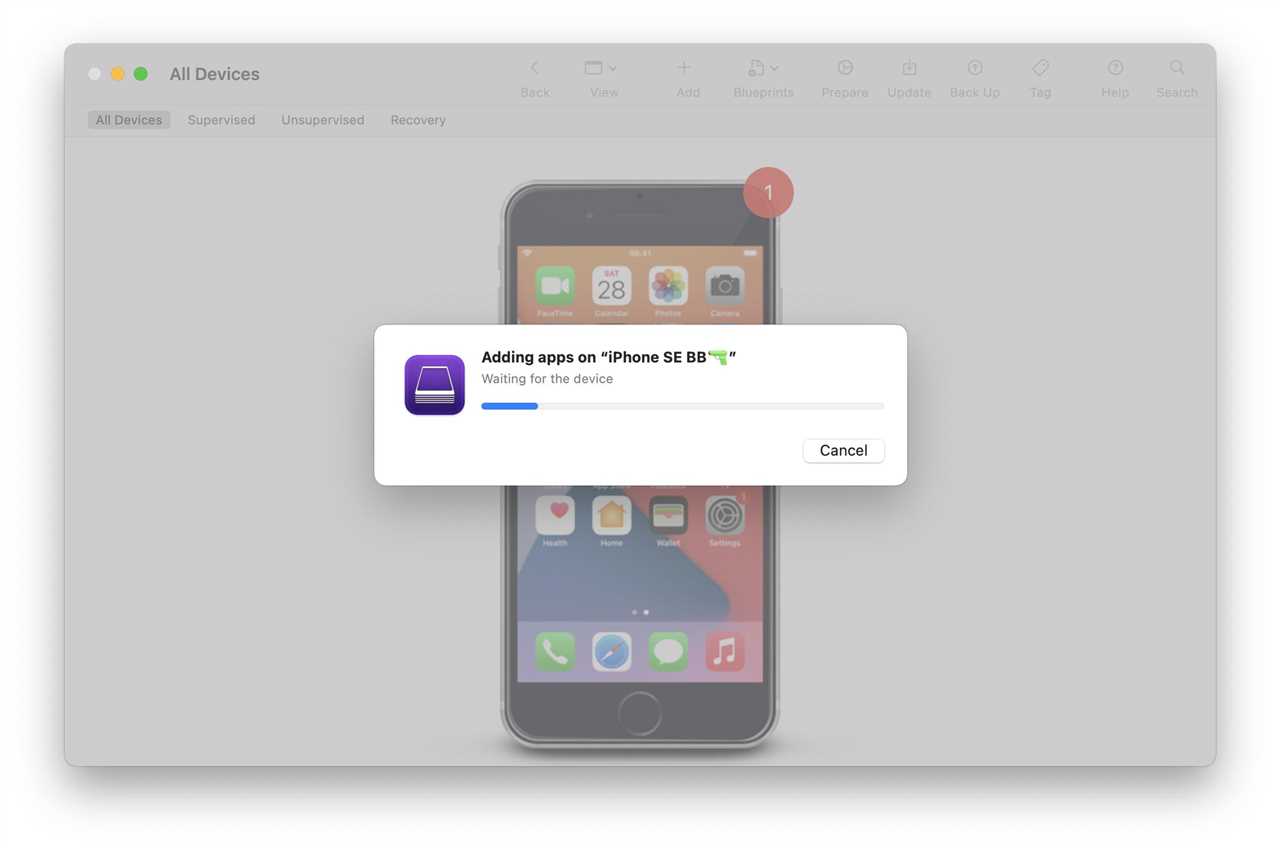
To install an IPA file on your iPhone, you first need to download the file to your computer. The IPA file is the installation package for apps on iOS devices.
Here are the steps to download the IPA file:
- Open a web browser on your computer.
- Search for the IPA file you want to install on your iPhone.
- Visit a trusted website that offers IPA files for download.
- Find the download link for the IPA file and click on it.
- Choose a location on your computer where you want to save the IPA file.
- Wait for the download to complete. The time it takes will depend on the size of the IPA file and your internet connection speed.
Once the IPA file is downloaded to your computer, you can proceed to the next step of the installation process.
Transfer the IPA File to Your iPhone
Once you have the IPA file ready to install on your iPhone, you need to transfer it to your device. There are a few different methods you can use to accomplish this:
- Method 1: Using iTunes
- Method 2: Using iCloud Drive
- Method 3: Using third-party file transfer apps
Method 1: Using iTunes
- Connect your iPhone to your computer using a USB cable.
- Open iTunes on your computer.
- Select your iPhone from the list of devices in iTunes.
- Click on the “Apps” tab.
- Scroll down to the “File Sharing” section.
- Click on the app you want to install the IPA file to.
- Click on the “Add File” button.
- Select the IPA file from your computer.
- Click on the “Sync” button to transfer the IPA file to your iPhone.
Method 2: Using iCloud Drive
- Make sure you have iCloud Drive enabled on your iPhone.
- Open iCloud Drive on your computer.
- Drag and drop the IPA file into iCloud Drive.
- On your iPhone, open the Files app.
- Navigate to the location where you saved the IPA file in iCloud Drive.
- Tap on the IPA file to open it.
- Tap on the “Share” button.
- Select the app you want to install the IPA file to.
Method 3: Using third-party file transfer apps
- Install a third-party file transfer app on your iPhone, such as iMazing or iExplorer.
- Connect your iPhone to your computer using a USB cable.
- Open the file transfer app on your iPhone.
- Follow the app’s instructions to transfer the IPA file from your computer to your iPhone.
Once the IPA file is transferred to your iPhone, you can proceed with the installation process.
Section 3: Installing the IPA File
Once you have downloaded the IPA file onto your computer, you can proceed with installing it on your iPhone. Here are the steps to follow:
| Step 1: | Connect your iPhone to your computer using a USB cable. |
| Step 2: | Open iTunes on your computer. |
| Step 3: | Select your iPhone from the list of devices in iTunes. |
| Step 4: | Click on the “Apps” tab in the left sidebar. |
| Step 5: | Scroll down to the “File Sharing” section. |
| Step 6: | Click on the app you want to install the IPA file to. |
| Step 7: | Click on the “Add File” button. |
| Step 8: | Navigate to the location where you saved the IPA file on your computer. |
| Step 9: | Select the IPA file and click on the “Open” button. |
| Step 10: | Wait for iTunes to finish copying the IPA file to your iPhone. |
| Step 11: | Disconnect your iPhone from the computer. |
| Step 12: | On your iPhone, go to the home screen and find the app you just installed. |
| Step 13: | Tap on the app to launch it. |
That’s it! You have successfully installed the IPA file on your iPhone. Now you can enjoy using the app.

