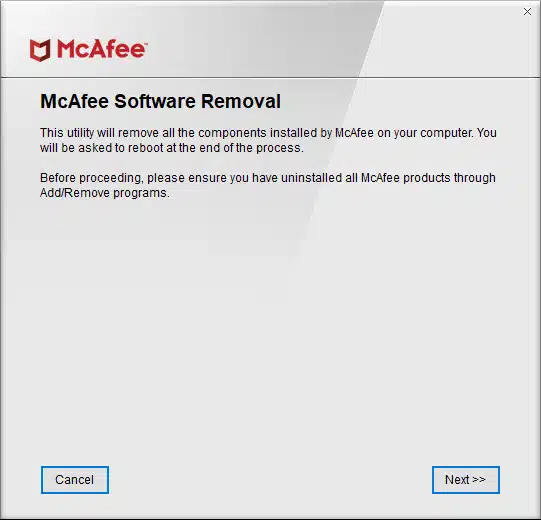
If you are looking for a way to remove McAfee Security Scan Plus from your computer, you have come to the right place. McAfee Security Scan Plus is a program that comes bundled with other software and often gets installed without the user’s knowledge or consent. While it may seem like a helpful tool, many users find it to be intrusive and unnecessary.
To delete McAfee Security Scan Plus, follow these simple steps:
- Step 1: Open the Control Panel on your computer. You can do this by clicking on the Start menu and selecting Control Panel.
- Step 2: In the Control Panel, click on “Uninstall a program” or “Programs and Features”, depending on your version of Windows.
- Step 3: Scroll through the list of installed programs and locate McAfee Security Scan Plus. It may be listed under a different name, so look for any program with “McAfee” or “Security Scan Plus” in the name.
- Step 4: Right-click on McAfee Security Scan Plus and select “Uninstall” or “Remove”. Follow the on-screen prompts to complete the uninstallation process.
- Step 5: Once the uninstallation is complete, restart your computer to ensure that all traces of McAfee Security Scan Plus have been removed.
By following these steps, you can easily delete McAfee Security Scan Plus from your computer and regain control over your system’s security. Remember to regularly scan your computer for any potential threats and keep your antivirus software up to date to ensure maximum protection.
Note: If you are unable to uninstall McAfee Security Scan Plus using the above method, you may need to use a specialized uninstaller tool or seek assistance from McAfee’s customer support.
Section 1: Uninstalling McAfee Security Scan Plus

To uninstall McAfee Security Scan Plus, follow the steps below:
| Step 1: | Open the Control Panel on your computer. |
| Step 2: | Click on “Programs” or “Programs and Features” depending on your operating system. |
| Step 3: | Locate McAfee Security Scan Plus in the list of installed programs. |
| Step 4: | Click on McAfee Security Scan Plus and then click on the “Uninstall” button. |
| Step 5: | Follow the on-screen prompts to complete the uninstallation process. |
| Step 6: | Restart your computer to ensure that McAfee Security Scan Plus is completely removed. |
By following these steps, you will be able to uninstall McAfee Security Scan Plus from your computer.
Open the Control Panel
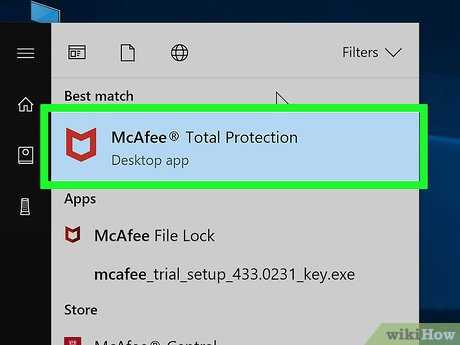
To delete McAfee Security Scan Plus, you need to access the Control Panel on your computer. The Control Panel is where you can manage and uninstall programs on your system.
Here’s how to open the Control Panel:
- Click on the “Start” button located at the bottom left corner of your screen.
- In the search bar, type “Control Panel” and press Enter.
- The Control Panel window will open, displaying various options and settings.
Note: Depending on your version of Windows, the Control Panel may have a different layout or be located in a different place. If you are unable to find it using the above method, you can try searching for “Control Panel” in the Start menu or referring to your operating system’s documentation for assistance.
Once you have successfully opened the Control Panel, you can proceed to the next steps to delete McAfee Security Scan Plus from your computer.
Select “Programs and Features”
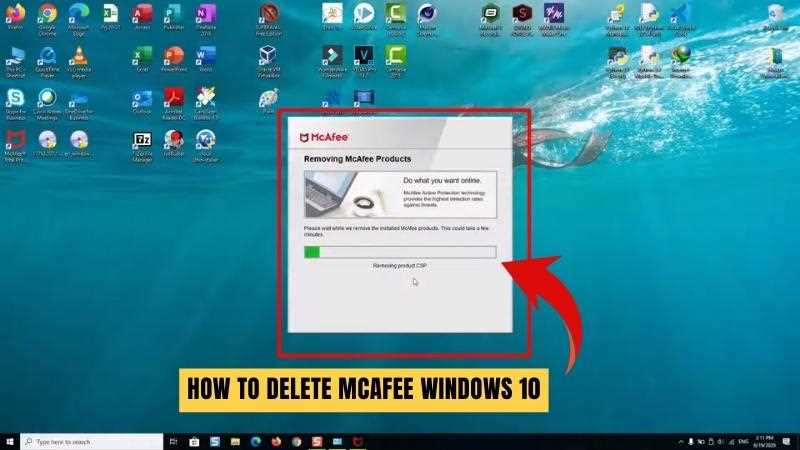
To delete McAfee Security Scan Plus from your computer, you will need to navigate to the “Programs and Features” section in your computer’s control panel. Follow the steps below to access this section:
- Click on the “Start” button in the bottom left corner of your screen.
- From the Start menu, select “Control Panel”.
- In the Control Panel window, click on the “Programs” category.
- Under the “Programs and Features” section, click on “Uninstall a program”.
This will open a list of all the programs installed on your computer. Scroll through the list until you find McAfee Security Scan Plus.
Note: The programs are usually listed in alphabetical order, so you may need to look for “M” to find McAfee Security Scan Plus.
Once you have located McAfee Security Scan Plus, click on it to select it.
With McAfee Security Scan Plus selected, click on the “Uninstall” button located at the top of the list.
Follow the on-screen prompts to complete the uninstallation process. You may be asked to confirm your decision or provide additional information.
Once the uninstallation process is complete, McAfee Security Scan Plus will be removed from your computer.
Remember to restart your computer after uninstalling McAfee Security Scan Plus to ensure that all changes take effect.
Locate McAfee Security Scan Plus in the list of installed programs

To delete McAfee Security Scan Plus from your computer, you need to locate it in the list of installed programs. Follow the steps below to find it:
- Click on the “Start” button in the bottom left corner of your screen.
- Select “Control Panel” from the Start menu.
- In the Control Panel window, click on the “Programs” category.
- Under the “Programs and Features” section, click on “Uninstall a program”.
- A list of installed programs will appear. Scroll through the list and look for “McAfee Security Scan Plus”.
- Once you have located McAfee Security Scan Plus, click on it to select it.
- Click on the “Uninstall” button at the top of the list.
- Follow the on-screen prompts to complete the uninstallation process.
After completing these steps, McAfee Security Scan Plus should be successfully deleted from your computer.
Section 2: Removing McAfee Security Scan Plus
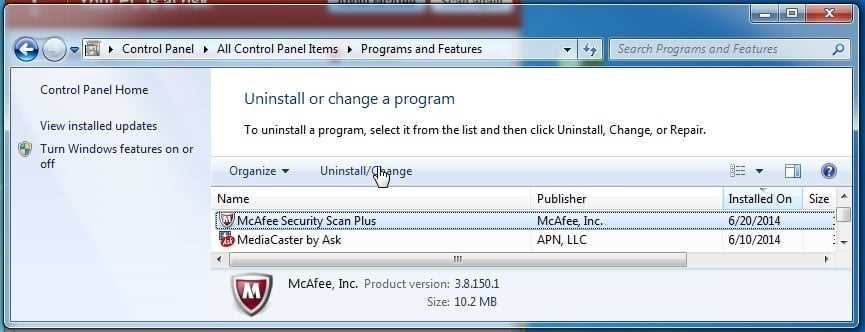
To delete McAfee Security Scan Plus from your computer, follow the step-by-step guide below:
| Step 1 | Open the Control Panel on your computer. |
| Step 2 | Click on “Uninstall a program” or “Programs and Features” depending on your version of Windows. |
| Step 3 | Scroll down the list of installed programs and locate McAfee Security Scan Plus. |
| Step 4 | Right-click on McAfee Security Scan Plus and select “Uninstall” or “Remove”. |
| Step 5 | Follow the on-screen prompts to complete the uninstallation process. |
| Step 6 | Restart your computer to ensure the changes take effect. |
Once you have completed these steps, McAfee Security Scan Plus should be successfully removed from your computer.
Right-click on McAfee Security Scan Plus

To delete McAfee Security Scan Plus from your computer, you will need to right-click on the program and select the appropriate option. Follow the steps below:
| Step 1: | Locate the McAfee Security Scan Plus icon on your desktop or in the system tray. |
| Step 2: | Right-click on the McAfee Security Scan Plus icon. |
| Step 3: | A context menu will appear. Select the “Uninstall” or “Delete” option from the menu. |
| Step 4: | Follow the on-screen prompts to complete the uninstallation process. |
By right-clicking on McAfee Security Scan Plus and selecting the appropriate option, you will be able to delete the program from your computer and remove it completely.
Choose “Uninstall” from the context menu

To delete McAfee Security Scan Plus from your computer, follow these step-by-step instructions:
Step 1: Open the Start menu and navigate to the Control Panel.
Step 2: In the Control Panel, click on “Programs” or “Programs and Features” (depending on your version of Windows).
Step 3: In the list of installed programs, locate McAfee Security Scan Plus.
Step 4: Right-click on McAfee Security Scan Plus to open the context menu.
Step 5: From the context menu, choose “Uninstall”.
Step 6: Follow the on-screen prompts to complete the uninstallation process.
Note: Depending on your computer’s settings, you may be prompted to enter your administrator password or confirm the uninstallation.
By following these steps, you will be able to delete McAfee Security Scan Plus from your computer and remove it completely.
Follow the on-screen prompts to complete the uninstallation process

Once you have decided to delete McAfee Security Scan Plus from your computer, you can easily do so by following a few simple steps. The uninstallation process is straightforward and can be completed in just a few minutes.
To begin, open the McAfee Security Scan Plus program on your computer. You can usually find it in the list of installed programs in the Control Panel or by searching for it in the Start menu.
Once the program is open, locate the “Scan” tab and click on it. This will bring up a menu with several options, including the option to uninstall the program.
Click on the “Uninstall” option and a confirmation window will appear. Confirm that you want to delete McAfee Security Scan Plus by clicking “Yes” or “OK”.
After confirming the uninstallation, the program will begin to remove itself from your computer. This process may take a few moments, so be patient.
During the uninstallation process, you may be prompted to restart your computer. If this is the case, follow the on-screen prompts to complete the uninstallation process.
Once the uninstallation is complete, you may be asked to restart your computer one final time. This is to ensure that all traces of the program have been removed from your system.
After restarting your computer, McAfee Security Scan Plus should no longer be present on your computer. You have successfully deleted the program and can now enjoy a cleaner and more secure system.
