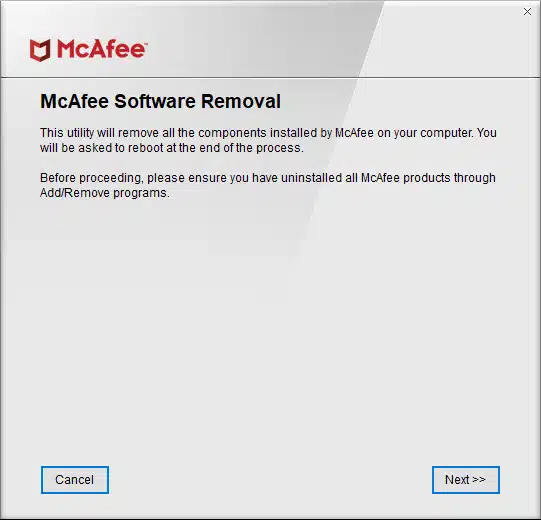YouTube is one of the most popular platforms for sharing and watching videos. However, there may come a time when you want to delete a video that you have uploaded to YouTube from your iPhone. Whether it’s because you’ve changed your mind about sharing the video or you no longer want it to be available to the public, deleting YouTube videos on your iPhone is a straightforward process.
If you’re wondering how to delete YouTube videos on iPhone, you’ve come to the right place. In this step-by-step guide, we will walk you through the process of deleting YouTube videos from your iPhone. Whether you’re a beginner or an experienced iPhone user, you’ll find these instructions easy to follow.
Before we dive into the steps, it’s important to note that deleting a YouTube video on your iPhone will permanently remove it from your channel and the YouTube platform. This means that once you delete a video, it cannot be recovered. Therefore, it’s essential to double-check and make sure that you really want to delete the video before proceeding with the steps.
Now, let’s get started with the step-by-step guide on how to delete YouTube videos on iPhone. Follow these instructions carefully to ensure that you delete the desired video successfully.
Deleting YouTube Videos on iPhone
If you have uploaded videos to YouTube from your iPhone and want to delete them, the process is quite simple. Follow these steps to delete YouTube videos on your iPhone:
1. Open the YouTube app on your iPhone.
2. Tap on your profile picture at the top right corner of the screen.
3. From the menu that appears, select “Your channel”.
4. On your channel page, tap on the “Videos” tab.
5. Find the video you want to delete and tap on the three-dot menu icon next to it.
6. From the options that appear, select “Delete”.
7. Confirm the deletion by tapping on “Delete” again.
That’s it! The video will be permanently deleted from your YouTube channel and cannot be recovered. Make sure to double-check before deleting any videos to avoid accidental deletions.
Deleting YouTube videos on your iPhone is a quick and easy process. Follow these steps to remove any unwanted videos from your YouTube channel and keep your content organized and up to date.
Open the YouTube App
To delete YouTube videos on your iPhone, you will need to open the YouTube app. This app is available for download on the App Store, and it is the official YouTube app developed by Google. If you don’t have the app installed on your iPhone, you can easily download it from the App Store.
Once you have the YouTube app installed on your iPhone, locate the app icon on your home screen and tap on it to open the app. The YouTube app has a red and white icon with a play button in the center, making it easily recognizable.
After opening the YouTube app, you will be taken to the home screen, where you can browse and search for videos. This is where you will find all the videos that you have uploaded to your YouTube channel. To delete a video, you will need to navigate to your channel and access your video library.
To access your video library, tap on the profile icon in the top right corner of the YouTube app. This will open a menu with various options. From the menu, select “My Channel” to go to your YouTube channel.
Once you are on your YouTube channel, you will see a list of all the videos that you have uploaded. Scroll through the list or use the search bar to find the video that you want to delete. Once you have found the video, tap on it to open it.
Now that you have opened the video, you will see various options and settings related to the video. To delete the video, tap on the three-dot menu icon located below the video player. This will open a menu with additional options.
From the menu, select “Delete” to delete the video. You may be prompted to confirm the deletion, so make sure to read the confirmation message carefully before proceeding. Once you confirm the deletion, the video will be permanently deleted from your YouTube channel and cannot be recovered.
By following these steps, you can easily delete YouTube videos on your iPhone using the YouTube app. Make sure to double-check the videos you want to delete to avoid accidentally deleting the wrong video.
Go to Your Channel
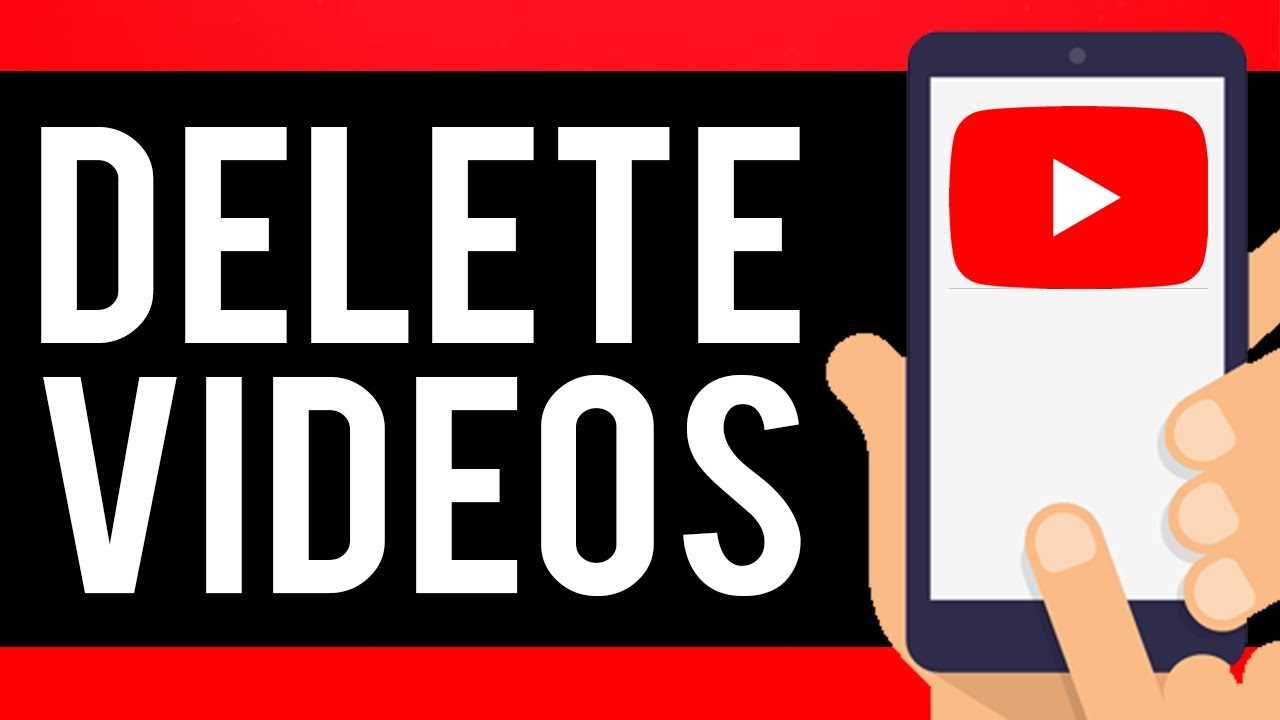
To delete videos on YouTube from your iPhone, you need to go to your channel. Follow the steps below to access your channel and delete videos:
| Step 1: | Open the YouTube app on your iPhone. |
| Step 2: | Tap on the profile icon located at the top right corner of the screen. |
| Step 3: | From the menu that appears, tap on “Your Channel”. |
| Step 4: | You will be redirected to your channel page where all your uploaded videos are displayed. |
Once you are on your channel page, you can proceed to delete the videos you want. Follow the next steps in this guide to learn how to delete YouTube videos on iPhone.
Tap on the Videos Tab
Once you have opened the YouTube app on your iPhone, you will need to navigate to the Videos tab. This tab is located at the bottom of the screen and is represented by an icon that looks like a film strip.
By tapping on the Videos tab, you will be taken to a page that displays all of the videos that you have uploaded to your YouTube channel. This is where you can manage and delete your videos.
To delete a video, simply locate the video that you want to delete and tap on it. This will open up the video’s details page.
On the video’s details page, you will see a series of options and buttons. Look for the button that says “Delete” and tap on it.
A confirmation message will appear asking if you are sure you want to delete the video. To proceed with the deletion, tap on the “Delete” button again.
Once you have confirmed the deletion, the video will be permanently removed from your YouTube channel and cannot be recovered. Make sure to double-check before deleting any videos.
Deleting Specific YouTube Videos
If you want to delete specific YouTube videos from your iPhone, follow these steps:
- Open the YouTube app on your iPhone.
- Sign in to your YouTube account if you haven’t already.
- Tap on the Library tab at the bottom of the screen.
- Under the Library tab, tap on the “Your videos” option.
- You will see a list of all the videos you have uploaded to YouTube. Scroll through the list and find the specific video you want to delete.
- Tap on the three-dot menu icon next to the video you want to delete.
- A menu will appear with different options. Tap on the “Delete” option.
- You will be asked to confirm the deletion. Tap on “Delete” again to confirm.
- The video will be deleted from your YouTube account and will no longer be accessible to others.
By following these simple steps, you can easily delete specific YouTube videos from your iPhone. Keep in mind that once a video is deleted, it cannot be recovered, so make sure you are certain about deleting it before confirming.