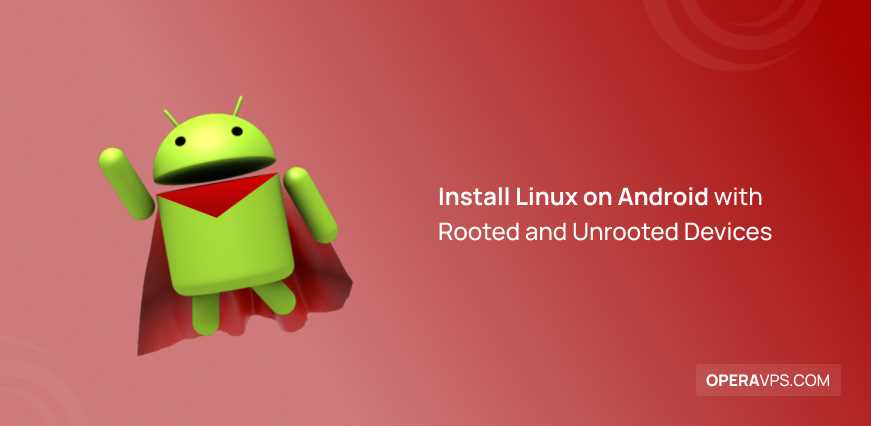Converting a PDF to a Word document can be a lifesaver when you need to edit or extract text from a PDF file. Whether you’re a student working on an assignment or a professional dealing with important documents, knowing how to convert a PDF to a Word document is a valuable skill to have.
Fortunately, the process of converting a PDF to a Word document is relatively simple and can be done in just a few easy steps. In this step-by-step guide, we will walk you through the process, so you can quickly and easily convert your PDFs into editable Word documents.
First, you’ll need to find a reliable PDF to Word converter. There are many online tools available that offer this service for free. Once you’ve found a converter that you trust, simply upload your PDF file to the website and select the option to convert it to a Word document. Depending on the size of your file, the conversion process may take a few seconds or a few minutes.
Once the conversion is complete, you can download the converted Word document to your computer. Open the document in Microsoft Word or any other word processing software, and you’ll be able to edit the text, format the document, and make any necessary changes. It’s as simple as that!
Section 1: Choosing the Right Conversion Tool
When it comes to converting a PDF document to a Word document, choosing the right conversion tool is crucial. With so many options available online, it can be overwhelming to decide which one to use. In this section, we will discuss some important factors to consider when selecting a conversion tool.
1. Accuracy: The accuracy of the conversion is one of the most important factors to consider. Look for a tool that can accurately convert the PDF document into a Word document without losing any formatting or content.
2. Ease of use: Another important factor is the ease of use. You want a conversion tool that is user-friendly and doesn’t require any technical expertise. Look for a tool that offers a simple and intuitive interface.
3. Speed: The speed of the conversion process is also important, especially if you have a large PDF document to convert. Look for a tool that can convert the document quickly and efficiently.
4. Security: Since you will be uploading your PDF document to an online conversion tool, it is important to ensure that the tool is secure and your document will be protected. Look for a tool that uses encryption to secure your data.
5. Additional features: Some conversion tools offer additional features that can enhance your experience. Look for tools that offer features like batch conversion, OCR (Optical Character Recognition), and the ability to convert scanned PDF documents.
By considering these factors, you can choose the right conversion tool that meets your requirements and helps you convert your PDF document into a Word document seamlessly.
Researching Available Conversion Tools
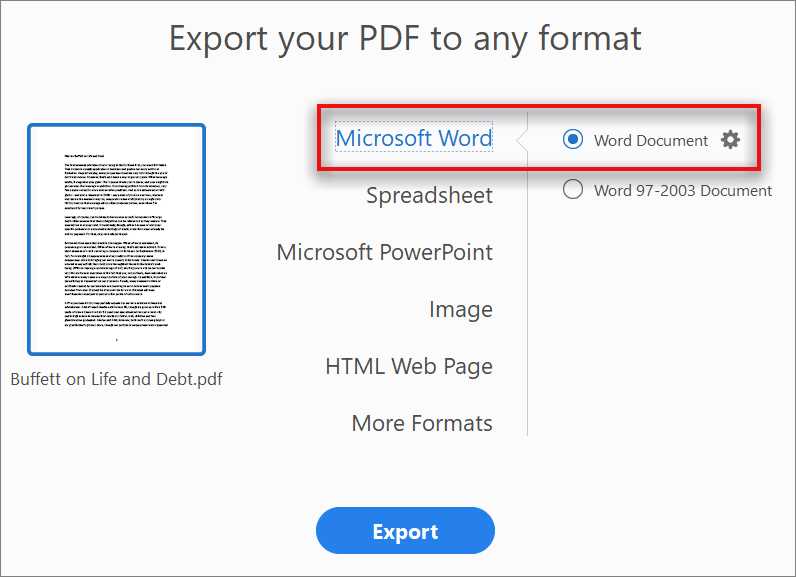
When it comes to converting a PDF document to a Word document, there are several tools available that can help you accomplish this task. It’s important to do some research and find the best tool that suits your needs.
One popular tool for converting PDFs to Word documents is Adobe Acrobat. This software allows you to easily convert your PDF files to editable Word documents with just a few clicks. It also offers additional features such as OCR (Optical Character Recognition) technology, which can recognize text in scanned documents and convert it into editable text.
Another option is using online conversion tools. There are many websites that offer free or paid services to convert PDFs to Word documents. These tools usually require you to upload your PDF file and then they will convert it to a Word document that you can download. Some popular online conversion tools include SmallPDF, Zamzar, and PDF2DOC.
Before choosing a conversion tool, it’s important to consider factors such as the size of your PDF file, the level of accuracy you require, and whether you need additional features such as OCR. Reading user reviews and comparing the features and prices of different tools can help you make an informed decision.
Once you have chosen a conversion tool, you can proceed to the next step of the process, which is actually converting your PDF document to a Word document.
Comparing Features and User Reviews
When it comes to converting files between different formats, such as Word and PDF, it’s important to consider the features and user reviews of the available tools. There are several options available online that claim to offer the best conversion experience, but not all of them deliver on their promises.
One important feature to look for in a PDF to Word converter is the accuracy of the conversion. Some tools may not preserve the formatting and layout of the original document, resulting in a messy and disorganized Word file. It’s crucial to choose a converter that can accurately convert the PDF to Word while maintaining the integrity of the content.
Another feature to consider is the ease of use. Converting files should be a straightforward process that doesn’t require technical expertise. Look for a converter that offers a user-friendly interface and simple instructions, allowing even non-technical users to convert their files effortlessly.
User reviews can also provide valuable insights into the performance of a PDF to Word converter. Reading reviews from other users who have already used the tool can help you gauge its reliability and effectiveness. Look for reviews that mention the accuracy of the conversion, the speed of the process, and the overall user experience.
Additionally, it’s worth considering whether the converter offers any additional features or functionalities. Some converters may allow you to customize the output Word document, such as adjusting the font size or adding headers and footers. These additional features can enhance the usability of the converted file and make it more tailored to your specific needs.
In conclusion, when comparing PDF to Word converters, it’s important to consider the accuracy of the conversion, ease of use, user reviews, and any additional features offered. By taking these factors into account, you can choose the best converter that meets your requirements and ensures a seamless and efficient conversion process.
Selecting the Best Conversion Tool for Your Needs
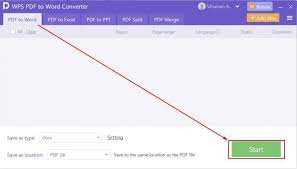
When it comes to converting a PDF document to a Word file, choosing the right conversion tool is crucial. With so many options available, it’s important to consider your specific needs and requirements before making a decision.
One of the first things to consider is the accuracy of the conversion. You want a tool that can accurately convert the PDF document into a Word file without losing any formatting or data. Look for a conversion tool that has a high success rate and positive user reviews.
Another important factor to consider is the ease of use. You want a conversion tool that is user-friendly and doesn’t require any technical expertise. Look for a tool that offers a simple and intuitive interface, allowing you to convert your documents with just a few clicks.
Speed is also an important consideration. If you have a large PDF document that needs to be converted to Word quickly, you’ll want a tool that can handle the conversion process efficiently. Look for a tool that offers fast conversion speeds without compromising on quality.
Compatibility is another key factor to consider. Make sure the conversion tool you choose supports the version of Word you are using. Some tools may only support older versions of Word, so it’s important to check the compatibility before making a decision.
Lastly, consider the cost. While there are many free conversion tools available, they may not always offer the same level of accuracy and features as paid tools. If you require advanced features or frequent conversions, investing in a paid tool may be worth it in the long run.
By considering these factors and doing some research, you can select the best conversion tool for your needs. Whether you’re converting a PDF document to Word for personal or professional use, finding the right tool will ensure a smooth and successful conversion process.
Section 2: Converting PDF to Word Document
Converting a PDF to a Word document can be a useful skill to have, especially when you need to edit or extract text from a PDF file. Fortunately, there are several methods available to convert a PDF to a Word document, and in this section, we will explore some of the most common ones.
1. Online PDF to Word converters: There are many online tools that allow you to convert PDF files to Word documents. These tools usually require you to upload the PDF file to their website, and then they will convert it for you. Some popular online converters include Smallpdf, PDF2Go, and Zamzar.
2. Adobe Acrobat: If you have Adobe Acrobat installed on your computer, you can use it to convert PDF files to Word documents. Simply open the PDF file in Adobe Acrobat, click on “Export PDF” in the right-hand pane, and choose “Microsoft Word” as the export format. Then, click on “Export” to convert the PDF to a Word document.
3. Google Docs: Another option is to use Google Docs to convert a PDF to a Word document. First, upload the PDF file to your Google Drive. Then, right-click on the PDF file, select “Open with,” and choose “Google Docs.” Google Docs will convert the PDF to a Word document, which you can then download or edit as needed.
4. Desktop PDF to Word converters: If you prefer to use software installed on your computer, there are many desktop PDF to Word converters available. Some popular options include Adobe Acrobat Pro, Nitro Pro, and Wondershare PDFelement. These tools offer more advanced features and can handle batch conversions.
5. Manual conversion: If you don’t have access to any of the above methods, you can also convert a PDF to a Word document manually. This involves copying and pasting the text from the PDF file into a new Word document. While this method can be time-consuming, it is a viable option if you only need to convert a few pages or if the PDF file contains mostly text.
Regardless of the method you choose, it’s important to note that the conversion process may not be perfect. Complex formatting, images, and other elements may not be preserved during the conversion. Therefore, it’s always a good idea to double-check the converted Word document and make any necessary adjustments.
Now that you know some of the methods for converting a PDF to a Word document, you can choose the one that best suits your needs and get started with your conversion process.
Installing and Opening the Chosen Conversion Tool
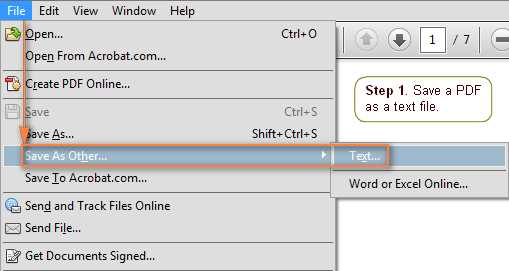
Converting a PDF to a Word document can be easily done by using a reliable conversion tool. Before you can begin the conversion process, you will need to install and open the chosen conversion tool on your computer.
First, you need to find a reputable PDF to Word converter that suits your needs. There are many options available online, both free and paid. Look for a converter that offers high-quality conversions and has positive user reviews.
Once you have chosen a conversion tool, you will need to download and install it on your computer. Most conversion tools provide a straightforward installation process that is similar to installing any other software.
After the installation is complete, you can open the conversion tool. Depending on the software, you may find a shortcut icon on your desktop or in your Start menu. Alternatively, you can open the tool by searching for its name in the search bar of your operating system.
When you open the conversion tool, you will typically see a user-friendly interface with various options and features. Take a moment to familiarize yourself with the tool’s layout and settings.
Now that you have successfully installed and opened the chosen conversion tool, you are ready to convert your PDF document into a Word document. Follow the next steps in this guide to learn how to perform the conversion process.