
Are you a Minecraft enthusiast looking to enhance your gaming experience? If so, you’ve come to the right place! In this tutorial, we will show you how to mod Minecraft and unlock a whole new world of possibilities within the game.
Minecraft is a popular sandbox game that allows players to build and explore virtual worlds. While the base game offers endless hours of entertainment, modding can take your gameplay to the next level. Mods are modifications created by players that add new features, items, and gameplay mechanics to the game.
Before you can start modding Minecraft, you’ll need to download and install the necessary tools. Don’t worry, it’s easier than you might think! This guide will walk you through the entire process, from finding and downloading mods to installing them correctly.
So, whether you’re a seasoned Minecraft player or just starting out, this step-by-step guide will provide you with all the information you need to successfully mod your Minecraft game. Get ready to unleash your creativity and embark on new adventures in the Minecraft universe!
Step 1: Understanding Minecraft Mods

Before diving into the world of Minecraft mods, it’s important to understand what they are and how they can enhance your gaming experience. Mods, short for modifications, are user-created additions to the game that can change or add new features, mechanics, and content.
Downloading and installing mods can be a bit tricky if you’re new to the game, but this tutorial will guide you through the process step by step. By the end, you’ll be able to confidently add mods to your Minecraft game and enjoy a whole new level of gameplay.
Minecraft is a sandbox game that allows players to build and explore virtual worlds made up of blocks. Mods can add new blocks, items, creatures, and even gameplay mechanics to the game, giving you endless possibilities for creativity and adventure.
So, how do you go about finding and installing mods? There are several websites and forums dedicated to Minecraft mods where you can browse and download the ones that catch your interest. Some popular modding websites include CurseForge, Planet Minecraft, and Minecraft Forum.
Once you’ve found a mod you want to try, make sure it’s compatible with your version of Minecraft. Mods are typically developed for specific versions of the game, so double-checking compatibility is important to avoid any issues.
After downloading the mod file, you’ll need to locate your Minecraft installation folder. This can usually be found in the “AppData” or “Roaming” folder on your computer. Once you’ve found the folder, open the “mods” folder within it.
Next, simply drag and drop the downloaded mod file into the “mods” folder. Make sure to restart your Minecraft game for the changes to take effect.
Now that you understand the basics of Minecraft mods and how to download and install them, you’re ready to explore the vast world of modded Minecraft. Whether you’re looking for new adventures, improved graphics, or unique gameplay mechanics, mods can take your Minecraft experience to the next level.
What are Minecraft Mods?
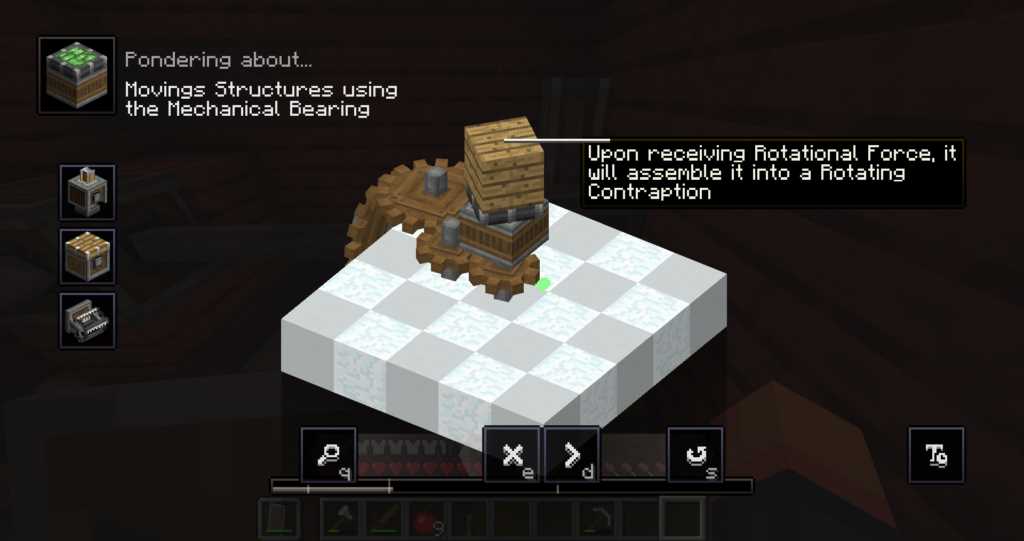
Minecraft is a popular sandbox game that allows players to create and explore virtual worlds. While the base game offers a wide range of features and gameplay options, many players choose to enhance their Minecraft experience by installing mods.
A mod, short for modification, is a user-created add-on that alters or adds new content to the game. Mods can range from simple tweaks to the game’s mechanics to complete overhauls that introduce new gameplay elements, items, and even entire dimensions.
To download and install mods, players can follow a guide or tutorial specific to the version of Minecraft they are playing. There are numerous websites and forums dedicated to hosting and sharing mods, making it easy to find and download the desired mods.
Once the mods have been downloaded, players need to install them into their Minecraft game. This typically involves placing the mod files into a specific folder within the game’s directory. The exact installation process may vary depending on the version of Minecraft and the mod being installed.
Mods can greatly enhance the gameplay experience in Minecraft, allowing players to customize their worlds and add new features. They can also provide new challenges and adventures, keeping the game fresh and exciting even after hours of playtime.
| Pros of using mods in Minecraft | Cons of using mods in Minecraft |
|---|---|
| 1. Increased customization options | 1. Potential compatibility issues |
| 2. New gameplay elements and features | 2. Risk of downloading malicious mods |
| 3. Extended replayability | 3. Mod updates may require reinstallation |
| 4. Community support and resources | 4. Some mods may cause game instability |
Overall, mods can be a great way to enhance and personalize the Minecraft experience. However, it is important to be cautious when downloading and installing mods, as some may not be compatible with the player’s version of Minecraft or may contain malicious code. It is recommended to only download mods from trusted sources and to always keep backups of the game files in case any issues arise.
Why Should You Mod Minecraft?
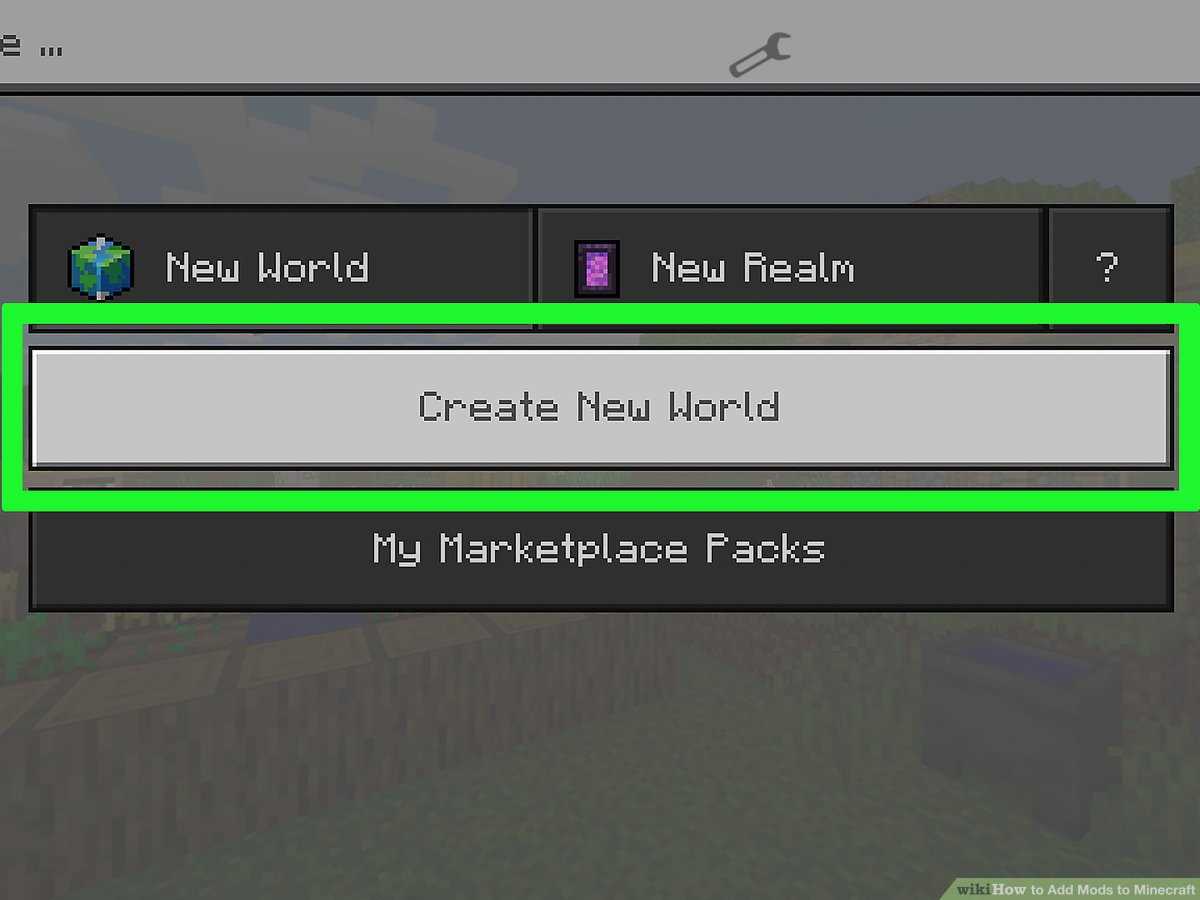
Modding Minecraft is a popular way to enhance and customize your gameplay experience. With thousands of mods available to download and install, you can transform the game into something completely unique and tailored to your preferences.
Here are some reasons why you should consider modding Minecraft:
- Expand gameplay possibilities: Mods introduce new features, mechanics, and content that can greatly expand the gameplay possibilities of Minecraft. From new biomes and dimensions to advanced machinery and magic systems, mods can add a whole new layer of depth to the game.
- Customize your world: With mods, you have the power to customize every aspect of your Minecraft world. You can add new blocks, items, and creatures, change the game’s difficulty, or even create your own unique structures and landscapes.
- Enhance graphics and visuals: Many mods focus on improving the game’s graphics and visuals. You can install texture packs that give Minecraft a completely different look, or use shaders to add realistic lighting and effects.
- Play with friends: Modding Minecraft allows you to create a unique multiplayer experience. You can install mods that add new game modes, challenges, or even create your own mini-games to play with friends.
- Learn new skills: Modding Minecraft can be a great way to learn programming and develop your problem-solving skills. By following tutorials and experimenting with mods, you can gain valuable knowledge and experience in coding.
Whether you’re looking to add new features, customize your world, or simply enhance your gameplay experience, modding Minecraft offers endless possibilities. With the right guide and tutorial, you can easily learn how to install and use mods to take your game to the next level.
Step 2: Preparing Your Minecraft Game
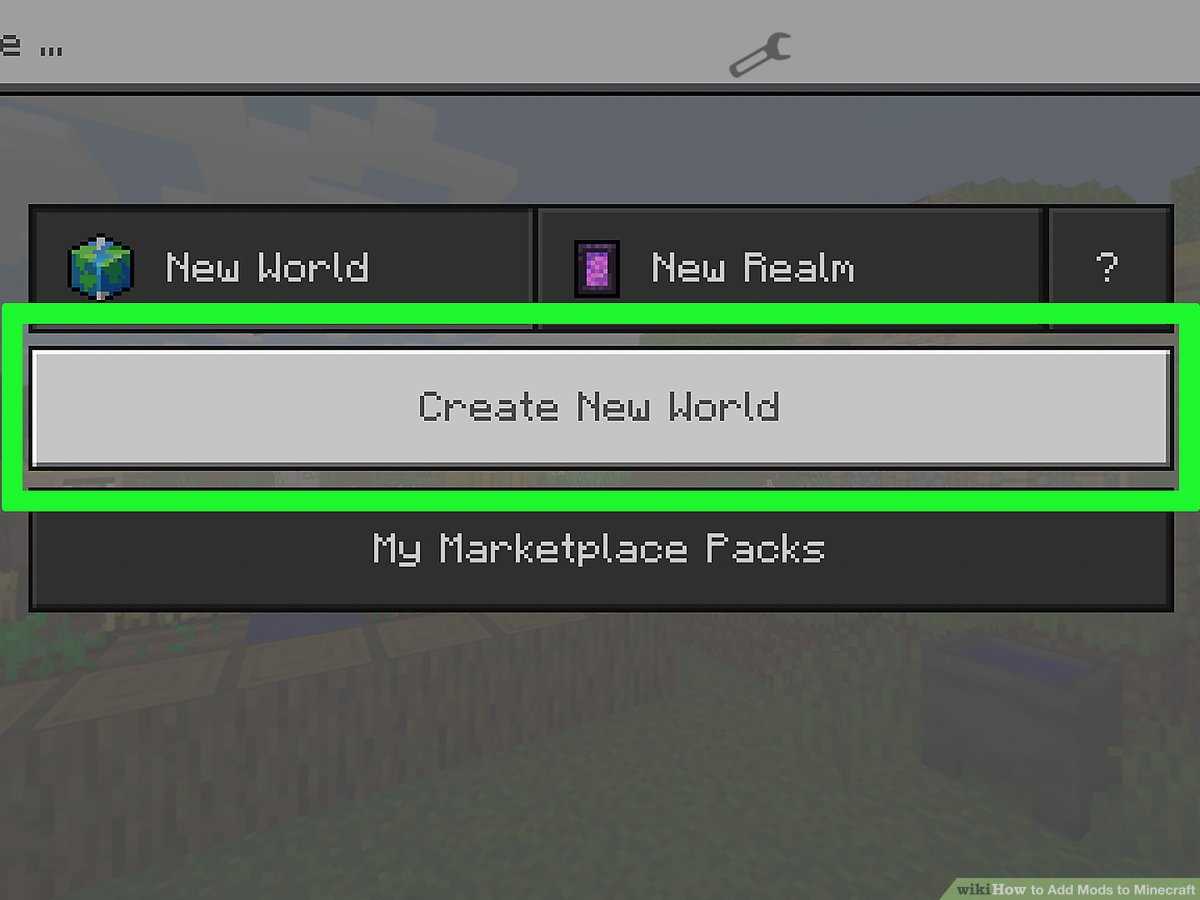
Before you can start modding your Minecraft game, you need to make sure that you have the necessary files and software installed. This step-by-step guide will walk you through the process of preparing your game for modding.
1. Install Minecraft: If you haven’t already, download and install Minecraft on your computer. You can purchase and download the game from the official Minecraft website.
2. Install Java: Minecraft requires Java to run, so make sure you have the latest version of Java installed on your computer. You can download Java from the official Java website.
3. Download the mod: Find a mod that you want to install and download it to your computer. Make sure to choose a mod that is compatible with your version of Minecraft.
4. Locate the Minecraft game folder: Open the Minecraft launcher and click on “Launch Options”. Then, click on the profile you want to mod and click on “Game Directory”. This will open the folder where Minecraft is installed on your computer.
5. Install the mod: Open the mod file that you downloaded and copy the files inside. Paste the files into the “mods” folder in your Minecraft game directory. If the “mods” folder doesn’t exist, create a new folder and name it “mods”.
6. Launch Minecraft: Once you have installed the mod, launch Minecraft and select the modded profile. The mod should now be active in your game.
Following these steps will ensure that your Minecraft game is ready for modding. Now you can enjoy the new features and enhancements that mods bring to the game!

