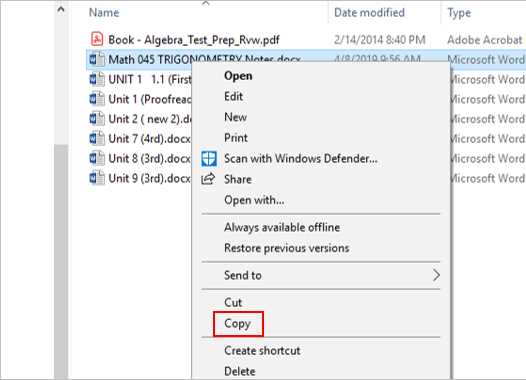
Deleting a sys file can be a tricky task, especially if you are not familiar with the process. However, with the right knowledge and guidance, you can easily remove unwanted sys files from your system. In this step-by-step guide, we will walk you through the process of deleting a sys file, ensuring that you do it safely and effectively.
Step 1: Identify the File
The first step in deleting a sys file is to identify the file that you want to remove. It is important to be absolutely certain about the file you are deleting, as deleting the wrong sys file can cause serious issues with your system’s stability and functionality. Take your time to double-check the file name and location before proceeding.
Step 2: Stop Related Processes
Before you can delete a sys file, you need to make sure that there are no processes or services running that are using the file. These processes can prevent you from deleting the file or cause issues if you delete it while they are still active. Use the Task Manager or a similar tool to identify and stop any processes that are related to the sys file you want to delete.
Step 3: Take Ownership of the File
In order to delete a sys file, you need to have the necessary permissions. If you are not the owner of the file, you will need to take ownership before you can delete it. Right-click on the file, select “Properties,” go to the “Security” tab, and click on “Advanced.” From there, click on “Change” next to the owner’s name, enter your username, and click “OK” to take ownership of the file.
Step 4: Delete the File
Once you have identified the file, stopped any related processes, and taken ownership of the file, you can finally delete it. Right-click on the file, select “Delete,” and confirm the action when prompted. Depending on the size of the file and your system’s performance, the deletion process may take a few moments. Once the file is deleted, make sure to empty your Recycle Bin to permanently remove it from your system.
By following these steps, you can safely and effectively delete a sys file from your system. However, it is important to note that deleting system files can have unintended consequences, so it is always recommended to proceed with caution and create a backup of your system before making any changes.
Understanding Sys Files
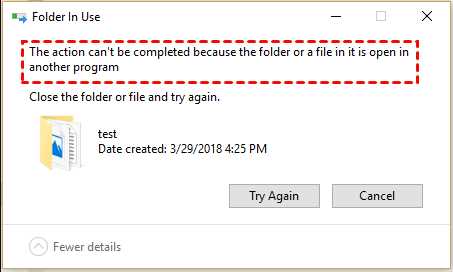
Sys files, short for system files, are essential components of an operating system. These files contain important instructions and data that the operating system needs to function properly. Deleting a sys file can have serious consequences and should only be done if you know what you are doing.
Before attempting to delete a sys file, it is important to understand the role it plays in the operating system. Sys files are responsible for controlling various hardware devices, managing system resources, and providing essential functionality to the operating system.
Deleting a sys file without proper knowledge can result in system instability, crashes, and even data loss. It is recommended to only delete sys files if you are troubleshooting a specific issue and have been instructed to do so by a trusted source.
If you are unsure whether a sys file can be safely deleted, it is best to seek assistance from a knowledgeable professional or consult the documentation provided by the operating system manufacturer.
In conclusion, deleting a sys file should be approached with caution. Understanding the role of sys files and the potential consequences of deleting them is crucial to maintaining a stable and functioning operating system.
What are Sys Files?
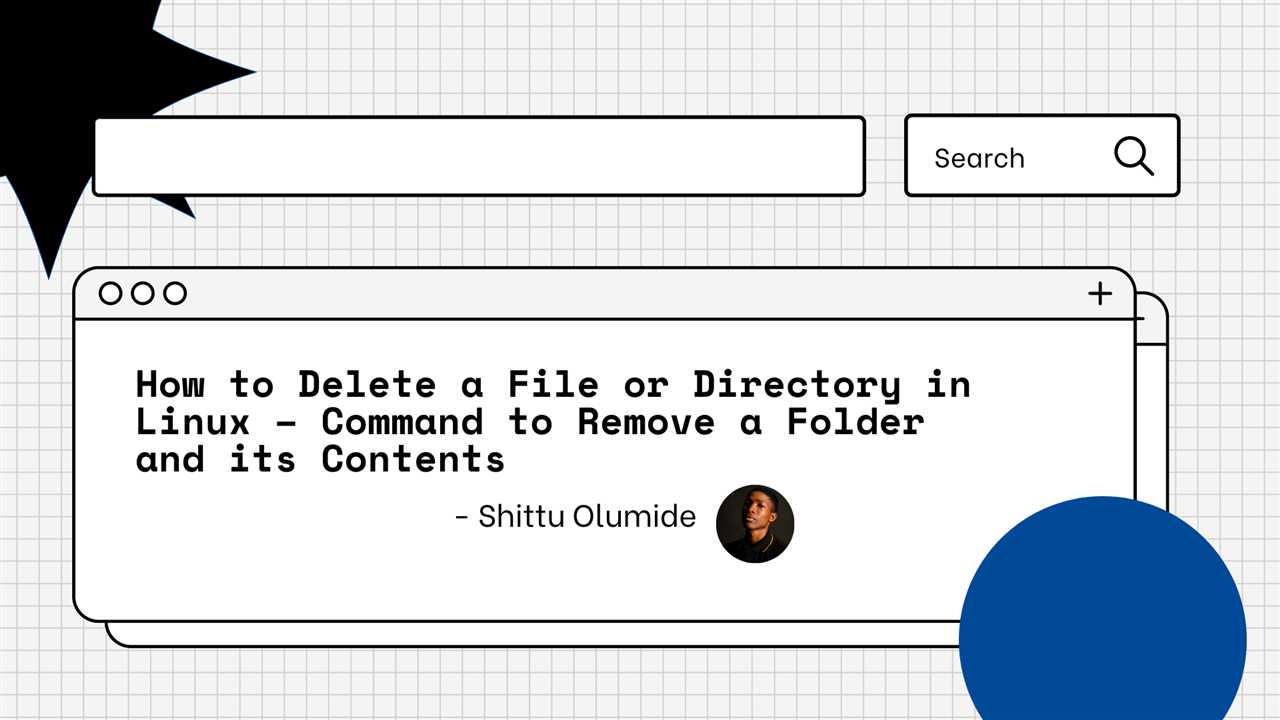
Sys files, short for system files, are essential components of the operating system in Windows. These files contain important instructions and data that are necessary for the proper functioning of the computer. Sys files are responsible for controlling various hardware devices, managing system resources, and facilitating communication between software and hardware.
Some common examples of sys files include drivers for devices such as keyboards, mice, printers, and graphics cards. These files ensure that the hardware devices are recognized by the operating system and can be used by software applications.
Deleting sys files can be a delicate process and should only be done if you are absolutely sure that the file is no longer needed or is causing issues. Removing a necessary sys file can result in system instability or even prevent your computer from booting up properly.
If you need to delete a sys file, it is recommended to first backup your important data and create a system restore point. This will allow you to revert any changes in case something goes wrong. Additionally, make sure to follow proper uninstallation procedures provided by the manufacturer or consult professional assistance if you are unsure.
Overall, sys files play a crucial role in the functioning of the Windows operating system. Understanding their importance and taking necessary precautions when dealing with them is essential to maintain a stable and reliable computer system.
Why Delete Sys Files?
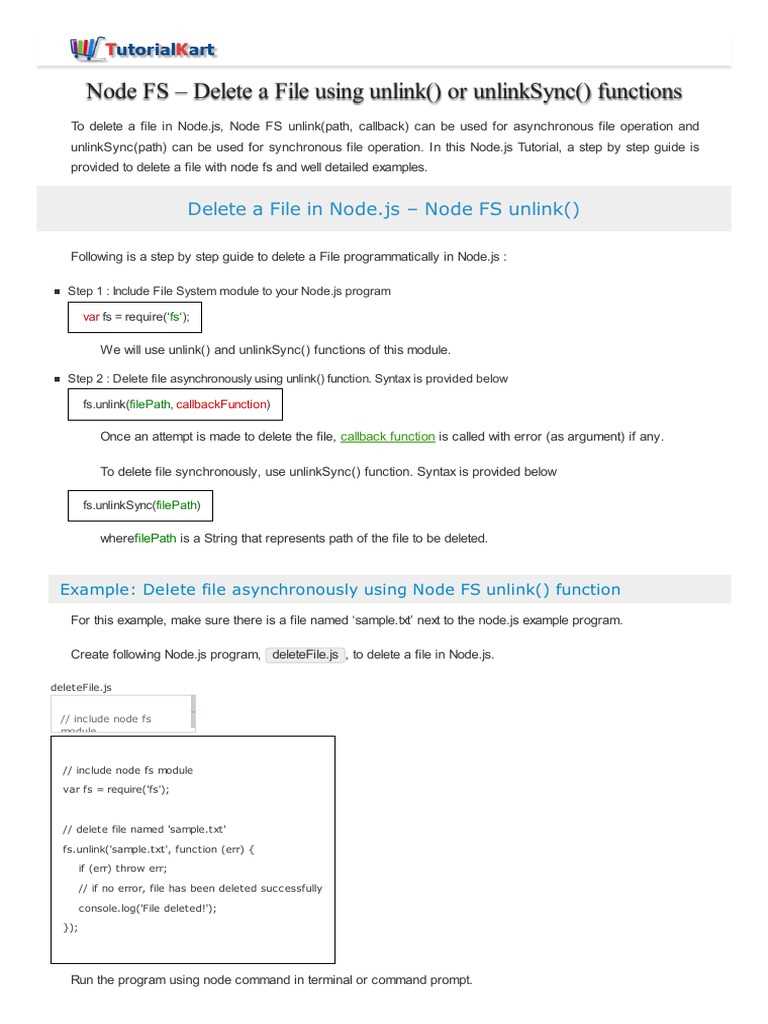
Sys files, short for system files, are essential components of the operating system. They contain important instructions and configurations that allow the computer to function properly. However, there are situations where you may need to delete sys files.
One common reason to delete sys files is when they become corrupted or infected with malware. Corrupted sys files can cause various issues, such as system crashes, error messages, and performance problems. In such cases, deleting the problematic sys file and replacing it with a fresh copy can help resolve the issue.
Another reason to delete sys files is when you want to uninstall a specific program or driver. Some programs or drivers may leave behind sys files even after they have been uninstalled, taking up valuable disk space. Deleting these unnecessary sys files can help free up storage and improve system performance.
It’s important to note that deleting sys files should be done with caution. Deleting the wrong sys file or deleting sys files without proper knowledge can lead to system instability or even render the computer inoperable. Therefore, it is recommended to only delete sys files if you are certain about their purpose and have a backup of the file in case anything goes wrong.
In conclusion, deleting sys files can be necessary in certain situations to resolve issues, free up disk space, or remove remnants of uninstalled programs. However, it should be done carefully and with proper knowledge to avoid any negative consequences.
Potential Risks of Deleting Sys Files
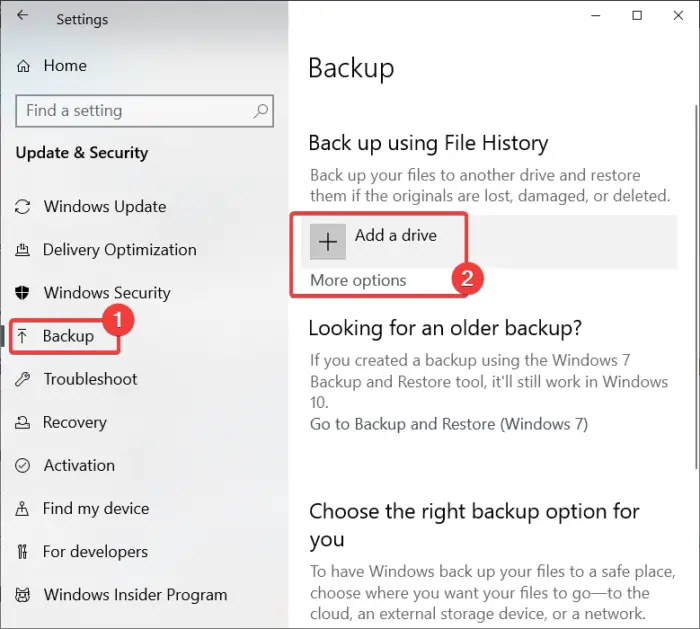
Deleting sys files can have serious consequences for your computer’s stability and functionality. Sys files are essential system files that are responsible for the proper functioning of your operating system. These files contain important instructions and data that are necessary for the smooth operation of your computer.
When you delete a sys file, you run the risk of destabilizing your operating system and causing various issues. Here are some potential risks of deleting sys files:
1. System Instability: Sys files are crucial for the stability of your operating system. Deleting these files can lead to system crashes, freezes, and other unpredictable behavior. Your computer may become unresponsive or fail to boot properly.
2. Software Malfunction: Many software programs rely on sys files to function correctly. Deleting these files can cause software malfunctions, error messages, and even prevent certain programs from running altogether.
3. Hardware Compatibility Issues: Sys files also play a role in ensuring compatibility between your hardware devices and the operating system. Removing these files can result in hardware compatibility issues, such as non-functional devices or incorrect device behavior.
4. Security Vulnerabilities: Sys files often contain important security-related instructions and protocols. Deleting these files can expose your computer to security vulnerabilities, making it more susceptible to malware, viruses, and unauthorized access.
5. Difficult Recovery: If you accidentally delete a crucial sys file, recovering your system can be challenging. You may need to reinstall the operating system or use specialized recovery tools, which can be time-consuming and may result in data loss.
Given the potential risks involved, it is strongly recommended to exercise caution when deleting sys files. Make sure you have a backup of your important data and consult with a knowledgeable professional if you are unsure about the necessity of deleting a sys file.
Step-by-Step Guide to Deleting Sys Files
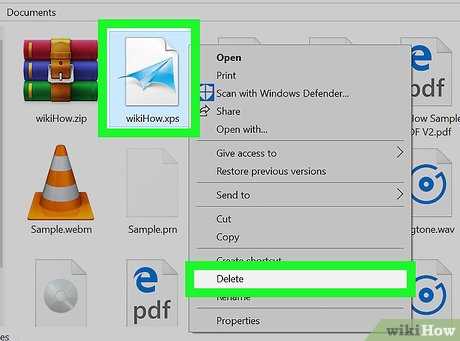
If you’re wondering how to delete a sys file, you’ve come to the right place. Sys files are system files that are essential for the proper functioning of your operating system. However, there may be situations where you need to delete a sys file, such as when it’s causing conflicts or errors on your computer. Follow the steps below to safely delete a sys file.
| Step | Description |
|---|---|
| Step 1 | Identify the sys file you want to delete. Make sure you have the correct file name and location. |
| Step 2 | Before deleting the sys file, create a backup of your computer’s important data. This will ensure that you can restore your system if anything goes wrong. |
| Step 3 | Restart your computer in Safe Mode. This will prevent any unnecessary processes from running and allow you to delete the sys file without interference. |
| Step 4 | Navigate to the location of the sys file. You can use the File Explorer to find the file. |
| Step 5 | Right-click on the sys file and select “Delete” from the context menu. Confirm the deletion when prompted. |
| Step 6 | Empty the Recycle Bin to permanently delete the sys file from your computer. |
| Step 7 | Restart your computer to complete the deletion process. Make sure everything is functioning properly after deleting the sys file. |
It’s important to note that deleting a sys file can have serious consequences for your computer’s stability and functionality. Only delete sys files if you are absolutely sure that they are unnecessary or causing issues. If you’re unsure, it’s always best to seek professional help or consult online resources for guidance.
Step 1: Identify the Sys File
In order to delete a sys file, you first need to identify which file you want to delete. Sys files are system files that are essential for the proper functioning of your operating system. Deleting the wrong sys file can cause serious issues with your computer, so it’s important to be sure of which file you want to delete.
There are several ways to identify a sys file. One way is to check the file extension. Sys files typically have a .sys extension, so look for files with this extension in the directory where the file is located.
Another way to identify a sys file is to check the file properties. Right-click on the file and select “Properties” from the context menu. In the Properties window, look for information about the file type. If it is listed as a system file or a driver file, it is likely a sys file.
It’s also important to note that sys files are often located in specific system folders, such as the Windows\System32 folder. So, if you’re looking for a sys file, check these folders first.
Once you have identified the sys file you want to delete, proceed to the next step to learn how to delete it.
Step 2: Back Up Important Data

Before proceeding with the deletion of the sys file, it is crucial to back up any important data that may be stored within it. Deleting a sys file can potentially cause system instability or loss of functionality, so it is essential to take precautions to prevent any data loss.
To back up your important data, follow these steps:
| 1. | Identify the location of the sys file that you intend to delete. |
| 2. | Create a new folder or directory on your computer’s hard drive or an external storage device. |
| 3. | Navigate to the location of the sys file and copy it to the newly created folder or directory. |
| 4. | Repeat this process for any other important files or data that may be related to the sys file. |
| 5. | Once all the necessary files have been backed up, verify the integrity of the backup by opening and testing the files. |
By following these steps, you can ensure that your important data is safely backed up before proceeding with the deletion of the sys file. This precautionary measure will help you avoid any potential data loss or system issues that may arise from deleting the file.

