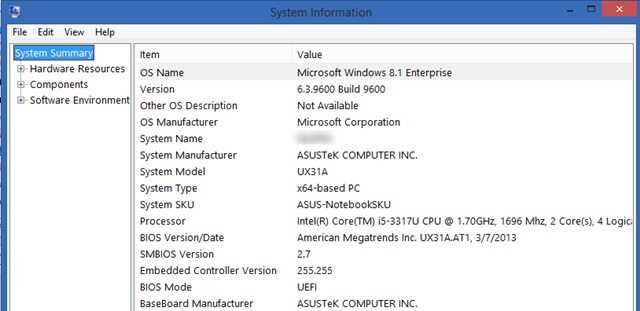
Updating the BIOS on your ASUS motherboard is an essential task that can improve the performance and stability of your computer. The BIOS, or Basic Input/Output System, is a firmware that is responsible for initializing hardware components and booting up the operating system. By updating the BIOS, you can ensure that your motherboard is running the latest software and taking advantage of any bug fixes or performance enhancements.
Before you begin the BIOS update process, it’s important to note that updating the BIOS can be a delicate procedure. If not done correctly, it can result in a bricked motherboard, rendering it unusable. Therefore, it’s crucial to follow the steps carefully and ensure that you have a stable power supply throughout the process.
When it comes to updating the BIOS on an ASUS motherboard, there are several methods you can use. One common method is to use the ASUS Update utility, which is a built-in tool that allows you to update the BIOS from within the operating system. Another method is to use a USB flash drive and the ASUS EZ Flash utility, which allows you to update the BIOS without booting into the operating system.
Regardless of the method you choose, it’s important to first download the latest BIOS update file from the ASUS website. This file will typically be in the form of a .zip or .exe file. Once you have the file, you can proceed with the BIOS update process, following the specific instructions provided by ASUS for your motherboard model.
In conclusion, updating the BIOS on your ASUS motherboard is a crucial step in ensuring optimal performance and stability. By following the step-by-step guide provided by ASUS and using the appropriate tools, you can safely update the BIOS and take advantage of any improvements that have been made available. Remember to always exercise caution and backup your important data before proceeding with any BIOS update.
What is BIOS?
BIOS stands for Basic Input/Output System. It is a firmware that is embedded on a small chip on the motherboard of a computer. The BIOS is responsible for initializing and testing the hardware components of the computer when it is powered on. It also provides the necessary instructions for the operating system to boot up.
The BIOS is essential for the proper functioning of a computer. It acts as an interface between the hardware and the software, allowing them to communicate with each other. It provides low-level control over the hardware, allowing the operating system and other software to interact with the computer’s components.
Updating the BIOS on an ASUS motherboard is important as it can bring improvements in terms of compatibility, stability, and performance. ASUS regularly releases BIOS updates to address issues and add new features. Updating the BIOS can also fix bugs and security vulnerabilities.
Before updating the BIOS, it is important to ensure that you have the correct BIOS file for your specific ASUS motherboard model. ASUS provides BIOS updates on their official website, and it is recommended to download the latest version available.
Updating the BIOS on an ASUS motherboard typically involves downloading the BIOS file, preparing a USB flash drive, and using the ASUS BIOS utility to update the BIOS. It is important to follow the instructions provided by ASUS carefully to avoid any potential issues during the update process.
Overall, the BIOS is a crucial component of a computer’s motherboard. It plays a vital role in the proper functioning of the hardware and software. Keeping the BIOS up to date is important to ensure compatibility, stability, and performance on an ASUS motherboard.
Why should you update BIOS?
Updating the BIOS on your ASUS motherboard is an important task that should not be overlooked. The BIOS, or Basic Input/Output System, is responsible for controlling the hardware and software settings of your computer. It is essentially the firmware that allows your motherboard to communicate with the other components of your system.
There are several reasons why you should update your BIOS:
1. Improved Stability and Compatibility:
ASUS regularly releases BIOS updates to improve the stability and compatibility of their motherboards. These updates can fix bugs, address compatibility issues with new hardware or software, and enhance the overall performance of your system. By updating your BIOS, you can ensure that your motherboard is running optimally and is compatible with the latest hardware and software.
2. Enhanced Features and Functionality:
BIOS updates often introduce new features and functionality to your ASUS motherboard. These updates can include support for new processors, memory modules, or storage devices, as well as additional options and settings in the BIOS menu. By updating your BIOS, you can take advantage of these new features and enhance the capabilities of your motherboard.
3. Security Fixes:
Just like any other software, the BIOS can have vulnerabilities that could be exploited by malicious individuals. ASUS regularly releases BIOS updates to address security issues and fix any vulnerabilities that may exist. By updating your BIOS, you can ensure that your system is protected against potential security threats.
Updating the BIOS on your ASUS motherboard may seem like a daunting task, but it is relatively straightforward if you follow the proper steps. It is important to note that updating the BIOS carries some risks, so it is crucial to carefully read and follow the instructions provided by ASUS. With the right precautions, updating your BIOS can help optimize your system’s performance, improve compatibility, and enhance security.
Precautions before updating BIOS
Updating the BIOS on your motherboard is an important process that can bring new features, improve stability, and fix bugs. However, it is crucial to take certain precautions before proceeding with the update to avoid any potential issues.
1. Backup your data: Before updating the BIOS, it is recommended to back up all your important data. Although the chances of data loss during the update are minimal, it is always better to be safe than sorry.
2. Ensure stable power supply: A sudden power failure during the BIOS update can result in a bricked motherboard. Therefore, it is essential to ensure a stable power supply throughout the update process. Connect your computer to a reliable power source or use a UPS (Uninterruptible Power Supply) to prevent any power interruptions.
3. Close unnecessary programs: Before updating the BIOS, close all unnecessary programs and processes running on your computer. This will minimize the chances of any conflicts or interruptions during the update process.
4. Disable antivirus software: Antivirus software can sometimes interfere with the BIOS update process. To avoid any potential conflicts, temporarily disable your antivirus software before proceeding with the update. Remember to re-enable it once the update is complete.
5. Use a stable internet connection: If you are updating the BIOS using the internet, make sure you have a stable and reliable internet connection. A loss of internet connection during the update can result in a corrupted BIOS, rendering your motherboard unusable.
6. Read the update instructions: Before updating the BIOS, carefully read the instructions provided by the motherboard manufacturer. Each motherboard may have specific instructions or requirements for the update process. Following these instructions will ensure a smooth and successful update.
7. Use the correct BIOS version: Make sure you download and use the correct BIOS version for your specific motherboard model. Using an incorrect BIOS version can lead to compatibility issues and potentially damage your motherboard.
By following these precautions, you can minimize the risk of encountering any problems while updating the BIOS on your ASUS motherboard. Remember to proceed with caution and double-check all the steps to ensure a successful update.
Step 1: Identify your motherboard model
To update the BIOS on your ASUS motherboard, the first step is to identify the model of your motherboard. This information is crucial as it will determine the correct BIOS update file to download.
To find out the model of your motherboard, you can follow these steps:
- Open your computer case and locate the motherboard.
- Look for the manufacturer’s logo or name on the motherboard.
- Find the model number, which is usually printed on the motherboard itself.
- If you can’t find the model number on the motherboard, you can also check the original packaging or the user manual that came with your computer.
Once you have identified the model of your motherboard, you can proceed to the next step, which is downloading the correct BIOS update file.
Checking the motherboard model
Before updating the BIOS on your ASUS motherboard, it is important to verify the exact model of your motherboard. This information is crucial as it ensures that you download and install the correct BIOS update for your specific motherboard model.
To check the motherboard model, you can follow these steps:
- Step 1: Turn off your computer and unplug the power cable.
- Step 2: Open the computer case and locate the motherboard.
- Step 3: Look for the model name or number printed on the motherboard. It is usually located near the CPU socket or the RAM slots.
- Step 4: If you cannot find the model name or number on the motherboard, you can also check the original packaging or the user manual that came with your computer.
- Step 5: Alternatively, you can use software tools such as CPU-Z or Speccy to identify the motherboard model.
Once you have identified the motherboard model, you can proceed with downloading the correct BIOS update from the ASUS website. Make sure to double-check the model name and download the appropriate BIOS update file to avoid any compatibility issues.
Updating the BIOS on your ASUS motherboard can provide various benefits, including improved system stability, compatibility with new hardware, and enhanced performance. However, it is crucial to follow the correct procedures and ensure that you are using the correct BIOS update for your specific motherboard model to avoid any potential issues.
Using the ASUS website
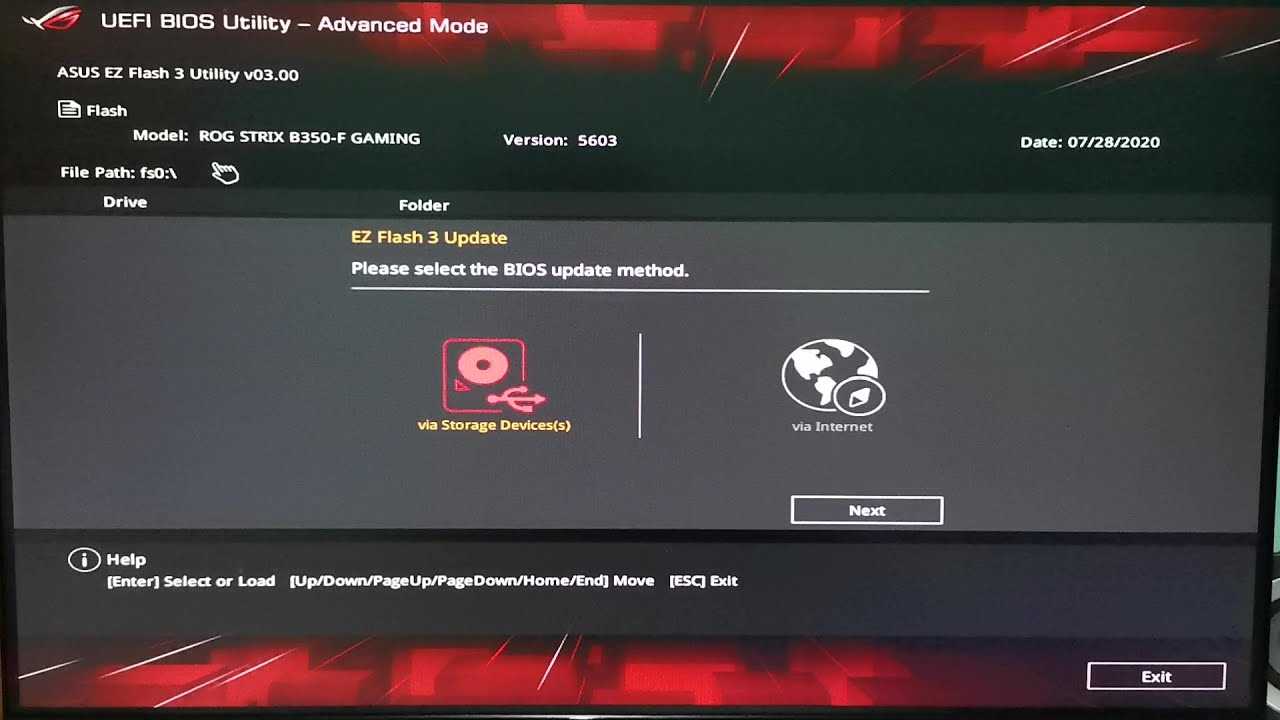
To update the BIOS on your ASUS motherboard, you can use the official ASUS website. Follow the steps below to learn how:
Step 1: Open your preferred web browser and go to the ASUS support website.
Step 2: Once on the ASUS support website, navigate to the “Drivers & Tools” section.
Step 3: In the search box, enter the model number of your ASUS motherboard and click on the search button.
Step 4: From the search results, locate and click on the link for your specific motherboard model.
Step 5: On the motherboard’s support page, scroll down and find the “BIOS & Firmware” section.
Step 6: In the “BIOS & Firmware” section, you will find the latest available BIOS update for your motherboard. Take note of the version number and release date.
Step 7: Click on the download button next to the BIOS update to start the download process.
Step 8: Once the download is complete, locate the downloaded file on your computer and extract its contents if necessary.
Step 9: Follow the instructions provided by ASUS to update the BIOS using the downloaded file. This may involve creating a bootable USB drive or using a specific software tool.
Step 10: After successfully updating the BIOS, restart your computer to apply the changes.
By following these steps, you can easily update the BIOS on your ASUS motherboard using the official ASUS website.
Step 2: Download the latest BIOS version
In order to update the BIOS on your ASUS motherboard, you will need to download the latest BIOS version from the official ASUS website. The BIOS is a crucial component of your motherboard that controls the basic functions of your computer, so it’s important to keep it up to date.
To download the latest BIOS version, follow these steps:
- Go to the ASUS website (www.asus.com) and navigate to the support section.
- Enter the model name of your motherboard in the search bar and click on the appropriate result.
- Once you are on the product page, click on the “Support” tab.
- Under the “Drivers & Tools” section, select your operating system.
- Scroll down and locate the BIOS category.
- Click on the “Download” button next to the latest BIOS version.
Make sure to save the downloaded file to a location that you can easily access later.
Note: It is important to download the correct BIOS version for your specific motherboard model. Installing an incorrect BIOS version can cause serious damage to your motherboard.
Once you have successfully downloaded the latest BIOS version, you are ready to proceed to the next step.

