
If you are an Ubuntu user and want to start programming in Python, you will need to install Python on your system. Python is a popular programming language known for its simplicity and versatility. In this step-by-step guide, we will walk you through the process of installing Python on Ubuntu.
To install Python on Ubuntu, you can use the command line interface. Open the terminal and type the following command:
sudo apt-get install python
This command will install the latest version of Python available in the Ubuntu package repositories. If you want to install a specific version of Python, you can specify it by adding the version number after the package name. For example:
sudo apt-get install python3.9
Before installing Python, it is recommended to update the package list and upgrade any existing packages on your system. You can do this by running the following commands:
sudo apt-get update
sudo apt-get upgrade
Python has some dependencies that need to be installed before you can use it. These dependencies include development tools and libraries. To install the necessary dependencies, you can use the following command:
sudo apt-get install build-essential libssl-dev libffi-dev python3-dev
Once the installation is complete, you can verify that Python is installed correctly by opening a new terminal window and typing:
python –version
This command will display the version of Python installed on your system. Congratulations, you have successfully installed Python on Ubuntu!
Prerequisites
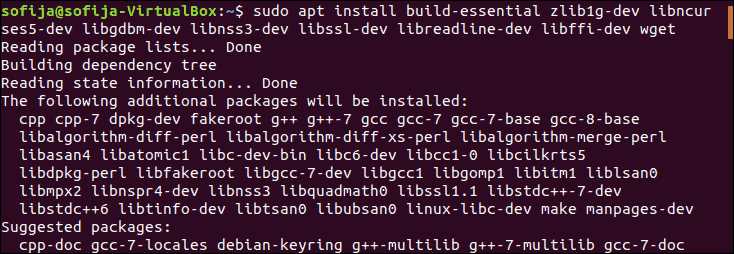
Before you can install Python on Ubuntu, you need to make sure you have a few things in place:
- A working Ubuntu installation
- A terminal or command line interface
- Internet access
Additionally, you’ll need to have the necessary dependencies and packages installed on your system. These dependencies include:
- Build-essential package
- Libssl-dev package
- Libffi-dev package
- Libsqlite3-dev package
To install these dependencies, open a terminal and run the following command:
sudo apt-get install build-essential libssl-dev libffi-dev libsqlite3-devOnce the dependencies are installed, you can proceed with the installation of Python on Ubuntu.
Ubuntu Operating System
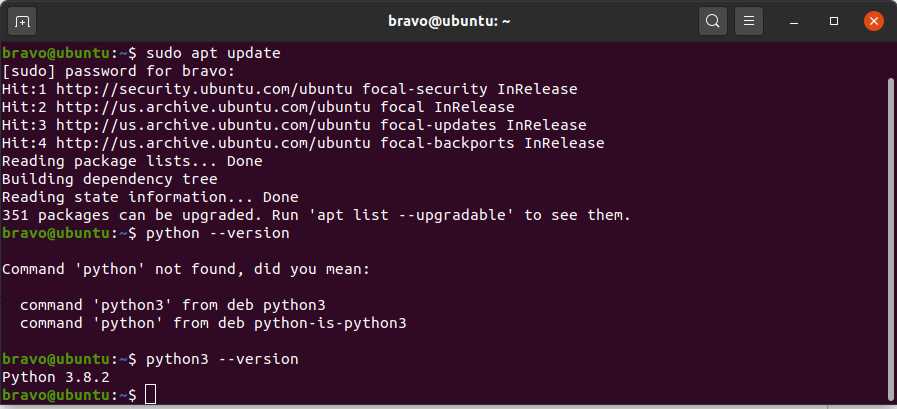
Ubuntu is a popular open-source operating system that is widely used for its simplicity and ease of use. It is based on the Linux kernel and provides a user-friendly interface for both beginners and advanced users.
To install Python on Ubuntu, you can follow these steps:
- Open the terminal by pressing Ctrl+Alt+T or by searching for “Terminal” in the Ubuntu Dash.
- Update the package list by running the following command:
sudo apt-get update
This command will download the latest package information from the Ubuntu repositories.
- Install the Python package by running the following command:
sudo apt-get install python
This command will download and install the latest version of Python available in the Ubuntu repositories.
Once the installation is complete, you can verify the installation by running the following command:
python --version
This command will display the installed version of Python.
Now you have successfully installed Python on your Ubuntu operating system. You can start using Python by opening the terminal and running the python command.
Internet Connection
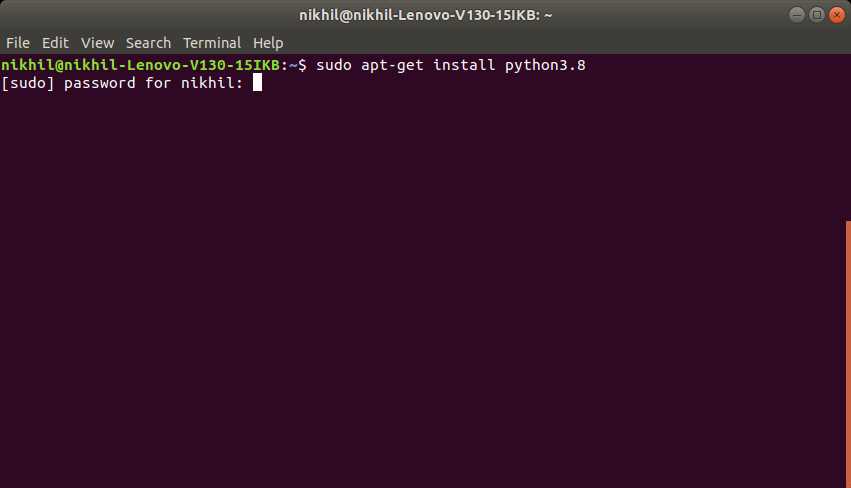
Before you can install Python on your Ubuntu system, you need to make sure that you have a stable internet connection. This is because you will need to download the necessary files and dependencies from the internet.
To check your internet connection, open the terminal on your Ubuntu system. You can do this by pressing Ctrl+Alt+T on your keyboard or by searching for “Terminal” in the application menu.
Once the terminal is open, you can test your internet connection by running the following command:
ping google.com
If you see a response from Google, it means that your internet connection is working properly. If you do not receive a response or see any errors, you may need to troubleshoot your internet connection before proceeding with the installation.
Having a stable internet connection is crucial for installing Python, as you will need to download the specific version of Python and any additional packages or dependencies required for your development needs.
Once you have confirmed that your internet connection is working, you can proceed with the installation of Python on Ubuntu.
Installation Steps
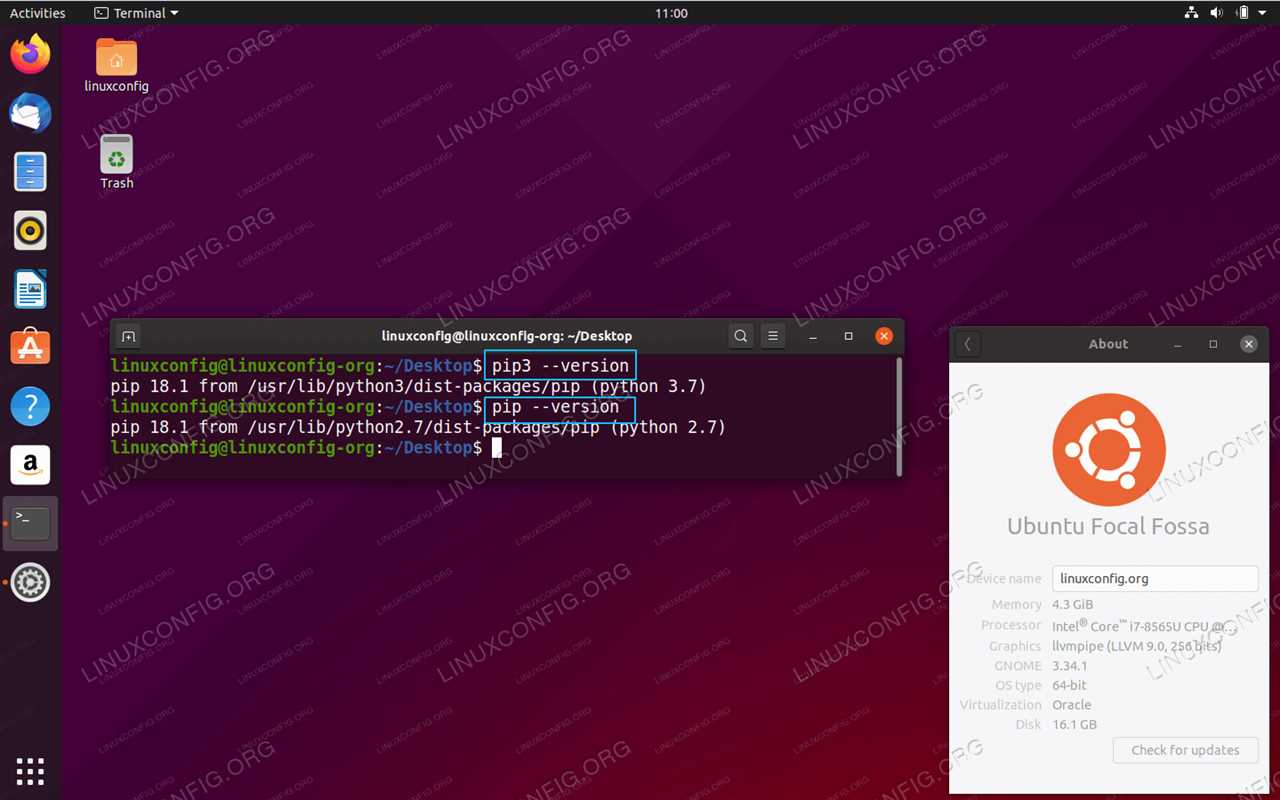
Follow the steps below to install Python on Ubuntu:
- Open the terminal by pressing
Ctrl+Alt+Tor searching for “Terminal” in the Applications menu. - Check if Python is already installed by running the command
python --version. If a version number is displayed, it means Python is already installed. - If Python is not installed, run the command
sudo apt-get updateto update the package lists for upgrades and new package installations. - Next, run the command
sudo apt-get install python3to install the latest version of Python. - During the installation process, you may be prompted to enter your password. Enter your password and press
Enterto continue. - Wait for the installation to complete. The terminal will display the progress and inform you when the installation is finished.
- To verify that Python has been installed successfully, run the command
python3 --version. The terminal should display the version number of Python. - You can also check the installed Python packages and their versions by running the command
pip3 list.
Once Python is installed, you can start using it to run Python scripts, develop applications, and more.
Update Package Lists
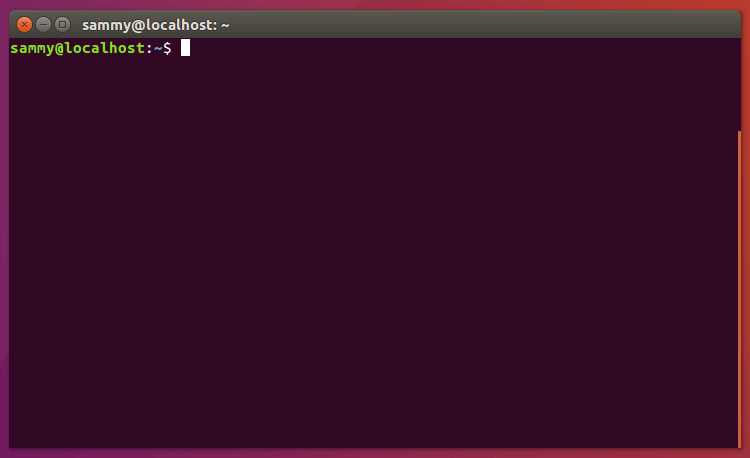
To install Python on Ubuntu, you need to make sure that your package lists are up to date. Package lists contain information about the available software packages and their versions. Updating the package lists ensures that you have the latest information about the packages you can install.
To update the package lists, open the terminal and run the following command:
sudo apt-get update
This command will download the latest package lists from the Ubuntu repositories. It may take a few moments depending on your internet connection speed.
Updating the package lists is an important step before installing any software on Ubuntu. It ensures that you have the most recent information about the available packages and their dependencies. This information is crucial for the successful installation of Python or any other software.
Once the package lists are updated, you can proceed to the next step and install Python on Ubuntu.
Install Python
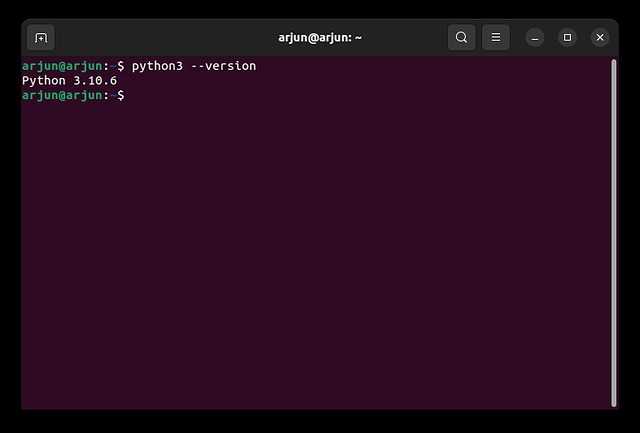
To install Python on Ubuntu, you can use the package manager or download the Python installer from the official website. Here are the steps to install Python:
- Open a terminal window.
- Update the package list by running the following command:
sudo apt-get update- Install the dependencies required for Python by running the following command:
sudo apt-get install build-essential zlib1g-dev libncurses5-dev libgdbm-dev libnss3-dev libssl-dev libreadline-dev libffi-dev libsqlite3-dev wget libbz2-dev- Download the latest version of Python from the official website. You can use the following command to download Python 3.9.6:
wget https://www.python.org/ftp/python/3.9.6/Python-3.9.6.tgz- Extract the downloaded package by running the following command:
tar -xf Python-3.9.6.tgz- Change to the extracted directory:
cd Python-3.9.6- Configure the installation by running the following command:
./configure --enable-optimizations- Compile the source code by running the following command:
make -j$(nproc)- Install Python by running the following command:
sudo make altinstallAfter the installation is complete, you can verify the installation by checking the Python version:
python3.9 --versionNow you have successfully installed Python on Ubuntu.

