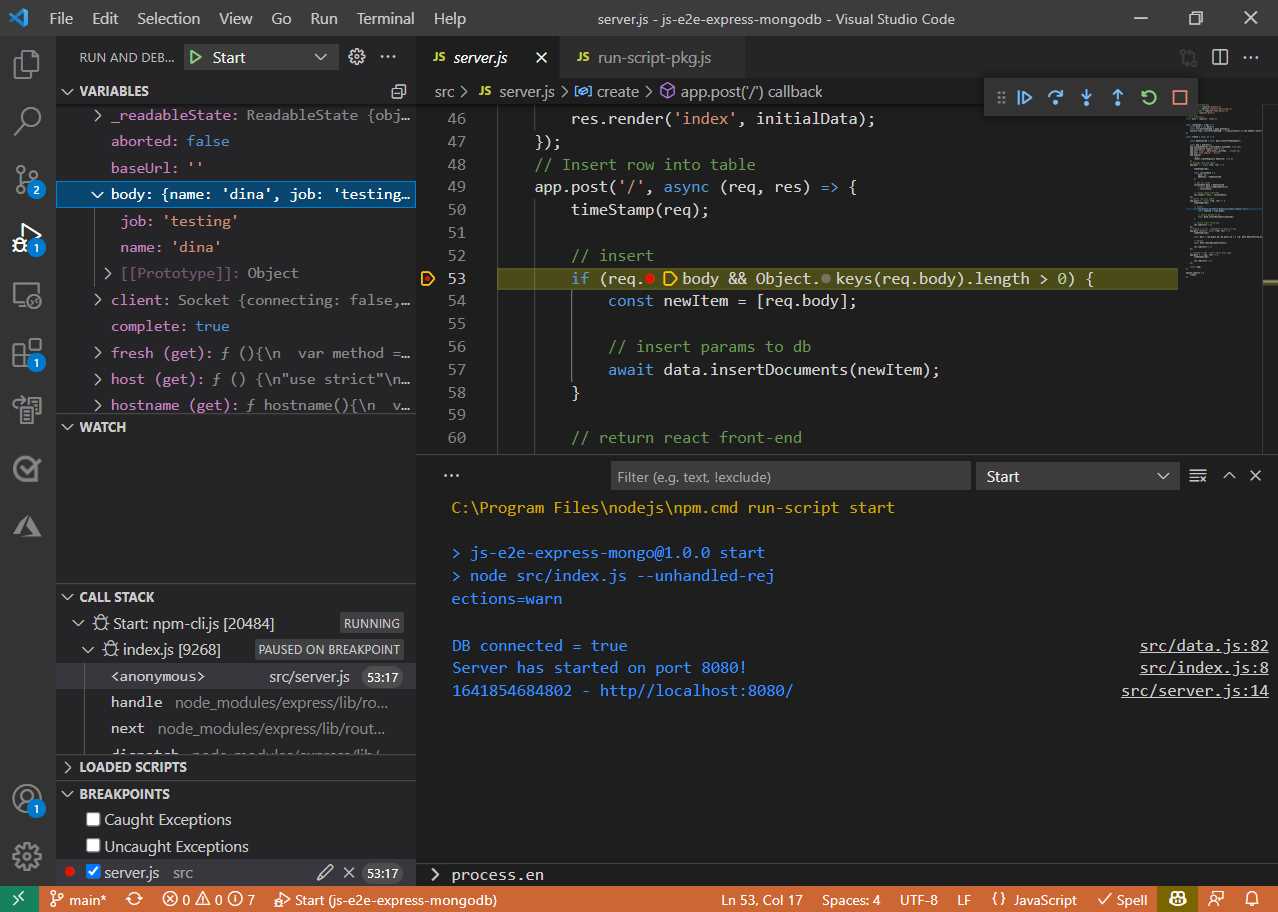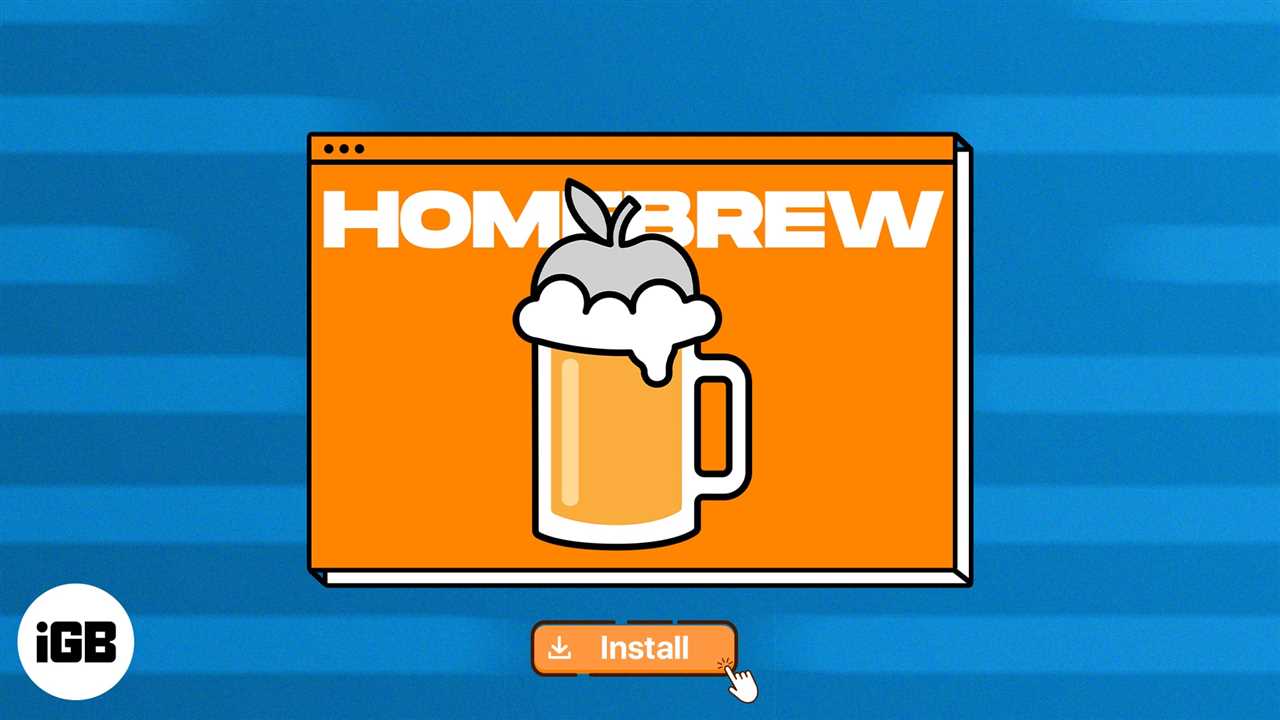When it comes to mathematics and statistics, the x bar symbol is a crucial element. It represents the mean or average of a set of data. Whether you’re working on a research paper, a statistical analysis, or any other document that requires mathematical notation, knowing how to insert the x bar symbol in Word is essential.
In Word, there are several ways to insert symbols, but finding the x bar symbol can be a bit tricky. However, with this step-by-step guide, you’ll learn the easiest and most efficient method to insert the x bar symbol in Word.
Step 1: Open your Word document and place the cursor where you want to insert the x bar symbol.
Step 2: Go to the “Insert” tab in the Word menu and click on the “Symbol” button. A drop-down menu will appear.
Step 3: In the symbol menu, select “More Symbols” at the bottom. This will open the “Symbol” dialog box.
Step 4: In the “Symbol” dialog box, make sure the “Symbols” tab is selected. From the “Font” drop-down menu, choose “Arial Unicode MS” or any other font that supports mathematical symbols.
Step 5: Scroll through the list of symbols until you find the x bar symbol. It should be located in the “Latin Extended-B” section. Once you find it, click on it to select it.
Step 6: Click on the “Insert” button to insert the x bar symbol into your Word document. You can now see the x bar symbol at the cursor’s position.
By following these simple steps, you can easily insert the x bar symbol in Word and enhance the mathematical notation in your documents. Now you can confidently represent the mean or average in your statistical analyses or any other mathematical work.
What is the X Bar Symbol?
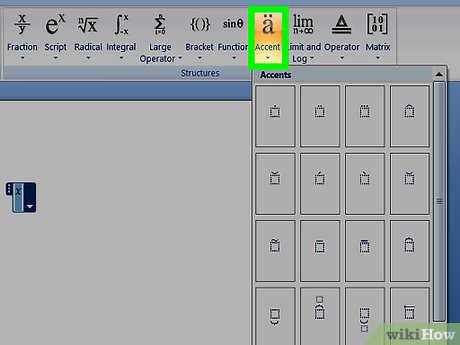
The X bar symbol is a mathematical and linguistic symbol that is commonly used in statistics and linguistics. It is represented by the letter “x” with a bar on top, denoted as “x̄”.
In mathematics, the X bar symbol is used to represent the mean or average of a set of values. It is calculated by summing up all the values in the set and dividing it by the total number of values. The X bar symbol is often used in statistical analysis to describe the central tendency of a data set.
In linguistics, the X bar symbol is used to represent a phrase structure rule. It is used to indicate the structure of a sentence or phrase in a syntactic tree diagram. The X bar symbol is commonly used in generative grammar to analyze the hierarchical structure of sentences.
In Microsoft Word, you can easily insert the X bar symbol by following a few simple steps. This symbol is commonly used in mathematical and linguistic documents, and knowing how to insert it can be very useful.
Why is the X Bar Symbol Used?
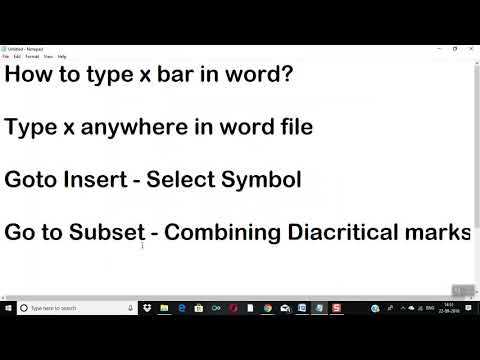
The X bar symbol is commonly used in linguistics and mathematics to represent a specific linguistic structure called a phrase. In linguistics, a phrase is a group of words that function together as a single unit in a sentence. The X bar symbol is used to indicate the head of a phrase, which is the most important word or element in the phrase.
In linguistics, the X bar symbol is typically placed above the head of the phrase, represented by the letter X. This symbolizes the hierarchical structure of the phrase, with the head at the top and the other elements branching out below it. The X bar symbol helps linguists analyze and describe the syntactic structure of sentences, allowing them to better understand how words and phrases are organized and related to each other.
In mathematics, the X bar symbol is also used to represent the mean or average of a set of values. This symbol is commonly used in statistics and probability theory to calculate and analyze data. The X bar symbol is placed above the variable X to indicate that it represents the average value of the set.
Overall, the X bar symbol is a versatile and important symbol in both linguistics and mathematics. It helps linguists analyze the structure of phrases and sentences, and it allows mathematicians to calculate and analyze data. By understanding how to insert the X bar symbol in Word, you can effectively communicate and represent these concepts in your writing and research.
Step 1: Open Microsoft Word
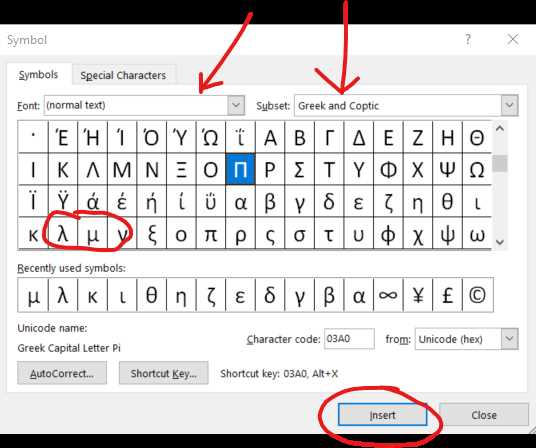
When it comes to mathematics, linguistics, statistics, and many other fields, the x bar symbol is commonly used to represent various concepts. If you need to insert the x bar symbol in a Word document, you can easily do so by following a few simple steps.
The first step is to open Microsoft Word on your computer. You can do this by clicking on the Word icon in your desktop or by searching for “Microsoft Word” in the start menu. Once Word is open, you will be ready to insert the x bar symbol.
Microsoft Word is a popular word processing program that allows you to create and edit documents with ease. It provides a wide range of features and tools that make it convenient for users to work with text, graphics, and symbols. Whether you are writing an academic paper, creating a presentation, or simply need to insert a symbol, Word is a reliable choice.
Now that you have Word open, you can proceed to the next step to learn how to insert the x bar symbol.
Click on the Microsoft Word icon
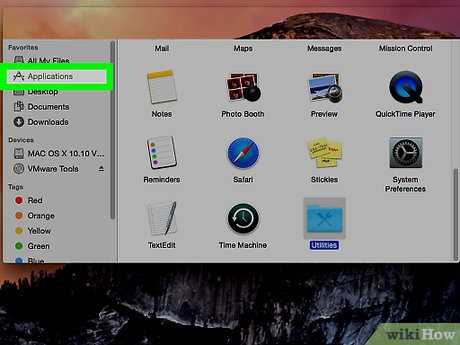
To insert the X bar symbol in Microsoft Word, you first need to open the Word application. Locate the Microsoft Word icon on your computer’s desktop or in the Start menu and click on it to launch the program.
Microsoft Word is a popular word processing software that allows users to create and edit documents. It is widely used in various fields, including linguistics, statistics, and many others.
The X bar symbol, also known as the X̄ symbol, is commonly used in statistics and linguistics to represent the mean or average value of a set of data or linguistic elements. It is a horizontal line with a bar on top, similar to the letter “X” with a line on top.
By following the steps in this guide, you will be able to insert the X bar symbol in your Word documents effortlessly.
Wait for the program to open
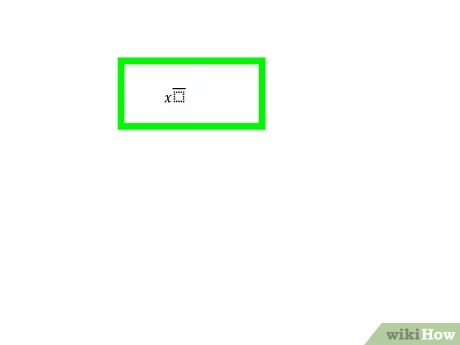
Once you are in Word, whether you are using it for linguistics, mathematics, statistics, or any other field, you can easily insert the x bar symbol. This symbol is commonly used in linguistic analysis to represent a phrase structure rule, and it is also used in mathematics and statistics to denote the mean or average.
To insert the x bar symbol in Word, you need to follow a few simple steps. First, open the program and create a new document or open an existing one. Once the program is open, you can start inserting the x bar symbol.
By inserting the x bar symbol, you can enhance your documents and make them more professional and accurate. Whether you are writing a research paper, a thesis, or any other document related to linguistics, mathematics, or statistics, using the x bar symbol can help convey your ideas more effectively.
So, wait no more! Open Word and start inserting the x bar symbol to enhance your documents and make them stand out!
Step 2: Navigate to the Insert Tab
In order to insert the X bar symbol in Word, you will need to navigate to the Insert tab. This tab is located at the top of the Word window, next to the Home tab.
The Insert tab is where you can find various options for inserting different elements into your Word document. Whether you are working on a linguistics paper or a mathematics assignment, the Insert tab is where you will find the symbol you need.
To access the Insert tab, simply click on it with your mouse. This will bring up a ribbon of options that you can choose from. The ribbon contains different groups of options, such as Pages, Tables, Illustrations, and Symbols.
For the X bar symbol, you will need to select the Symbols group. This group contains various symbols that you can insert into your Word document. To access the symbols, click on the Symbol button in the Symbols group.
Once you click on the Symbol button, a drop-down menu will appear. This menu will display a list of different symbols that you can choose from. To find the X bar symbol, you can either scroll through the list or use the search bar at the top of the menu.
Once you have located the X bar symbol, click on it to insert it into your Word document. The symbol will appear at the location of your cursor, allowing you to place it wherever you need it.
Now that you know how to navigate to the Insert tab, you are ready to move on to the next step and insert the X bar symbol into your Word document.
Click on the Insert tab at the top of the screen
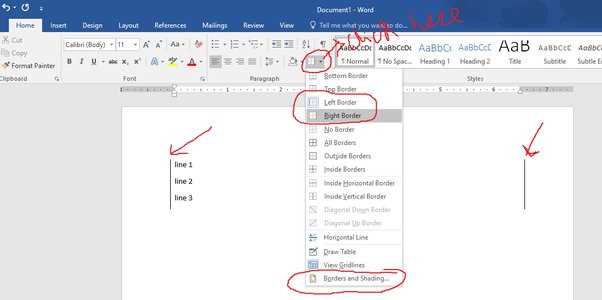
To insert the X bar symbol in Word, you need to navigate to the Insert tab at the top of the screen. The Insert tab is where you can find various options for inserting different elements into your document, including symbols.
The X bar symbol, also known as the X̄ symbol, is commonly used in statistics, mathematics, and linguistics to represent the mean or average of a set of values. It is a horizontal line with a bar on top, similar to an uppercase letter “X” with a line above it.
By clicking on the Insert tab, you will be able to access the Symbol option, which allows you to insert special characters and symbols into your Word document. Once you click on the Symbol option, a drop-down menu will appear with various symbol options.
In the Symbol menu, you can browse through different categories of symbols or use the search bar to find the specific symbol you are looking for. To insert the X bar symbol, you can either scroll through the list or type “X bar” in the search bar.
Once you locate the X bar symbol, simply click on it to insert it into your Word document. You can then resize or reposition the symbol as needed.
Using the Insert tab in Word makes it easy to insert special symbols like the X bar symbol, allowing you to enhance your documents with mathematical or linguistic notation.
Look for the Symbol button in the toolbar
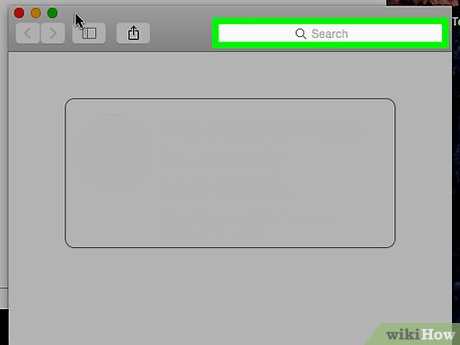
When working with mathematics, statistics, or linguistics in Word, you may need to insert special symbols to represent certain concepts or variables. One commonly used symbol is the x bar symbol, which is used to denote the mean or average of a set of values.
To insert the x bar symbol in Word, you’ll need to locate the Symbol button in the toolbar. The Symbol button is a powerful tool that allows you to insert a wide range of symbols and special characters into your document.
To find the Symbol button, look for the toolbar at the top of the Word window. The toolbar contains various buttons and options that you can use to format your text and add different elements to your document.
Once you’ve located the toolbar, look for the Symbol button. It is usually represented by the symbol Ω or a letter A with a checkmark. Clicking on this button will open a drop-down menu with a list of symbols and special characters that you can insert into your document.
Scroll through the list of symbols until you find the x bar symbol. It is usually listed under the “Mathematical Operators” or “Greek and Coptic” category. Once you’ve found the x bar symbol, click on it to insert it into your document at the current cursor position.
After inserting the x bar symbol, you can resize it or change its formatting as needed. You can also copy and paste the symbol to use it in other parts of your document.
By using the Symbol button in Word, you can easily insert the x bar symbol and other symbols or special characters to enhance your documents and accurately represent mathematical or statistical concepts.
Step 3: Insert the X Bar Symbol

To insert the X bar symbol in Word, follow these simple steps:
1. Open Microsoft Word and navigate to the document where you want to insert the X bar symbol.
2. Place the cursor at the position where you want to insert the symbol.
3. Go to the “Insert” tab in the Word toolbar.
4. Click on the “Symbol” button in the “Symbols” group. A drop-down menu will appear.
5. In the drop-down menu, select “More Symbols.” A dialog box will open.
6. In the dialog box, make sure the “Symbols” tab is selected.
7. In the “Font” drop-down menu, choose a font that supports the X bar symbol. Common options include Arial, Times New Roman, and Calibri.
8. Scroll through the list of symbols until you find the X bar symbol. It is usually located towards the end of the list.
9. Click on the X bar symbol to select it.
10. Click on the “Insert” button to insert the X bar symbol into your Word document.
11. Close the dialog box by clicking on the “Close” button.
That’s it! You have successfully inserted the X bar symbol in Word. Now you can use it in your mathematics, statistics, linguistics, or any other documents that require this symbol.