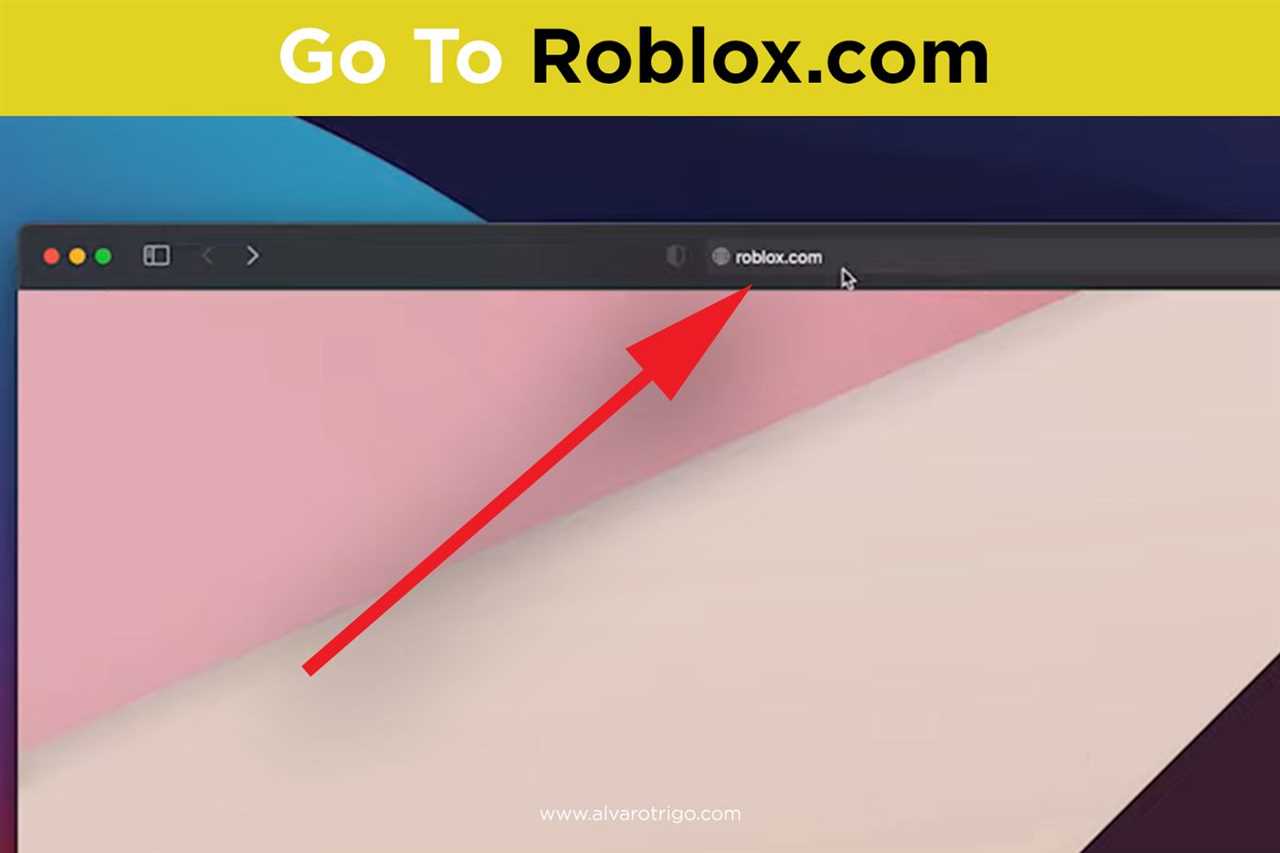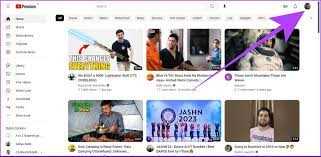
If you’re an avid YouTube user, chances are you’ve uploaded a video or two to the platform. However, there may come a time when you want to delete one of your YouTube videos from your phone. Whether it’s because you’ve changed your mind about the content or you simply want to remove it for personal reasons, deleting a YouTube video on your phone is a straightforward process.
To delete a YouTube video on your phone, you’ll need to follow a few simple steps. First, open the YouTube app on your phone and sign in to your account. Once you’re signed in, navigate to your channel by tapping on your profile picture in the top right corner of the screen. From there, select “Your Channel” from the drop-down menu.
Once you’re on your channel page, tap on the “Videos” tab to view all of the videos you’ve uploaded. Find the video you want to delete and tap on the three-dot menu icon next to it. This will open a menu with various options. Tap on “Delete” to start the deletion process.
After tapping on “Delete,” you’ll be prompted to confirm your decision. YouTube will display a warning message informing you that deleting the video will permanently remove it from your channel and cannot be undone. If you’re sure you want to proceed, tap on “Delete” again to confirm. The video will then be deleted from your YouTube channel and will no longer be visible to other users.
Why would you want to delete a YouTube video on your phone?

There are several reasons why you might want to delete a YouTube video on your phone:
- You uploaded the wrong video: Sometimes, in the rush of uploading videos, you might accidentally upload the wrong video. In such cases, it is important to delete the incorrect video to avoid confusion among your viewers.
- You want to remove outdated content: Over time, the content you upload on YouTube may become outdated or irrelevant. Deleting these videos ensures that your channel remains up-to-date and provides your viewers with the most relevant content.
- You want to maintain a professional image: As your YouTube channel grows, you may want to refine your content and remove any videos that no longer align with your brand or professional image. Deleting these videos helps you maintain a consistent and professional presence on the platform.
- You received negative feedback: If a video you uploaded on YouTube receives a lot of negative feedback or backlash, you might consider deleting it to prevent further damage to your reputation or channel.
- You want to rebrand or change your content focus: If you decide to rebrand your channel or change the focus of your content, deleting old videos that no longer align with your new direction can help you start fresh and attract the right audience.
Regardless of the reason, knowing how to delete YouTube videos on your phone is an essential skill for any content creator who wants to maintain control over their channel’s content and image.
Is it possible to delete YouTube videos on your phone?
Yes, it is possible to delete YouTube videos on your phone. YouTube offers a convenient way to manage your videos directly from the mobile app. Whether you want to remove a video that you uploaded or a video that you have saved in your playlist, you can easily delete it using the YouTube app on your phone.
To delete a video on YouTube, follow these steps:
- Open the YouTube app on your phone.
- Sign in to your YouTube account if you haven’t already.
- Tap on your profile picture or avatar at the top right corner of the screen.
- From the menu that appears, select “Your Channel”.
- On your channel page, tap on the “Videos” tab.
- You will see a list of all the videos on your channel. Find the video that you want to delete.
- Tap on the three-dot menu icon next to the video.
- From the options that appear, select “Delete”.
- Confirm the deletion by tapping on “Delete” again.
Once you follow these steps, the selected YouTube video will be permanently deleted from your channel. It’s important to note that deleting a video cannot be undone, so make sure you really want to remove it before proceeding.
Now that you know how to delete videos on YouTube using your phone, you can easily manage your video content and keep your channel organized.
Step 1: Open the YouTube app on your phone
To delete videos on YouTube, you need to start by opening the YouTube app on your phone. This can be done by locating the YouTube app icon on your phone’s home screen or app drawer and tapping on it. Make sure you are connected to the internet to access your YouTube account and the videos you want to delete.
Locate the YouTube app on your phone’s home screen
To delete YouTube videos on your phone, you will first need to locate the YouTube app on your phone’s home screen. The YouTube app is represented by a red play button icon with a white triangle inside it. It is usually found on the main screen or in the app drawer of your phone.
If you cannot find the YouTube app on your home screen, you can try searching for it by swiping down on your home screen and entering “YouTube” in the search bar at the top. This will display any apps or folders containing the word “YouTube”. Tap on the YouTube app icon to open it.
Once you have located the YouTube app, tap on it to open the app. This will take you to the YouTube home screen, where you can access all the features and settings of the app.
Tap on the YouTube app to open it
To delete videos on your phone using the YouTube app, start by tapping on the YouTube app icon on your phone’s home screen or app drawer. This will open the YouTube app and take you to the main page where you can access your videos.
Step 2: Sign in to your YouTube account
To delete videos on YouTube, you need to be signed in to your YouTube account. Here’s how you can sign in:
- Open the YouTube app on your phone.
- Tap on the profile icon located at the top right corner of the screen.
- Enter your YouTube account credentials, such as your email address and password.
- Tap on the “Sign In” button.
Once you are signed in, you will have access to all the features and settings of your YouTube account, including the ability to delete videos.
Tap on the profile icon in the top right corner of the screen
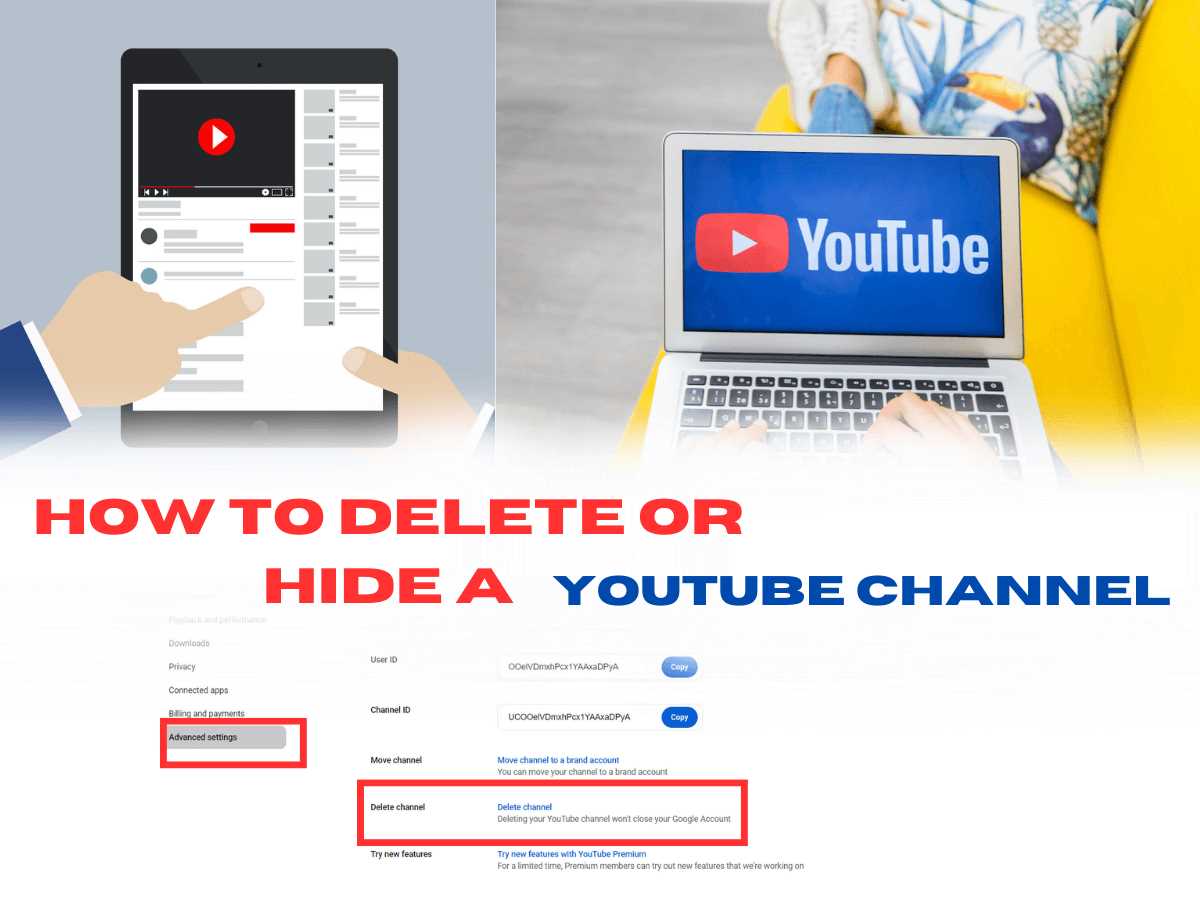
To delete videos on your phone using the YouTube app, start by opening the app on your device. Once you have the app open, look for the profile icon in the top right corner of the screen. It looks like a small circle with your profile picture or initials. Tap on this icon to access your account settings.
After tapping on the profile icon, a menu will appear with various options. Look for the “Your channel” or “Your videos” option and tap on it. This will take you to a page where you can view all the videos on your YouTube channel.
On the “Your channel” or “Your videos” page, you will see a list of all the videos you have uploaded to your YouTube channel. Scroll through the list and find the video you want to delete. Once you have found the video, tap on it to open the video details page.
On the video details page, you will see various options and settings for the video. Look for the “Delete” or “Remove” option and tap on it. A confirmation message will appear asking if you are sure you want to delete the video. Confirm the deletion by tapping on “Delete” or “Remove” again.
After confirming the deletion, the video will be permanently removed from your YouTube channel and will no longer be visible to others. It may take some time for the video to be completely removed from YouTube’s servers.
Repeat these steps for any other videos you want to delete from your phone on YouTube.