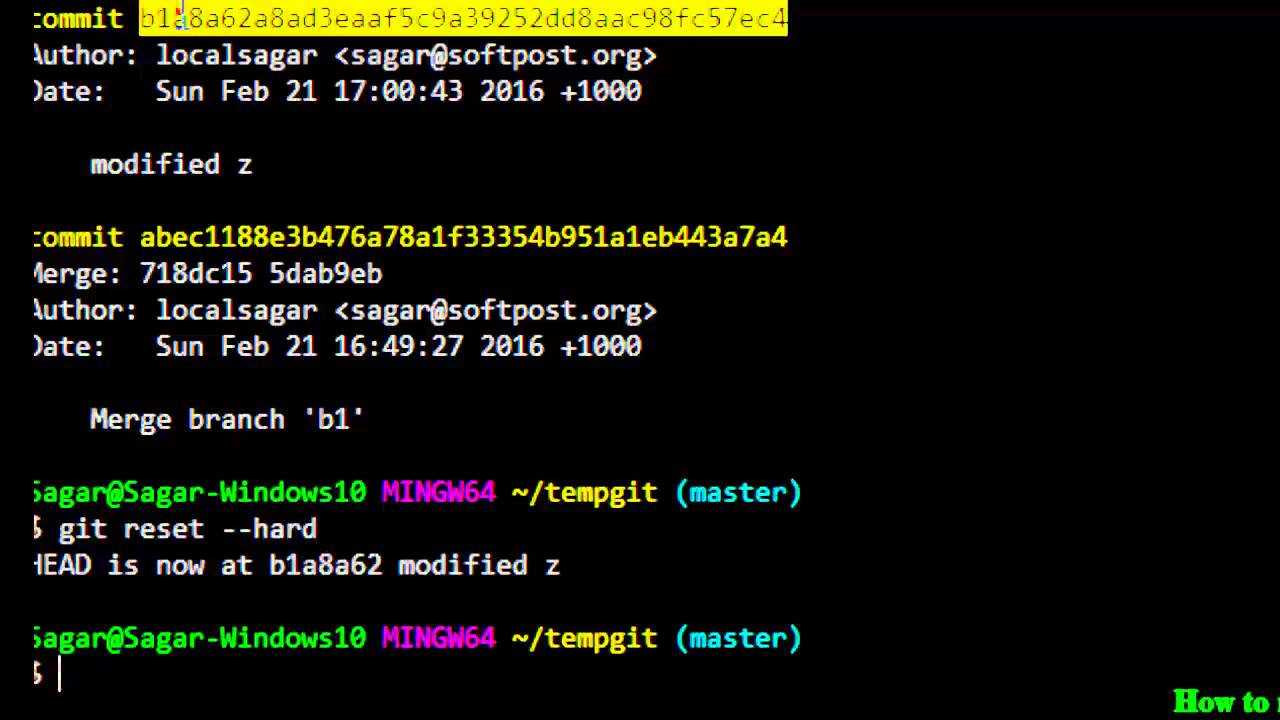
When working with Git, it is common to make mistakes or realize that the last commit was not what you intended. Fortunately, Git provides several methods to delete, rollback, revert, remove, discard, or undo the last commit. In this step-by-step guide, we will explore these methods and show you how to effectively delete the last commit in Git.
Method 1: Git Reset
The first method to delete the last commit is by using the git reset command. This command allows you to move the branch pointer to a previous commit, effectively removing the last commit from the branch’s history. To do this, you can use the following command:
git reset HEAD~1
This command will move the branch pointer one commit back, effectively deleting the last commit. However, it is important to note that this method discards the changes made in the last commit, so use it with caution.
Method 2: Git Revert
If you want to delete the last commit while preserving the changes made in it, you can use the git revert command. This command creates a new commit that undoes the changes made in the last commit. To do this, you can use the following command:
git revert HEAD
This command will create a new commit that undoes the changes made in the last commit, effectively deleting it from the branch’s history. Unlike git reset, this method preserves the changes made in the last commit by creating a new commit that undoes them.
Method 3: Git Reflog
If you accidentally deleted the last commit and want to recover it, you can use the git reflog command. This command allows you to view the history of your branch, including the deleted commits. To do this, you can use the following command:
git reflog
This command will display a list of all the commits, including the deleted ones. You can then use the commit hash to restore the deleted commit using the git cherry-pick or git reset command.
By following these step-by-step methods, you can effectively delete the last commit in Git and manage your project’s history with ease.
Understanding Git Commits
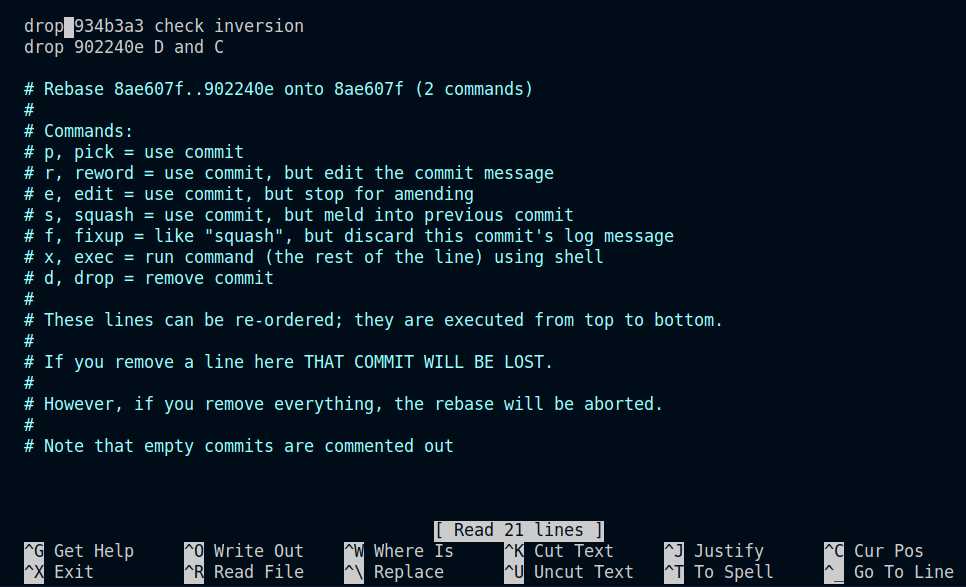
In Git, a commit is a snapshot of the changes made to a repository at a specific point in time. It represents a version of the project and includes all the files and directories that were modified, added, or deleted.
When you make changes to your project, you can commit them to create a new version. Each commit has a unique identifier called a commit hash, which allows you to track and reference it later.
The last commit in Git refers to the most recent commit made to the repository. It is the commit that is currently checked out and represents the current state of the project.
If you want to undo or discard the changes made in the last commit, you can use the git revert or git reset command. The git revert command creates a new commit that undoes the changes made in the last commit, while the git reset command allows you to delete the last commit and move the branch pointer to a previous commit.
It’s important to note that deleting the last commit using git reset is a destructive operation, as it permanently removes the commit and all its changes from the repository’s history. Therefore, it should be used with caution.
By understanding how commits work in Git and knowing how to revert, discard, or delete the last commit, you can effectively manage the version history of your project and undo any unwanted changes.
Importance of Deleting the Last Commit
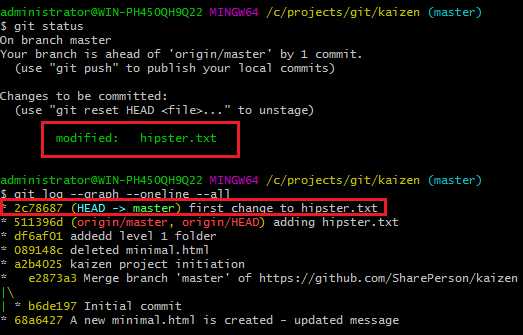
When working with Git, committing changes is an essential part of the development process. However, there may be instances where you need to rollback or undo the last commit. This is where the importance of deleting the last commit comes into play.
Deleting the last commit allows you to remove any unwanted changes or mistakes that were made in the previous commit. It provides a way to discard the changes and start fresh without affecting the rest of the commit history.
By deleting the last commit, you can effectively undo the changes that were made and revert back to the state before the commit was made. This can be particularly useful when you realize that the last commit introduced errors or conflicts that need to be resolved.
Furthermore, deleting the last commit helps to maintain a clean and organized commit history. It allows you to keep the repository free from unnecessary or incorrect changes, making it easier to track and understand the project’s development over time.
Overall, the ability to delete the last commit in Git provides a valuable tool for managing and controlling the commit history. It allows you to remove, undo, or discard changes that were made in the previous commit, ensuring the integrity and accuracy of the project’s codebase.
Step 1: Checking the Commit History

Before you can delete the last commit in Git, it’s important to first check the commit history to understand the changes that have been made. This step is crucial as it allows you to identify the commit that you want to rollback, undo, or remove.
To view the commit history, you can use the git log command in your terminal or command prompt. This command will display a list of all the commits that have been made, starting from the most recent commit.
Each commit in the history will have a unique identifier, known as a commit hash, which is a combination of letters and numbers. You can use this commit hash to refer to a specific commit when performing actions like reverting or discarding changes.
When checking the commit history, pay attention to the commit messages and the changes that were made in each commit. This will help you identify the last commit that you want to delete.
Once you have identified the commit that you want to remove, you can proceed to the next step and learn how to delete the last commit in Git.
Using the Git Log Command
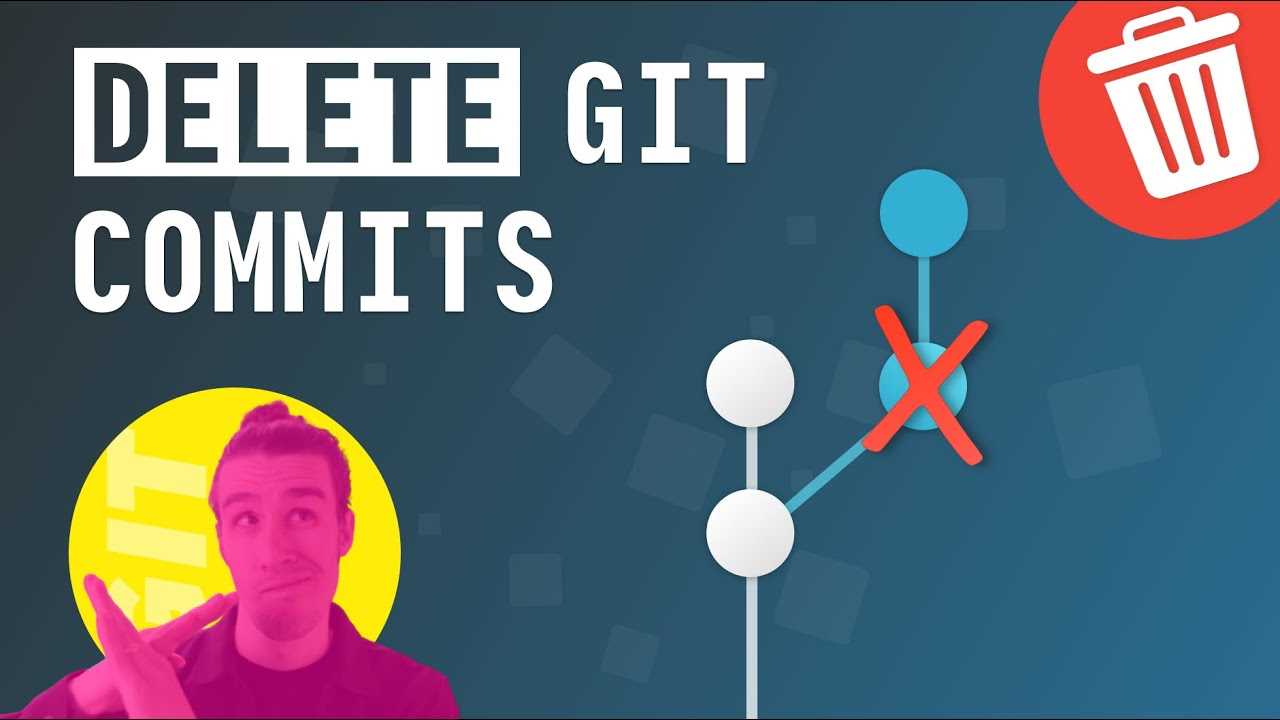
The git log command is a powerful tool that allows you to view the commit history of a Git repository. It provides a detailed list of all the commits made, including the commit message, author, date, and a unique commit hash.
When you want to revert or delete the last commit in Git, the git log command can be particularly useful. By using this command, you can easily identify the commit that you want to remove.
To use the git log command, open your terminal or command prompt and navigate to the directory of your Git repository. Then, simply enter the following command:
git log
This will display the commit history in reverse chronological order, with the most recent commit listed first. Each commit will be shown with its unique commit hash, author, date, and commit message.
Once you have identified the commit that you want to remove, take note of its commit hash. You will need this hash to perform the deletion.
Using the git log command is a great way to visualize the commit history and easily find the last commit that you want to discard or rollback. It provides a clear overview of all the commits made, allowing you to make informed decisions when managing your Git repository.
Identifying the Last Commit

Before you can delete the last commit in Git, you need to identify which commit is the last one. This is important because you don’t want to accidentally rollback to the wrong commit.
To identify the last commit, you can use the git log command. This command displays a list of all the commits in the repository, with the most recent commit at the top.
Open your terminal or command prompt and navigate to the repository where you want to delete the last commit. Then, enter the following command:
git log
This will display the commit history, including the commit message, author, date, and a unique commit hash for each commit. The commit hash is a long string of characters that uniquely identifies each commit.
The last commit will be at the top of the list. You can use the arrow keys to scroll through the commits. Take note of the commit hash for the last commit, as you will need it in the next steps.
Once you have identified the last commit, you can proceed to delete, discard, remove, undo, or revert it using the appropriate Git commands.
Step 2: Undoing the Last Commit

To revert or undo the last commit in Git, you can use the git revert command. This command allows you to create a new commit that undoes the changes made in the last commit. It effectively rolls back the last commit and discards its changes.
Here are the steps to undo the last commit:
- Open your Git command line or terminal.
- Navigate to the repository where you want to remove the last commit.
- Enter the command
git revert HEAD. This will create a new commit that undoes the changes made in the last commit. - Review the changes in the new commit and make sure they are correct.
- Push the changes to the remote repository using the command
git push.
By following these steps, you can easily remove the last commit and rollback the changes it introduced. This is useful when you realize that the last commit was a mistake or introduced unwanted changes.
Using the Git Reset Command
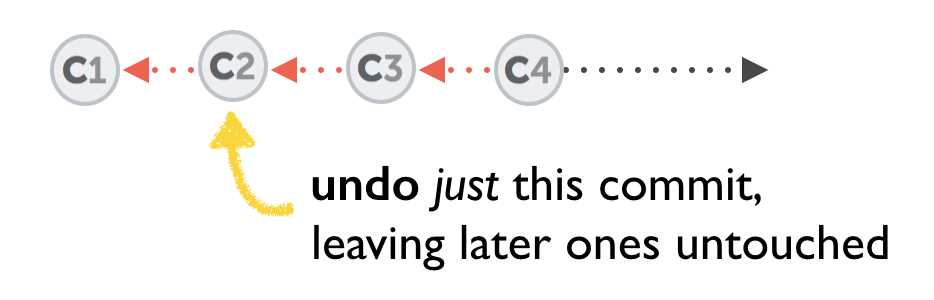
The Git reset command is a powerful tool that allows you to rollback, revert, delete, or undo the last commit in your Git repository. It is especially useful when you need to remove or discard the changes made in the last commit.
When you use the Git reset command, it moves the branch pointer to a specific commit, effectively removing the last commit from the branch’s history. This means that any changes made in the last commit will be discarded and the branch will be reset to the state of the commit you specify.
To use the Git reset command, you need to specify the commit you want to reset to. There are three different options you can use:
| Option | Description |
|---|---|
--soft |
This option moves the branch pointer to the specified commit, but keeps the changes made in the last commit as uncommitted changes. This allows you to easily make additional changes and create a new commit. |
--mixed |
This option moves the branch pointer to the specified commit and removes the changes made in the last commit. However, it keeps the changes as uncommitted changes, allowing you to review and modify them before creating a new commit. |
--hard |
This option moves the branch pointer to the specified commit and completely discards the changes made in the last commit. This is useful when you want to completely remove the last commit and all its changes. |
Here is an example of how to use the Git reset command to delete the last commit:
$ git reset --hard HEAD~1This command moves the branch pointer to the commit before the last commit (HEAD~1) and discards the changes made in the last commit.
It is important to note that using the Git reset command can be dangerous if you have already pushed the last commit to a remote repository. In such cases, it is recommended to use the git revert command instead, which creates a new commit that undoes the changes made in the last commit.
Overall, the Git reset command is a powerful tool for managing your Git repository and allows you to easily delete the last commit, remove changes, and undo commits.
