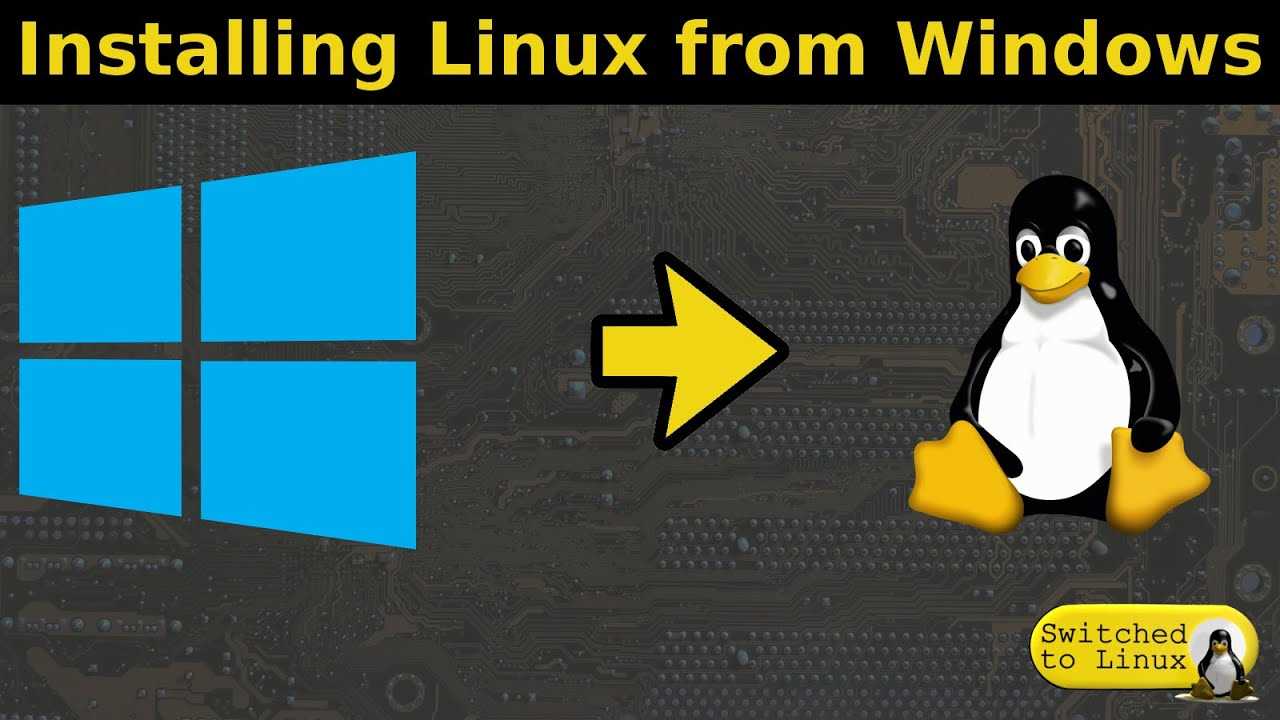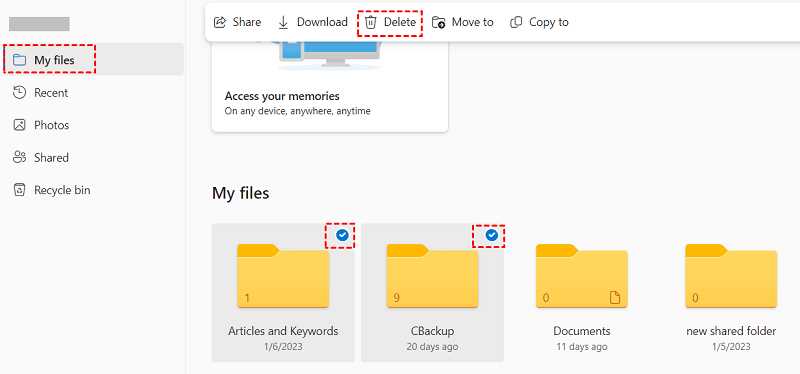
If you are a Microsoft user and have been using OneDrive as your cloud storage solution, you may find yourself needing to remove files from your account at some point. Whether it’s to free up space, organize your folders, or simply delete unnecessary documents, knowing how to delete files from OneDrive is an essential skill.
Deleting files from OneDrive is a straightforward process that can be done in just a few simple steps. First, log in to your OneDrive account and navigate to the folder where the files you want to delete are located. Once you’ve located the files, select them by clicking on the checkbox next to each file.
After selecting the files you want to delete, you can either right-click on one of the selected files and choose “Delete” from the context menu, or you can click on the “Delete” button located at the top of the page. A confirmation message will appear, asking if you are sure you want to delete the selected files. Click “OK” to proceed with the deletion.
Once you have deleted the files, they will be moved to the Recycle Bin folder in your OneDrive account. The files will remain in the Recycle Bin for a period of time, allowing you to recover them if needed. To permanently delete the files from your OneDrive account, you can either empty the Recycle Bin or manually select the files and choose the “Delete” option again.
By following these simple steps, you can easily delete files from your OneDrive account and free up valuable storage space in the cloud. Whether you need to remove old documents, organize your folders, or simply declutter your account, knowing how to delete files from OneDrive is an essential skill for any Microsoft user.
Overview of OneDrive
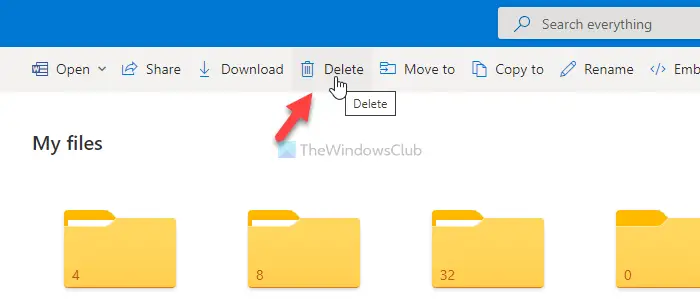
OneDrive is a cloud storage service provided by Microsoft. It allows users to store, access, and share files and documents online. With OneDrive, you can easily delete files from your storage space, freeing up valuable storage for other files.
OneDrive provides a convenient and secure way to store your files in the cloud. You can access your files from any device with an internet connection, making it easy to work on your documents wherever you are. Whether you need to delete old files to make room for new ones or simply want to remove unnecessary files, OneDrive offers a simple solution.
To delete files from OneDrive, you can navigate to the folder where the files are stored and select the files you want to remove. You can then choose the “Delete” option to permanently remove the files from your OneDrive storage. This ensures that the files are no longer taking up space and are no longer accessible to you or anyone else.
Deleting files from OneDrive is a straightforward process that can help you manage your storage space effectively. By regularly removing unnecessary files, you can keep your OneDrive organized and ensure that you have enough space for your important documents and files.
Overall, OneDrive is a reliable and user-friendly cloud storage service that allows you to store and manage your files with ease. Whether you need to delete files, share documents, or access your files on the go, OneDrive offers a convenient solution for all your storage needs.
Importance of Deleting Files
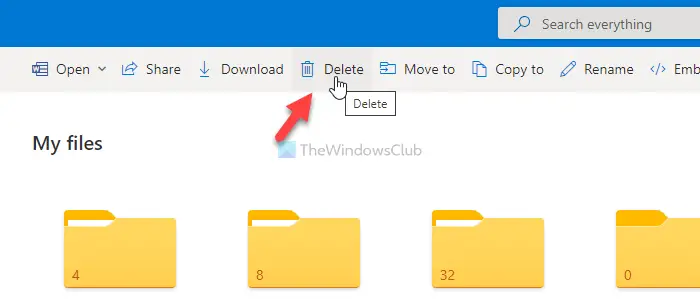
Microsoft OneDrive is a popular cloud storage service that allows users to store and access their documents and files from anywhere. With the increasing amount of data being stored in the cloud, it is important to regularly delete unnecessary files to free up storage space and maintain an organized file system.
Deleting files from OneDrive not only helps in managing storage space but also improves the overall performance of the cloud storage service. When you delete files, you remove them from your account, freeing up space for new files and ensuring that your storage quota is not exceeded.
By regularly deleting files that are no longer needed, you can keep your OneDrive account clutter-free and make it easier to find and access important documents. It also helps in reducing the risk of accidentally sharing or accessing outdated or sensitive information.
Furthermore, deleting files from OneDrive can also help in enhancing data security. When you delete a file, it is moved to the recycle bin where it can be restored within a certain period of time. However, if you permanently delete the file from the recycle bin, it becomes unrecoverable, reducing the chances of unauthorized access to your files.
In conclusion, deleting unnecessary files from Microsoft OneDrive is essential for efficient storage management, improved performance, easy file access, and enhanced data security. Regularly reviewing and removing files that are no longer needed will help you optimize your cloud storage experience and ensure that your files are organized and secure.
Step 1: Accessing OneDrive
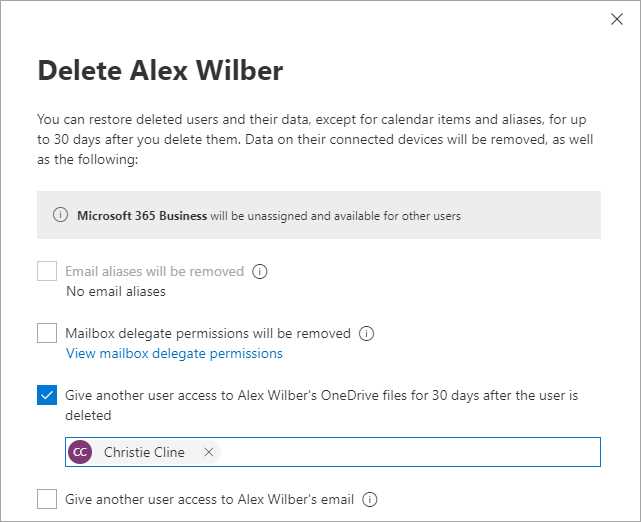
To delete files from your OneDrive folder, you first need to access your OneDrive account. OneDrive is a cloud storage service provided by Microsoft that allows you to store and access your documents and files from anywhere.
To access OneDrive, you can either go to the OneDrive website or use the OneDrive app on your computer or mobile device. If you are using a computer, you can find the OneDrive folder in the File Explorer. On a mobile device, you can find the OneDrive app in your app drawer.
Once you have accessed OneDrive, you will be able to see all the files and folders stored in your account. From here, you can easily remove any unwanted files or documents that you no longer need. In the next step, we will guide you on how to delete files from your OneDrive account.
Opening OneDrive Website
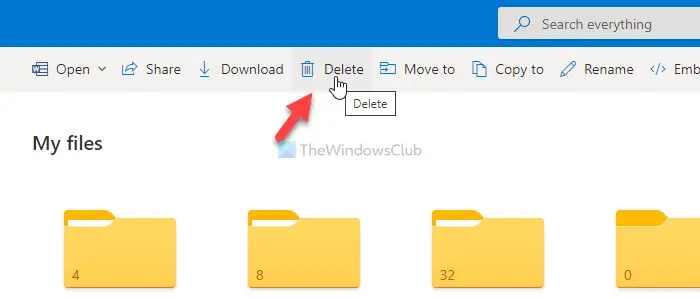
To remove files or folders from your Microsoft OneDrive storage, you can access the OneDrive website. Here’s how:
- Open a web browser on your computer.
- Go to the OneDrive website by typing “onedrive.live.com” in the address bar.
- Sign in to your Microsoft account if you haven’t already.
- Once signed in, you will be taken to the main page of your OneDrive, where you can see all your documents and files stored in the cloud.
- To delete a file or folder, navigate to the location where it is stored.
- Select the file or folder you want to remove by clicking on it.
- Click on the “Delete” button in the toolbar at the top of the page.
- A confirmation message will appear asking if you want to move the selected item to the Recycle Bin. Click “Delete” to confirm.
- The file or folder will be deleted from your OneDrive storage.
By following these steps, you can easily remove files and folders from your Microsoft OneDrive account using the OneDrive website.