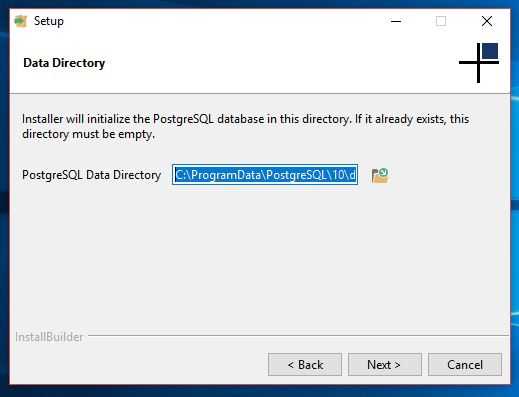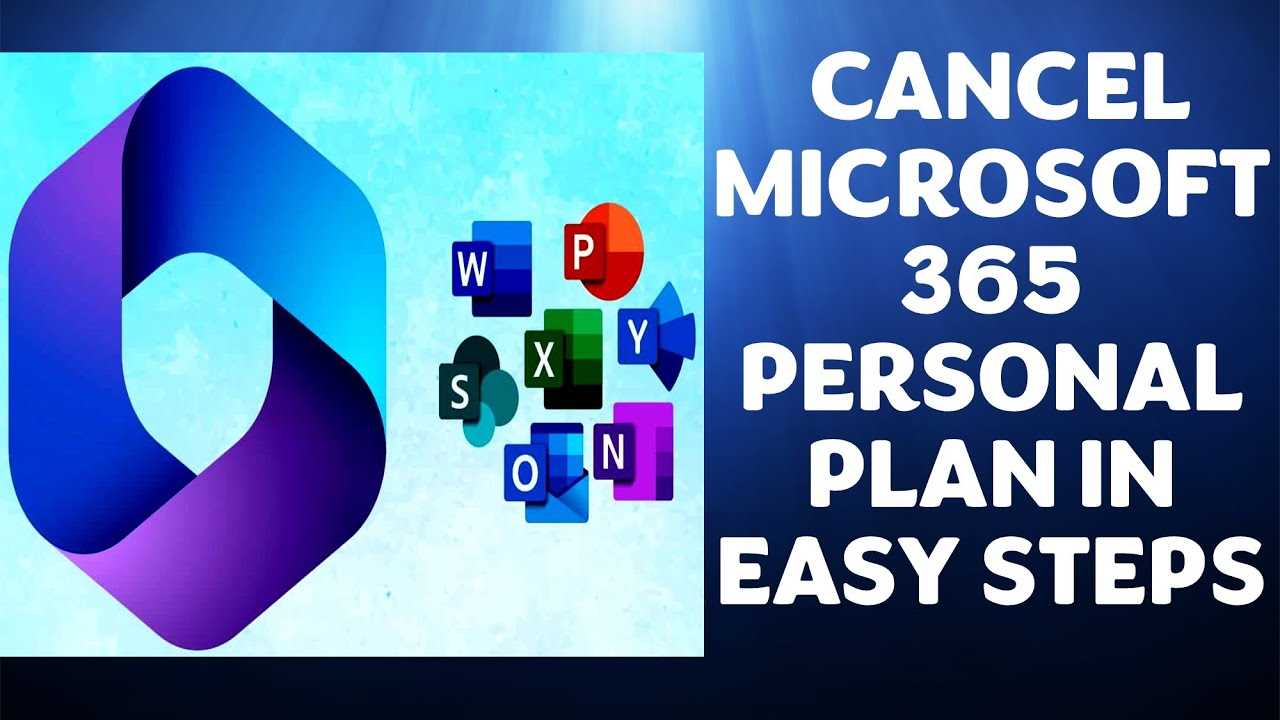Git is a powerful version control system that allows developers to manage their code repositories efficiently. One of the essential features of Git is the ability to create and delete branches. In this step-by-step guide, we will walk you through the process of deleting a branch in Git.
A branch in Git is a separate line of development that allows you to work on new features or bug fixes without affecting the main codebase. Once you have finished working on a branch and merged the changes into the main branch, it is often necessary to delete the branch to keep the repository clean and organized.
Deleting a branch in Git is a straightforward process that can be done using the command line interface. First, you need to navigate to the repository directory using the terminal or command prompt. Once you are in the correct directory, you can use the git branch -d command followed by the branch name to delete the branch.
However, it is important to note that you cannot delete the branch you are currently on. Therefore, before deleting a branch, make sure you switch to a different branch using the git checkout command. Once you have switched to a different branch, you can safely delete the branch using the git branch -d command.
What is Git?
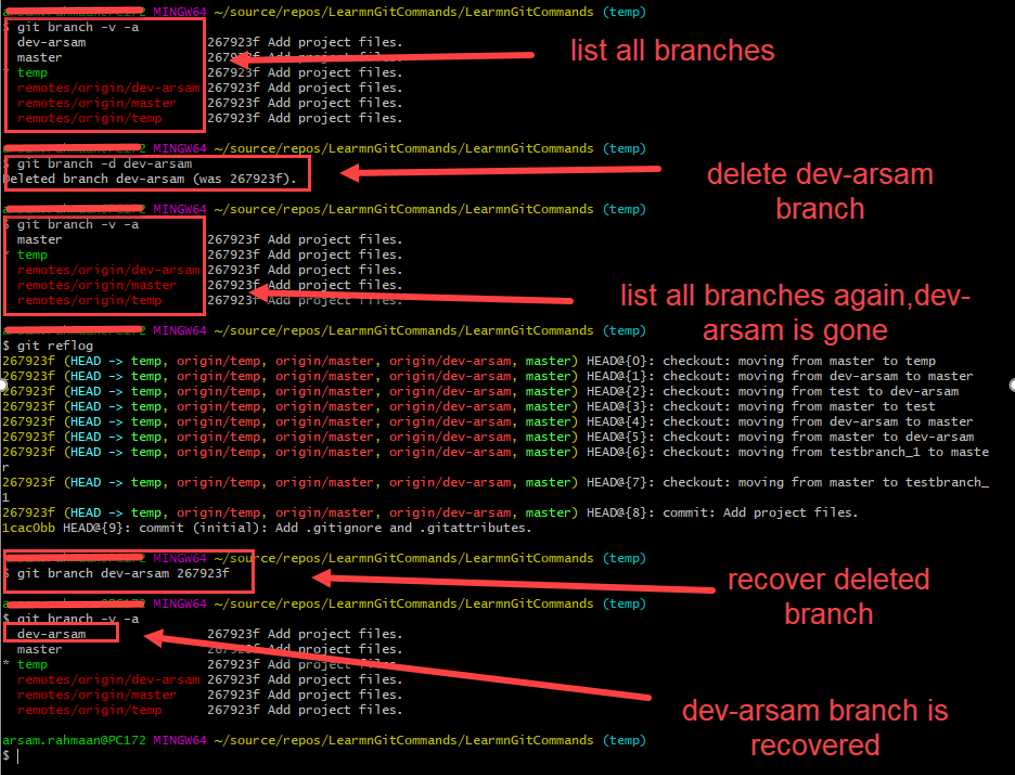
Git is a distributed version control system that allows multiple developers to work on a project simultaneously. It is designed to track changes made to files and folders, making it easier to collaborate and manage code. Git provides a way to create, delete, and manage branches, which are separate lines of development within a project.
Branches in Git are used to isolate work and make changes without affecting the main codebase. They allow developers to experiment, test new features, and work on different aspects of a project independently. However, once a branch is no longer needed, it is important to delete it to keep the repository clean and organized.
To delete a branch in Git, you can use the command git branch -d branch_name. This command will delete the specified branch, but only if it has been merged into the main branch. If the branch contains unmerged changes, you can use the command git branch -D branch_name to force delete the branch.
Deleting branches in Git is a simple process, but it is important to be cautious and ensure that you are deleting the correct branch. It is recommended to double-check the branch name and verify that it has been merged before deleting it.
| Command | Description |
|---|---|
git branch -d branch_name |
Delete the specified branch if it has been merged |
git branch -D branch_name |
Force delete the specified branch, even if it contains unmerged changes |
Why do you need to delete a branch?
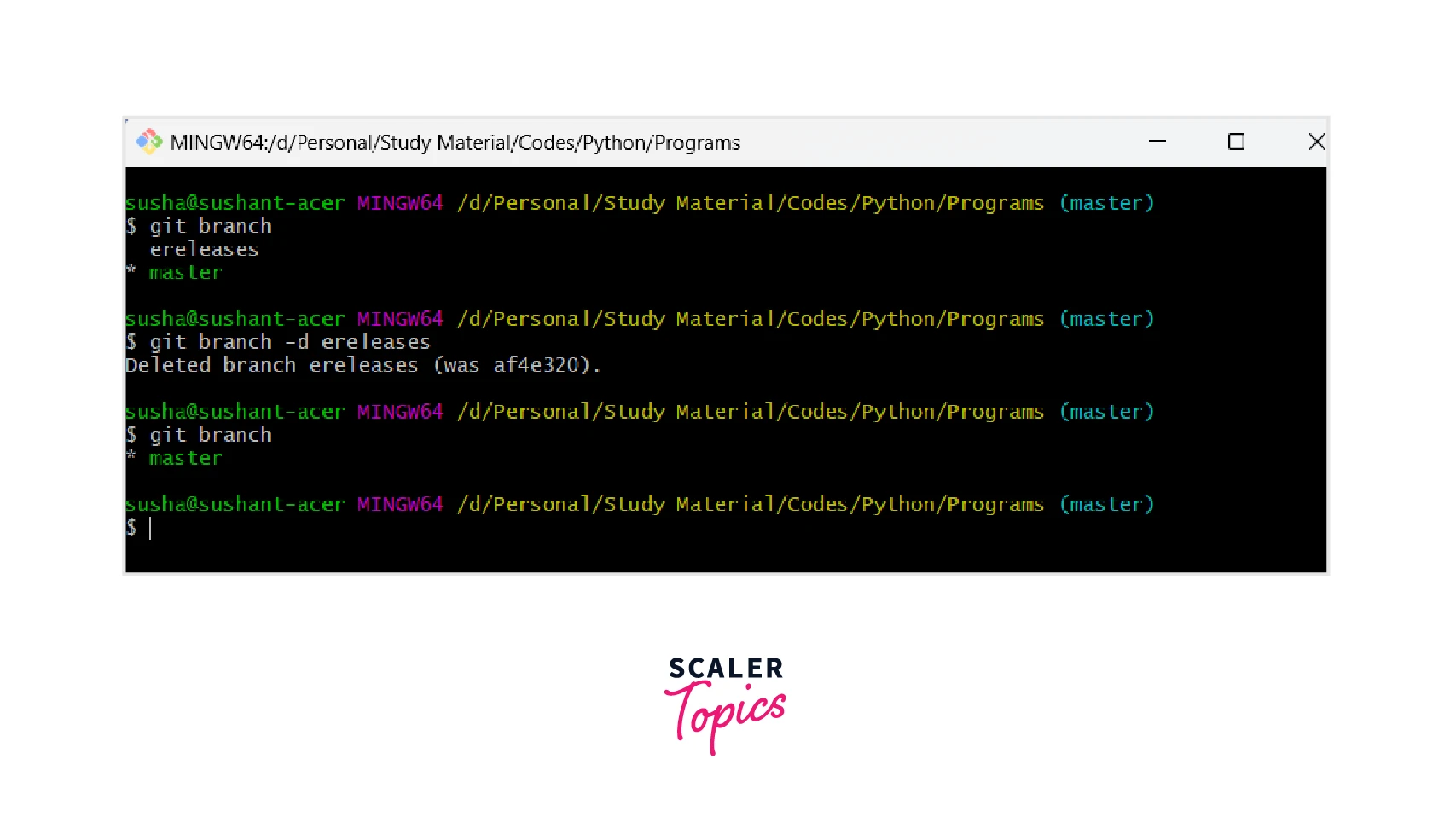
Deleting a branch in Git is an essential task for maintaining a clean and organized repository. When working on a project, developers often create multiple branches to work on different features or bug fixes simultaneously. However, once a branch has served its purpose and its changes have been merged into the main branch, it is no longer needed.
By deleting a branch, you can remove unnecessary clutter from your repository and ensure that only relevant and active branches are visible. This helps to improve the overall efficiency and readability of your Git history.
Deleting a branch also helps to prevent confusion and potential conflicts. If a branch is not deleted after its changes have been merged, it can still be checked out and modified, leading to confusion and potential conflicts with the main branch.
Furthermore, deleting a branch can help to save disk space. Each branch in Git contains a complete copy of the repository’s history up to the point where the branch was created. By deleting branches that are no longer needed, you can free up disk space and optimize the performance of your repository.
In summary, deleting a branch in Git is necessary to maintain a clean and organized repository, prevent confusion and conflicts, and optimize disk space usage. By following the steps outlined in this guide, you can easily delete branches that are no longer needed.
Step 1: Switch to the branch you want to delete
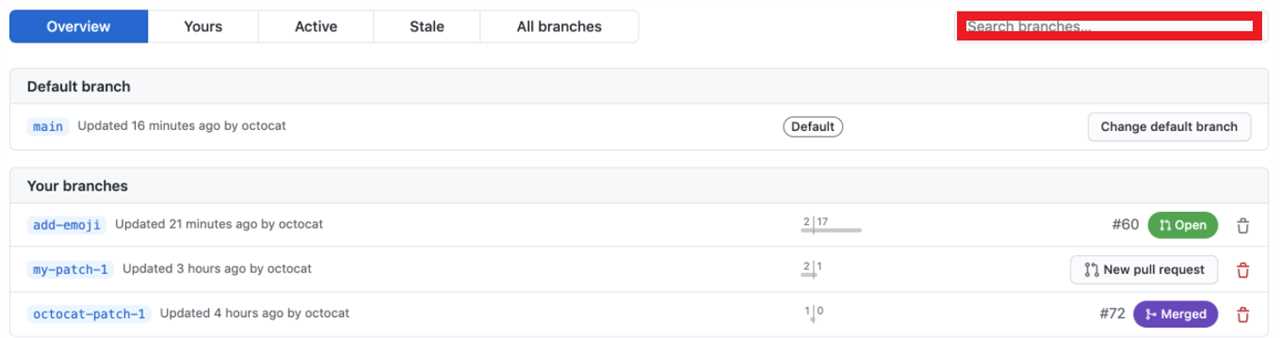
To delete a branch in Git, you first need to switch to the branch you want to delete. This step is important because you cannot delete a branch that you are currently on. To switch to the branch, use the command git checkout branch_name, where branch_name is the name of the branch you want to switch to.
How to check the current branch
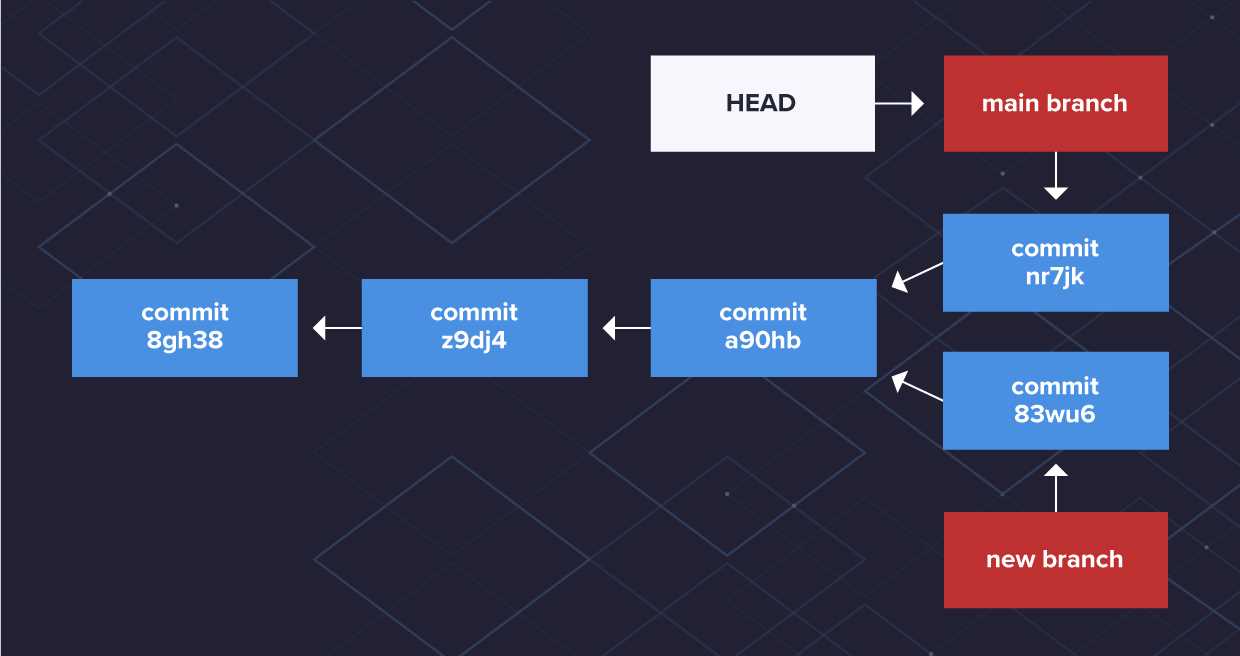
Before deleting a branch in Git, it’s important to verify that you are currently on the correct branch. To check the current branch, you can use the following command:
| Command | Description |
|---|---|
git branch |
This command lists all the branches in your repository and highlights the current branch with an asterisk (*) symbol. |
After running the command, you will see a list of branches, with the current branch indicated by the asterisk symbol. Make sure that the branch you want to delete is not the current branch before proceeding with the deletion process.
How to switch to a different branch
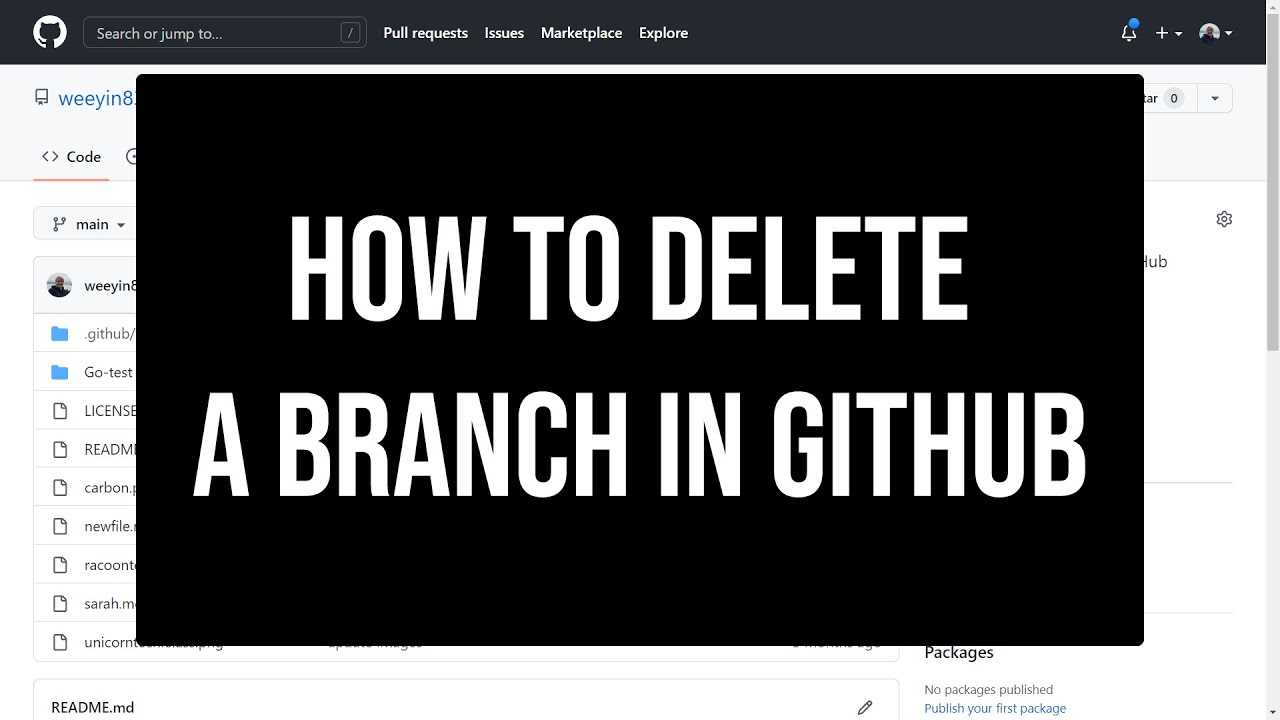
To switch to a different branch in Git, you can use the command git checkout followed by the name of the branch you want to switch to. This command allows you to navigate between different branches in your Git repository.
Here’s how you can switch to a different branch:
- Open your terminal or command prompt.
- Navigate to the directory of your Git repository.
- Use the command git branch to view all the branches in your repository.
- Identify the name of the branch you want to switch to.
- Use the command git checkout followed by the name of the branch to switch to that branch.
For example, if you want to switch to a branch named “feature-branch”, you would run the following command:
git checkout feature-branch
After executing this command, you will be switched to the specified branch, and you can start working on that branch.
It’s important to note that any changes you have made in your current branch that are not committed will be carried over to the new branch. So, make sure to commit or stash your changes before switching branches to avoid losing any work.
Switching between branches is a fundamental concept in Git that allows you to work on different features or bug fixes in isolation. It’s a powerful tool that helps you manage and organize your codebase effectively.
Step 2: Delete the branch locally

Now that you know how to create a branch in Git, it’s important to also know how to delete a branch when you no longer need it. Deleting a branch is a straightforward process that can be done locally on your machine.
To delete a branch in Git, you can use the command git branch -d branch_name. Replace branch_name with the name of the branch you want to delete. For example, if you want to delete a branch called “feature-branch”, you would use the command git branch -d feature-branch.
It’s important to note that you cannot delete the branch you are currently on. If you want to delete the branch you are currently on, you need to switch to a different branch first using the command git checkout.
Deleting a branch locally does not affect the remote repository. If you want to delete a branch on the remote repository as well, you can use the command git push origin --delete branch_name. Replace branch_name with the name of the branch you want to delete. For example, if you want to delete a branch called “feature-branch” on the remote repository, you would use the command git push origin --delete feature-branch.
By following these steps, you can easily delete a branch in Git, both locally and on the remote repository if needed.
How to delete a branch using the command line
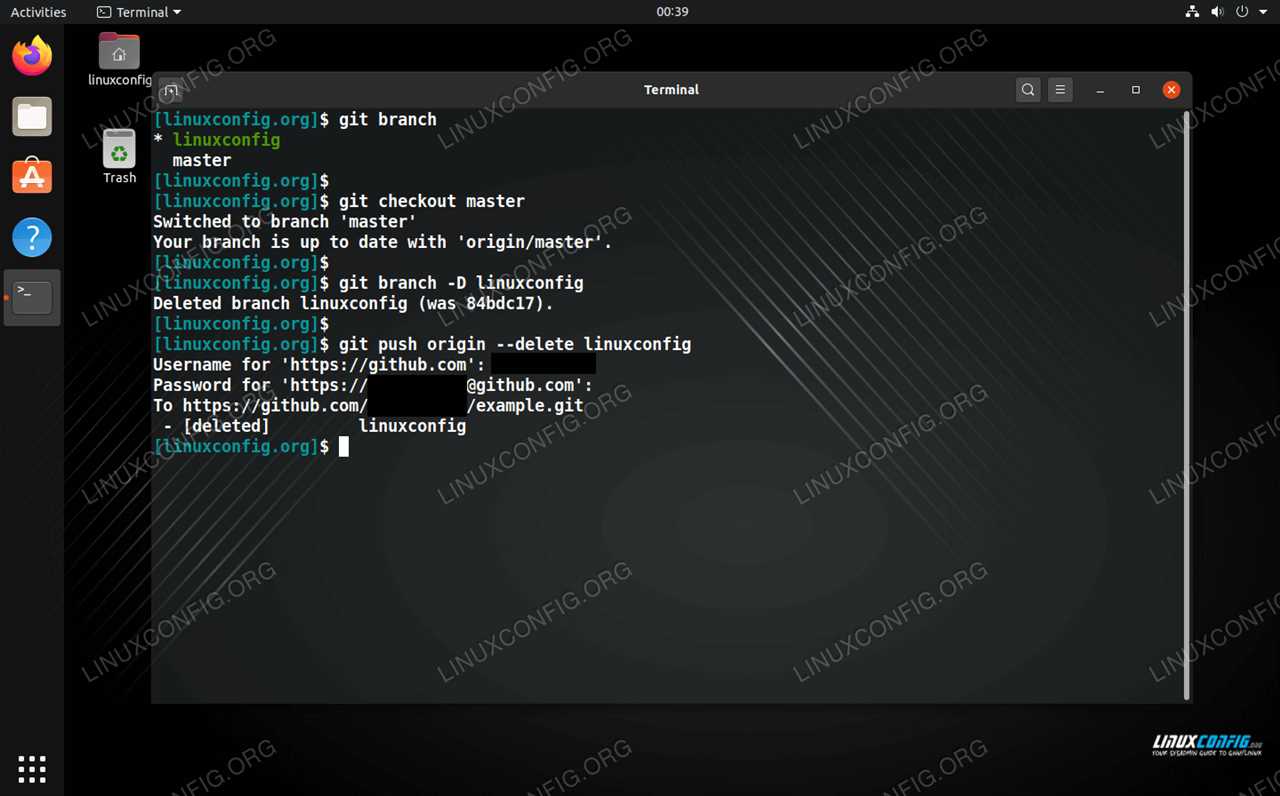
Deleting a branch in Git is a simple process that can be done using the command line. By following the steps below, you can easily delete a branch in Git:
- Open your command line interface.
- Navigate to the repository where the branch you want to delete is located.
- Use the command
git branch -d branch_nameto delete the branch. Replacebranch_namewith the name of the branch you want to delete. - If the branch has not been merged yet, you will receive a warning. To force the deletion of the branch, use the command
git branch -D branch_name. - Verify that the branch has been deleted by using the command
git branch. The deleted branch should no longer be listed.
Deleting a branch can be useful when you no longer need to work on a specific feature or when the branch has been merged into the main branch. It helps to keep your repository clean and organized.
Remember to be cautious when deleting branches, as once they are deleted, the branch’s commit history will be lost. Make sure to create backups or merge any important changes before deleting a branch.
How to delete a branch using a Git client
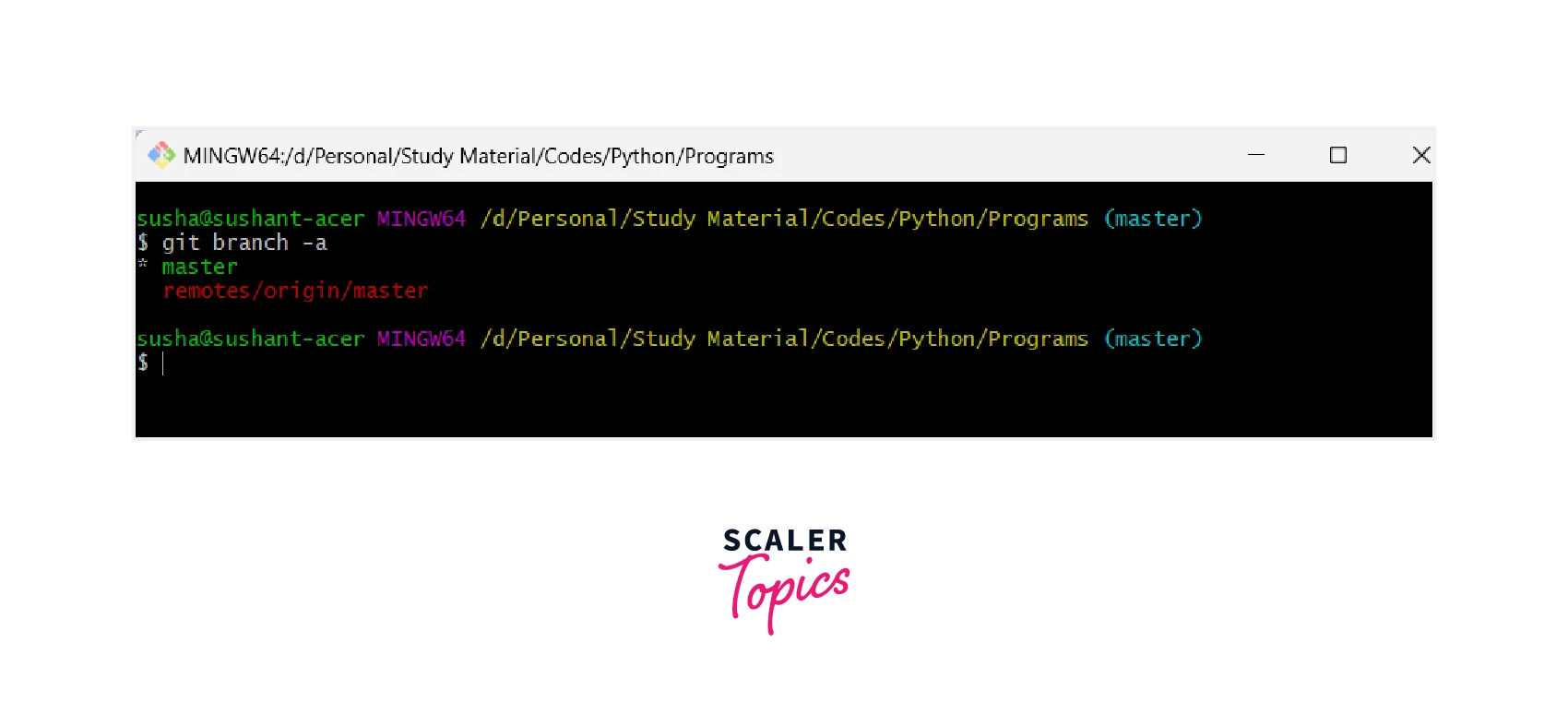
To delete a branch in Git using a Git client, follow these steps:
- Open your Git client and navigate to the repository where the branch is located.
- Make sure you are on the branch that you want to delete. You can use the command
git branchto see a list of all branches and the current branch you are on. - Once you are on the branch you want to delete, use the command
git branch -d branch_nameto delete the branch. Replacebranch_namewith the name of the branch you want to delete. - If the branch has not been merged yet, you will get an error message. In that case, you can use the command
git branch -D branch_nameto force delete the branch. - After executing the delete command, the branch will be deleted from your local repository.
- If you want to delete the branch from a remote repository as well, you can use the command
git push origin --delete branch_name. Replacebranch_namewith the name of the branch you want to delete.
By following these steps, you can easily delete a branch using a Git client.