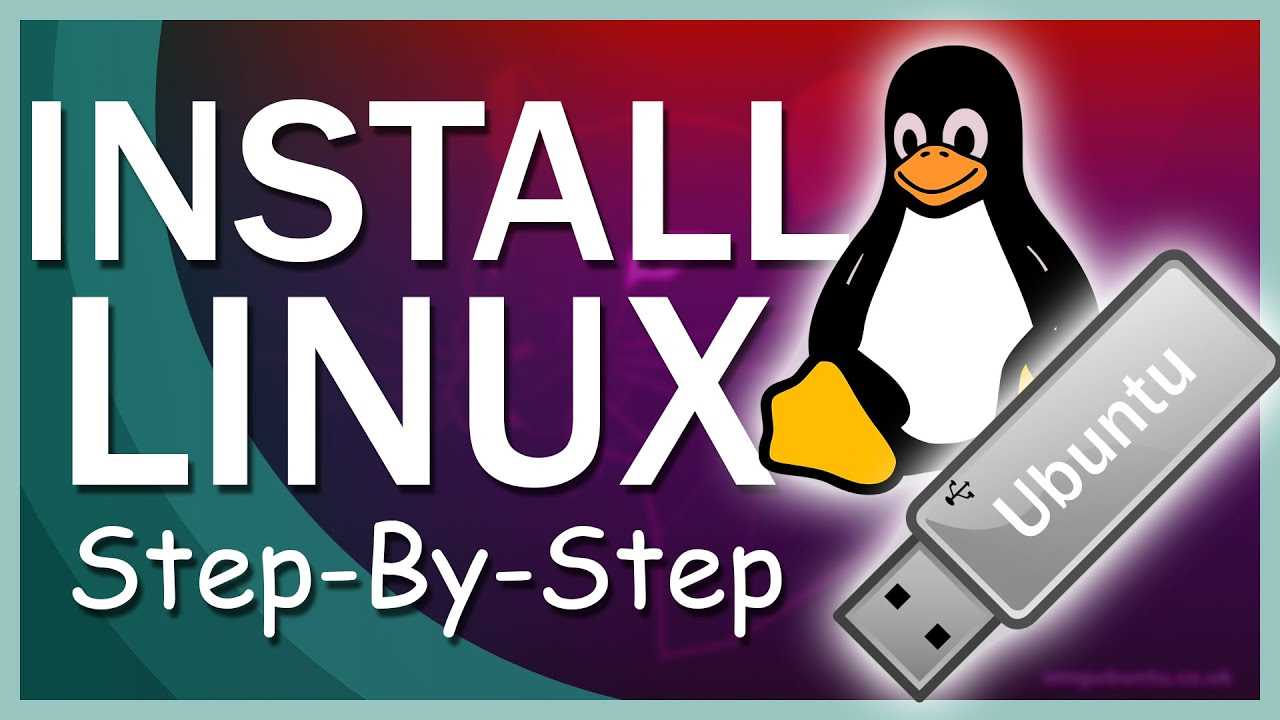Microsoft Word is a powerful word processing program that has become a staple in offices and homes around the world. Whether you’re a student, a professional, or just someone who needs to create and edit documents, Microsoft Word for Mac is the perfect application for you.
With its intuitive interface and robust features, Microsoft Word for Mac allows you to create, edit, and format documents with ease. Whether you’re writing a simple letter or a complex report, this program has everything you need to make your document look professional and polished.
One of the great things about Microsoft Word for Mac is its compatibility with other Microsoft Office applications. You can easily import and export documents between Word, Excel, and PowerPoint, making it easy to collaborate with others and share your work.
Editing documents in Microsoft Word for Mac is a breeze. With its powerful editing tools, you can easily format text, add images and tables, and even create hyperlinks. Whether you’re a beginner or an experienced user, you’ll find that Microsoft Word for Mac has all the tools you need to create stunning documents.
So, whether you’re a student writing a research paper, a professional creating a business report, or just someone who needs to write a letter, Microsoft Word for Mac is the perfect application for all your word processing needs. With its powerful features and intuitive interface, you’ll be able to create and edit documents with ease. So why wait? Start using Microsoft Word for Mac today and take your document editing to the next level!
Getting Started with Microsoft Word for Mac
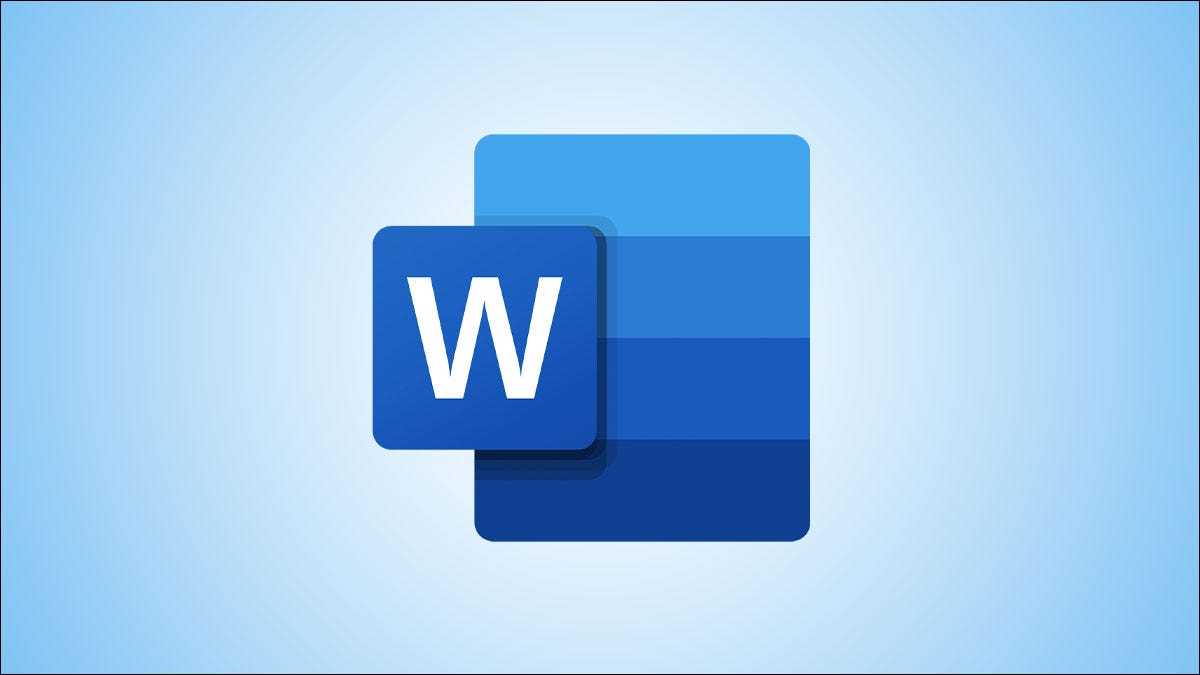
Microsoft Word for Mac is a powerful software application for creating and editing documents. Whether you’re a student, professional, or just someone who needs to write a letter, Word for Mac is the perfect tool for the job.
To start using Word for Mac, you’ll first need to open the application. You can do this by clicking on the Word icon in your applications folder or by searching for it in Spotlight. Once Word is open, you’ll be greeted with a blank document ready for you to start typing.
Word for Mac offers a wide range of features to help you create and format your documents. You can change the font, size, and color of your text, add images and tables, and even create headers and footers. The toolbar at the top of the screen contains all the tools you need to navigate and customize your document.
One of the most useful features of Word for Mac is the ability to save your documents in different formats. You can save your document as a Word file (.docx), a PDF, or even as a web page. This makes it easy to share your work with others or to publish it online.
Word for Mac also includes a spelling and grammar checker to help you catch any mistakes in your writing. Simply click on the Review tab in the toolbar and select Spelling & Grammar to run a check on your document. Word will highlight any errors and suggest corrections.
Overall, Microsoft Word for Mac is a versatile and user-friendly application for creating and editing documents. Whether you’re writing a simple letter or working on a complex report, Word for Mac has all the tools you need to get the job done.
| Pros | Cons |
| Powerful editing features | Can be expensive for some users |
| Easy to use interface | May require some learning for new users |
| Compatibility with other Microsoft Office applications | Some advanced features may be missing |
Installing Microsoft Word on your Mac
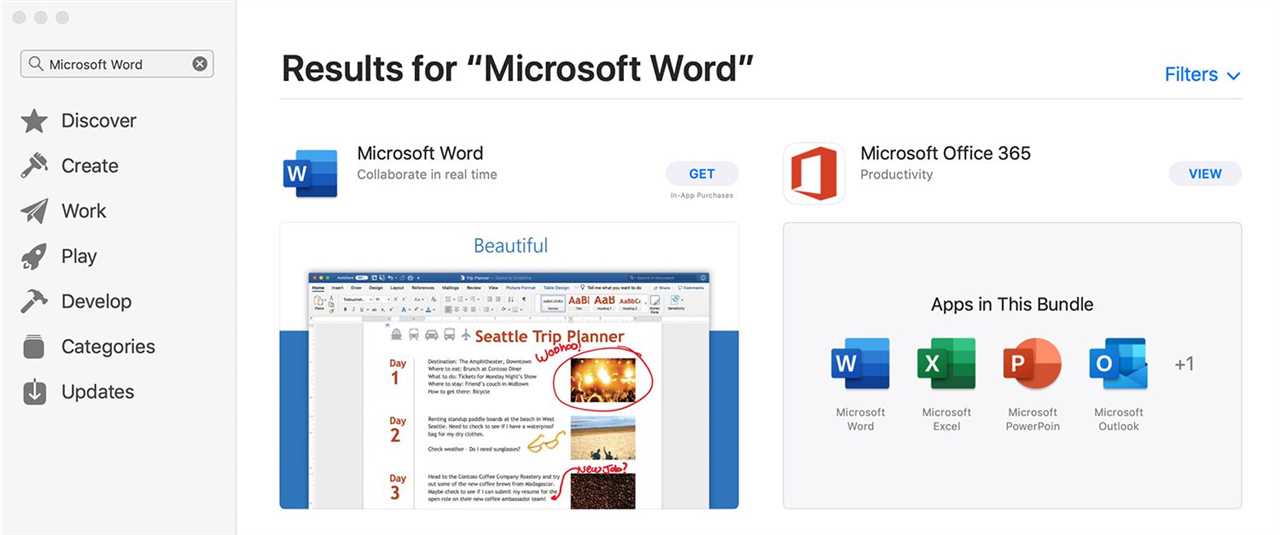
Microsoft Word is a widely used application for creating and editing documents. If you have a Mac computer and want to install Microsoft Word, follow the steps below:
| Step 1: | Go to the official Microsoft website. |
| Step 2: | Search for “Microsoft Word for Mac” in the search bar. |
| Step 3: | Click on the download link for the latest version of Microsoft Word for Mac. |
| Step 4: | Once the download is complete, locate the downloaded file in your Downloads folder. |
| Step 5: | Double-click on the file to start the installation process. |
| Step 6: | Follow the on-screen instructions to complete the installation. |
| Step 7: | After the installation is finished, you can find the Microsoft Word program in your Applications folder. |
| Step 8: | Launch Microsoft Word and start creating and editing your documents. |
By following these steps, you can easily install Microsoft Word on your Mac and enjoy its powerful features for document editing.
Navigating the Microsoft Word Interface

Microsoft Word for Mac is a powerful word processing program that allows you to create and edit documents with ease. When you open the application, you will be greeted with the Word interface, which is designed to help you navigate and use the software efficiently.
The Word interface consists of several key elements that you will need to familiarize yourself with:
- Ribbon: The ribbon is located at the top of the Word window and contains all the tools and commands you need to create and format your documents. It is divided into tabs, such as Home, Insert, and Page Layout, each containing related commands.
- Quick Access Toolbar: The Quick Access Toolbar is located above the ribbon and provides quick access to commonly used commands, such as Save, Undo, and Redo. You can customize this toolbar to add or remove commands according to your preferences.
- Document Area: The document area is the main area where you can view and edit your document. It displays the content of your document and allows you to make changes using various formatting options.
- Status Bar: The status bar is located at the bottom of the Word window and provides information about the current document, such as the page number, word count, and zoom level. It also includes useful shortcuts, such as the View options and the Zoom slider.
- Navigation Pane: The navigation pane is a useful tool for navigating through your document. It allows you to quickly move to different sections, headings, or pages within your document, making it easier to find and edit specific content.
By familiarizing yourself with these elements of the Word interface, you will be able to navigate the software more efficiently and take full advantage of its features. Whether you are a beginner or an experienced user, understanding the interface is essential for creating professional-looking documents with Microsoft Word for Mac.
Customizing Microsoft Word for Mac
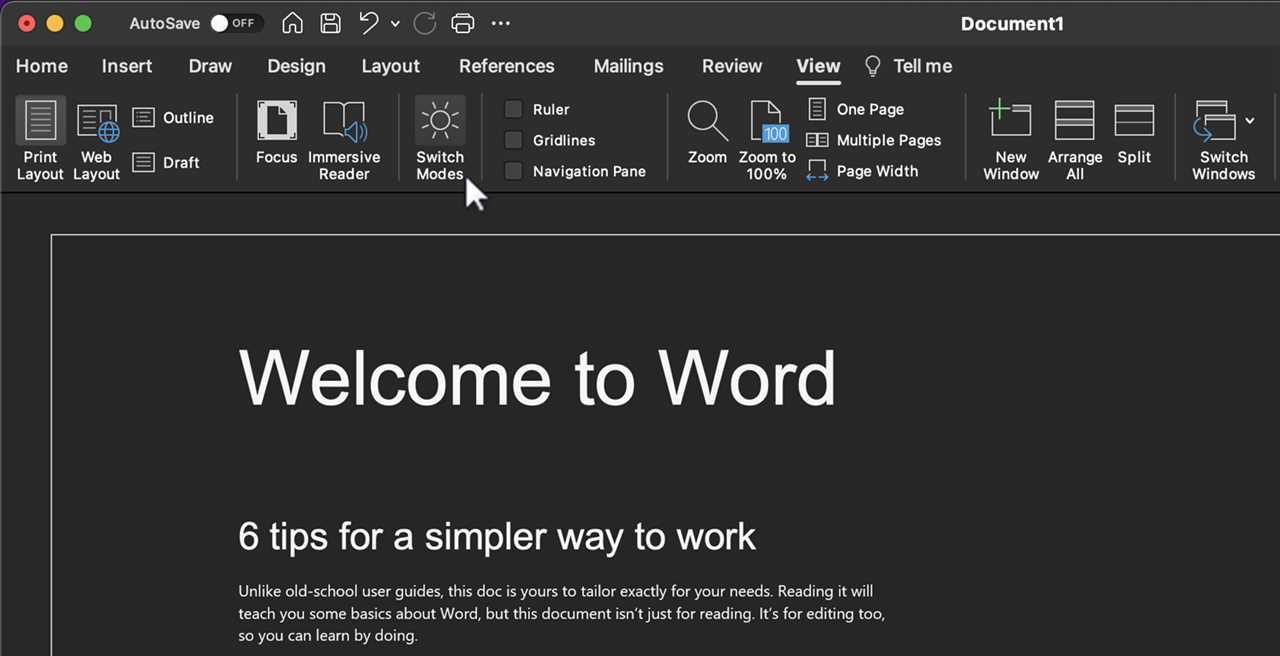
Microsoft Word for Mac is a powerful program that allows you to create and edit documents. With its customizable features, you can tailor the software to fit your specific needs and preferences.
One of the key features of Microsoft Word for Mac is its ability to customize the editing experience. You can change the default font, font size, and line spacing to make the document easier to read and edit. Additionally, you can customize the toolbar by adding or removing buttons for frequently used commands.
Another way to customize Microsoft Word for Mac is by creating custom templates. Templates are pre-designed documents that you can use as a starting point for new documents. You can create templates for different types of documents, such as letters, reports, or resumes, and customize them with your own branding and formatting.
In addition to customizing the program itself, you can also customize individual documents in Microsoft Word for Mac. You can change the page layout, add headers and footers, and insert tables, images, and other elements to make your document more visually appealing and professional.
Microsoft Word for Mac also offers a range of advanced customization options for power users. You can create macros to automate repetitive tasks, customize keyboard shortcuts to speed up your workflow, and even write your own scripts using Visual Basic for Applications (VBA).
Overall, Microsoft Word for Mac is a versatile application that can be customized to suit your specific needs and preferences. Whether you’re a casual user or a professional writer, you can tailor the software to enhance your editing experience and create documents that stand out.