
PDF files are a popular format for sharing documents, as they preserve the formatting and layout of the original file. However, when it comes to editing or extracting content from a PDF, it can be a challenge. Many people struggle with converting PDFs to Word documents without losing the formatting.
In this ultimate guide, we will explore various methods and tools that allow you to convert PDF to Word without losing formatting. Whether you need to edit the text, extract images, or make changes to the layout, we’ve got you covered.
One of the most reliable ways to convert PDF to Word without losing formatting is by using specialized software. These tools are designed to accurately convert the content of a PDF file into an editable Word document, while preserving the original formatting. With just a few clicks, you can transform your PDF into a fully editable Word file, ready for any modifications you need to make.
Another option is to use online conversion services. These platforms allow you to upload your PDF file and convert it to Word format directly in your web browser. While the accuracy of the conversion may vary depending on the service, many online converters do a decent job of preserving the formatting. Just be sure to choose a reputable service to ensure the best results.
With the help of this ultimate guide, you’ll be able to convert your PDF files to Word format without losing any formatting. Whether you’re a student, professional, or just someone who frequently works with PDF documents, having the ability to easily convert them to Word can save you time and effort in your daily tasks.
Why convert PDF to Word?
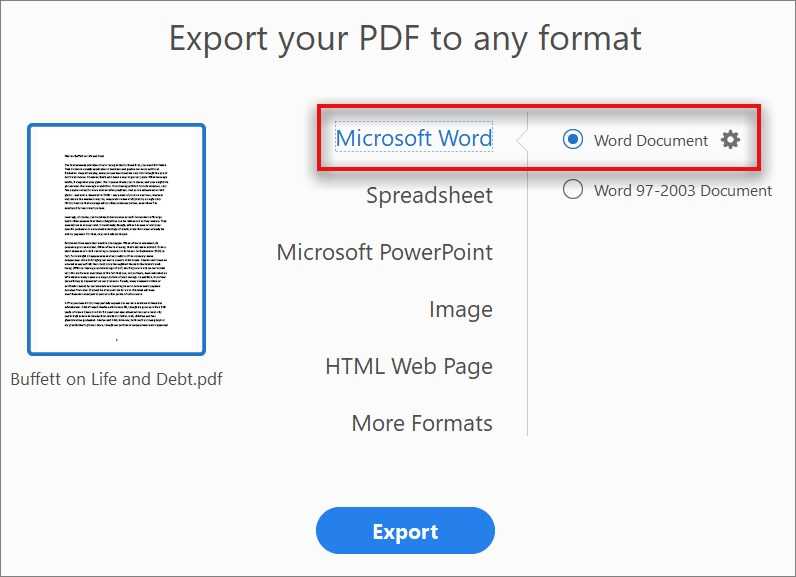
Converting PDF to Word is a common task for many individuals and businesses. While PDF is a widely used format for sharing documents, it can be challenging to edit or modify the content within a PDF file. This is where converting PDF to Word becomes essential.
Word, on the other hand, is a versatile word processing software that allows users to easily edit, format, and customize the content of a document. By converting a PDF to Word, you can retain the formatting, layout, and structure of the original document while gaining the ability to make changes as needed.
Converting PDF to Word offers several advantages:
| Preserving formatting: | Converting PDF to Word ensures that the formatting of the original document is retained. This includes fonts, colors, images, tables, and other elements, allowing you to maintain the visual appeal of the document. |
| Editability: | Word provides a wide range of editing tools and features that make it easy to modify the content of a document. By converting a PDF to Word, you can edit the text, add or remove images, adjust the layout, and make other changes as required. |
| Collaboration: | Converting PDF to Word enables seamless collaboration among team members. Word documents can be easily shared, reviewed, and edited by multiple users, making it convenient for collaborative projects. |
| Accessibility: | Word documents are widely supported across different platforms and devices, making them more accessible than PDF files. Converting a PDF to Word allows you to easily share and access the document on various devices and operating systems. |
Overall, converting PDF to Word provides the flexibility and convenience to work with the content of a document in a more efficient and effective manner. Whether you need to make minor edits, reformat the layout, or collaborate with others, converting PDF to Word is the ideal solution.
Preserve original formatting
When converting a PDF to Word, one of the biggest concerns is losing the original formatting of the document. However, with the right tools and techniques, it is possible to preserve the original formatting and ensure that the converted Word document looks exactly like the original PDF.
There are several methods you can use to preserve the original formatting when converting a PDF to Word:
- Use a reliable PDF to Word converter: It is important to choose a PDF to Word converter that is known for its ability to retain formatting. Look for converters that specifically mention their ability to preserve the original layout and formatting of the document.
- Opt for a professional conversion service: If you are dealing with a complex PDF document with intricate formatting, it may be worth considering a professional conversion service. These services often employ experts who can manually recreate the formatting in the Word document to ensure accuracy.
- Check the conversion settings: Before converting the PDF to Word, make sure to check the conversion settings. Some converters offer options to preserve formatting, such as retaining images, tables, and fonts. Adjusting these settings can help ensure that the converted Word document closely matches the original PDF.
- Review and edit the converted document: After the conversion is complete, it is important to review the converted Word document and make any necessary edits. Pay close attention to elements such as fonts, spacing, and alignment to ensure that the formatting matches the original PDF.
By following these steps and using the right tools, you can convert a PDF to Word without losing formatting. This is especially important when working with documents that contain important design elements or complex layouts.
Remember, preserving the original formatting of a PDF when converting to Word is not always a perfect process. Some elements may not translate exactly, especially if the PDF uses advanced formatting techniques. However, by using reliable converters and taking the time to review and edit the converted document, you can minimize any formatting discrepancies and ensure a high-quality conversion.
Editable content
When you convert a PDF to Word, one of the most important aspects is preserving the formatting of the original document. However, many conversion tools can result in losing the formatting, making the Word document difficult to edit and work with.
Fortunately, there are reliable methods available that allow you to convert PDF to Word without losing formatting. These methods ensure that the content remains editable, allowing you to make changes, add or delete text, and modify the document as needed.
One way to convert PDF to Word without losing formatting is by using specialized software or online converters. These tools are designed to accurately convert the PDF file into a Word document while preserving the original formatting. They can recognize different elements such as headings, paragraphs, tables, and images, ensuring that the converted document looks as close to the original as possible.
Another method is to manually copy and paste the content from the PDF into a new Word document. This can be a time-consuming process, especially for documents with complex formatting. However, it allows you to have full control over the formatting and make any necessary adjustments during the conversion process.
It’s important to note that while these methods can help preserve the formatting, there may still be some minor differences between the original PDF and the converted Word document. This is especially true for documents with intricate layouts or advanced formatting features. It’s always a good idea to review the converted document and make any necessary adjustments to ensure the final result meets your requirements.
By using the right tools and techniques, you can convert PDF to Word without losing formatting, allowing you to easily edit and work with the content. Whether you choose to use specialized software or manually copy and paste the content, preserving the formatting ensures that the converted document remains true to the original and maintains its professional appearance.
Compatibility with other programs
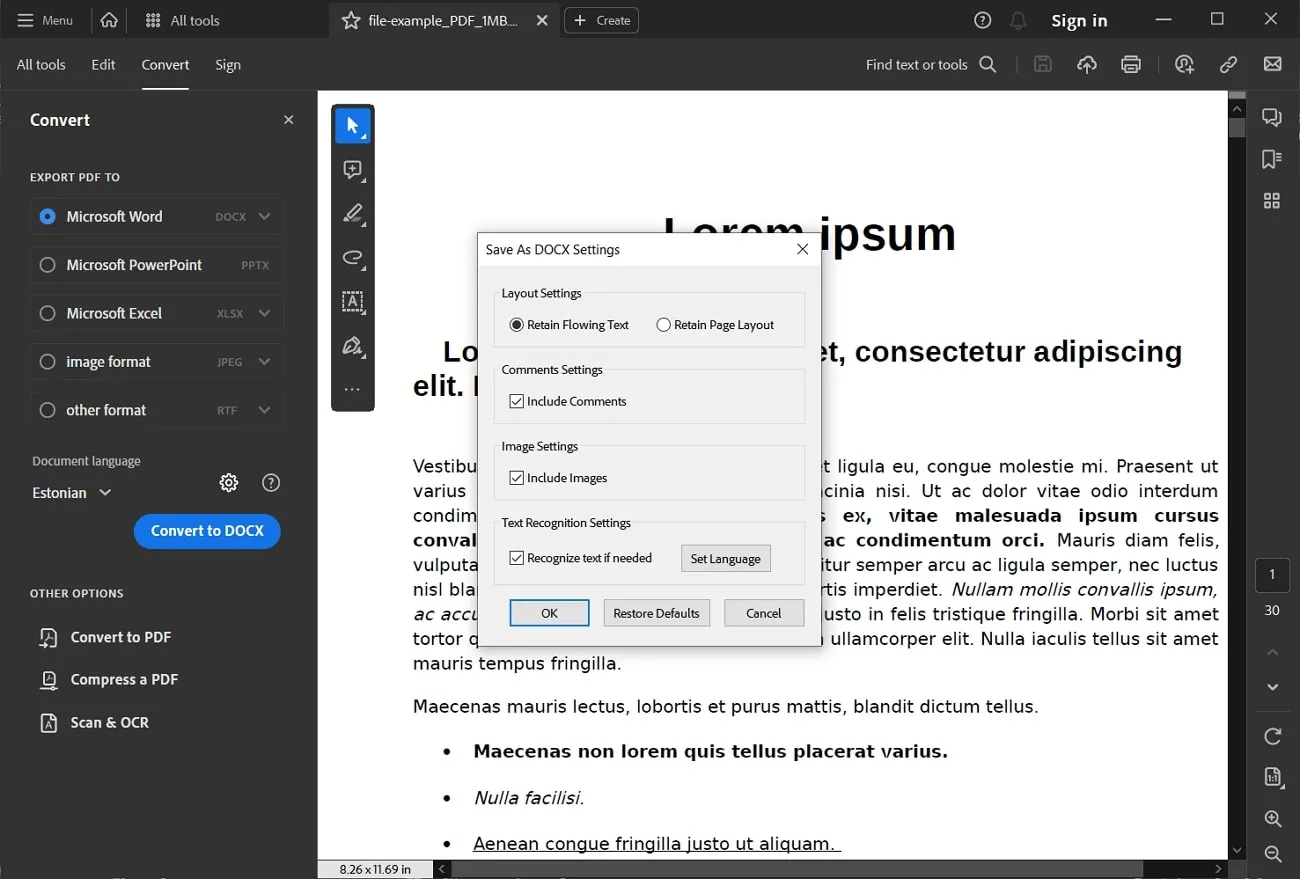
When converting a PDF to Word, it is important to consider the compatibility with other programs. While the conversion process itself may be seamless, there can be issues when opening the converted Word document in different word processing software.
One common issue is the loss of formatting. PDF files often contain complex formatting elements such as tables, images, and special fonts. When converting to Word, these elements may not be preserved exactly as they were in the original PDF. This can result in a loss of formatting and a need for manual adjustments.
Another consideration is the compatibility of the converted Word document with different versions of Microsoft Word. While most conversion tools strive to maintain compatibility, there may be slight differences in how the document appears in different versions of Word. It is important to test the converted document in the intended version of Word to ensure that it appears as desired.
Additionally, compatibility with other word processing software, such as Google Docs or OpenOffice, should be taken into account. These programs may have their own unique formatting requirements and may not fully support all features of a converted Word document. It is recommended to test the converted document in the intended software to ensure compatibility.
| Program | Compatibility |
|---|---|
| Microsoft Word | High |
| Google Docs | Medium |
| OpenOffice | Low |
In conclusion, while converting a PDF to Word can be a convenient way to edit and work with the content, it is important to consider the compatibility with other programs. Testing the converted document in different word processing software and versions can help ensure that the formatting is preserved and the document appears as intended.
Methods to convert PDF to Word
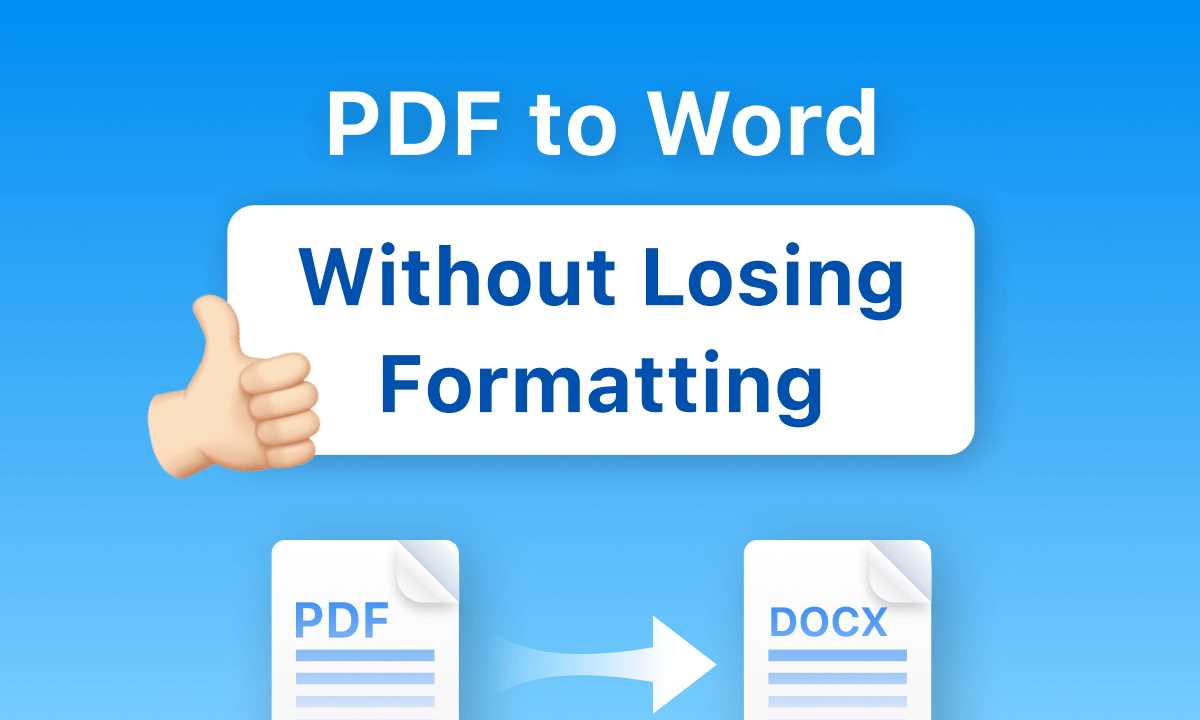
Converting PDF files to Word documents can be a challenging task, especially when you want to preserve the formatting and layout of the original document. However, there are several methods available that can help you convert PDF to Word without losing any formatting. Here are some of the most popular methods:
- Online PDF to Word converters: There are many online tools that allow you to convert PDF files to Word documents. These converters usually have a user-friendly interface and can convert your files quickly and easily. Simply upload your PDF file, choose the Word format, and click the convert button. The converted Word document will be available for download.
- Desktop PDF to Word converters: If you prefer to have a dedicated software installed on your computer, you can opt for desktop PDF to Word converters. These programs offer more advanced features and can handle large files more efficiently. Simply install the software, open your PDF file, choose the Word format, and click the convert button. The converted Word document will be saved on your computer.
- Adobe Acrobat: If you have Adobe Acrobat installed on your computer, you can use it to convert PDF files to Word documents. Simply open your PDF file in Adobe Acrobat, click on the “Export PDF” tool, choose the Word format, and click the “Export” button. The converted Word document will be saved on your computer.
- Google Docs: Another method to convert PDF to Word is by using Google Docs. Simply upload your PDF file to Google Drive, right-click on the file, select “Open with”, and choose Google Docs. Once the file is open in Google Docs, click on “File” in the menu, select “Download”, and choose the Word format. The converted Word document will be downloaded to your computer.
These are just a few of the methods available to convert PDF to Word without losing any formatting. Depending on your preferences and requirements, you can choose the method that works best for you. Remember to always double-check the converted Word document to ensure that the formatting and layout are preserved accurately.
Online converters
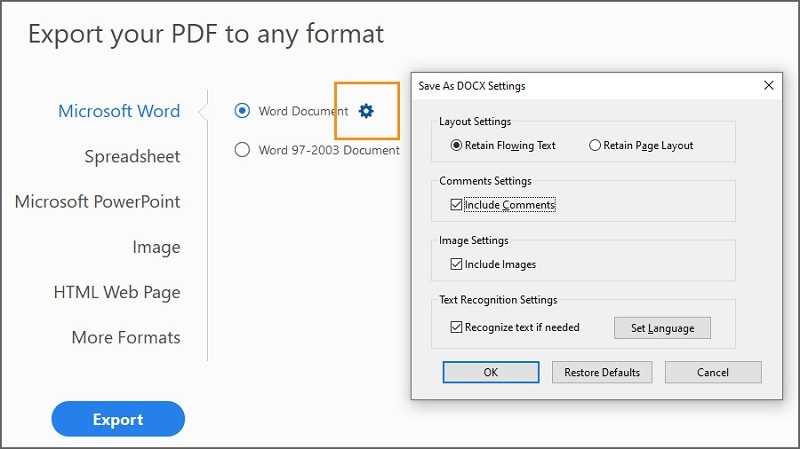
There are many online converters available that allow you to convert PDF files to Word documents without losing formatting. These converters are easy to use and can save you a lot of time and effort.
When using an online converter, you simply upload your PDF file and select the desired output format, which in this case would be Word. The converter will then convert the PDF file into a Word document while preserving the original formatting.
One of the advantages of using online converters is that they are accessible from any device with an internet connection. This means you can convert your PDF files to Word documents on your computer, tablet, or even your smartphone.
Another advantage is that online converters are usually free to use. This makes them a cost-effective solution for converting PDF files to Word documents, especially if you only need to convert a few files.
However, it’s important to note that not all online converters are created equal. Some converters may not accurately preserve the formatting of your PDF file, resulting in a Word document that looks different from the original. To ensure the best results, it’s recommended to use a reputable online converter that has positive reviews and a good track record.
In conclusion, online converters are a convenient and cost-effective way to convert PDF files to Word documents without losing formatting. By choosing a reliable converter, you can ensure that your converted Word documents will retain the original formatting, making it easier for you to edit and work with the content.
Desktop software
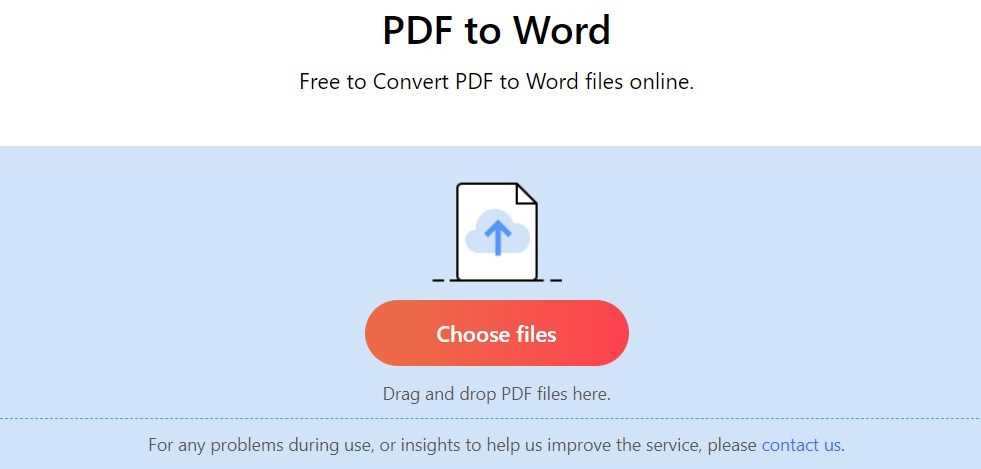
If you are looking for a reliable and efficient way to convert PDF to Word without losing formatting, desktop software is a great option. There are various desktop software programs available that can help you with this task.
One popular desktop software for converting PDF to Word is Adobe Acrobat. This software allows you to easily convert your PDF files to Word documents while preserving the formatting. With Adobe Acrobat, you can convert multiple PDF files at once, saving you time and effort.
Another desktop software option is Nitro Pro. Nitro Pro is a powerful PDF editor that also includes a PDF to Word converter. With Nitro Pro, you can convert your PDF files to Word documents with just a few clicks. The software ensures that the formatting of your converted document remains intact.
PDFelement is another desktop software that offers a PDF to Word conversion feature. This software allows you to convert PDF files to Word documents while retaining the original formatting. PDFelement also provides additional features such as editing, annotating, and merging PDF files.
When using desktop software for PDF to Word conversion, it is important to choose a reliable and reputable program. Make sure to check the reviews and ratings of the software before making a decision. Additionally, consider the features and ease of use of the software to ensure a smooth conversion process.
| Desktop Software | Features |
|---|---|
| Adobe Acrobat | Converts PDF to Word while preserving formatting Batch conversion Easy to use |
| Nitro Pro | Powerful PDF editor Converts PDF to Word with a few clicks Retains formatting |
| PDFelement | Converts PDF to Word while retaining formatting Additional features like editing and annotating User-friendly interface |
Using desktop software for PDF to Word conversion provides you with more control and flexibility compared to online converters. It allows you to convert large files and ensures that the formatting of your document remains intact. Consider trying out different desktop software options to find the one that best suits your needs.
Adobe Acrobat
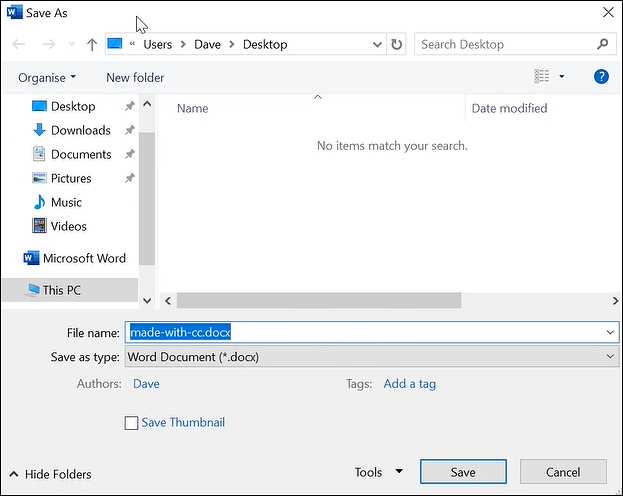
Adobe Acrobat is a powerful software that allows you to convert PDF files to Word documents without losing formatting. With its advanced features and user-friendly interface, Adobe Acrobat makes it easy to convert your PDF files to editable Word documents while preserving the original formatting.
One of the key advantages of using Adobe Acrobat to convert PDF to Word is its ability to retain the formatting of the original document. This means that you don’t have to worry about losing any of the formatting elements such as fonts, colors, images, and tables when converting your PDF files to Word.
Adobe Acrobat offers a range of options for converting PDF to Word, allowing you to customize the conversion process to meet your specific needs. You can choose to convert the entire PDF document or select specific pages or sections to convert. Additionally, you can choose to convert the PDF file to a Word document with or without images, depending on your preferences.
Another useful feature of Adobe Acrobat is its ability to convert scanned PDF files to editable Word documents. This is particularly helpful when working with PDF files that were created from scanned documents or images. Adobe Acrobat uses advanced optical character recognition (OCR) technology to accurately convert the scanned text into editable Word format.
In addition to converting PDF to Word, Adobe Acrobat also offers a range of other features for working with PDF files. You can easily edit text and images, add comments and annotations, fill out forms, and secure your PDF documents with passwords and digital signatures.
Overall, Adobe Acrobat is a reliable and efficient tool for converting PDF files to Word documents without losing formatting. Whether you need to convert a single PDF file or multiple files, Adobe Acrobat provides the necessary tools to ensure a seamless conversion process.
Tips for successful conversion
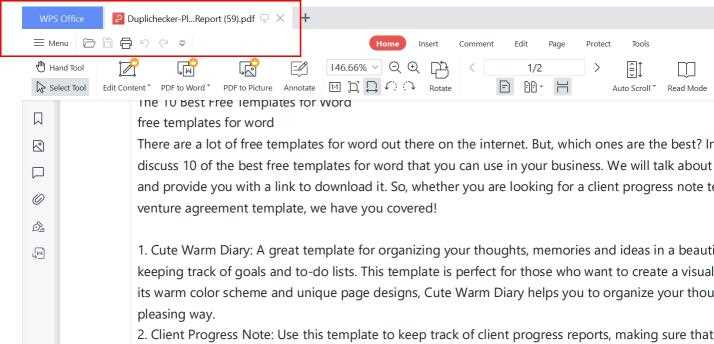
Converting a PDF to Word without losing formatting can be a challenging task. However, by following these tips, you can ensure a successful conversion:
| 1. Use a reliable converter: | Choose a reputable PDF to Word converter that is known for its accuracy in preserving formatting. Read reviews and compare different options before making a decision. |
| 2. Check the original PDF: | Before converting, make sure that the original PDF file is properly formatted. If there are any issues with the layout or structure, it may affect the conversion process. |
| 3. Avoid complex formatting: | Complex formatting, such as tables, columns, or graphics, may not convert perfectly to Word. Simplify the formatting as much as possible to improve the chances of a successful conversion. |
| 4. Convert in batches: | If you have multiple PDF files to convert, consider converting them in batches rather than all at once. This can help prevent any errors or formatting issues that may arise during the conversion process. |
| 5. Review the converted document: | After the conversion, carefully review the converted Word document to ensure that the formatting has been preserved. Make any necessary adjustments or corrections before finalizing the document. |
By following these tips, you can increase the chances of a successful conversion from PDF to Word without losing formatting. Remember to choose a reliable converter and review the converted document to ensure the best results.
