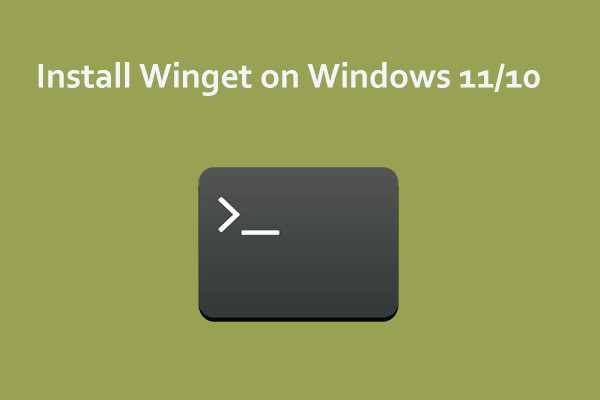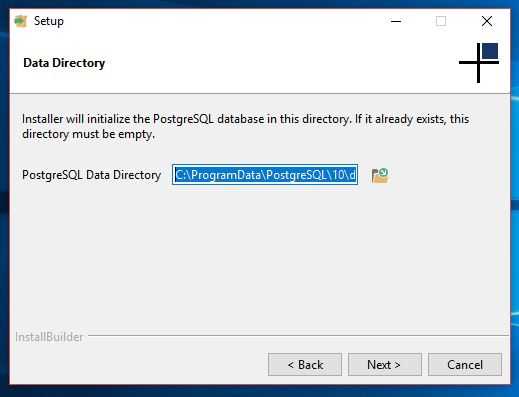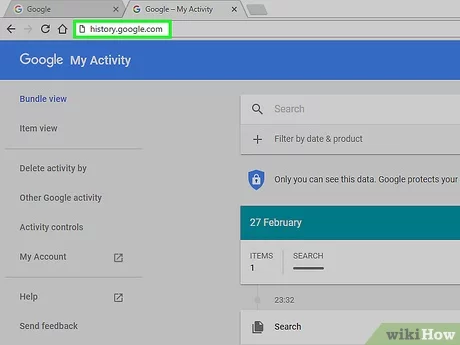
Are you concerned about your online privacy? Do you want to know how to turn off the tracking feature on your favorite search engine? Look no further! In this article, we will guide you through the process of clearing your search history, step by step.
Clearing your search history is essential if you want to maintain your privacy and keep your online activities confidential. By doing so, you can prevent others from accessing your search queries and personal information. Whether you are using Google, Bing, or any other search engine, the steps to clear your search history are quite similar.
First, let’s start with Google. To clear your search history on Google, simply follow these steps:
- Open your preferred web browser and go to the Google homepage.
- Click on the “Settings” icon, usually located at the top right corner of the page.
- From the drop-down menu, select “Your data in Search.”
- Scroll down to find the “Delete your Search activity” section.
- Click on “Delete all” or “Delete activity by” to choose a specific time range.
- Confirm your action by clicking on “Delete” or “OK.”
That’s it! Your search history on Google has been cleared. Now, let’s move on to clearing your search history on Bing.
To clear your search history on Bing, follow these simple steps:
- Open your preferred web browser and go to the Bing homepage.
- Click on the “Settings” icon, usually located at the top right corner of the page.
- From the drop-down menu, select “Search history.”
- Click on “Clear search history” to delete your entire search history.
- Alternatively, you can click on “View and delete search history” to choose specific items to delete.
- Confirm your action by clicking on “Yes” or “OK.”
By following these simple steps, you can easily clear your search history on Google and Bing. Remember to regularly clear your search history to maintain your online privacy and keep your personal information safe.
Clear Your Search History: A Step-by-Step Guide
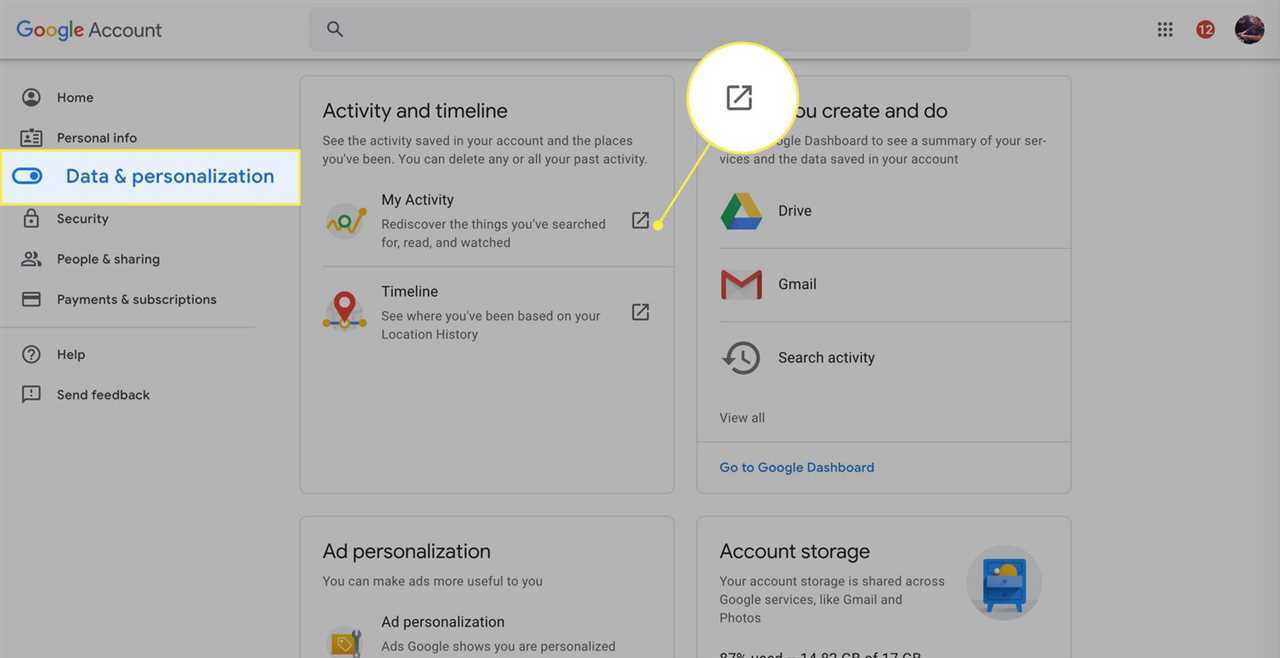
Clearing your search history is a simple process that can help protect your privacy and keep your browsing habits confidential. Whether you want to clear your search history on a computer, smartphone, or tablet, the steps are generally the same. Follow the guide below to learn how to clear your search history.
-
To clear your search history on a computer:
- Open your web browser.
- Click on the menu button (usually represented by three dots or lines) located in the top-right corner of the browser window.
- Select “History” from the drop-down menu.
- Click on “Clear browsing data” or a similar option.
- Choose the time range for which you want to clear your search history (e.g., the past hour, day, week, or all time).
- Make sure the “Browsing history” or “Search history” option is selected.
- Click on the “Clear data” or “Clear” button to clear your search history.
-
To clear your search history on a smartphone or tablet:
- Open your web browser app.
- Tap on the menu button (usually represented by three dots or lines) located in the top-right or bottom-right corner of the app.
- Select “History” or “Settings” from the menu.
- Tap on “Clear browsing data” or a similar option.
- Choose the time range for which you want to clear your search history (e.g., the past hour, day, week, or all time).
- Make sure the “Browsing history” or “Search history” option is selected.
- Tap on the “Clear data” or “Clear” button to clear your search history.
By following these simple steps, you can easily clear your search history and maintain your privacy while browsing the web. Remember to regularly clear your search history to keep your online activities private and secure.
Why Clearing Your Search History is Important
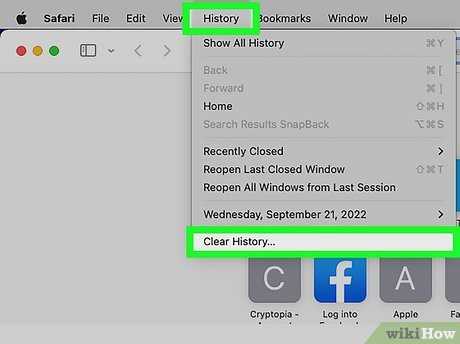
When you search for something on the internet, your search history is recorded and stored by the search engine. This history includes the websites you visited, the keywords you used, and the time and date of your searches. While having a search history can be convenient for quickly finding information you have previously searched for, it can also have some negative consequences.
One of the main reasons why clearing your search history is important is for privacy reasons. Your search history can reveal a lot about you, including your interests, preferences, and even personal information. If this information falls into the wrong hands, it can be used for malicious purposes such as identity theft or targeted advertising.
Clearing your search history is also important for security reasons. If someone gains access to your device, they can easily see what you have been searching for. This can be especially problematic if you have been searching for sensitive information, such as your bank account details or medical information. By clearing your search history, you can help protect yourself from potential security breaches.
Furthermore, clearing your search history can help improve your browsing experience. Search engines use your search history to personalize your search results and show you more relevant content. However, this can also lead to a filter bubble, where you only see information that aligns with your previous searches. By clearing your search history, you can get a more diverse and unbiased set of search results.
Now that you understand the importance of clearing your search history, you may be wondering how to do it. The process is usually quite simple and can be done in just a few steps. Most search engines have a settings or preferences menu where you can find the option to clear your search history. Simply navigate to this menu, locate the option to clear your history, and follow the prompts to complete the process.
In conclusion, clearing your search history is important for privacy, security, and improving your browsing experience. By taking the time to turn off and clear your search history, you can help protect your personal information and ensure a more diverse and unbiased online experience.
Protect Your Privacy
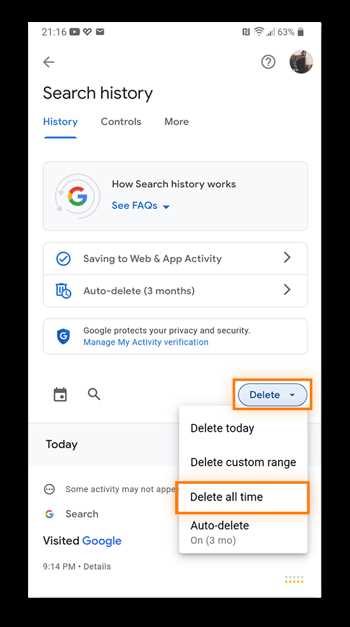
When it comes to your online activities, it’s important to take steps to protect your privacy. One way to do this is by clearing your search history regularly. By doing so, you can prevent others from accessing your search data and gaining insights into your interests and preferences.
Learning how to clear your search history is a simple process that can be done in just a few steps. First, open your preferred search engine and navigate to the settings or options menu. From there, you can find the option to clear your search history. Click on it and follow the prompts to complete the process.
Clearing your search history not only helps protect your privacy, but it can also improve your browsing experience. By removing old searches, you can reduce clutter and make it easier to find the information you need. Additionally, clearing your search history can help prevent targeted ads based on your previous searches.
Another way to protect your privacy is by turning on private browsing mode. This feature, available in most web browsers, allows you to browse the internet without saving your search history, cookies, or other data. When you enable private browsing mode, your online activities are not stored on your device, making it more difficult for others to track your online behavior.
Remember, protecting your privacy is essential in today’s digital age. By taking simple steps like clearing your search history and turning on private browsing mode, you can safeguard your personal information and maintain control over your online presence.
Prevent Targeted Advertising

When you search for something online, your search history is recorded and used by advertisers to target you with personalized ads. If you want to prevent targeted advertising, it’s important to take steps to clear your search history.
One way to prevent targeted advertising is to turn off personalized ads on your search engine. Most search engines offer this option in their settings. By disabling personalized ads, you can prevent advertisers from using your search history to target you with specific ads.
Another step you can take is to regularly clear your search history. By clearing your search history, you remove the data that advertisers use to target you. This can be done in a few simple steps, depending on the search engine you use.
It’s also a good idea to use private browsing mode when searching for sensitive information. Private browsing mode prevents your search history from being recorded, making it harder for advertisers to target you with personalized ads.
By taking these steps to prevent targeted advertising, you can protect your privacy and reduce the amount of personalized ads you see while browsing the internet.