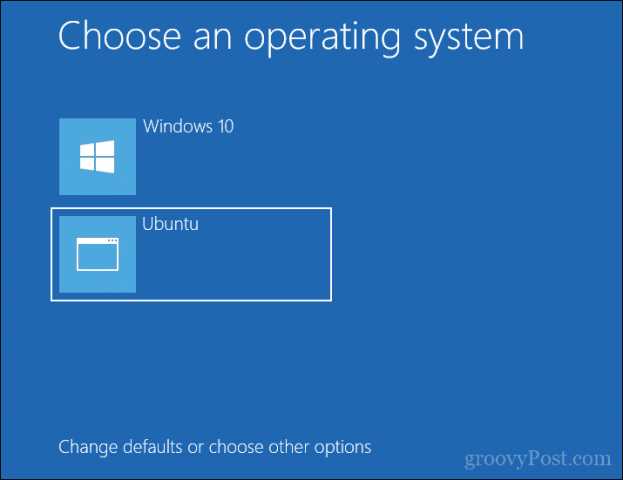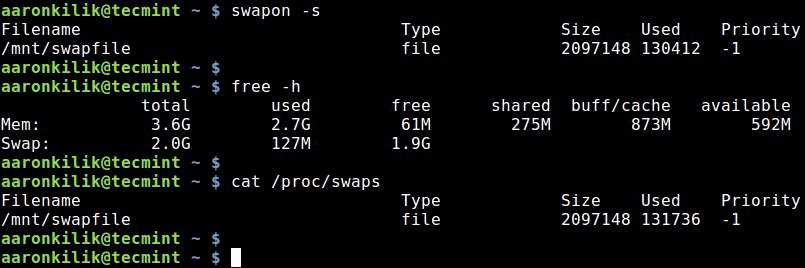
Linux is a powerful operating system that offers a wide range of features and capabilities. One of its key features is the ability to use swap memory, which allows the system to temporarily store data that cannot fit into the physical RAM. However, over time, the swap memory can become filled with unnecessary data, leading to decreased performance and slower system response times.
If you’re experiencing sluggishness or want to optimize your Linux system, it’s important to know how to clear the swap memory. In this step-by-step guide, we’ll walk you through the process of clearing the swap memory in Linux, ensuring that your system runs smoothly and efficiently.
Step 1: Check the Current Swap Usage
Before clearing the swap memory, it’s a good idea to check the current swap usage on your Linux system. You can do this by using the free command in the terminal. Open a terminal window and type the following command:
free -h
This command will display information about the system’s memory usage, including the swap memory. Take note of the “Swap” column to see how much swap memory is currently being used.
Step 2: Disable the Swap Memory
In order to clear the swap memory, you’ll need to disable it temporarily. To do this, you can use the swapoff command. Open a terminal window and type the following command:
sudo swapoff -a
This command will disable all swap devices on your system. You may be prompted to enter your password, as this command requires administrative privileges.
Step 3: Clear the Swap Memory
Once the swap memory is disabled, you can proceed to clear it. To clear the swap memory, you can use the swapon command. Open a terminal window and type the following command:
sudo swapon -a
This command will re-enable the swap devices and clear the swap memory. Again, you may be prompted to enter your password.
Step 4: Verify the Swap Memory has been Cleared
After clearing the swap memory, it’s a good idea to verify that it has been successfully cleared. You can do this by using the free command again. Open a terminal window and type the following command:
free -h
Check the “Swap” column to ensure that the swap memory usage is now zero or significantly reduced.
By following these steps, you can easily clear the swap memory in Linux and improve the performance of your system. Regularly clearing the swap memory can help keep your Linux system running smoothly and efficiently.
Understanding Swap Memory in Linux
In Linux, swap memory is a space on the hard drive that is used when the system requires more memory than it has available. When the physical memory (RAM) is full, the operating system moves inactive pages of memory to the swap space to free up space in RAM for active processes.
Swap memory acts as an extension of the physical memory and helps prevent the system from running out of memory. It allows the system to continue running smoothly even when the RAM is fully utilized.
Clearing swap memory in Linux involves removing the contents of the swap space and freeing up the space for other uses. This can be useful in situations where the swap space is filled with unnecessary data or when you want to optimize system performance.
Clearing swap memory can be done by disabling and re-enabling swap, or by using the “swapoff” and “swapon” commands. It is important to note that clearing swap memory will cause the system to lose any data stored in the swap space, so it should be done with caution.
Overall, understanding swap memory in Linux is crucial for managing system resources effectively. By knowing how swap memory works and how to clear it, you can optimize your system’s performance and ensure smooth operation.
What is Swap Memory?
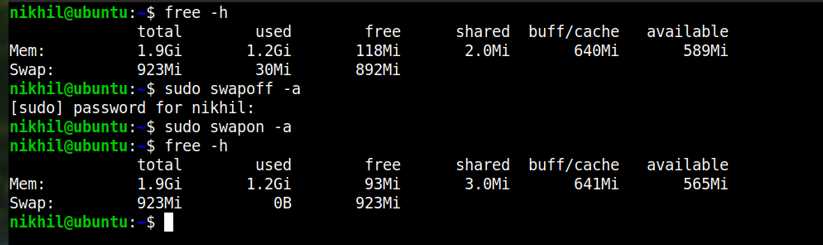
Swap memory, also known as swap space or paging space, is a portion of a computer’s hard drive that is used to temporarily store data that cannot fit into the physical RAM (Random Access Memory). When the physical memory is full, the operating system moves less frequently used data from RAM to the swap space to free up memory for more important tasks.
Swap memory acts as an extension of the RAM and allows the system to handle more processes and applications simultaneously. It helps prevent the system from running out of memory and experiencing performance issues. However, since swap memory is stored on the hard drive, it is much slower to access compared to the RAM. Therefore, it is important to clear swap memory regularly to optimize system performance.
To clear swap memory in Linux, you can use various commands and techniques, such as disabling and re-enabling swap, clearing swap manually, or using the swappiness parameter to control how aggressively the system uses swap memory.
| Command/Technique | Description |
|---|---|
| Disabling and Re-enabling Swap | This method involves turning off swap temporarily, clearing the swap space, and then re-enabling it. |
| Clearing Swap Manually | This method involves manually clearing the swap space using the swapoff and swapon commands. |
| Using the Swappiness Parameter | The swappiness parameter determines how aggressively the system uses swap memory. By adjusting this parameter, you can control the usage of swap space. |
By following the steps outlined in this guide, you can effectively clear swap memory in Linux and optimize your system’s performance.
Why Clear Swap Memory?
In Linux, memory management is a crucial aspect of system performance. The swap space, also known as virtual memory, is a part of the system’s hard disk that is used as an extension of the physical memory (RAM). When the RAM is full, the operating system moves inactive data from RAM to the swap space to free up memory for active processes.
Clearing the swap memory can be beneficial in several scenarios:
- Improve Performance: If the swap space is heavily used, clearing it can help improve system performance by freeing up disk space and reducing the need for swapping.
- Security: Clearing the swap memory can help protect sensitive information that may have been stored in the swap space, such as passwords or encryption keys.
- Troubleshooting: In some cases, clearing the swap memory can help resolve issues related to memory usage, such as system slowdowns or crashes.
Clearing the swap memory can be done manually or automatically. Manually clearing the swap memory involves disabling and re-enabling swap, while automatic clearing can be achieved by rebooting the system or using specific commands.
It’s important to note that clearing the swap memory will cause any data stored in the swap space to be lost. Therefore, it’s recommended to save any important data before clearing the swap memory.
Clearing Swap Memory in Linux
Swap memory is a crucial component of the Linux operating system that helps manage memory usage. It acts as a temporary storage space for data that cannot fit into the physical RAM. However, over time, the swap memory can become filled with unnecessary data, leading to decreased performance.
To clear swap memory in Linux, you can follow these steps:
- Open a terminal window.
- Run the command
sudo swapoff -ato disable swap. - Run the command
sudo swapon -ato enable swap again.
The first command, sudo swapoff -a, disables swap and clears the contents of the swap memory. The second command, sudo swapon -a, enables swap again, allowing the system to use it as needed.
Clearing swap memory can help improve system performance by freeing up space for more important data. It is especially useful if you notice your system becoming sluggish or unresponsive.
It’s important to note that clearing swap memory will not permanently delete any data. It simply removes the data stored in the swap space, allowing it to be used for new data.
In conclusion, clearing swap memory in Linux is a straightforward process that can help optimize system performance. By following the steps outlined above, you can easily clear the swap memory and improve the overall responsiveness of your Linux system.
Step 1: Check Swap Usage
Before clearing the swap memory in Linux, it is important to check the current swap usage. This will help you determine if clearing the swap memory is necessary.
To check the swap usage, you can use the free command. Open a terminal and type the following command:
free -hThis command will display the memory usage, including the swap memory, in human-readable format.
If the swap memory usage is high or if you notice that your system is becoming slow, it might be a good idea to clear the swap memory to improve performance.
Step 2: Disable Swap
In order to clear swap memory in Linux, you first need to disable the swap space. Disabling swap will prevent any new data from being written to the swap partition.
To disable swap, you can use the swapoff command followed by the path to your swap partition. For example, if your swap partition is located at /dev/sda2, you would run the following command:
sudo swapoff /dev/sda2After running this command, the swap partition will be disabled and any data that was stored in it will no longer be accessible. However, it is important to note that this data will still be present on your disk until it is overwritten by new data.
Disabling swap can be useful in situations where you want to clear the swap memory without rebooting your system. However, keep in mind that disabling swap may cause performance issues if your system relies heavily on swap space.
Once you have disabled swap, you can proceed to the next step to clear the swap memory completely.