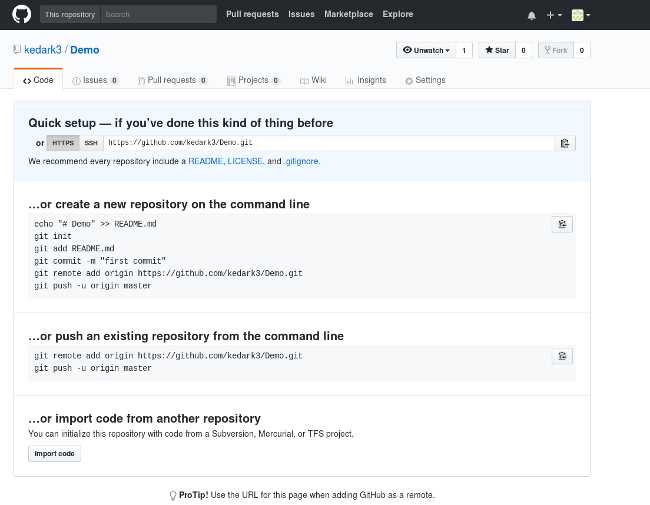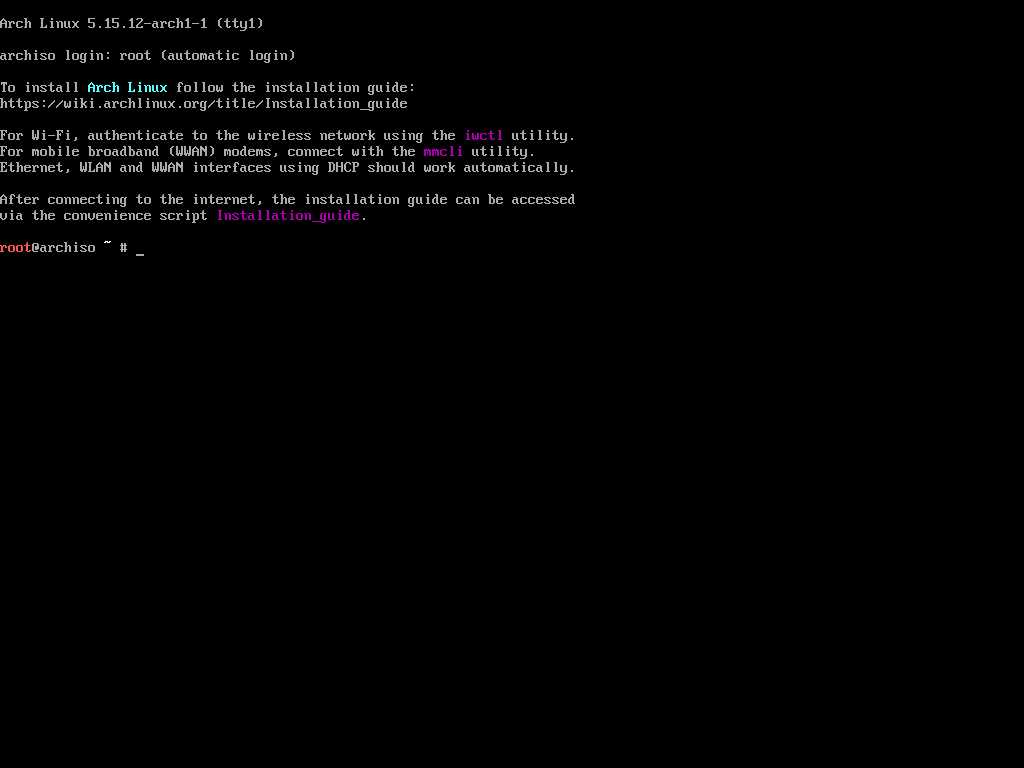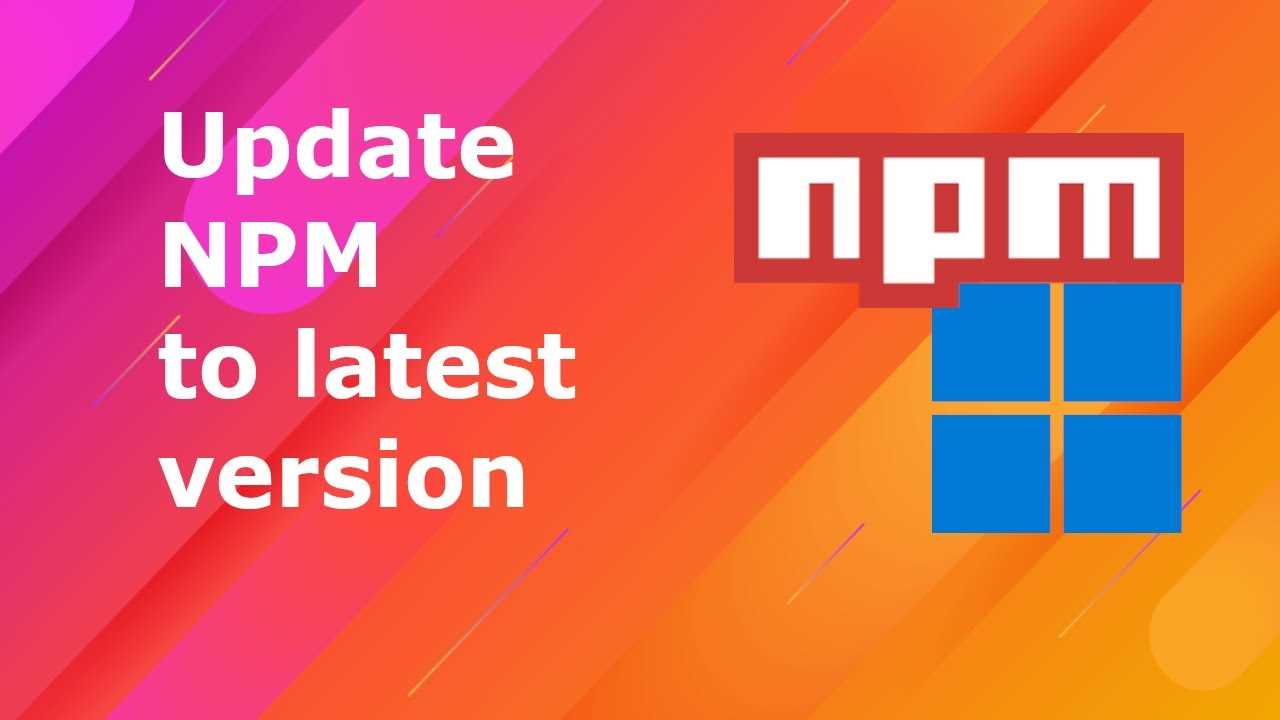
If you are a developer working in Windows, you may often need to update the npm version to ensure that you have the latest features and bug fixes. npm, or Node Package Manager, is a popular package manager for JavaScript that allows you to easily install, update, and manage dependencies for your projects.
Updating the npm version in Windows is a straightforward process that can be done in just a few steps. In this step-by-step guide, we will walk you through the process of updating your npm version to the latest release.
First, you need to open your command prompt or terminal window. To do this, press the Windows key and type “cmd” or “command prompt” in the search bar. Click on the Command Prompt app to open it.
Once the command prompt is open, you can check your current npm version by typing the following command: npm -v. This will display the version number of your installed npm. If you see that your version is outdated, you can proceed with the update process.
To update npm to the latest version, you can use the following command: npm install -g npm@latest. This command will install the latest version of npm globally on your system. The “-g” flag specifies that the installation should be done globally, meaning it will be available for all projects on your machine.
After running the update command, npm will download and install the latest version. Once the installation is complete, you can verify that the update was successful by running the command npm -v again. If you see the new version number, congratulations! You have successfully updated your npm version in Windows.
Updating the npm version is an important step to ensure that you have access to the latest features and bug fixes. By following this step-by-step guide, you can easily update your npm version in Windows and stay up to date with the latest developments in the JavaScript ecosystem.
Why Update npm Version?
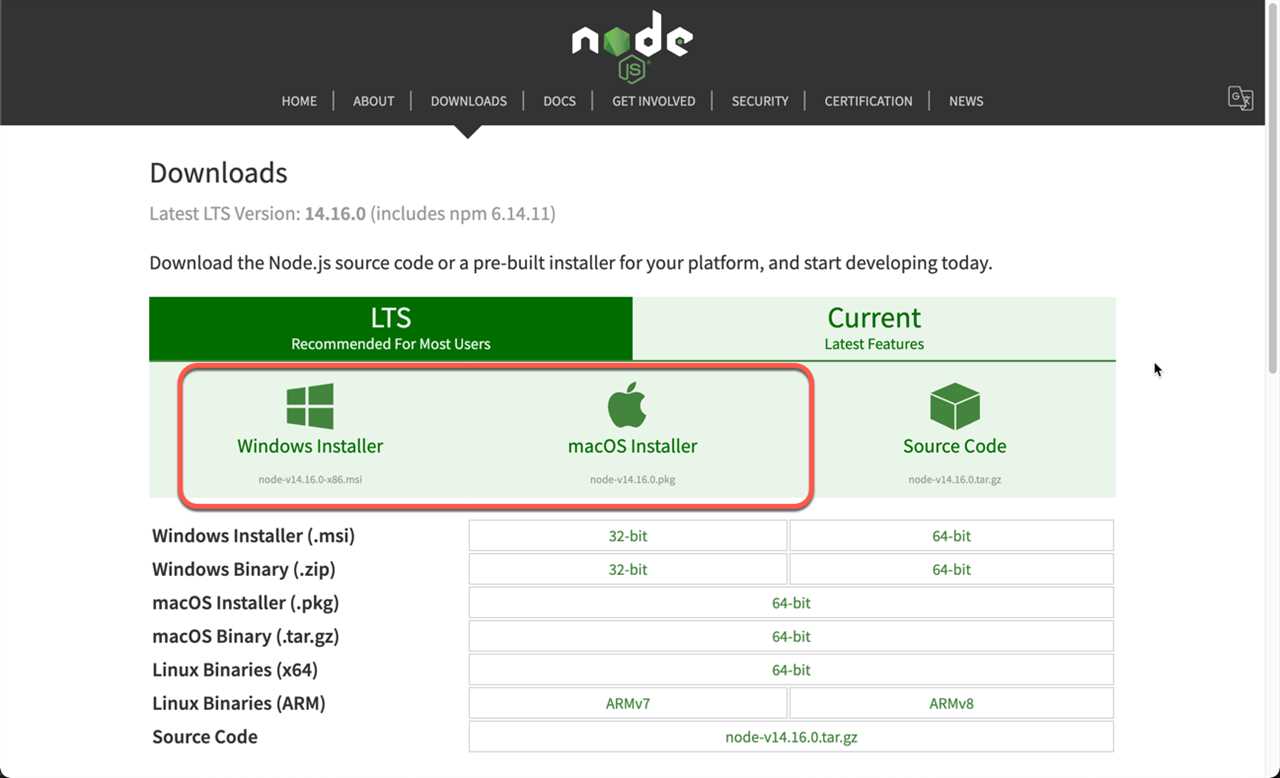
Updating the npm version in Windows is essential to ensure that you have the latest features, bug fixes, and security patches. npm is a package manager for the Node.js platform, allowing you to easily install, manage, and update packages and dependencies for your projects.
By updating the npm version, you can take advantage of new functionalities and improvements that have been introduced since your current version. This can help you streamline your development process, improve the performance of your applications, and ensure compatibility with the latest libraries and frameworks.
Furthermore, updating npm is crucial for maintaining the security of your projects. Developers regularly discover vulnerabilities in packages, and package maintainers release updates to fix these issues. By updating your npm version, you can ensure that you have the latest security patches and protect your applications from potential threats.
Updating npm in Windows is a straightforward process that can be done using the command line. By following the step-by-step guide, you can easily update your npm version and start benefiting from the latest features and security enhancements.
Improved Performance
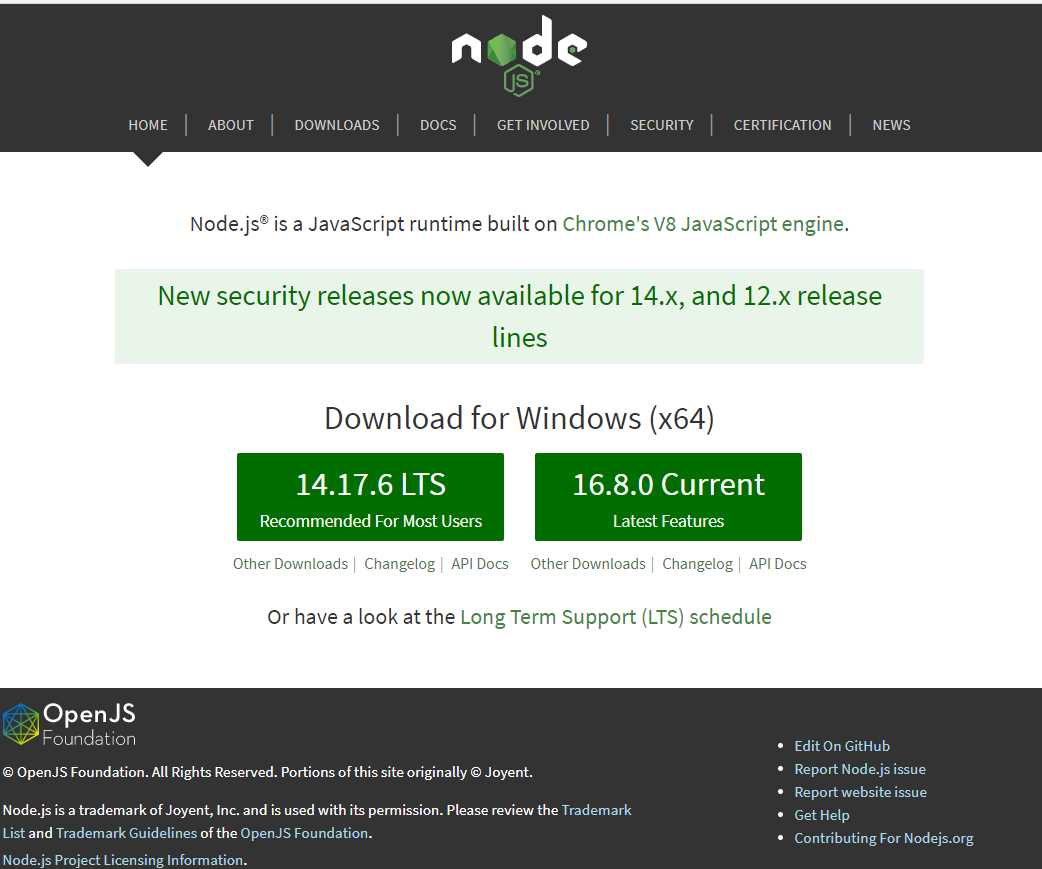
Updating your npm version in Windows can greatly improve the performance of your development environment. With each new version, npm introduces optimizations and bug fixes that can make your package management faster and more efficient.
By keeping your npm version up to date, you ensure that you have access to the latest features and improvements. This can help you streamline your workflow, reduce build times, and increase productivity.
Additionally, updating npm can also help resolve compatibility issues with other tools and libraries in your development stack. By staying on the latest version, you can avoid potential conflicts and ensure that your projects run smoothly.
To update your npm version in Windows, follow the steps outlined in this guide. By keeping your npm up to date, you can take advantage of the latest improvements and ensure optimal performance in your development environment.
Bug Fixes and Security Updates

Updating your npm version in Windows is crucial to ensure that you have the latest bug fixes and security updates. By keeping your npm up to date, you can take advantage of the latest features and improvements, while also protecting your system from potential vulnerabilities.
When you update npm, you are not only updating the package manager itself, but also all the packages and dependencies that your projects rely on. This means that any bugs or security issues that have been discovered and fixed will be addressed in the updated versions of the packages.
Updating npm in Windows is a simple process. You can do it by running a few commands in the command prompt or using a package manager like Chocolatey. Here’s how:
- Open the command prompt by pressing the Windows key + R and typing “cmd”.
- Type “npm install -g npm” and press Enter. This command will install the latest version of npm globally on your system.
- Wait for the installation to complete. Once it’s done, you will have the latest version of npm installed on your Windows machine.
Updating npm regularly is recommended to ensure that you have the most up-to-date and secure packages for your projects. By staying on top of updates, you can avoid potential issues and take advantage of the latest features and improvements.
So, don’t wait! Update your npm version in Windows today and enjoy the benefits of bug fixes and security updates.
Access to New Features

Updating your npm version on Windows allows you to gain access to new features and improvements. With each update, npm introduces enhancements that can enhance your development experience and make your workflow more efficient.
By updating your npm version, you can take advantage of the latest tools and libraries available in the JavaScript ecosystem. This ensures that you are using the most up-to-date packages and dependencies, which can help improve the performance and stability of your projects.
Additionally, updating npm allows you to stay current with the latest security patches and bug fixes. As the npm community identifies and resolves issues, new versions are released to address these concerns. By keeping your npm version up to date, you can ensure that your projects are protected against known vulnerabilities and potential security threats.
Furthermore, updating npm allows you to benefit from the ongoing development and innovation happening within the npm ecosystem. As developers continue to contribute to the npm repository, new features and functionalities are added regularly. By updating your npm version, you can stay ahead of the curve and leverage these new capabilities in your projects.
| Benefits of Updating npm Version |
|---|
| Access to new features and improvements |
| Utilize the latest tools and libraries |
| Improved performance and stability |
| Stay current with security patches and bug fixes |
| Take advantage of ongoing development and innovation |
Step-by-Step Guide to Update npm Version in Windows
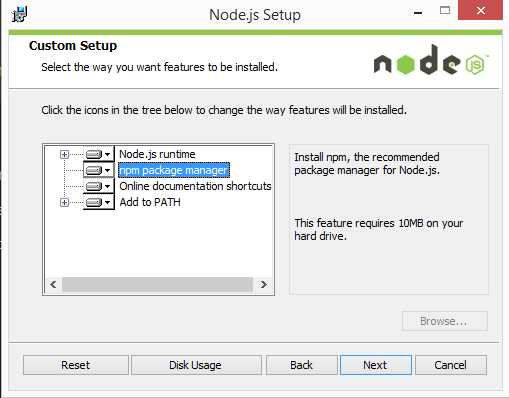
If you are using npm on Windows and want to update to the latest version, follow these steps:
- Open your command prompt or terminal.
- Type
npm install -g npmand press Enter. - Wait for the installation process to complete.
- Once the installation is finished, type
npm -vand press Enter to verify the updated version.
That’s it! You have successfully updated your npm version in Windows. Now you can take advantage of the latest features and improvements.