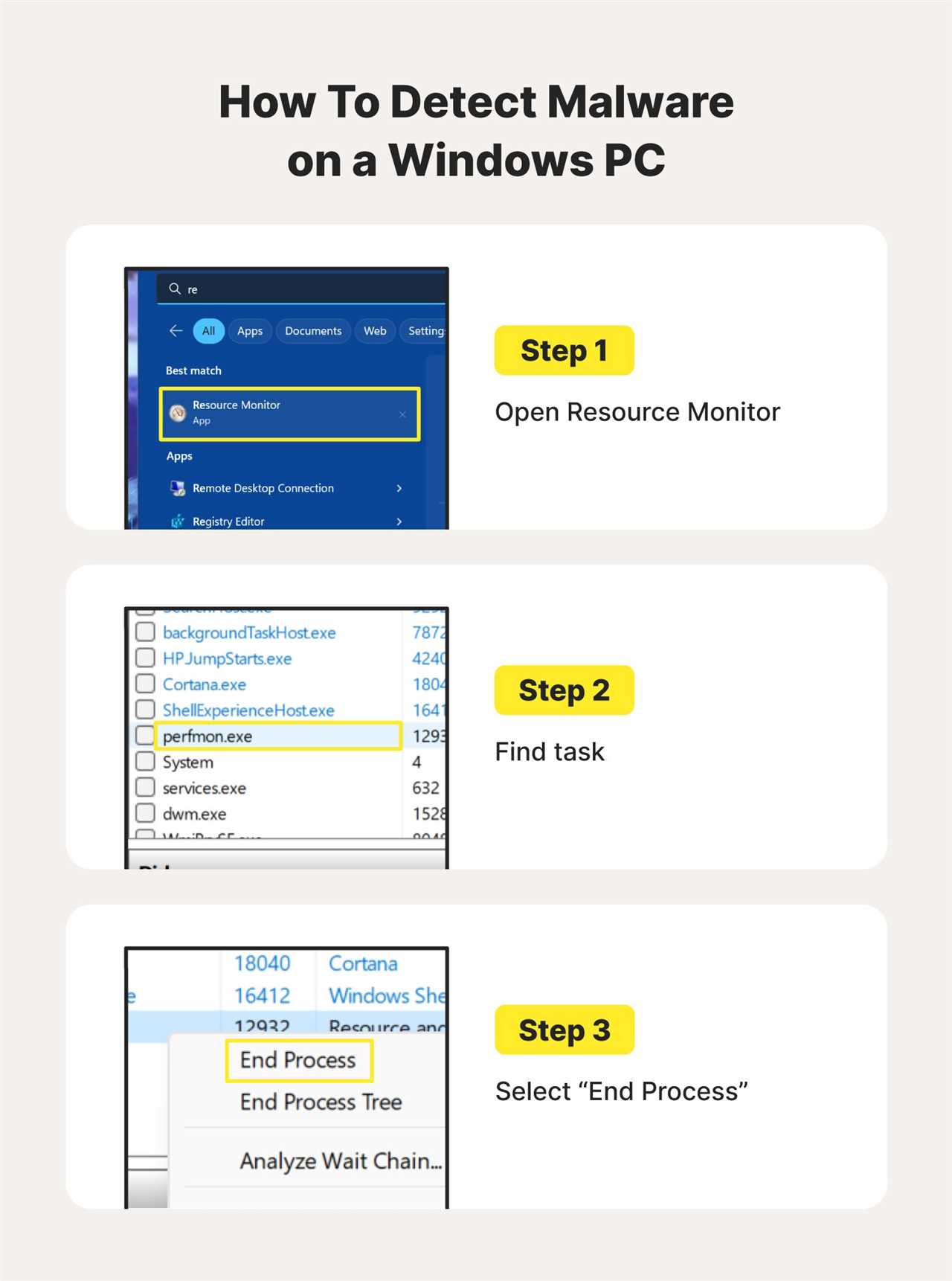
When it comes to keeping your Mac safe and secure, knowing how to delete viruses is essential. Viruses can wreak havoc on your system, compromising your personal information and slowing down your computer. Fortunately, removing viruses on a Mac is a straightforward process that anyone can do.
First, it’s important to understand that Macs are generally more secure than PCs, thanks to their built-in security features. However, no system is completely immune to viruses, so it’s crucial to stay vigilant and take proactive measures to protect your Mac.
To delete viruses on a Mac, start by running a full system scan using a reliable antivirus software. There are several reputable options available, such as Avast, Bitdefender, and Malwarebytes. These programs will scan your entire system for any malicious software and help you remove it.
Additionally, it’s important to keep your Mac’s operating system and all installed applications up to date. Software updates often include security patches that address vulnerabilities and protect against new threats. Regularly checking for updates and installing them promptly is a crucial step in maintaining a secure Mac.
In conclusion, knowing how to remove viruses on a Mac is essential for keeping your system safe and secure. By running regular antivirus scans, keeping your software up to date, and practicing safe browsing habits, you can minimize the risk of viruses infecting your Mac. Remember, prevention is key, so stay informed and take proactive measures to protect your Mac from potential threats.
Understanding Mac Viruses
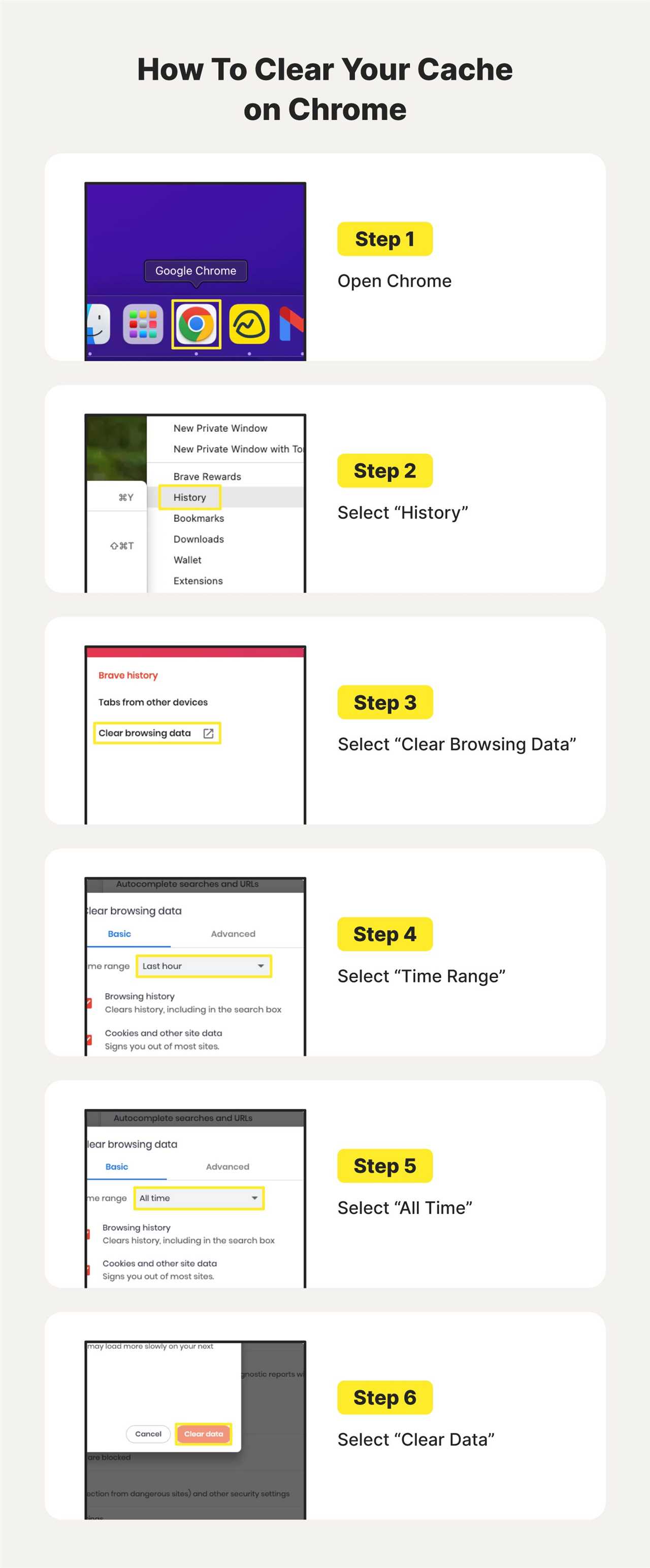
Mac computers are generally considered to be more secure than their Windows counterparts when it comes to viruses. However, this does not mean that Macs are immune to viruses. While the number of Mac viruses is significantly lower compared to Windows viruses, they still exist and can cause harm to your system.
Viruses on Mac can be classified into different types, including adware, spyware, trojans, and ransomware. Adware is a type of virus that displays unwanted advertisements on your Mac, while spyware is designed to collect your personal information without your consent. Trojans are disguised as legitimate software and can give hackers unauthorized access to your Mac. Ransomware, on the other hand, encrypts your files and demands a ransom for their release.
It is important to delete viruses on your Mac as soon as you detect them to prevent further damage. There are several ways to remove viruses from your Mac, including using antivirus software, manually deleting infected files, and resetting your Mac to factory settings. It is recommended to use reputable antivirus software to scan your Mac and remove any viruses it detects. Additionally, regularly updating your Mac’s operating system and software can help protect against viruses.
By understanding the different types of viruses that can affect your Mac and taking proactive measures to protect your system, you can minimize the risk of infection and ensure the security of your personal data.
Types of Mac Viruses
Mac computers are generally considered to be more secure than PCs when it comes to viruses. However, they are not completely immune to malware and other malicious software. Here are some common types of viruses that can infect Macs:
| Virus Type | Description |
|---|---|
| Adware | Adware is a type of malware that displays unwanted advertisements on your Mac. It can also redirect your web browser to malicious websites. |
| Trojan Horse | A Trojan horse is a type of virus that disguises itself as a legitimate file or program. Once installed, it can give hackers access to your Mac and steal your personal information. |
| Ransomware | Ransomware is a type of virus that encrypts your files and demands a ransom in exchange for the decryption key. It can lock you out of your own data until you pay the hackers. |
| Keylogger | A keylogger is a type of virus that records every keystroke you make on your Mac. This can allow hackers to steal your passwords, credit card information, and other sensitive data. |
| Worm | A worm is a self-replicating virus that spreads from one computer to another. It can infect your Mac through network vulnerabilities and can cause significant damage to your system. |
It’s important to stay vigilant and take steps to protect your Mac from viruses. Regularly updating your operating system and using reliable antivirus software can help keep your Mac safe and secure.
Signs of Mac Virus Infection
If you suspect that your Mac may be infected with a virus, it is important to be aware of the signs and symptoms. While Macs are generally considered to be more secure than PCs, they are not immune to viruses and malware. Here are some common signs that your Mac may be infected:
1. Slow Performance: If your Mac is suddenly running slower than usual, it could be a sign of a virus. Viruses can consume a significant amount of system resources, causing your Mac to become sluggish and unresponsive.
2. Unexpected Pop-ups: If you are seeing an excessive amount of pop-up ads or windows appearing on your screen, especially when you are not browsing the internet, it could be a sign of adware or malware infection.
3. Unwanted Browser Extensions: If you notice new browser extensions or toolbars that you did not install, it could be a sign of a virus. These extensions can modify your browser settings and redirect your searches to malicious websites.
4. Frequent Crashes: If your Mac is crashing frequently or experiencing unexpected system restarts, it could be a sign of a virus. Viruses can cause instability in your system, leading to crashes and other performance issues.
5. High Network Activity: If you notice a significant increase in network activity, such as data usage or internet bandwidth, it could be a sign of a virus. Viruses often communicate with remote servers to send and receive data, which can result in increased network activity.
If you notice any of these signs on your Mac, it is important to take immediate action to remove the viruses. In the next section, we will discuss how to delete viruses on your Mac and protect your system from future infections.
Common Sources of Mac Viruses
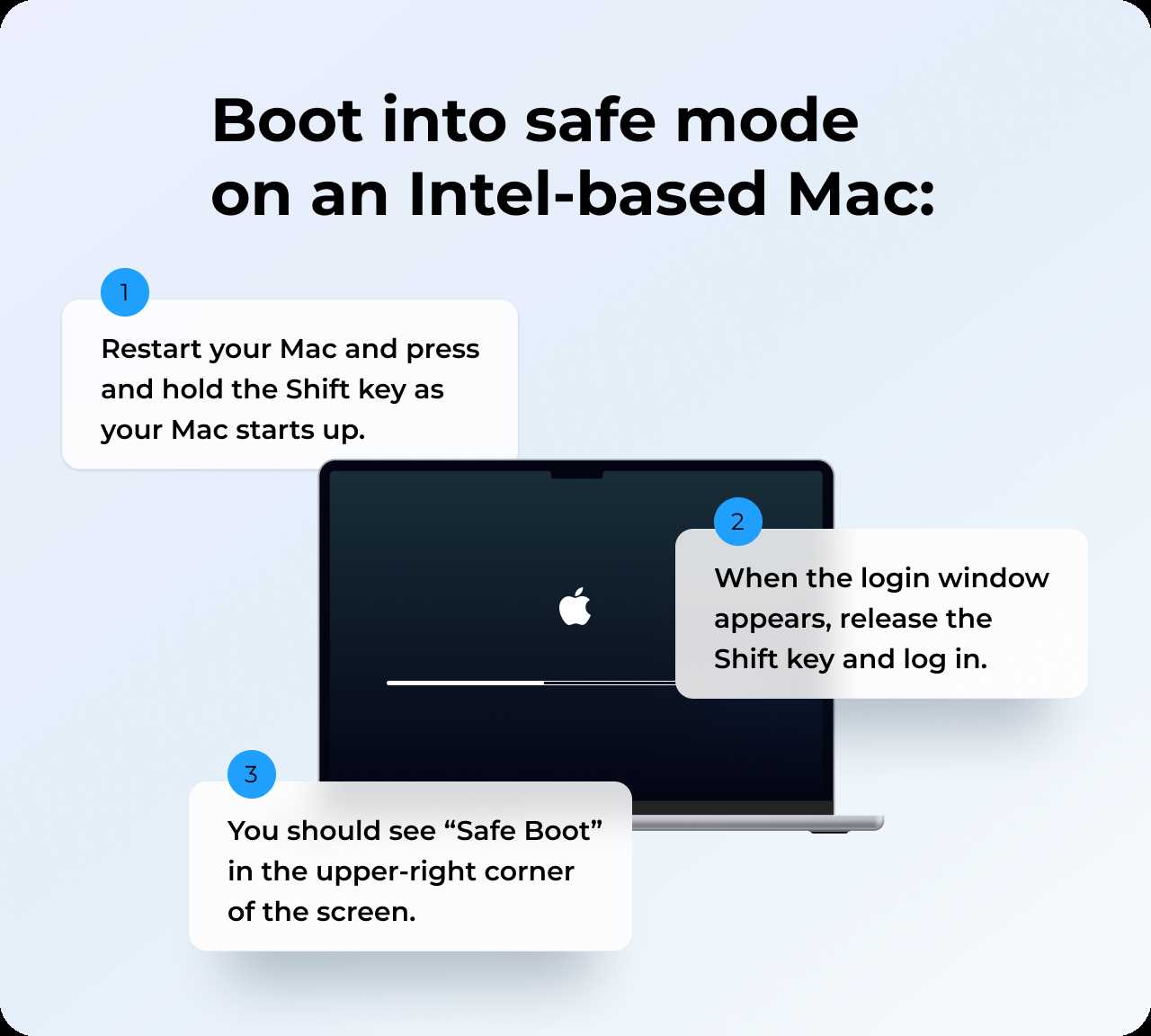
Mac computers are generally considered to be more secure than their Windows counterparts, but they are not immune to viruses. There are several common sources that can lead to a Mac getting infected with viruses.
1. Phishing Emails: Phishing emails are one of the most common ways for viruses to infect a Mac. These emails are designed to trick users into clicking on malicious links or downloading infected attachments. It is important to be cautious when opening emails from unknown senders and to avoid clicking on suspicious links.
2. Malicious Websites: Visiting malicious websites can also lead to Mac viruses. These websites may contain infected files or exploit vulnerabilities in the browser to install malware on the computer. It is important to only visit trusted websites and to keep the browser and operating system up to date with the latest security patches.
3. Software Downloads: Downloading software from untrusted sources can also put a Mac at risk of viruses. It is important to only download software from reputable websites or the official Mac App Store. Additionally, it is recommended to use a reliable antivirus software to scan downloaded files for viruses before opening them.
4. External Devices: Connecting external devices, such as USB drives or external hard drives, to a Mac can also introduce viruses. These devices may contain infected files that can spread to the computer when connected. It is important to scan external devices for viruses before accessing any files on them.
5. Outdated Software: Using outdated software on a Mac can also make it more vulnerable to viruses. Hackers often target known vulnerabilities in outdated software to gain access to a computer. It is important to regularly update the operating system and all installed software to the latest versions to ensure maximum security.
In conclusion, while Mac computers are generally more secure, it is still important to be aware of the common sources of viruses and take necessary precautions to protect your Mac. By being cautious with emails, websites, software downloads, external devices, and keeping software up to date, you can minimize the risk of viruses on your Mac.
Removing Mac Viruses
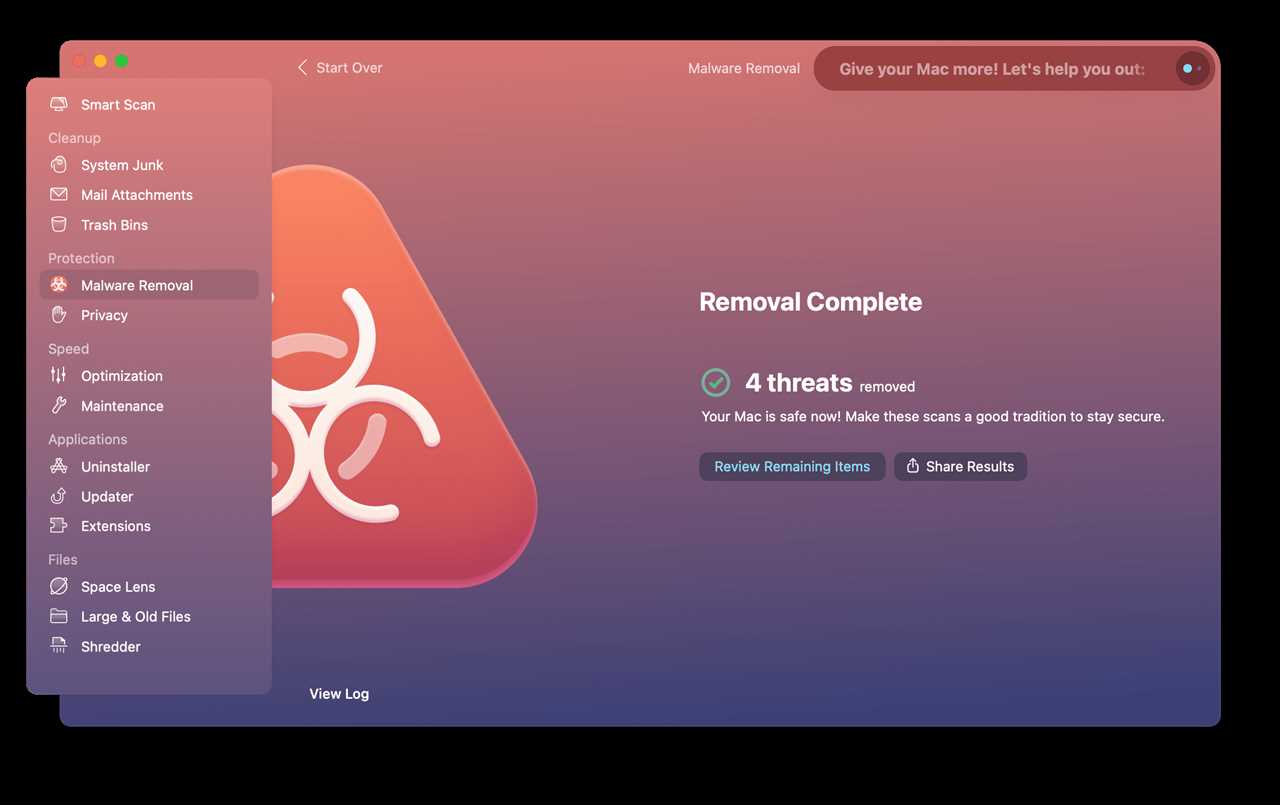
If you suspect that your Mac has been infected with a virus, it is important to take immediate action to remove it. Viruses can cause a range of issues on your Mac, including slowing down performance, stealing personal information, and even damaging your files. Here is a step-by-step guide on how to delete viruses on your Mac:
1. Update your Mac’s operating system: Keeping your Mac’s operating system up to date is crucial in protecting it from viruses. Make sure you have the latest version installed by going to the Apple menu, selecting “System Preferences,” and clicking on “Software Update.”
2. Install reputable antivirus software: There are several antivirus software options available for Mac, such as Avast, Bitdefender, and Malwarebytes. Choose one that suits your needs and install it on your Mac.
3. Run a full system scan: Once the antivirus software is installed, launch it and run a full system scan. This scan will detect any viruses or malware present on your Mac and provide you with options to remove them.
4. Quarantine or delete infected files: After the scan is complete, the antivirus software will identify any infected files on your Mac. You can choose to quarantine these files, which isolates them from the rest of your system, or delete them entirely if they are not essential.
5. Remove suspicious browser extensions: Viruses can often install malicious browser extensions that can compromise your online security. Go to your browser’s settings and remove any suspicious or unfamiliar extensions.
6. Clear your browser cache and cookies: Viruses can sometimes hide in your browser’s cache and cookies. Clearing these can help remove any lingering threats. In your browser’s settings, find the option to clear cache and cookies and follow the prompts.
7. Be cautious with downloads and email attachments: To prevent future infections, be cautious when downloading files or opening email attachments. Only download files from trusted sources and avoid opening attachments from unknown senders.
By following these steps, you can effectively remove viruses from your Mac and protect it from future infections. Remember to regularly update your antivirus software and practice safe browsing habits to keep your Mac secure.

