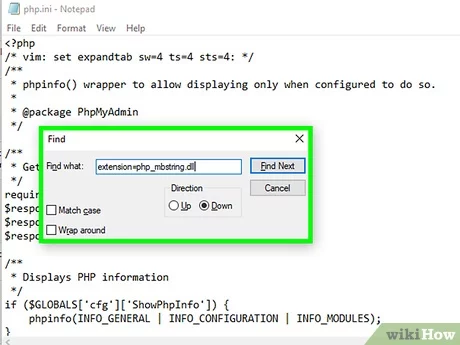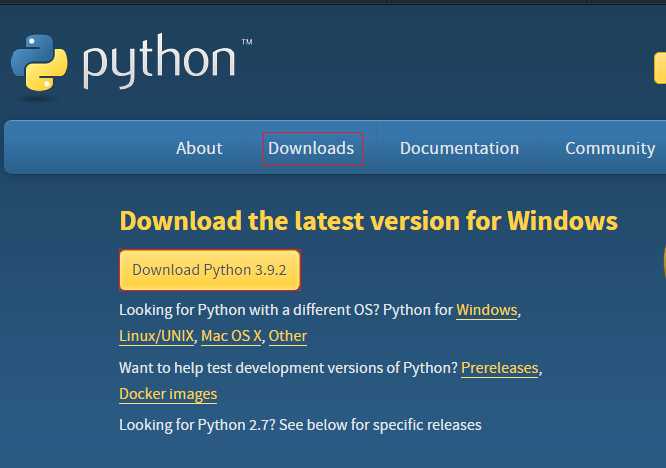
If you are a Linux user and want to start using Python, the first step is to download and install the latest version of Python on your system. Python is a popular programming language known for its simplicity and versatility, and it is widely used for web development, data analysis, and automation tasks.
To install Python on Linux, you can use the terminal and package manager of your distribution. The exact command may vary depending on the Linux distribution you are using, but the general process is the same. Open the terminal and enter the appropriate command to install Python. For example, on Ubuntu, you can use the command sudo apt-get install python3 to install Python 3.
Once the installation is complete, you can verify that Python is installed correctly by opening a new terminal window and entering the command python3 –version. This will display the version of Python installed on your system.
Now that Python is installed on your Linux system, you can start using it to write and run Python programs. You can open a text editor, write your Python code, and save the file with a .py extension. To run the program, open the terminal, navigate to the directory where the Python file is saved, and enter the command python3 filename.py. Python will execute the code and display the output in the terminal.
Installing Python on Linux is a straightforward process that allows you to take advantage of the powerful features and libraries of the Python programming language. Whether you are a beginner or an experienced developer, Python is a valuable tool that can enhance your productivity and help you solve a wide range of programming challenges.
Prerequisites
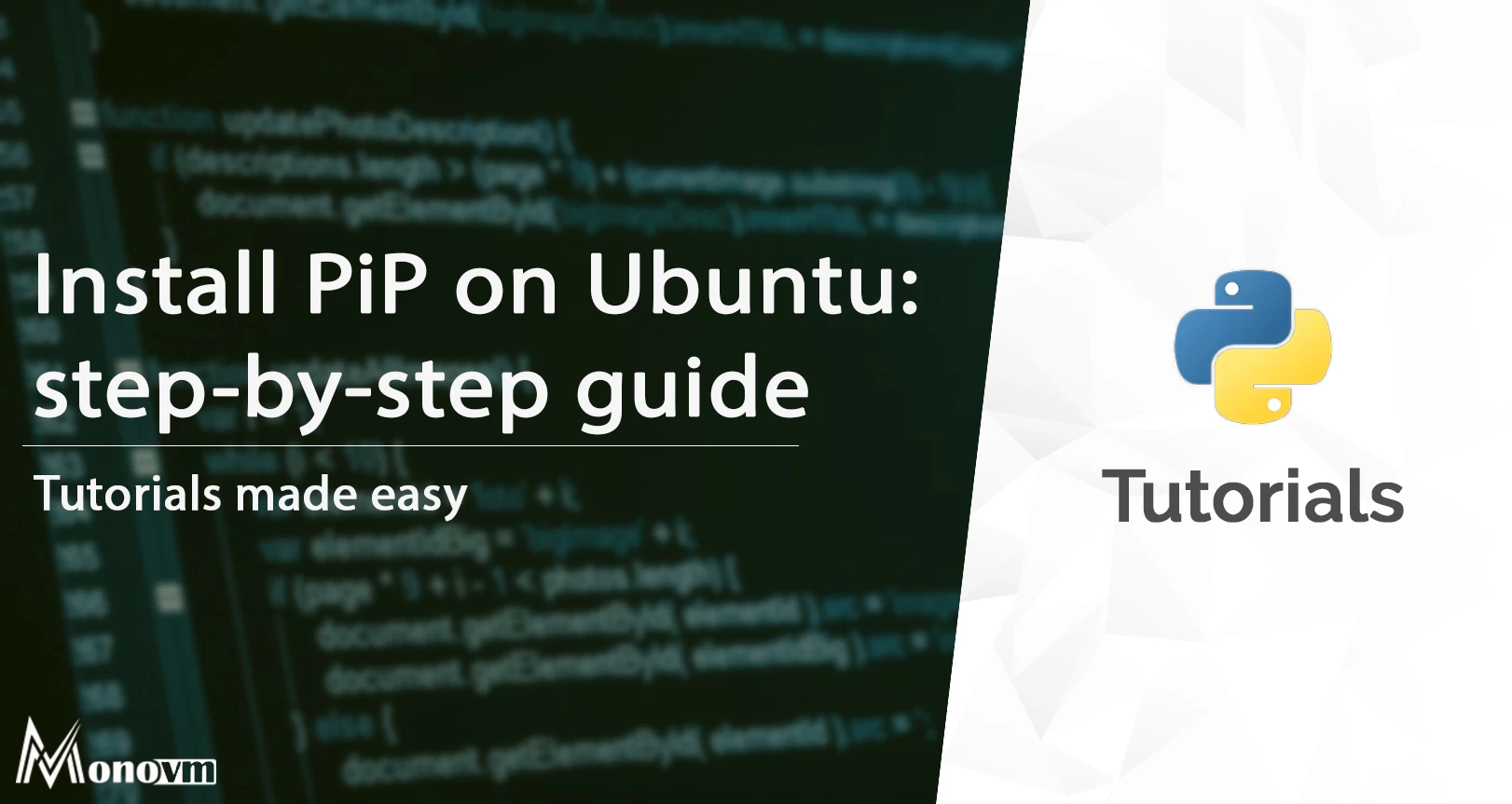
Before you can install Python on your Linux system, you need to make sure you have the necessary dependencies installed. These dependencies include a terminal, the ability to download and install packages, and a compatible version of Linux.
First, make sure you have a terminal installed on your Linux system. The terminal is where you will enter commands to download and install Python.
Next, ensure that your Linux system has the ability to download and install packages. This may involve installing a package manager, such as apt or yum, depending on your Linux distribution.
Finally, check that your Linux system meets the minimum version requirements for Python. The specific version required may vary depending on the software you plan to use with Python, but generally, it is recommended to have at least Python 3.6 or higher installed.
By ensuring you have these prerequisites in place, you will be ready to proceed with the installation of Python on your Linux system.
Linux Operating System

The Linux operating system is a popular choice for developers and programmers due to its open-source nature and flexibility. It provides a stable and secure environment for running various applications and services.
When installing Python on Linux, there are a few different methods available. One common approach is to download the Python package directly from the official Python website. This allows you to get the latest version of Python and ensures that you have access to all the latest features and bug fixes.
To install Python on Linux, you can use the terminal and run the appropriate commands. The specific command may vary depending on your Linux distribution, but generally, you can use the package manager to install Python and its dependencies.
Before installing Python, it’s important to check the version of Python that is already installed on your system. You can do this by running the following command in the terminal:
python --version
If you have an older version of Python installed, you may want to consider upgrading to the latest version. This can be done by downloading the latest Python package and following the installation instructions.
Once you have downloaded the Python package, you can use the terminal to navigate to the directory where the package is located. From there, you can run the appropriate command to install Python. The exact command may vary depending on the package format, so be sure to consult the documentation for the specific package you are using.
After the installation is complete, you can verify that Python is installed correctly by running the following command in the terminal:
python --version
This command should display the version of Python that you have installed on your Linux system.
Overall, installing Python on Linux is a straightforward process that can be done using the terminal and the appropriate package manager. By following the steps outlined in this guide, you can ensure that you have the latest version of Python installed and ready to use for your development projects.
Internet Connection
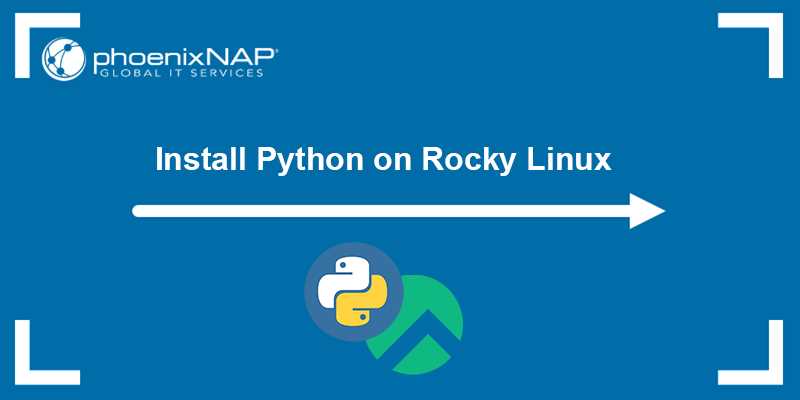
Before you can install Python on your Linux system, you need to ensure that you have a working internet connection. This is important because Python and its dependencies are typically downloaded from online repositories.
To check if you have an internet connection, open a terminal and run the following command:
ping google.com
If you see a response from Google, then you have an internet connection. If not, you may need to troubleshoot your network settings or contact your internet service provider.
Having a stable internet connection is crucial because you will need to download the Python package and any additional dependencies during the installation process. Without an internet connection, you won’t be able to download the necessary files.
Once you have confirmed that you have a working internet connection, you can proceed with the installation of Python on your Linux system.
Step 1: Update Package Lists

Before installing Python on your Linux system, it is important to update the package lists to ensure that you have the latest versions of all the required packages. To update the package lists, follow the steps below:
| Step | Command |
| 1 | Open the terminal |
| 2 | Run the following command: |
sudo apt-get update |
This command will update the package lists on your system, ensuring that you have the latest versions of all the packages. It is important to run this command before installing Python to avoid any compatibility issues or missing dependencies.
Once the package lists are updated, you can proceed to the next step to download and install Python on your Linux system.
Open Terminal
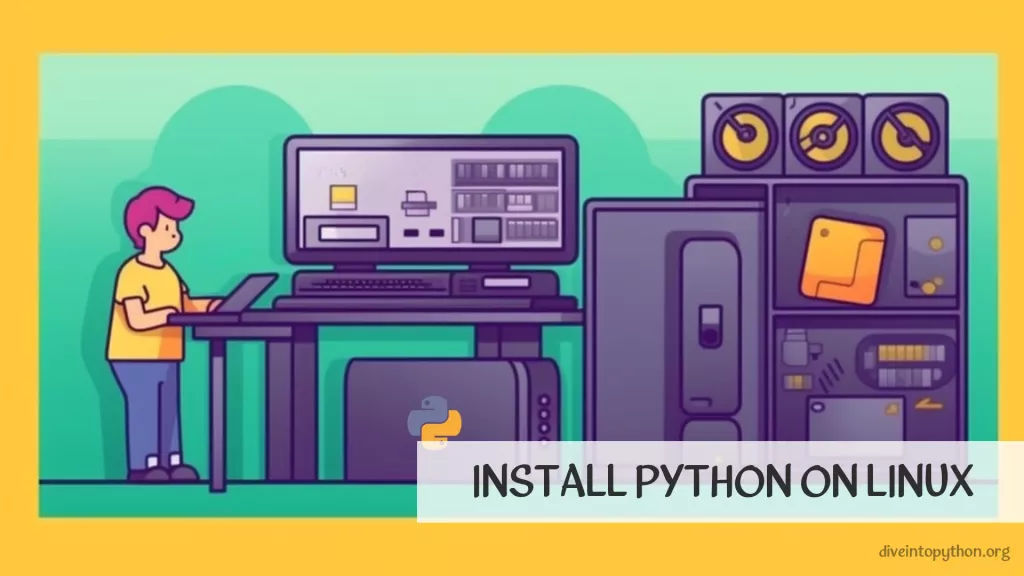
To install Python on Linux, you need to open the terminal. The terminal is a command-line interface where you can execute commands to perform various tasks on your Linux system.
Dependencies and package managers are an essential part of the Linux ecosystem. They help you manage software installations and updates. Before installing Python, it is recommended to update your package manager and dependencies to ensure a smooth installation process.
To open the terminal, you can use the following methods:
- Press Ctrl + Alt + T on your keyboard.
- Click on the Applications menu, search for Terminal, and click on it.
- Use the Super key (Windows key) to open the Activities Overview, search for Terminal, and click on it.
Once the terminal is open, you can proceed with the installation of Python. In the terminal, you can execute commands to download and install software packages, including Python.
Run the command: sudo apt update
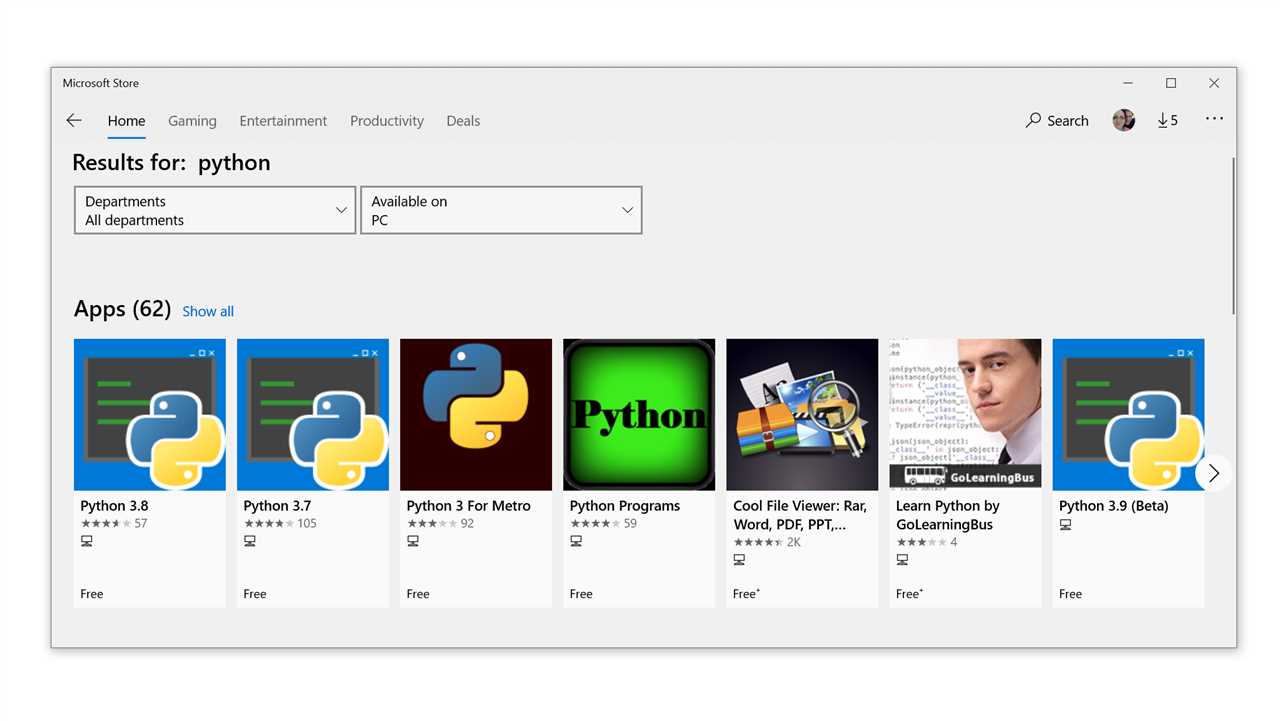
Before installing Python on your Linux system, it is important to update the package lists for upgrades and new package installations. To do this, open the terminal and run the following command:
sudo apt update
This command will update the package lists on your system, ensuring that you have the latest version information for all available packages. It is important to run this command before installing Python to ensure that you are installing the most up-to-date version and that any dependencies required by Python are also up to date.
Step 2: Install Python

Once you have confirmed that your Linux system does not already have Python installed, you can proceed with the installation process. Installing Python on Linux is a straightforward process that can be done using the package manager of your distribution.
First, open the terminal on your Linux system. You can usually find the terminal application in the “Utilities” or “Accessories” folder of your application menu.
Next, use the package manager specific to your Linux distribution to install Python. The package manager will handle the installation of Python and its dependencies.
If you are using a Debian-based distribution, such as Ubuntu, you can use the following command to install Python:
| Distribution | Package Manager | Command |
|---|---|---|
| Debian/Ubuntu | apt | sudo apt install python |
| Fedora | dnf | sudo dnf install python |
| CentOS | yum | sudo yum install python |
Replace “python” with “python3” if you want to install Python 3 instead of Python 2.
After running the installation command, the package manager will download and install the Python package along with any necessary dependencies. This may take a few moments depending on your internet connection and the speed of your system.
Once the installation is complete, you can verify that Python has been installed correctly by running the following command in the terminal:
python --versionThis command will display the version of Python that has been installed on your Linux system.
Congratulations! You have successfully installed Python on your Linux system. You are now ready to start using Python to develop your own applications.
Run the command: sudo apt install python3
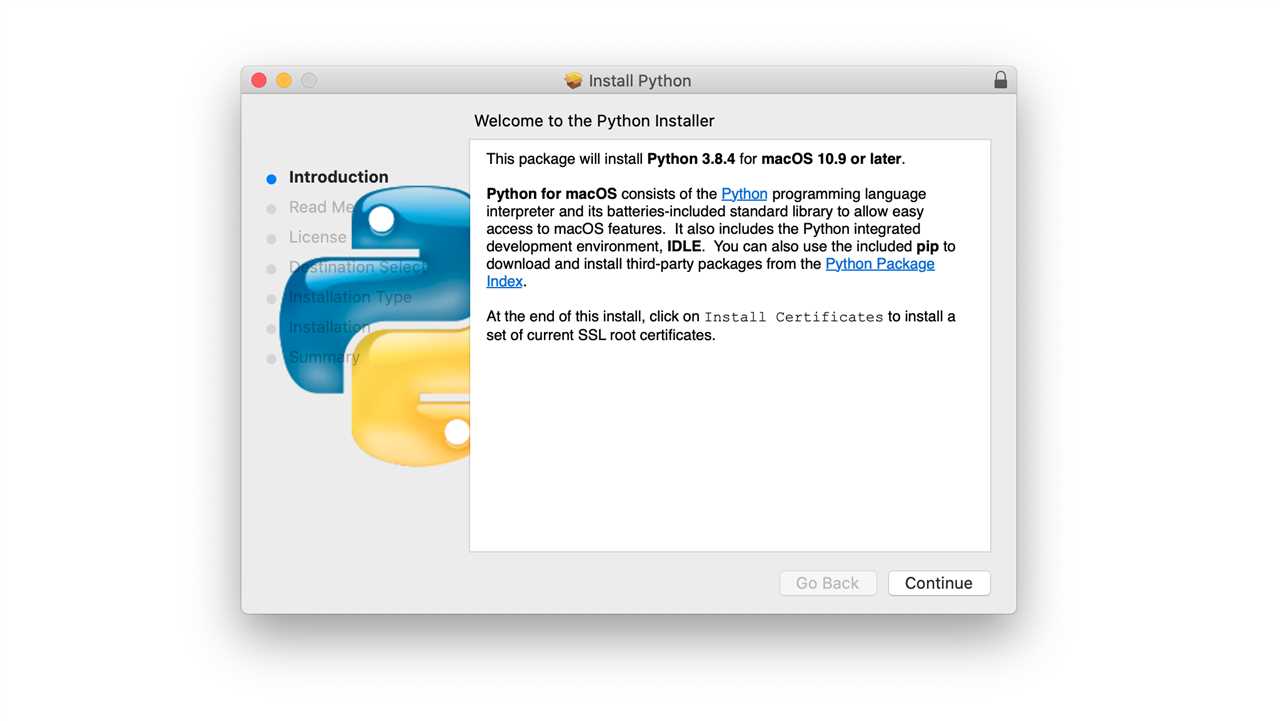
To install Python on Linux, you can use the terminal and the package manager of your distribution. In this guide, we will show you how to install Python 3 using the apt package manager, which is commonly used on Debian-based Linux distributions.
To begin, open the terminal on your Linux system. You can usually find it in the applications menu or by searching for “terminal” in the search bar.
Once the terminal is open, you can run the command to install Python 3. The command is:
sudo apt install python3
This command will download and install the latest version of Python 3 from the official package repository. The sudo command is used to run the installation with administrative privileges, which may be required depending on your system configuration.
After running the command, you may be prompted to enter your password. This is normal and is required to authenticate the installation process.
Once the installation is complete, you can verify that Python 3 is installed by running the following command:
python3 --version
This command will display the version number of Python 3 that is installed on your system. If you see the version number, it means that Python 3 is successfully installed.
Congratulations! You have successfully installed Python 3 on your Linux system using the apt package manager. You can now start using Python to develop and run your own programs.
Verify the installation: python3 –version
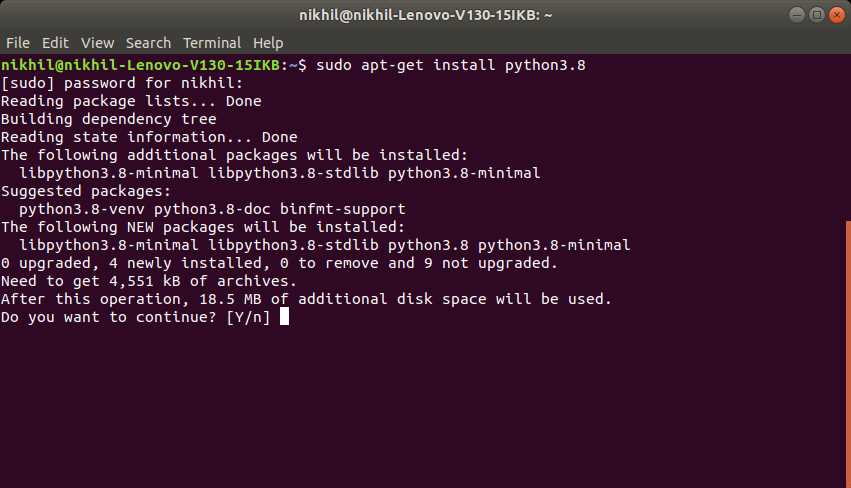
Once you have successfully installed Python on your Linux system, you can verify the installation by using the python3 --version command. This command will display the version of Python that is installed on your system.
To verify the installation, open a terminal window and type python3 --version. Press Enter to execute the command. You should see the version number of Python displayed in the terminal.
If you see an error message or if the command is not recognized, it means that Python is not installed correctly or it is not in your system’s PATH. In this case, you may need to reinstall Python or check your installation process for any errors.
It is important to verify the installation of Python to ensure that you have installed the correct version and that all the necessary dependencies are met. This will help you avoid any compatibility issues or errors when running Python scripts or packages.