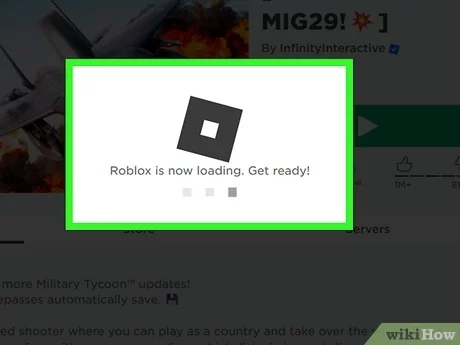Welcome to our tutorial on how to install PostgreSQL in Linux! PostgreSQL is a powerful open-source relational database management system that is widely used for storing and managing data. In this guide, we will walk you through the process of installing PostgreSQL on a Linux system.
Before we begin, make sure you have access to a terminal on your Linux machine. PostgreSQL can be installed using the package manager of your Linux distribution. We will be using the command line and the package manager to install PostgreSQL from the official repository.
To start the installation process, open your terminal and update the package repository by running the following command:
sudo apt update
This command will update the package repository on your Linux system, ensuring that you have the latest version of all the packages available. Once the update is complete, you can proceed with the installation of PostgreSQL.
Next, use the package manager to install PostgreSQL by running the following command:
sudo apt install postgresql
This command will download and install the PostgreSQL package from the repository. During the installation process, you may be prompted to enter your password to authenticate the installation. Once the installation is complete, you can verify that PostgreSQL is installed by running the following command:
psql --version
If PostgreSQL is installed correctly, you will see the version number displayed in the terminal. Congratulations! You have successfully installed PostgreSQL on your Linux system.
In this tutorial, we have covered the step-by-step process of installing PostgreSQL in Linux using the terminal and the package manager. Now you are ready to start using PostgreSQL to create and manage databases on your Linux machine. Happy coding!
Section 1: Preparing for Installation

Before you can install PostgreSQL on your Linux system, you need to make sure that you have the necessary tools and packages available. This section will guide you through the steps to prepare your system for the installation process.
1. Check if your Linux distribution has the PostgreSQL repository available. The repository is a collection of software packages that are maintained by the PostgreSQL community. You can usually find information about the repository on the official website of your Linux distribution.
2. If the PostgreSQL repository is not available for your Linux distribution, you can still install PostgreSQL using the package manager. Open the terminal and run the following command to update the package lists:
sudo apt update |
3. Once the package lists are updated, you can install PostgreSQL by running the following command:
sudo apt install postgresql |
4. Follow the prompts to complete the installation process. The package manager will download and install all the necessary files and dependencies for PostgreSQL.
5. After the installation is complete, you can verify that PostgreSQL is installed by running the following command:
psql --version |
This command will display the version of PostgreSQL installed on your system.
Now that you have prepared your Linux system for the installation, you are ready to proceed with the tutorial and learn how to create and manage databases using PostgreSQL.
Checking System Requirements

Before you begin the installation process, it is important to ensure that your system meets the necessary requirements. This tutorial will guide you through the steps to install PostgreSQL in Linux.
First, you need to make sure that your Linux distribution has access to the PostgreSQL repository. This repository contains the necessary packages for installing PostgreSQL.
To check if your Linux distribution has access to the PostgreSQL repository, open a terminal and run the following command:
sudo apt-get update
This command will update the package lists for upgrades and new package installations. If the command runs successfully without any errors, it means that your Linux distribution has access to the PostgreSQL repository.
Next, you need to check if the PostgreSQL package is available for installation. Run the following command in the terminal:
sudo apt-cache search postgresql
This command will search for the PostgreSQL package in the repository. If the package is found, it will display a list of available packages. Look for the package that matches your desired version of PostgreSQL.
If the package is not found, it means that it is not available in the repository. In this case, you will need to manually download and install the PostgreSQL package from the official PostgreSQL website.
Once you have confirmed that the PostgreSQL package is available for installation, you can proceed with the installation process. Follow the instructions in the next section to install PostgreSQL on your Linux system.
Updating System Packages
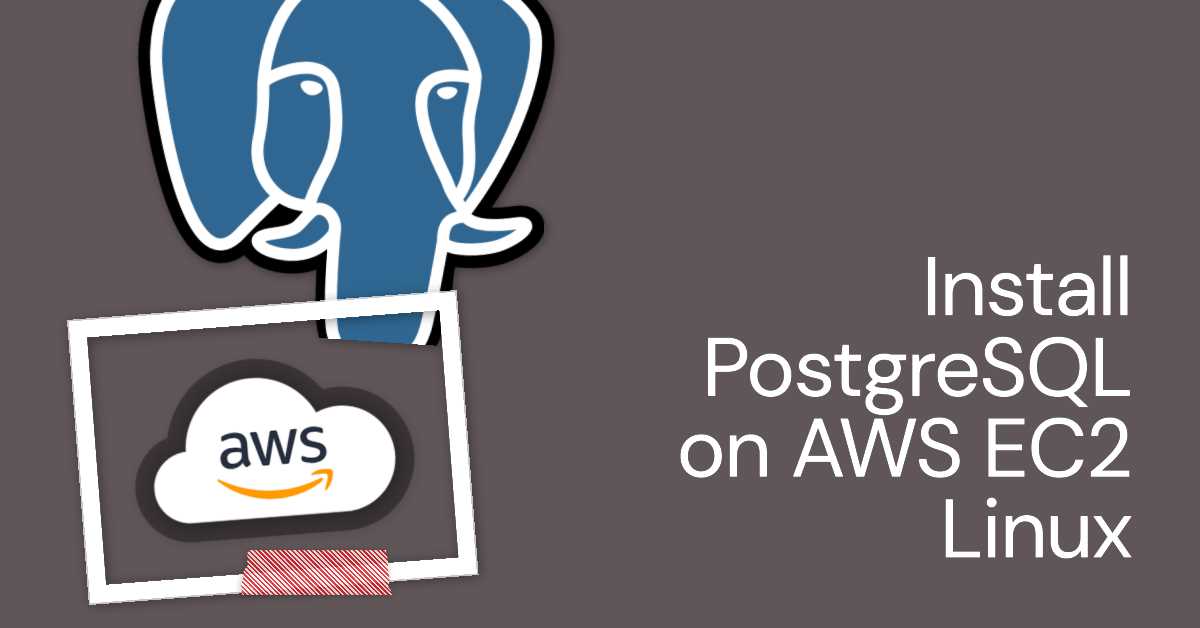
Before installing PostgreSQL on your Linux system, it is important to update the system packages to ensure that you have the latest versions of the software. This will help prevent any compatibility issues and ensure a smooth installation process.
To update the system packages, open the terminal and use the following command:
sudo apt-get update
This command will update the package repository and fetch the latest information about available packages. It is recommended to run this command periodically to keep your system up to date.
Once the package repository is updated, you can proceed with the installation of PostgreSQL. Updating the system packages ensures that you have the latest versions of the required dependencies for PostgreSQL, which are essential for the proper functioning of the database.
Creating a New User for PostgreSQL
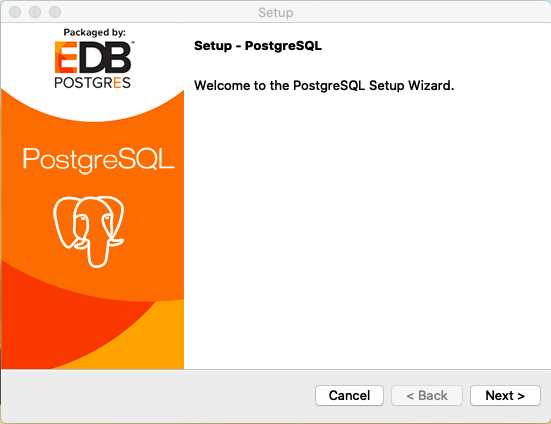
After successfully installing PostgreSQL using the command line or package manager, the next step is to create a new user for PostgreSQL. This user will have specific privileges and access to the PostgreSQL database.
To create a new user, open the terminal on your Linux system and enter the following command:
sudo -u postgres createuser --interactive
This command will prompt you to enter a name for the new user. Once you provide a name, PostgreSQL will create the user with default privileges.
Alternatively, you can specify additional options to customize the user’s privileges. For example, you can use the --superuser option to create a user with superuser privileges:
sudo -u postgres createuser --interactive --superuser
After creating the user, you can set a password for the user by running the following command:
sudo -u postgres psql
This command will open the PostgreSQL command-line interface. From there, you can set a password for the user by entering the following command:
\password username
Replace username with the name of the user you created.
Once you have created the user and set a password, you can use the new user to access the PostgreSQL database.
That’s it! You have successfully created a new user for PostgreSQL. Now you can proceed with the rest of the tutorial to learn more about using PostgreSQL on Linux.
Section 2: Installing PostgreSQL

Once you have set up your Linux environment, you can proceed with installing PostgreSQL. In this section, we will walk you through the steps to install PostgreSQL using the terminal.
Before we begin, make sure you have administrative privileges on your Linux system.
To install PostgreSQL, we will use the official PostgreSQL repository. This repository provides the most up-to-date packages for PostgreSQL.
Follow the steps below to install PostgreSQL:
| Step | Description |
|---|---|
| Step 1 | Add the PostgreSQL repository to your system’s package manager. |
| Step 2 | Update the package manager’s cache to include the new repository. |
| Step 3 | Install the PostgreSQL package using the package manager. |
| Step 4 | Verify the installation by checking the PostgreSQL version. |
By following these steps, you will have PostgreSQL installed on your Linux system. In the next section, we will cover the initial configuration of PostgreSQL.
Adding PostgreSQL Repository

In order to install PostgreSQL on your Linux system, you need to add the PostgreSQL repository. The repository is a collection of software packages that are maintained by the PostgreSQL team and can be easily installed using the package manager.
To add the PostgreSQL repository, follow these steps:
- Open the terminal on your Linux system.
- Run the following command to update the package lists:
sudo apt update- Next, run the following command to add the PostgreSQL repository:
sudo sh -c 'echo "deb http://apt.postgresql.org/pub/repos/apt/ $(lsb_release -cs)-pgdg main" >> /etc/apt/sources.list.d/pgdg.list'This command adds the PostgreSQL repository to the list of software sources on your system.
- After adding the repository, you need to import the repository signing key. Run the following command to do so:
wget --quiet -O - https://www.postgresql.org/media/keys/ACCC4CF8.asc | sudo apt-key add -This command downloads the repository signing key from the PostgreSQL website and adds it to your system.
- Finally, update the package lists again by running the following command:
sudo apt updateNow you have successfully added the PostgreSQL repository to your Linux system. You can proceed to the next step of the tutorial to install PostgreSQL using the package manager.
Installing PostgreSQL Packages
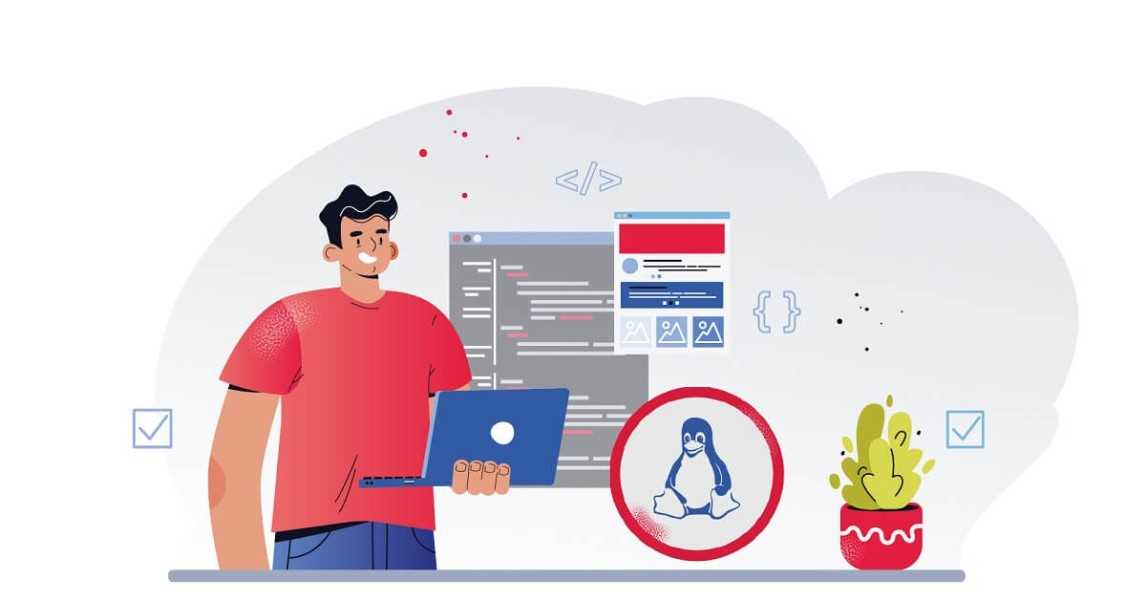
To install PostgreSQL on a Linux system, you will need to add the PostgreSQL repository and then install the PostgreSQL package. This tutorial will guide you through the process step by step.
First, open the terminal on your Linux system. You can do this by pressing Ctrl+Alt+T or by searching for “terminal” in your applications menu.
Next, you need to add the PostgreSQL repository to your system. This repository contains the latest version of PostgreSQL and ensures that you can easily install and update the package. To add the repository, run the following command in the terminal:
sudo add-apt-repository "deb http://apt.postgresql.org/pub/repos/apt/ $(lsb_release -cs)-pgdg main"After running this command, you will be prompted to enter your password. Once you have entered your password, the repository will be added to your system.
Now that the repository is added, you can install the PostgreSQL package. To do this, run the following command in the terminal:
sudo apt-get install postgresqlThis command will install the latest version of PostgreSQL on your system. You may be prompted to confirm the installation by typing “Y” and pressing Enter.
Once the installation is complete, you can verify that PostgreSQL is installed by running the following command:
psql --versionIf PostgreSQL is installed correctly, you will see the version number displayed in the terminal.
Congratulations! You have successfully installed PostgreSQL on your Linux system. You can now start using PostgreSQL for your database needs.