
Are you eager to try out the latest features and improvements of iOS 17? Look no further! In this step-by-step guide, we will show you how to install the iOS 17 beta on your device, so you can be one of the first to experience the new and exciting updates.
Step 1: Prepare Your Device
Before you begin the installation process, it’s important to ensure that your device is compatible with iOS 17. Check the Apple website for a list of supported devices. Once you’ve confirmed compatibility, make sure to back up your device to prevent any data loss during the installation process. You can use iCloud or iTunes to create a backup of your device.
Step 2: Enroll in the Apple Beta Software Program
To gain access to the iOS 17 beta, you need to enroll in the Apple Beta Software Program. Visit the Apple Beta Software Program website and sign in with your Apple ID. Follow the instructions to enroll your device and agree to the terms and conditions. Once enrolled, you will receive a notification on your device to download the iOS 17 beta.
Step 3: Download and Install iOS 17 Beta
When you receive the notification to download the iOS 17 beta, go to the Settings app on your device. Tap on “General” and then select “Software Update.” Your device will search for the available update, and when prompted, tap “Download and Install.” Make sure your device is connected to a stable Wi-Fi network and has sufficient battery life to complete the installation process.
Step 4: Enjoy iOS 17 Beta
Once the installation is complete, your device will restart, and you will be greeted with the new and improved iOS 17 beta. Take some time to explore the new features, test out the performance, and provide feedback to Apple if you encounter any issues. Remember, this is a beta version, so there may be some bugs or glitches.
Disclaimer: Installing beta software on your device may have some risks, including potential data loss or instability. It’s recommended to install the beta on a secondary device or backup your data before proceeding.
Now that you know how to install iOS 17 beta on your device, you can join the excitement and get a sneak peek at the future of iOS. Follow these steps carefully, and soon you’ll be enjoying all the new features and improvements that iOS 17 has to offer!
Preparing Your Device
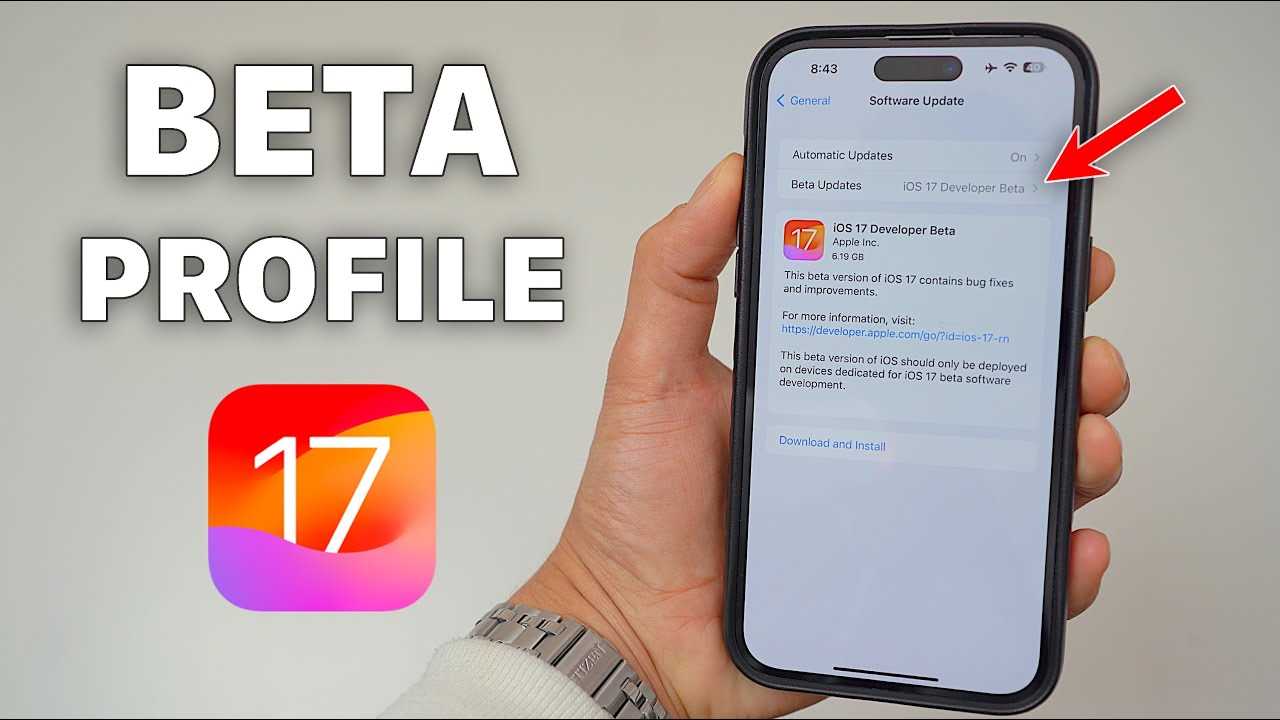
Before you can install the iOS 17 beta on your device, there are a few steps you need to take to ensure a smooth installation process. Follow the instructions below to prepare your device:
1. Backup your device: It’s always a good idea to create a backup of your device before installing any beta software. This will ensure that you don’t lose any important data in case something goes wrong during the installation process. You can backup your device using iCloud or iTunes.
2. Check device compatibility: Not all devices are compatible with the iOS 17 beta. Make sure to check if your device is on the list of supported devices before proceeding with the installation. You can find the list of supported devices on the Apple website.
3. Download the iOS 17 beta: Once you’ve confirmed that your device is compatible, you can download the iOS 17 beta from the Apple Developer website. Make sure to download the correct version for your device.
4. Install the beta profile: After downloading the iOS 17 beta, you’ll need to install the beta profile on your device. This profile will allow your device to receive beta software updates. You can install the beta profile by going to Settings > General > Software Update.
5. Install the iOS 17 beta: Once the beta profile is installed, you can proceed with installing the iOS 17 beta. Go to Settings > General > Software Update and you should see the option to install the beta software. Follow the on-screen instructions to complete the installation process.
By following these steps, you’ll be able to prepare your device for the installation of the iOS 17 beta. Remember that beta software can be unstable and may contain bugs, so it’s important to proceed with caution and be prepared for any issues that may arise.
Check Device Compatibility

Before you begin the installation process, it is important to check if your device is compatible with iOS 17. Not all devices are capable of running the latest version of iOS, so it’s crucial to ensure that your device meets the necessary requirements.
To check if your device is compatible with iOS 17, follow these steps:
| Step | Instructions |
|---|---|
| Step 1 | Open the Settings app on your device. |
| Step 2 | Scroll down and tap on “General”. |
| Step 3 | Select “Software Update”. |
| Step 4 | Wait for your device to check for updates. |
| Step 5 | If iOS 17 is available, you will see an option to download and install it. If not, your device is not compatible with iOS 17. |
If your device is compatible with iOS 17, you can proceed with the installation process. If not, you may need to consider upgrading your device to a newer model that supports iOS 17.
Backup Your Device
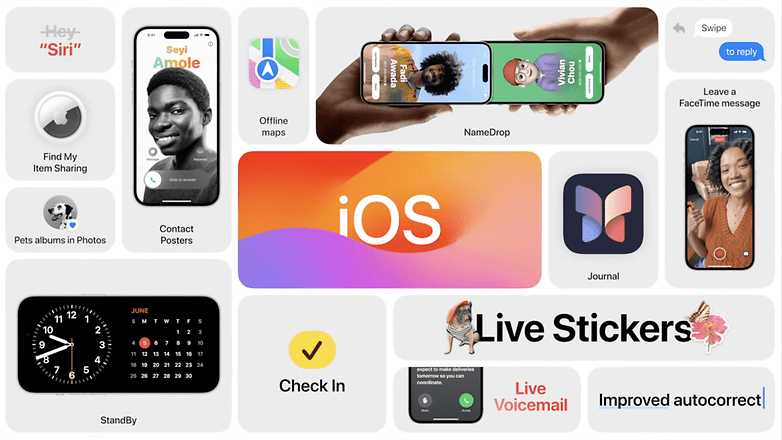
Before proceeding with the installation of iOS 17 beta, it is highly recommended to backup your device. This will ensure that you have a copy of all your important data in case anything goes wrong during the installation process.
To backup your device, you can use iCloud or iTunes. Here’s how:
- iCloud Backup:
- Connect your device to a Wi-Fi network.
- Go to Settings on your device.
- Tap on your Apple ID at the top of the screen.
- Select iCloud.
- Scroll down and tap on iCloud Backup.
- Tap on Back Up Now and wait for the backup to complete.
- iTunes Backup:
- Connect your device to your computer using a USB cable.
- Open iTunes on your computer.
- Click on the device icon in the upper-left corner of the iTunes window.
- Under the Summary tab, click on Back Up Now.
- Wait for the backup to complete.
Once you have successfully backed up your device, you can proceed with the installation of iOS 17 beta without worrying about losing any of your data.
Enroll in Apple Beta Software Program
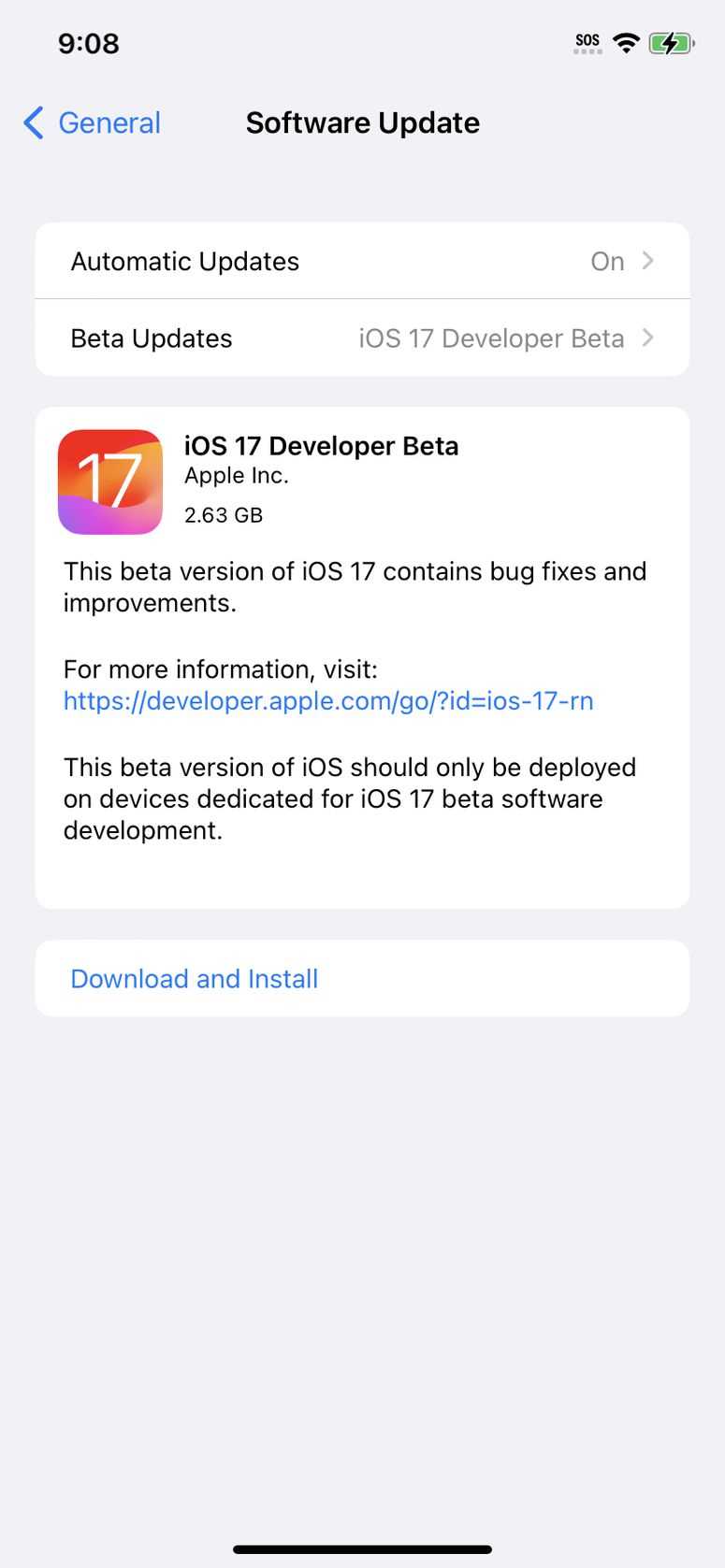
If you want to install iOS 17 beta on your device, you need to enroll in the Apple Beta Software Program. This program allows you to test pre-release versions of iOS and provide feedback to Apple. Here’s how to enroll:
- Go to the Apple Beta Software Program website.
- Click on the “Sign up” button and sign in with your Apple ID.
- Agree to the terms and conditions of the program.
- Click on the “Enroll your iOS device” link.
- On your iOS device, open Safari and visit the Apple Beta Software Program website.
- Sign in with your Apple ID.
- Download the beta profile by clicking on the “Download profile” button.
- Go to the “Settings” app on your iOS device.
- Tap on your Apple ID at the top of the screen.
- Select “Profile Downloaded” under the “DOWNLOAD PROFILE” section.
- Follow the prompts to install the beta profile.
- Restart your iOS device.
Once you have enrolled in the Apple Beta Software Program and installed the beta profile, you will receive beta updates over-the-air. You can then install iOS 17 beta on your device and start testing the new features and improvements.
Installing iOS 17 Beta
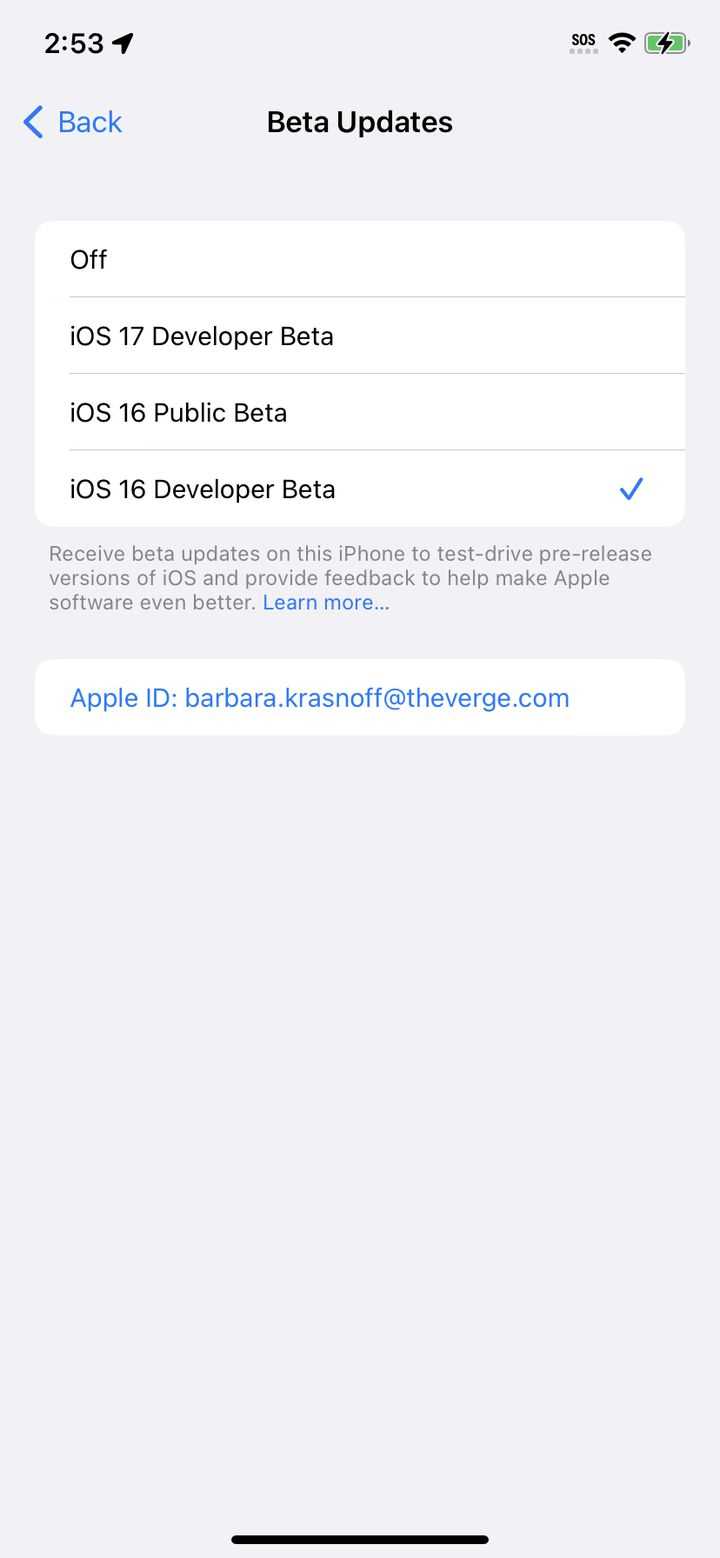
If you want to try out the latest features and improvements before they are officially released, you can install the iOS 17 beta on your device. Here is a step-by-step guide on how to install the beta version of iOS 17:
- Make sure your device is compatible with iOS 17 beta. Check the Apple website for the list of supported devices.
- Backup your device. Before installing any beta software, it is important to backup your device to prevent data loss in case something goes wrong during the installation process.
- Enroll in the Apple Beta Software Program. Visit the Apple Beta Software Program website and sign in with your Apple ID. Follow the instructions to enroll your device in the beta program.
- Download the iOS 17 beta profile. Once you have enrolled in the beta program, you will need to download the beta profile on your device. Go to the “Settings” app, tap on “General,” and then select “Software Update.” You should see the option to download and install the beta profile.
- Install the iOS 17 beta. After downloading the beta profile, your device will restart. Once it has restarted, go to the “Settings” app, tap on “General,” and then select “Software Update.” You should see the option to download and install the iOS 17 beta. Tap on “Download and Install” to begin the installation process.
- Wait for the installation to complete. The installation process may take some time, so be patient and make sure your device is connected to a stable Wi-Fi network and has enough battery life.
- Set up your device. Once the installation is complete, your device will restart again. Follow the on-screen instructions to set up your device and start using iOS 17 beta.
Remember, beta software is not stable and may contain bugs and other issues. It is recommended to install the beta version on a secondary device or be prepared for potential problems on your primary device. Make sure to provide feedback to Apple about any issues you encounter during your beta testing.

