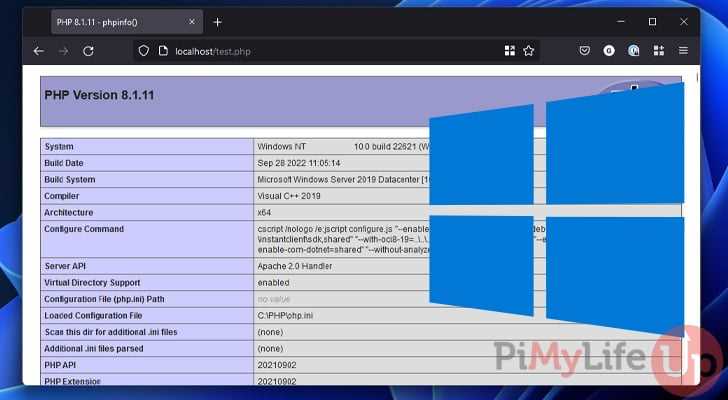When working with Linux, managing directories is an essential skill. Whether you want to clean up your file system or remove unwanted folders, knowing how to delete directories is crucial. However, sometimes you may encounter stubborn directories that refuse to be deleted using regular methods. In such cases, you need to resort to force deletion.
Force deleting a directory in Linux involves using powerful commands that override any restrictions or permissions set on the directory. This method should be used with caution, as it can permanently delete important files and folders. It is recommended to create backups before attempting to force delete a directory.
To force delete a directory in Linux, you can use the rm command with the -rf option. The -r flag stands for recursive deletion, allowing you to delete directories and their contents. The -f flag stands for force deletion, bypassing any prompts or warnings.
Here is a step-by-step guide on how to force delete a directory in Linux:
- Open the terminal on your Linux system.
- Navigate to the parent directory of the directory you want to delete.
- Enter the command rm -rf directory_name, replacing directory_name with the name of the directory you want to delete.
- Press Enter to execute the command.
- If the directory contains files or subdirectories, the terminal will display a confirmation prompt. Type y and press Enter to confirm the deletion.
- The directory and its contents will be permanently deleted.
Remember, force deleting a directory should be done with caution. Make sure you are deleting the correct directory and have backups in case of accidental deletion. With this step-by-step guide, you can confidently delete stubborn directories in Linux.
Understanding the Need for Force Deletion
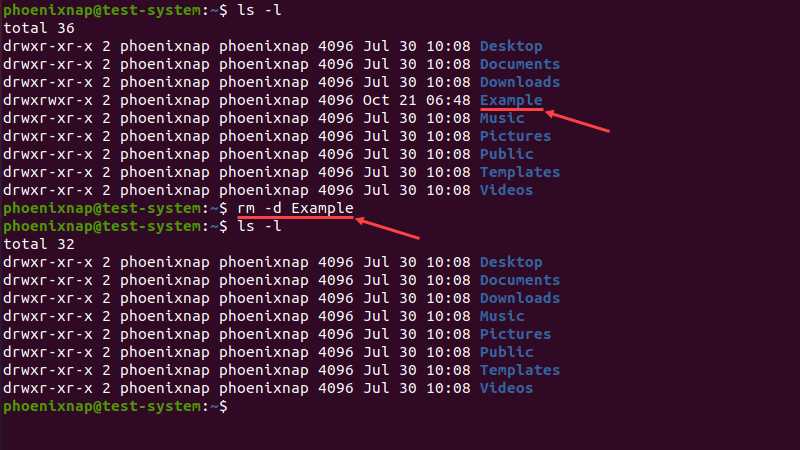
In the Linux operating system, deleting a directory is a common task. However, there may be situations where a directory cannot be deleted using the regular delete command. This is where the need for force deletion arises.
Force deletion is necessary when a directory is not empty or when it contains files or subdirectories that cannot be deleted due to permissions or other restrictions. In such cases, the regular delete command will fail, and an alternative method is required to remove the directory.
Force deletion allows users to bypass these restrictions and delete the directory forcefully. It is important to note that force deletion should be used with caution, as it can permanently delete files and directories without any confirmation or possibility of recovery.
By using force deletion, users can overcome obstacles and remove stubborn directories that cannot be deleted through regular means. It provides a way to clean up the file system and free up storage space.
Overall, understanding the need for force deletion in Linux is crucial for managing directories and maintaining a clean and organized file system.
Possible Risks and Precautions
When attempting to force delete a directory in Linux, there are a few potential risks and precautions to keep in mind:
1. Data Loss: Deleting a directory will permanently remove all files and subdirectories within it. Make sure you have a backup of any important data before proceeding.
2. System Stability: Deleting system directories or essential files can cause instability or even render your Linux system unusable. Double-check the directory you are deleting and ensure it is not critical to the functioning of your system.
3. Permissions: Some directories may have restricted access permissions, and you may need administrative privileges to delete them. Ensure you have the necessary permissions before attempting to delete a directory.
4. Irreversible Action: Once a directory is deleted, it cannot be easily recovered. Take extra caution and verify the directory you are deleting to avoid any irreversible actions.
5. Command Accuracy: Be careful when using the “rm” command with the “-rf” option, as it can delete directories and files recursively without prompting for confirmation. Double-check the command before executing it to avoid accidental deletions.
6. Backup: It is always a good practice to have a backup of your important data before performing any deletion operations. This ensures that you can restore your files in case of any accidental deletions or unforeseen issues.
By being aware of these risks and taking necessary precautions, you can safely delete directories in Linux without encountering any major issues.
Step 1: Identify the Directory
Before you can force delete a directory in Linux, you need to first identify the directory you want to delete. This step is crucial to ensure that you do not accidentally delete the wrong directory.
To identify the directory, you can use the ls command to list the contents of the current directory. This will display all the files and directories in the current directory.
If the directory you want to delete is not in the current directory, you can use the cd command to navigate to the parent directory and then use the ls command again to list the contents of the parent directory.
Once you have identified the directory you want to delete, make a note of its name or path. This information will be used in the next steps to force delete the directory.
Using the ‘ls’ Command
In Linux, the ‘ls’ command is used to list the contents of a directory. It is a powerful command that allows you to view the files and directories within a specific directory.
To use the ‘ls’ command, simply open a terminal and navigate to the directory you want to list. Once you are in the desired directory, type ‘ls’ and press enter. The command will display a list of all the files and directories within that directory.
By default, the ‘ls’ command displays the contents of a directory in alphabetical order. However, you can use various options with the command to customize the output. For example, you can use the ‘-l’ option to display the contents in a long format, which includes additional information such as file permissions, owner, size, and modification date.
Using the ‘ls’ command can be helpful when you need to verify the existence of a directory or check the contents of a directory before deleting it. By listing the contents of a directory, you can ensure that you are deleting the correct directory and avoid accidentally deleting important files or directories.
Overall, the ‘ls’ command is a useful tool in Linux for navigating and managing directories. It provides a quick and easy way to view the contents of a directory, making it easier to perform tasks such as deleting directories with the ‘rm’ command.