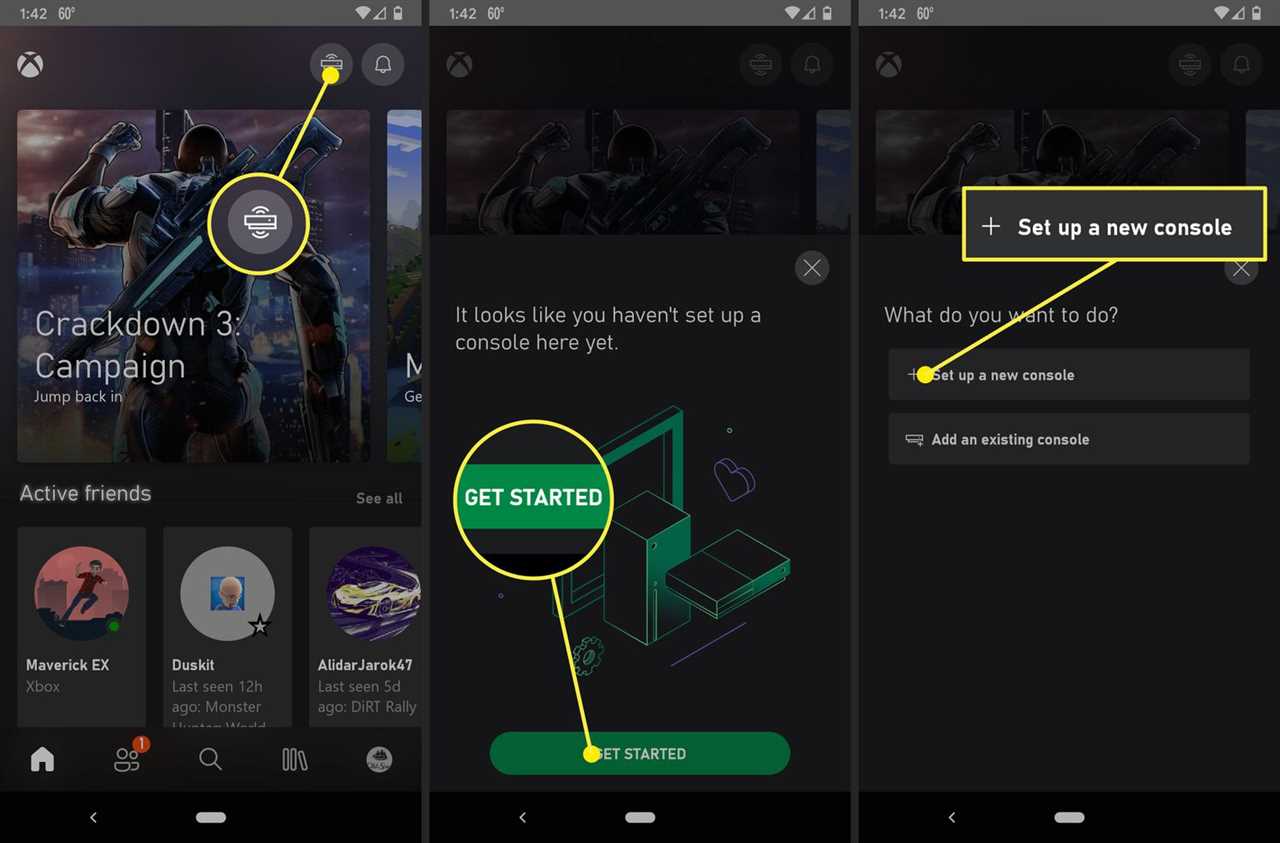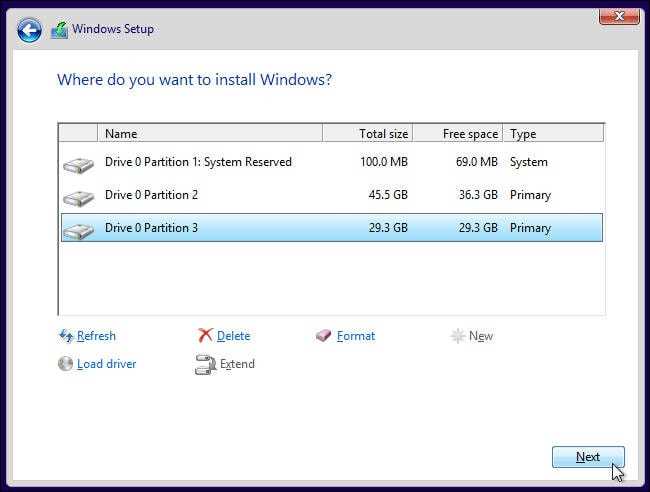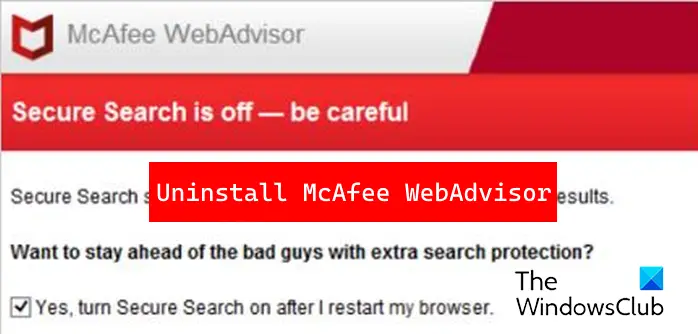
If you are wondering how to delete McAfee WebAdvisor from your computer, you have come to the right place. McAfee WebAdvisor is a browser extension that provides security features while you browse the internet. However, if you no longer find it useful or if it is causing any issues, you may want to remove it from your system.
Deleting McAfee WebAdvisor is a straightforward process that can be done in just a few steps. In this step-by-step guide, we will walk you through the process to ensure a smooth removal. Please note that the steps may vary slightly depending on your operating system and browser.
Step 1: Open your preferred web browser and navigate to the settings or extensions menu. This can usually be found by clicking on the three dots or lines in the top right corner of the browser window.
Step 2: Look for the “Extensions” or “Add-ons” option in the menu and click on it. This will open a new tab or window with a list of all the extensions installed on your browser.
Step 3: Scroll through the list of extensions until you find McAfee WebAdvisor. It may be listed as “WebAdvisor” or “McAfee” depending on your browser.
Step 4: Click on the “Remove” or “Delete” button next to McAfee WebAdvisor. A confirmation prompt may appear asking if you are sure you want to remove the extension. Click “Yes” or “Remove” to proceed.
Step 5: Once the removal process is complete, restart your browser to ensure that McAfee WebAdvisor is completely removed from your system.
Following these simple steps will allow you to delete McAfee WebAdvisor from your computer and browser. Remember to always exercise caution when removing extensions and only delete those that you no longer need or trust.
Note: If you have McAfee antivirus software installed on your computer, removing McAfee WebAdvisor will not affect the functionality of the antivirus program. However, if you wish to remove the entire McAfee suite, you may need to follow a different set of instructions.
Section 1: Uninstalling McAfee WebAdvisor
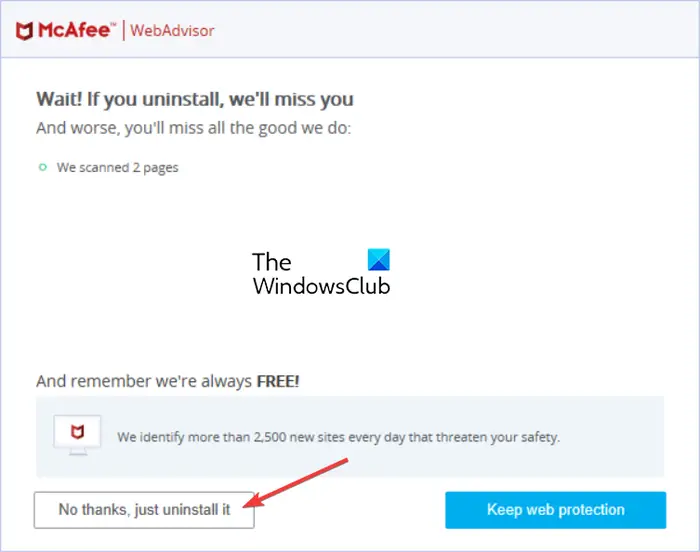
If you have decided to remove McAfee WebAdvisor from your computer, follow these step-by-step instructions to uninstall it:
- Click on the “Start” button in the bottom left corner of your screen.
- Select “Control Panel” from the list of options.
- In the Control Panel window, click on “Programs” or “Programs and Features” depending on your operating system.
- Scroll through the list of installed programs and locate “McAfee WebAdvisor”.
- Click on “McAfee WebAdvisor” and then click on the “Uninstall” button.
- Follow the on-screen prompts to complete the uninstallation process.
- Once the uninstallation is finished, restart your computer to apply the changes.
By following these steps, you will be able to successfully delete McAfee WebAdvisor from your computer. Remember to restart your computer after the uninstallation process is complete to ensure that all changes take effect.
Step 1: Open the Control Panel

To delete McAfee WebAdvisor, you need to open the Control Panel on your computer. The Control Panel is where you can manage and uninstall programs on your system. Here’s how to do it:
| 1. | Click on the “Start” menu located at the bottom left corner of your screen. |
| 2. | Scroll through the list of programs and click on “Control Panel”. |
| 3. | In the Control Panel window, click on “Programs” or “Programs and Features”. |
| 4. | Find “McAfee WebAdvisor” in the list of installed programs. |
| 5. | Click on “McAfee WebAdvisor” and then click on the “Uninstall” button. |
| 6. | Follow the on-screen instructions to complete the uninstallation process. |
Once you have successfully uninstalled McAfee WebAdvisor, make sure to restart your computer to fully remove any remaining files or settings associated with the program.
Step 2: Select “Programs and Features”

After ensuring that you have completely closed any open McAfee applications, you can proceed to uninstall McAfee WebAdvisor by following these steps:
- Click on the “Start” menu located at the bottom left corner of your screen.
- From the list of options, select “Control Panel”.
- In the Control Panel window, locate and click on the “Programs” category.
- Within the “Programs” category, click on the “Programs and Features” option.
- A new window will open, displaying a list of all the programs installed on your computer.
- Scroll through the list and locate “McAfee WebAdvisor”.
- Click on “McAfee WebAdvisor” to select it.
- Once selected, click on the “Uninstall” button located at the top of the list.
- A confirmation window will appear asking if you want to uninstall McAfee WebAdvisor.
- Click “Yes” to confirm the uninstallation process.
- Wait for the uninstallation process to complete.
- Once the process is finished, you may be prompted to restart your computer. If so, click “Restart” to complete the uninstallation.
By following these steps, you will successfully uninstall McAfee WebAdvisor from your computer.
Step 3: Locate McAfee WebAdvisor
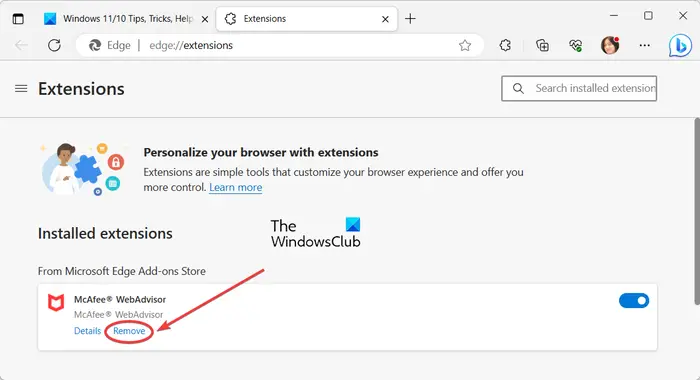
Once you have decided to delete McAfee WebAdvisor from your computer, you need to locate the program in order to uninstall it. Follow the steps below to find McAfee WebAdvisor:
- Click on the “Start” button located at the bottom left corner of your screen.
- From the Start menu, select “Control Panel”.
- In the Control Panel window, click on the “Programs” or “Programs and Features” option.
- Look for McAfee WebAdvisor in the list of installed programs.
- If you have trouble finding it, you can use the search bar at the top right corner of the window and type in “McAfee WebAdvisor” to locate it.
Once you have located McAfee WebAdvisor in the list or through the search bar, you can proceed to the next step to uninstall it.
Section 2: Removing McAfee WebAdvisor Browser Extensions
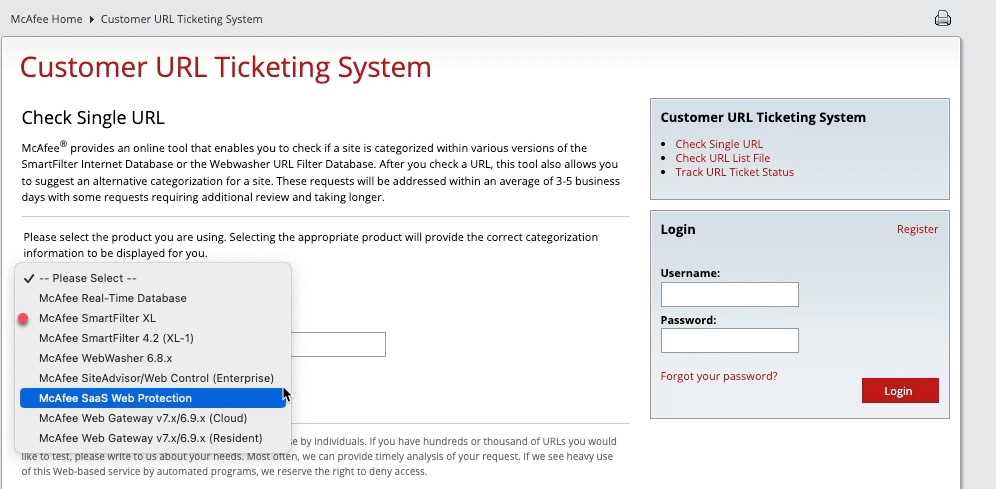
To delete McAfee WebAdvisor browser extensions, follow the steps below:
- Open your preferred web browser.
- Click on the menu icon (usually represented by three horizontal lines) in the top right corner of the browser window.
- Select “Extensions” from the drop-down menu.
- A list of installed extensions will appear. Look for the McAfee WebAdvisor extension.
- Click on the trash bin icon or the “Remove” button next to the McAfee WebAdvisor extension.
- A confirmation prompt will appear. Click “Remove” to confirm the deletion.
- Restart your browser to complete the removal process.
After following these steps, the McAfee WebAdvisor browser extension should be successfully deleted from your web browser.
Step 1: Open your preferred web browser
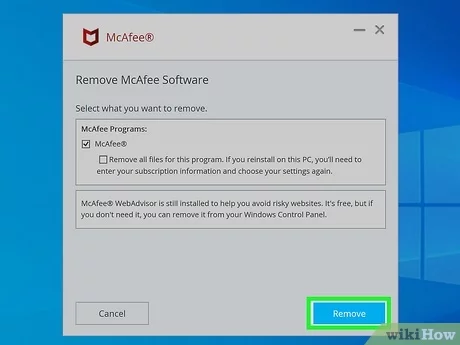
To begin the process of deleting McAfee WebAdvisor, you will need to open your preferred web browser. This can be any browser that you regularly use, such as Google Chrome, Mozilla Firefox, Microsoft Edge, or Safari. Simply click on the browser icon on your desktop or search for it in your computer’s applications menu.