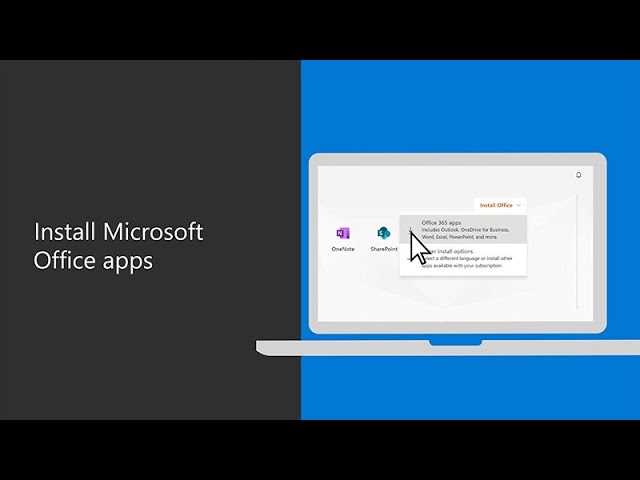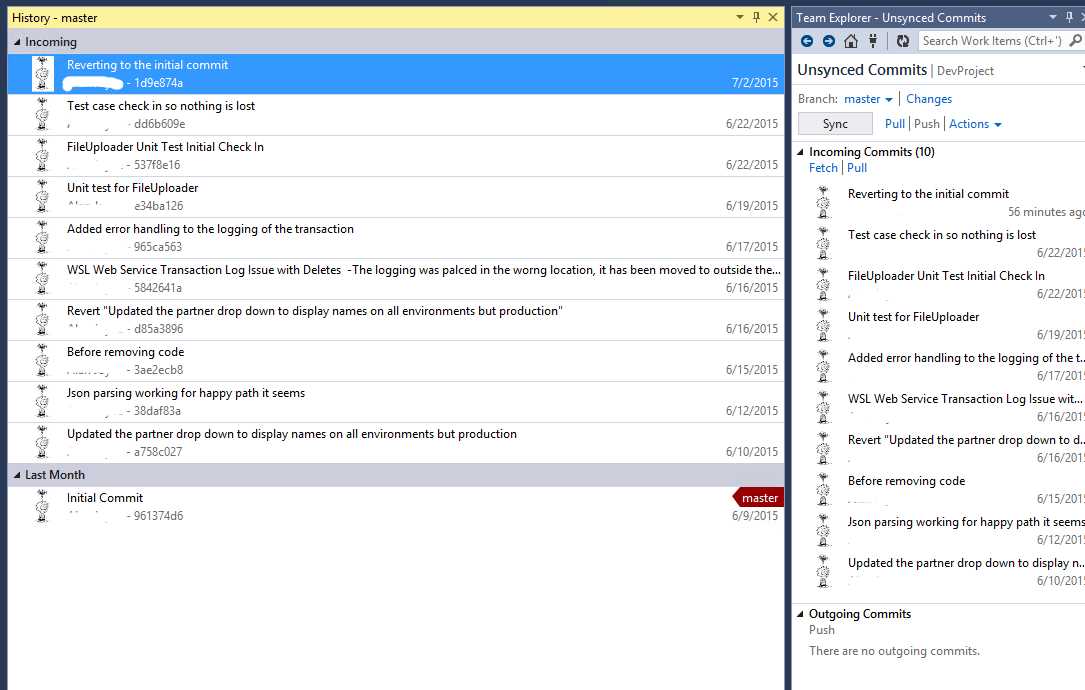
When working with version control systems like GitHub, it’s common to make mistakes and commit changes that you later realize should not be included in your project’s history. Fortunately, GitHub provides a straightforward process for deleting commits. In this step-by-step guide, we will walk you through the process of deleting a commit in GitHub.
Step 1: Identify the commit
The first step in deleting a commit is to identify the commit that you want to remove from your project’s history. You can do this by using the git log command in your terminal or by navigating to the commit in the GitHub web interface. Once you have identified the commit, take note of its unique commit hash.
Step 2: Create a new branch
Before deleting the commit, it’s a good practice to create a new branch to preserve the commit’s changes in case you need them later. You can create a new branch using the git branch command followed by the desired branch name. For example, git branch new-branch. Switch to the new branch using the git checkout command.
Step 3: Delete the commit
Now that you are on the new branch, you can delete the commit using the git rebase command. Specify the commit hash of the commit you want to delete using the -i flag. This will open an interactive rebase session where you can choose which commits to keep and which to delete. Delete the desired commit by removing its corresponding line in the interactive rebase session. Save and close the file to complete the deletion.
By following these three simple steps, you can easily delete a commit in GitHub and maintain a clean project history. Remember to use caution when deleting commits, as it can have implications for your project and collaborators. Always make sure to create a backup or branch before deleting any commits.
Overview of GitHub
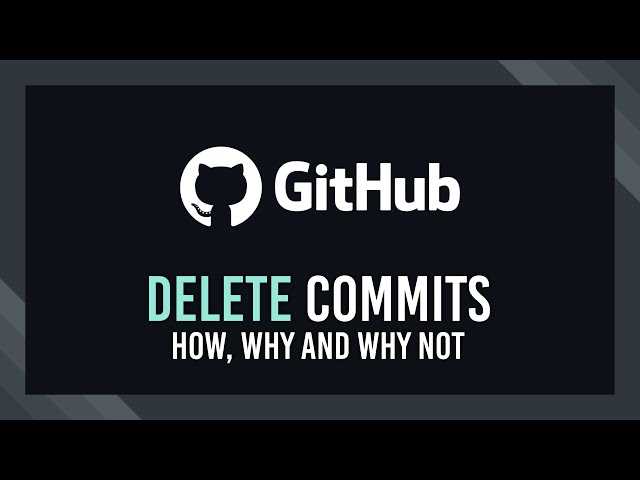
GitHub is a web-based platform that allows developers to collaborate on projects using the Git version control system. It provides a centralized location for storing and managing code, making it easier for teams to work together on software development projects.
With GitHub, developers can create repositories to store their code and track changes made to it over time. Each change is recorded as a commit, which includes a unique identifier and a message describing the changes made. Commits can be thought of as snapshots of the code at a specific point in time.
GitHub provides a wide range of features to facilitate collaboration and project management. Developers can create branches to work on different features or bug fixes independently, and then merge their changes back into the main codebase. They can also open issues to track and discuss problems or feature requests, and use pull requests to propose and review changes before they are merged into the main codebase.
Deleting a commit in GitHub can be done using various methods, depending on the specific situation. This step-by-step guide will walk you through the process of deleting a commit in GitHub, providing you with the necessary knowledge and tools to manage your code effectively.
Overall, GitHub is a powerful platform that enables developers to collaborate, track changes, and manage their code efficiently. Whether you are working on a small personal project or a large-scale software development endeavor, GitHub provides the tools and features you need to streamline your workflow and ensure the success of your projects.
Importance of Managing Commits
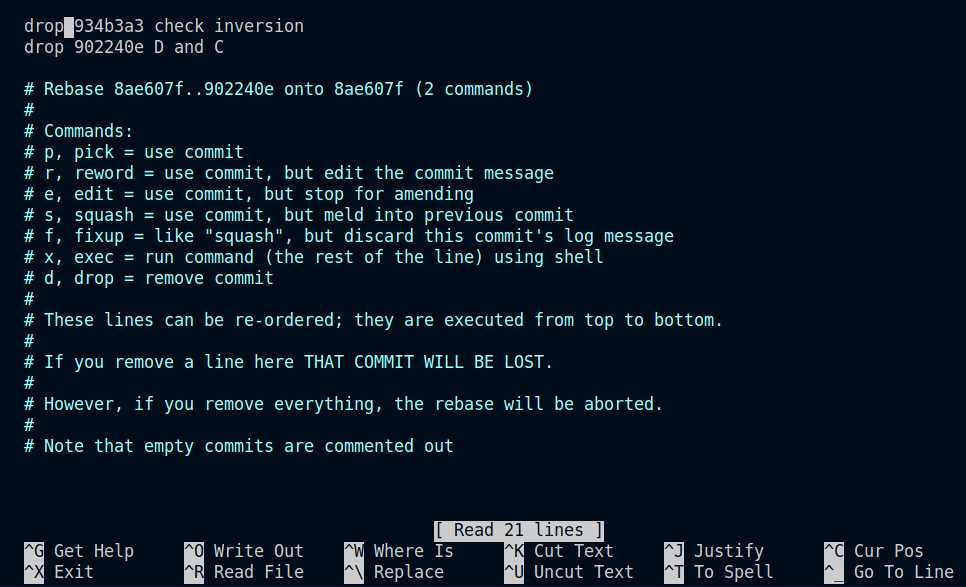
Managing commits is an essential skill for any developer using GitHub. Commits are the building blocks of a project, representing individual changes made to the codebase. They provide a detailed history of the project’s development and serve as a reference for future troubleshooting or collaboration.
Understanding how to manage commits in GitHub is crucial for maintaining a clean and organized codebase. By deleting unnecessary or incorrect commits, developers can ensure that the project’s history remains accurate and concise. This can be particularly useful when working on a team, as it allows for better collaboration and easier tracking of changes.
Deleting a commit in GitHub can also help to resolve issues or errors that may arise during development. If a commit introduces a bug or breaks the code, removing it can help to restore the project to a stable state. Additionally, deleting a commit can be useful when experimenting with different approaches or solutions, allowing developers to easily revert back to a previous version if needed.
Overall, understanding how to delete a commit in GitHub is an important skill for any developer. It allows for better management of the project’s history, improved collaboration, and easier troubleshooting. By mastering this skill, developers can ensure that their projects are well-maintained and efficient.
Step 1: Accessing the Repository
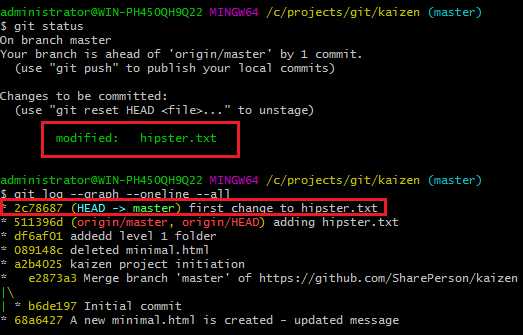
In order to delete a commit in GitHub, you need to first access the repository where the commit is located. This can be done by navigating to the repository’s page on GitHub.
Once you are on the repository’s page, you will need to click on the “Code” tab, which is located near the top of the page. This will take you to the repository’s code view.
From the code view, you can navigate to the specific branch where the commit you want to delete is located. You can do this by clicking on the branch name, which is usually located near the top left corner of the page.
After accessing the branch, you will be able to see a list of all the commits that have been made to that branch. From here, you can proceed to the next step to learn how to delete a commit in GitHub.
Signing in to GitHub
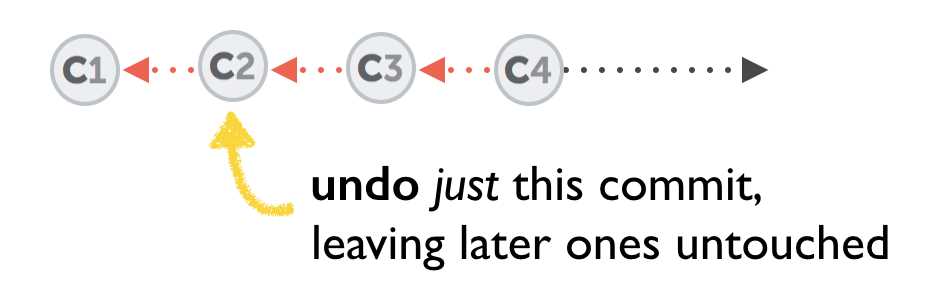
To delete a commit in GitHub, you need to sign in to your GitHub account. If you don’t have an account, you can create one by visiting the GitHub website and clicking on the “Sign up” button. Once you have an account, you can sign in by entering your username and password on the GitHub login page.
After signing in, you will be able to access your repositories and make changes to your commits. It is important to note that only the owner of a repository or someone with the necessary permissions can delete a commit. If you are not the owner of the repository, you may need to contact the owner or ask for permission to delete a commit.
Once you are signed in to GitHub, you can proceed with the steps on how to delete a commit in GitHub.
Selecting the Repository
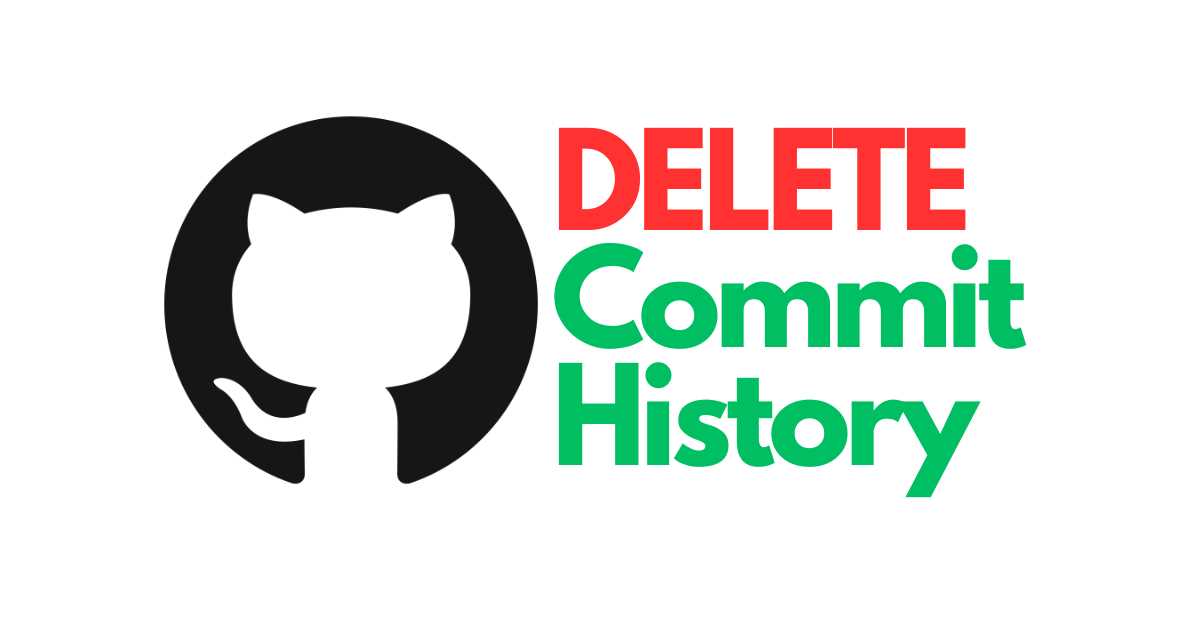
Before you can delete a commit in GitHub, you need to select the repository where the commit is located. This step is crucial as it determines which repository you will be working with.
To select the repository, navigate to your GitHub account and locate the repository in question. Once you have found the repository, click on it to access its main page.
Make sure you have the necessary permissions to delete a commit in the selected repository. If you are not the owner or do not have the required permissions, you may need to contact the repository owner or an administrator to assist you with the deletion process.
Once you have selected the repository and ensured you have the necessary permissions, you are ready to proceed with deleting the commit. Follow the next steps to learn how to delete a commit in GitHub.
Step 2: Locating the Commit
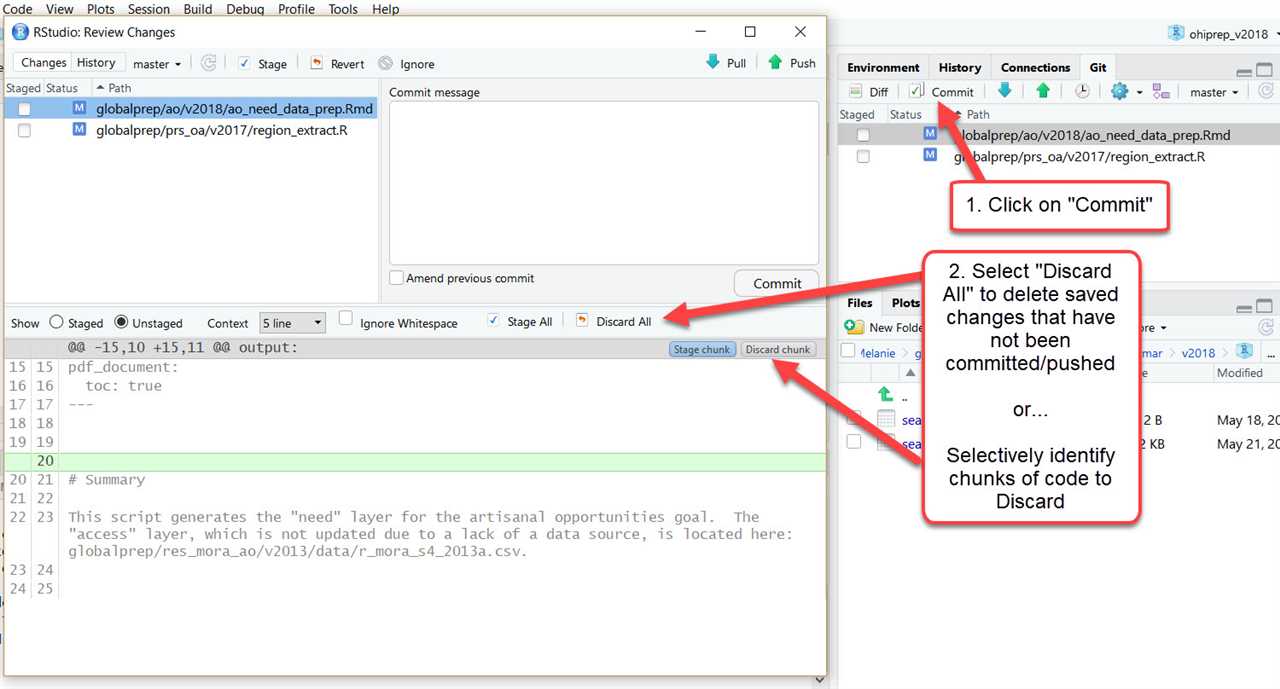
To delete a commit in GitHub, you first need to locate the specific commit that you want to delete. This step is crucial, as deleting the wrong commit can have unintended consequences.
In order to locate the commit, you can use the commit history in GitHub. Here’s how:
- Go to the repository where the commit is located.
- Click on the “Commits” tab.
- Scroll through the list of commits to find the commit that you want to delete.
- Once you have located the commit, take note of its unique commit hash. This hash is a combination of letters and numbers that uniquely identifies the commit.
By following these steps, you will be able to easily locate the commit that you want to delete. This will ensure that you delete the correct commit and avoid any potential issues.
Navigating to the Commits Section
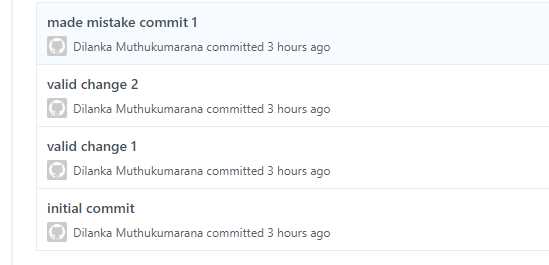
To delete a commit in GitHub, you first need to navigate to the commits section of your repository. Here’s how:
| 1. | Go to the GitHub website and log in to your account. |
| 2. | Open the repository where the commit you want to delete is located. |
| 3. | Click on the “Commits” tab at the top of the repository page. |
| 4. | You will now see a list of all the commits made to the repository. Scroll through the list or use the search bar to find the commit you want to delete. |
| 5. | Once you have located the commit, click on its unique identifier or the commit message to open the commit details page. |
Now that you have successfully navigated to the commits section and opened the commit details page, you can proceed with deleting the commit. Follow the next steps in this guide to learn how to delete a commit in GitHub.
Identifying the Commit to Delete
When using GitHub, it is important to know how to delete a commit. Before you can delete a commit, you need to identify the specific commit that you want to remove from your repository. This can be done by using the commit history in GitHub.
To identify the commit you want to delete, follow these steps:
- Open the repository in GitHub.
- Navigate to the “Commits” tab.
- Scroll through the list of commits to find the one you want to delete.
- Click on the commit to view its details.
Once you have identified the commit you want to delete, you can proceed with the steps to remove it from your repository.
Step 3: Deleting the Commit
Now that you know how to create a commit in GitHub, let’s learn how to delete one. Deleting a commit can be useful if you made a mistake or if you want to remove a commit from your project’s history.
To delete a commit in GitHub, follow these steps:
- Open the repository where the commit is located.
- Click on the “Commits” tab.
- Find the commit you want to delete and click on the commit’s hash.
- On the commit page, click on the “…” button.
- From the dropdown menu, select “Delete this commit”.
- Confirm the deletion by clicking on the “Delete” button.
It’s important to note that deleting a commit will permanently remove it from your repository’s history. This means that any changes made in that commit will be lost. Make sure to double-check before deleting a commit to avoid any unintended consequences.
Deleting a commit in GitHub is a straightforward process that can help you maintain a clean and organized project history. Remember to use this feature with caution and always make sure to have a backup of your code before making any changes.