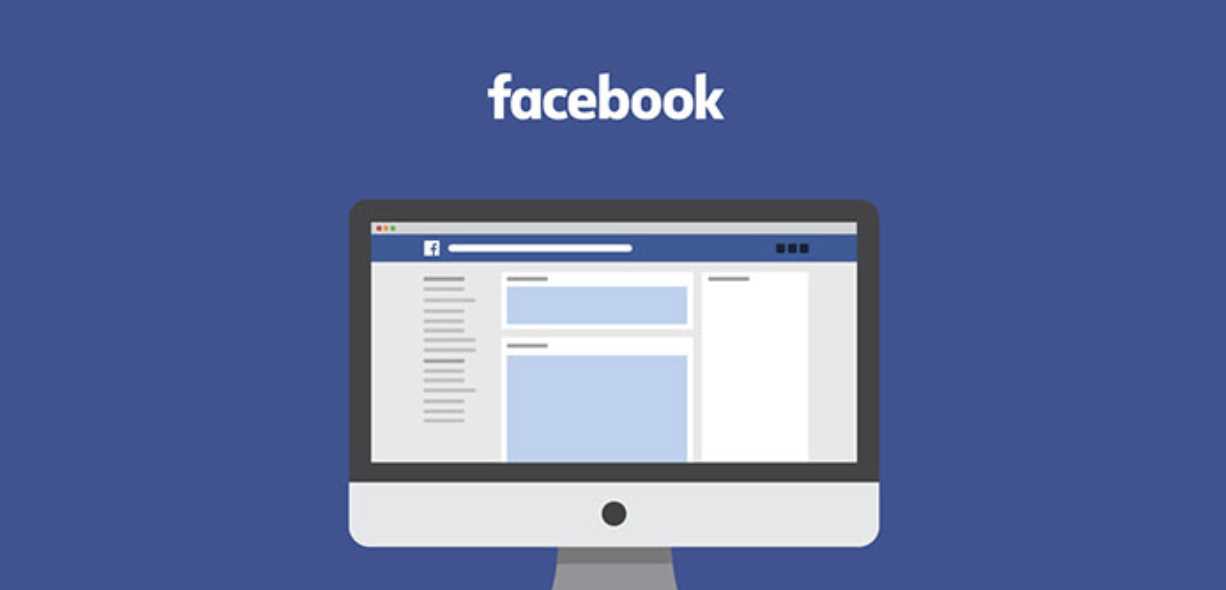Welcome to our comprehensive guide on how to use JavaFX! Whether you are a beginner or an experienced programmer, this guide will provide you with all the information you need to get started with JavaFX and create stunning user interfaces for your applications.
JavaFX is a powerful framework that allows developers to create rich, interactive applications for desktop, mobile, and web platforms. With its intuitive API and extensive set of built-in components, JavaFX makes it easy to create visually appealing and responsive user interfaces.
In this guide, we will cover everything you need to know to start using JavaFX. We will walk you through the installation process, introduce you to the basic concepts of JavaFX, and guide you through the creation of your first JavaFX application. Along the way, we will provide you with tips and best practices to help you make the most out of JavaFX.
Whether you are a Java developer looking to expand your skills or a beginner programmer eager to learn a new technology, this guide is for you. By the end of this guide, you will have a solid understanding of JavaFX and be able to create your own visually stunning and interactive applications. So let’s dive in and start exploring the exciting world of JavaFX!
What is JavaFX?

JavaFX is a powerful framework that allows developers to create rich and interactive user interfaces for desktop, mobile, and web applications. It provides a set of tools and libraries that make it easy to build visually appealing and responsive applications.
JavaFX is built on top of the Java programming language, which means that developers can leverage their existing Java skills to create JavaFX applications. It provides a wide range of features and components, such as buttons, text fields, tables, and charts, that can be easily customized and styled to meet the specific needs of an application.
One of the key advantages of JavaFX is its ability to use hardware acceleration to provide smooth and fast graphics rendering. This makes it ideal for creating applications that require high-performance graphics, such as games or data visualization tools.
JavaFX also includes a powerful layout system that allows developers to easily arrange and position UI components on the screen. This makes it easy to create complex and responsive user interfaces that adapt to different screen sizes and resolutions.
Overall, JavaFX is a versatile and powerful framework that provides developers with the tools and capabilities they need to create modern and visually appealing applications. Whether you are a beginner or an experienced developer, JavaFX is a great choice for building cross-platform applications.
Understanding the basics of JavaFX
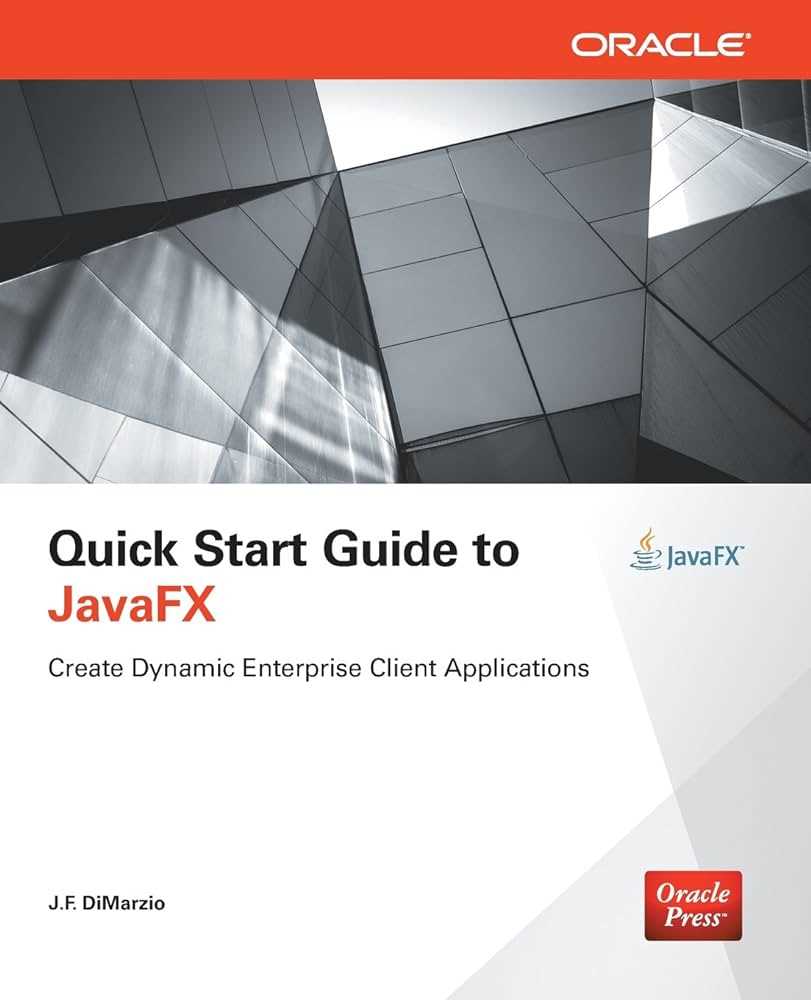
JavaFX is a powerful framework that allows developers to create rich and interactive user interfaces for their Java applications. In this section, we will explore the basics of JavaFX and how to use it effectively.
JavaFX provides a set of APIs that enable developers to create and manipulate graphical user interfaces (GUIs) in Java. It includes a wide range of built-in controls such as buttons, labels, text fields, and more, which can be easily customized to suit the needs of your application.
To use JavaFX, you need to have a basic understanding of Java programming language. It is recommended to have knowledge of object-oriented programming concepts such as classes, objects, and inheritance.
JavaFX applications are typically built using a combination of Java code and XML-based markup language called FXML. FXML allows you to define the structure and layout of your user interface in a declarative manner, separate from the application logic.
One of the key concepts in JavaFX is the scene graph, which represents the visual hierarchy of your user interface. The scene graph is composed of nodes, such as buttons and labels, which are organized in a tree-like structure. Each node can have properties, such as size and position, which can be modified to achieve the desired layout.
JavaFX provides a wide range of features and capabilities, such as animations, multimedia support, and 3D graphics. It also supports event handling, allowing you to respond to user interactions, such as button clicks or mouse movements.
In conclusion, understanding the basics of JavaFX is essential for building modern and visually appealing user interfaces in Java. By learning how to use JavaFX effectively, you can create interactive applications that provide a seamless user experience.
Key features of JavaFX
JavaFX is a powerful framework that allows developers to create rich and interactive user interfaces for desktop, mobile, and web applications. Here are some key features of JavaFX:
1. Rich set of UI controls: JavaFX provides a wide range of built-in UI controls such as buttons, labels, text fields, tables, and more. These controls are highly customizable and can be easily styled to match the look and feel of your application.
2. Scene graph: JavaFX uses a scene graph to represent the visual elements of your application. This hierarchical structure allows you to easily organize and manipulate the components of your user interface.
3. CSS styling: JavaFX supports CSS for styling your application. You can use CSS to define the appearance of your UI controls, including colors, fonts, and layout properties. This makes it easy to create visually appealing and consistent interfaces.
4. 2D and 3D graphics: JavaFX provides powerful APIs for creating and manipulating 2D and 3D graphics. You can create complex shapes, apply transformations, and add effects to your visual elements.
5. Animation and transitions: JavaFX includes a comprehensive set of animation and transition classes that allow you to create smooth and dynamic effects. You can animate properties such as position, size, opacity, and more.
6. Media support: JavaFX supports a wide range of media formats, including audio, video, and images. You can easily play media files, capture audio and video, and apply effects to your media elements.
7. WebView: JavaFX includes a WebView component that allows you to embed web content in your application. You can display web pages, interact with JavaScript, and handle navigation events.
8. Internationalization: JavaFX provides built-in support for internationalization and localization. You can easily create applications that support multiple languages and cultures.
9. Integration with Java: JavaFX seamlessly integrates with the Java programming language. You can use JavaFX alongside other Java libraries and frameworks to build complete applications.
10. Cross-platform compatibility: JavaFX applications can run on multiple platforms, including Windows, macOS, Linux, and mobile devices. This allows you to develop once and deploy your application to a wide range of devices.
Overall, JavaFX provides developers with a powerful and flexible toolkit for building modern and visually appealing user interfaces. Whether you are a beginner or an experienced developer, JavaFX offers a wide range of features and capabilities to help you create stunning applications.
Getting Started with JavaFX

JavaFX is a powerful framework for building rich and interactive user interfaces in Java. It provides a wide range of features and tools that make it easy to create visually appealing applications.
If you’re new to JavaFX, here’s a step-by-step guide on how to get started:
Step 1: Install Java Development Kit (JDK)
Before you can start using JavaFX, you need to have the Java Development Kit (JDK) installed on your computer. You can download the latest version of JDK from the official Oracle website and follow the installation instructions.
Step 2: Set Up Your Development Environment
Once you have JDK installed, you need to set up your development environment. You can use any Integrated Development Environment (IDE) that supports Java, such as Eclipse or IntelliJ IDEA. Install the IDE of your choice and configure it to use the JDK you installed in Step 1.
Step 3: Create a New JavaFX Project
With your development environment set up, you can now create a new JavaFX project. Open your IDE and create a new Java project. Make sure to select the JavaFX template or add the JavaFX library to your project.
Step 4: Write Your First JavaFX Application
Now it’s time to write your first JavaFX application. JavaFX applications are built using a combination of Java code and XML-based markup language called FXML. Start by creating a new Java class and write the necessary code to create a basic user interface.
Step 5: Run Your JavaFX Application
After writing your JavaFX application, you can run it to see how it looks and behaves. In your IDE, click the “Run” button or use the keyboard shortcut to run your application. You should see a window pop up with your application’s user interface.
That’s it! You’ve now taken your first steps in using JavaFX. From here, you can explore the various features and tools that JavaFX offers to create more advanced and interactive applications.
Remember to practice and experiment with different JavaFX components and techniques to enhance your skills and create stunning user interfaces.
Setting up your development environment
Before you can start developing JavaFX applications, you need to set up your development environment. Here’s a step-by-step guide on how to do it:
Step 1: Install Java Development Kit (JDK)
JavaFX requires the Java Development Kit (JDK) to be installed on your computer. You can download the latest version of JDK from the official Oracle website. Follow the installation instructions provided by Oracle to complete the installation process.
Step 2: Download JavaFX
JavaFX is not included in the standard JDK installation. You need to download it separately from the OpenJFX website. Choose the version that is compatible with your JDK installation and download the appropriate package.
Step 3: Set up your IDE
JavaFX can be developed using various Integrated Development Environments (IDEs) such as Eclipse, IntelliJ IDEA, or NetBeans. Choose the IDE of your preference and make sure it is properly configured to work with JavaFX. You may need to install additional plugins or extensions to enable JavaFX support.
Step 4: Configure your project
Once your IDE is set up, create a new JavaFX project or import an existing one. Make sure the project is configured to use the JavaFX libraries and dependencies. This may involve adding the JavaFX SDK to your project’s build path or configuring the build system to include the necessary JavaFX modules.
Step 5: Test your setup
Before you start coding, it’s a good idea to test your setup to ensure everything is working correctly. Create a simple JavaFX application and run it to see if the JavaFX runtime is properly configured and functional. If you encounter any issues, double-check your setup and consult the documentation or online resources for troubleshooting tips.
By following these steps, you can set up your development environment for JavaFX and start building your own JavaFX applications. Happy coding!