
Keeping your drivers up to date is crucial for maintaining the performance and stability of your Windows 11 operating system. Whether you’re a tech-savvy user or a beginner, knowing how to update drivers is essential for optimizing your computer’s hardware and ensuring compatibility with the latest software.
In this step-by-step guide, we will walk you through the process of updating drivers on Windows 11. From identifying outdated drivers to downloading and installing the latest versions, we will cover everything you need to know to keep your system running smoothly.
First, let’s understand why updating drivers is important. Drivers are software programs that allow your computer’s operating system to communicate with hardware devices such as graphics cards, printers, and sound cards. Outdated drivers can lead to compatibility issues, performance problems, and even system crashes. By regularly updating your drivers, you can ensure that your hardware functions optimally and take advantage of new features and improvements.
Now, let’s dive into the step-by-step process of updating drivers on Windows 11. We will guide you through different methods, including using Windows Update, manufacturer websites, and third-party driver update tools. Whether you prefer a manual approach or an automated solution, we’ve got you covered.
Why Updating Drivers is Important

Drivers are essential software components that allow hardware devices to communicate with the operating system. They act as intermediaries, enabling the smooth functioning of various hardware components such as printers, graphics cards, sound cards, and more. Keeping your drivers up to date is crucial for several reasons:
| 1. Improved Performance: | Updating drivers can significantly enhance the performance of your hardware devices. New driver updates often include bug fixes, performance optimizations, and compatibility improvements that can help your devices run more efficiently and smoothly. |
| 2. Enhanced Stability: | Outdated drivers can cause system crashes, freezes, and other stability issues. By updating your drivers, you can ensure that your hardware devices work seamlessly with the latest version of the operating system, minimizing the risk of system instability. |
| 3. Security Patches: | Driver updates often include security patches that address vulnerabilities and protect your system from potential threats. By keeping your drivers up to date, you can ensure that your hardware devices are equipped with the latest security measures. |
| 4. Compatibility: | Newer versions of drivers are often designed to be compatible with the latest hardware and software technologies. By updating your drivers, you can ensure that your devices are compatible with the latest Windows 11 features and advancements. |
| 5. Access to New Features: | Driver updates can also unlock new features and functionalities for your hardware devices. By keeping your drivers up to date, you can take advantage of the latest capabilities offered by your devices, enhancing your overall computing experience. |
Overall, updating drivers is essential for optimizing performance, ensuring stability, enhancing security, maintaining compatibility, and accessing new features. It is recommended to regularly check for driver updates and install them to keep your Windows 11 system running smoothly.
Improved Performance
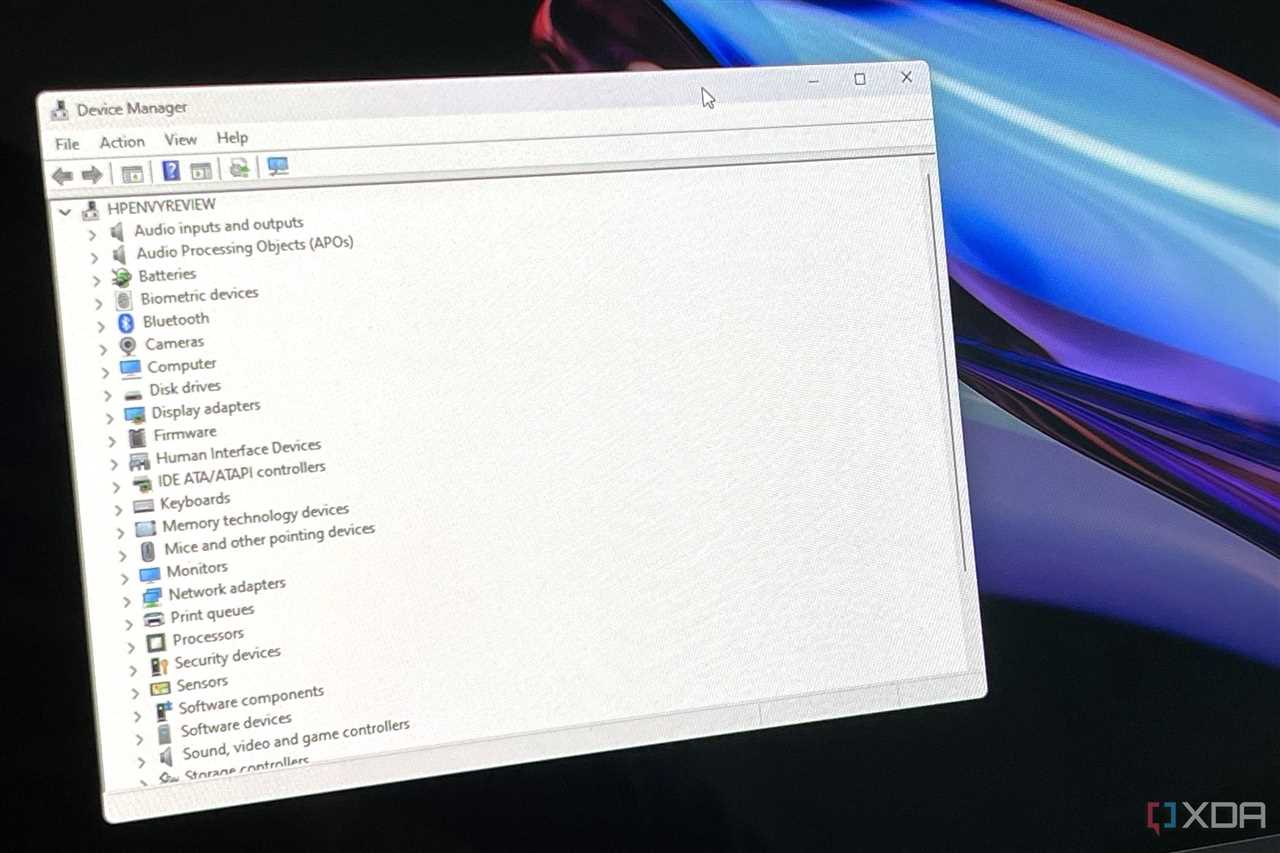
Updating drivers is essential to ensure optimal performance on Windows 11. Outdated drivers can cause various issues, such as system crashes, slow performance, and compatibility problems. By keeping your drivers up to date, you can enhance the overall performance of your Windows 11 system.
When you update drivers, you allow your hardware components to communicate effectively with the operating system. This communication is crucial for smooth and efficient operation. Updated drivers can also unlock new features and functionalities, providing you with a better user experience.
Windows 11 introduces several performance improvements that can be further enhanced by updating drivers. These improvements include faster boot times, improved gaming performance, and better power management. By updating your drivers, you can take full advantage of these enhancements and ensure that your system runs at its best.
Updating drivers on Windows 11 is a straightforward process. You can use the Device Manager to check for driver updates and install them manually. Alternatively, you can use third-party driver update software to automate the process and save time.
| Benefits of Updating Drivers on Windows 11 |
|---|
| 1. Enhanced system stability |
| 2. Improved hardware performance |
| 3. Better compatibility with software and peripherals |
| 4. Access to new features and functionalities |
| 5. Increased security and protection against vulnerabilities |
By regularly updating your drivers, you can ensure that your Windows 11 system performs optimally and remains secure. Take the time to check for driver updates and keep your system up to date for the best possible experience.
Enhanced Compatibility
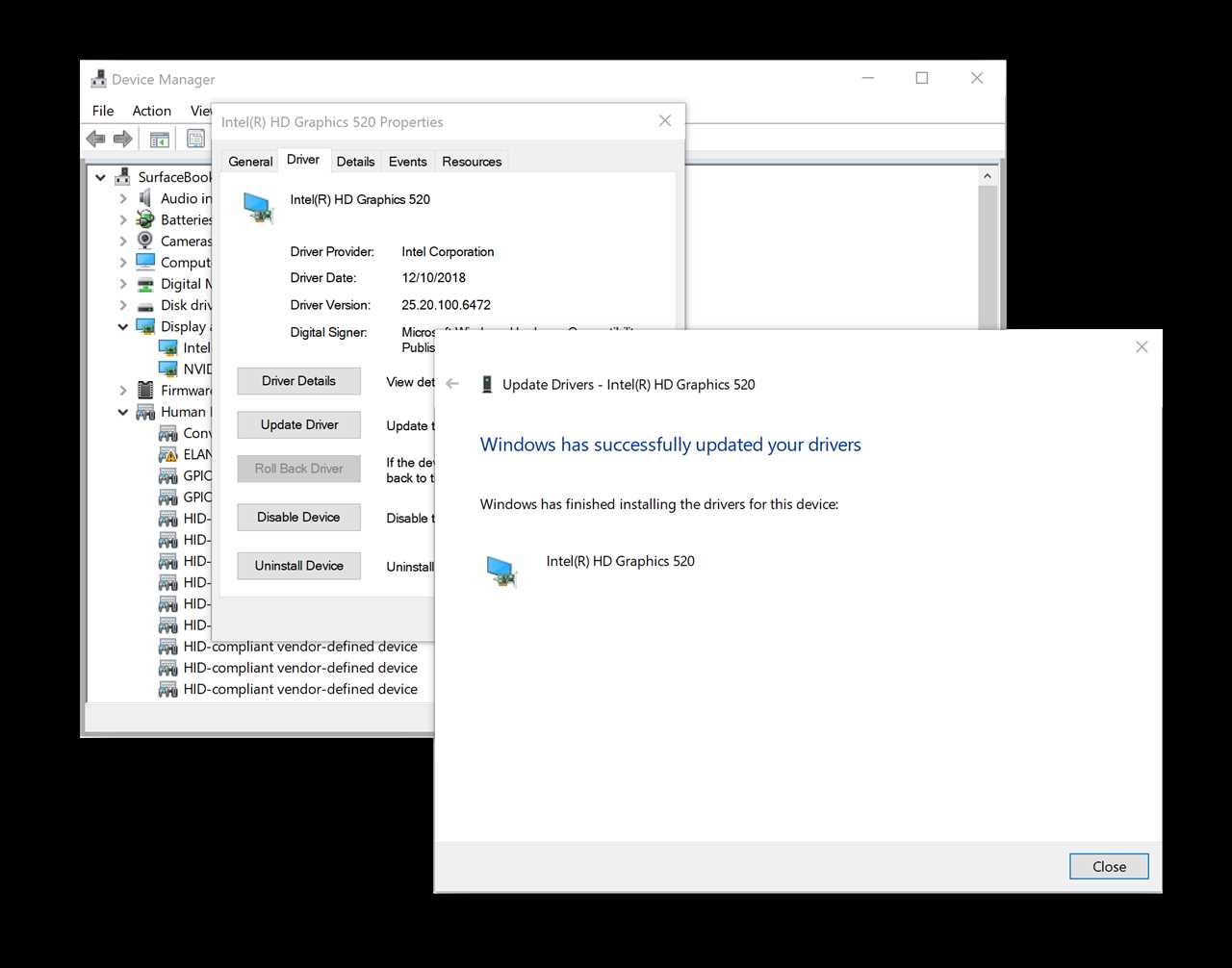
Updating drivers is essential for ensuring the optimal performance and compatibility of your Windows 11 system. With each new release of the operating system, Microsoft introduces various improvements and enhancements to enhance compatibility with the latest hardware and software.
By regularly updating your drivers, you can take advantage of these enhancements and ensure that your system is running smoothly. Outdated drivers can lead to compatibility issues, system crashes, and reduced performance. Therefore, it is crucial to keep your drivers up to date.
Windows 11 provides a user-friendly interface for updating drivers. You can easily access the Device Manager and check for any outdated drivers. The operating system will automatically search for the latest driver updates and install them for you.
Additionally, Windows 11 also offers the option to download drivers directly from the manufacturer’s website. This ensures that you are getting the most up-to-date and compatible drivers for your hardware.
Updating drivers not only improves compatibility but also enhances the overall functionality of your system. It can fix bugs, add new features, and improve performance. Therefore, it is highly recommended to regularly update your drivers to ensure a smooth and efficient computing experience.
Overall, keeping your drivers up to date is crucial for enhanced compatibility with Windows 11. By following the simple steps outlined in this guide, you can easily update your drivers and ensure that your system is running at its best.
Increased Security

Updating drivers on Windows 11 is not only important for improving performance and compatibility, but it also plays a crucial role in enhancing the security of your system.
Outdated drivers can leave your system vulnerable to various security threats, as they may contain known vulnerabilities that can be exploited by malicious actors. By regularly updating your drivers, you ensure that any security patches or bug fixes released by the manufacturers are applied to your system, reducing the risk of potential attacks.
Windows 11 introduces several new security features that further enhance the overall security of your system. These features include secure boot, Windows Hello, and enhanced Windows Defender Antivirus.
Secure boot: Windows 11 utilizes secure boot technology to ensure that only trusted software is loaded during the boot process. This prevents malicious software from tampering with the boot process and helps protect against rootkits and other boot-time attacks.
Windows Hello: Windows 11 offers Windows Hello, a biometric authentication system that allows you to log in to your system using facial recognition or fingerprint scanning. This provides an additional layer of security, as it is more secure than traditional passwords.
Enhanced Windows Defender Antivirus: Windows 11 comes with an improved version of Windows Defender Antivirus, which provides real-time protection against malware, ransomware, and other malicious threats. It utilizes advanced machine learning and cloud-based protection to detect and block emerging threats.
By keeping your drivers up to date on Windows 11, you not only ensure optimal performance but also benefit from the increased security measures implemented in the operating system. It is recommended to regularly check for driver updates and install them promptly to maintain a secure and protected system.

