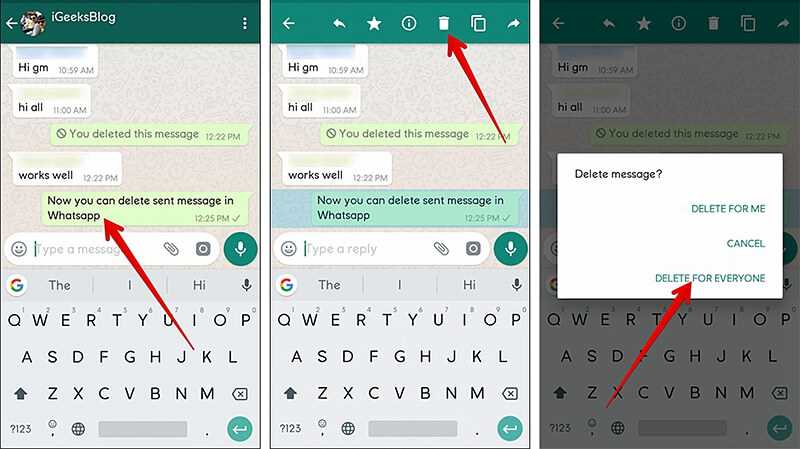
Chat history can accumulate quickly, especially if you use messaging apps frequently. Whether you want to clear up space on your device or simply maintain your privacy, knowing how to delete chat history is essential. In this step-by-step guide, we will walk you through the process of deleting chat history on various platforms.
First, let’s start with the most popular messaging app, WhatsApp. To delete chat history on WhatsApp, open the app and navigate to the chat you want to delete. Press and hold the chat until a menu appears. Select the “Delete” option, and then choose whether you want to delete the chat for yourself or for everyone. Confirm your selection, and the chat history will be permanently deleted.
If you use Facebook Messenger, deleting chat history is just as easy. Open the Messenger app and find the chat you want to delete. Swipe left on the chat until a “Delete” button appears. Tap on the button, and a confirmation message will appear. Select “Delete” again to permanently delete the chat history.
For those who use the popular messaging app, Telegram, deleting chat history is slightly different. Open the Telegram app and navigate to the chat you want to delete. Tap on the three dots in the top right corner, and select “Clear History” from the menu. A confirmation message will appear, asking if you want to delete the chat history. Select “Clear” to delete the chat history.
Remember, deleting chat history is irreversible, so make sure you have backed up any important information before proceeding. By following these step-by-step instructions, you can easily delete chat history on various platforms and keep your conversations private.
Why Delete Chat History?

Deleting chat history is an important step in maintaining privacy and security. Whether you are using a messaging app on your phone or a chat platform on your computer, it is essential to regularly delete your chat history to protect your personal information.
Here are a few reasons why you should delete your chat history:
1. Protect Your Privacy:
Chat history often contains sensitive and personal information, such as conversations, photos, and videos. By deleting your chat history, you can prevent others from accessing this information, especially if you share your device with others or if it gets lost or stolen.
2. Free Up Storage Space:
Over time, chat history can accumulate and take up a significant amount of storage space on your device. By deleting old chat conversations, you can free up storage space and improve the performance of your device.
3. Maintain Confidentiality:
If you use chat platforms for work or business purposes, it is crucial to delete chat history to maintain confidentiality. Deleting chat history ensures that sensitive business information or client conversations are not accessible to unauthorized individuals.
4. Prevent Miscommunication:
Deleting chat history can help prevent miscommunication or misunderstandings. By removing old conversations, you can avoid confusion and ensure that only the most recent and relevant messages are visible.
In conclusion, deleting chat history is an essential practice to protect your privacy, free up storage space, maintain confidentiality, and prevent miscommunication. Make it a habit to regularly delete your chat history to ensure the security of your personal information.
Protect Your Privacy
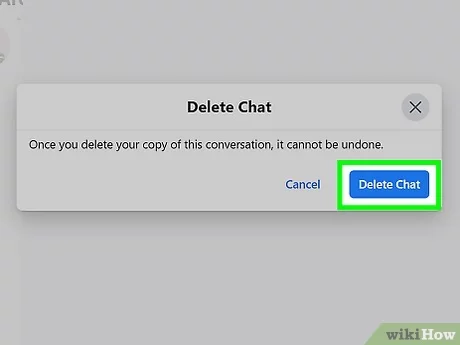
Deleting your chat history is an important step to protect your privacy. By deleting your chat history, you can ensure that your conversations and personal information are not accessible to others.
When you delete your chat history, you remove all traces of your conversations, including messages, photos, and videos. This helps to prevent any potential privacy breaches or unauthorized access to your personal information.
To delete your chat history, follow these steps:
- Open the chat application or platform where you want to delete your chat history.
- Go to the settings or options menu.
- Look for the “Chat History” or “Privacy” section.
- Select the option to delete your chat history.
- Confirm your decision to delete the chat history.
It is important to note that deleting your chat history is irreversible. Once you delete it, you will not be able to recover any of the deleted messages or media. Therefore, it is recommended to backup any important conversations or media before deleting your chat history.
By regularly deleting your chat history, you can maintain your privacy and ensure that your personal information remains secure. It is a good practice to delete your chat history periodically, especially if you use chat applications or platforms that store your conversations.
Free Up Storage Space
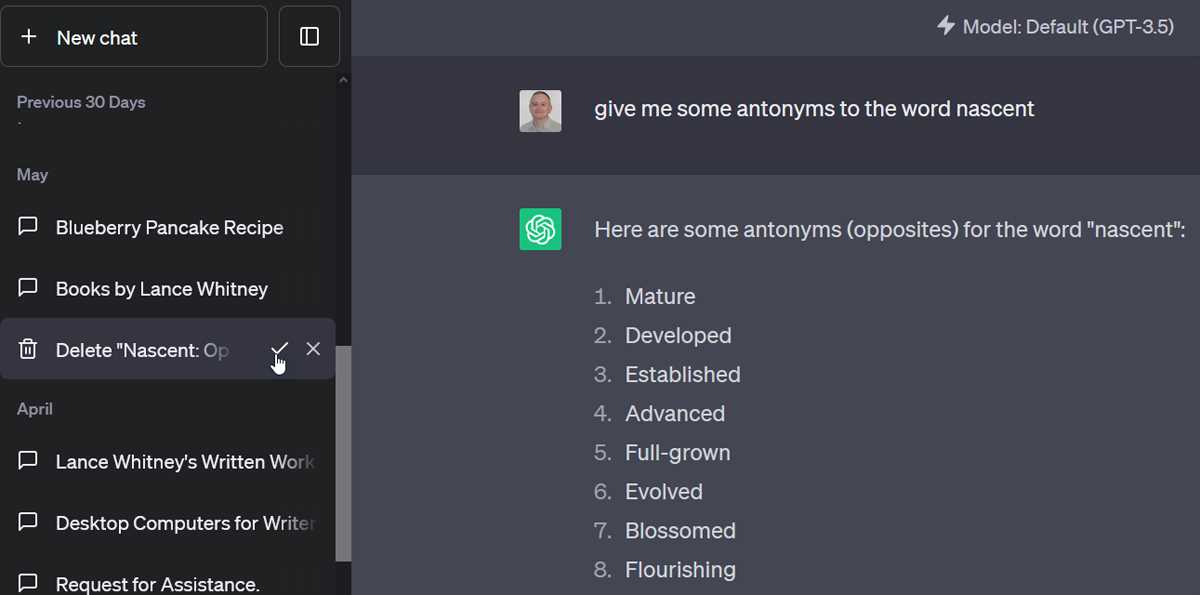
If you are running out of storage space on your device, deleting chat history can help you free up some valuable storage space. Chat history can take up a significant amount of space, especially if you have been using the chat feature for a long time.
To delete chat history, follow these steps:
- Open the chat application on your device.
- Navigate to the settings menu.
- Find the option to delete chat history.
- Select the chat history you want to delete.
- Confirm the deletion.
By deleting chat history, you can remove unnecessary files and data from your device, creating more space for new files and applications. It is important to note that deleting chat history will permanently remove the messages and media files associated with it, so make sure to back up any important information before proceeding.
Now that you know how to delete chat history, you can easily free up storage space on your device and optimize its performance.
Maintain a Clean Chat Interface
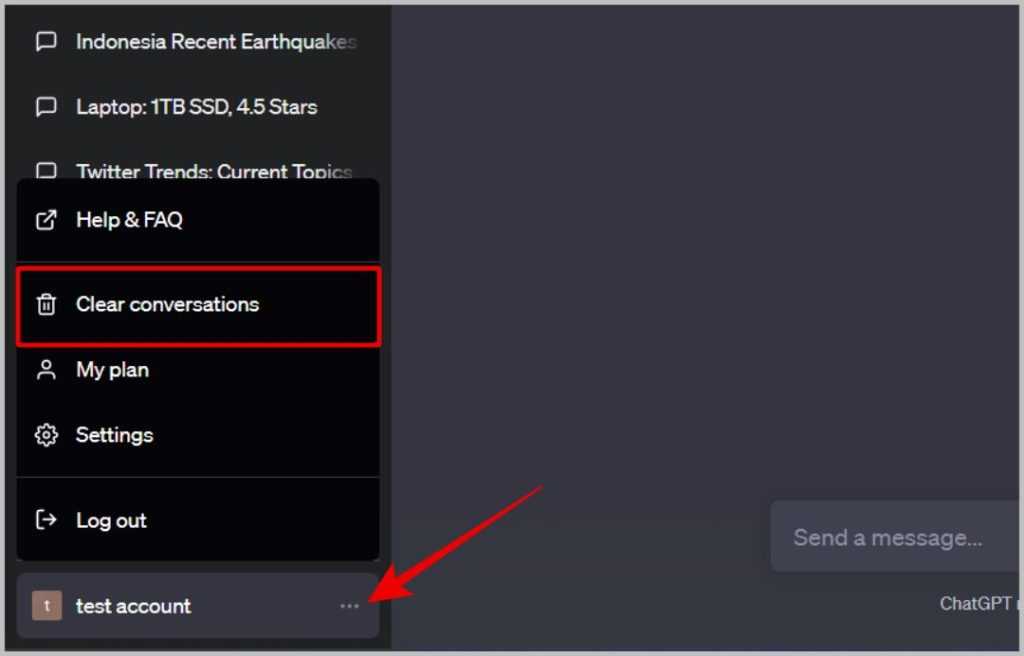
Chat interfaces can quickly become cluttered with messages and conversations, making it difficult to find important information or keep track of ongoing discussions. To maintain a clean chat interface, it is essential to regularly delete unnecessary chat history.
Here is how to delete chat history:
- Open the chat: Open the chat window or application where you want to delete the chat history.
- Access chat settings: Look for the settings or options menu within the chat interface. This is usually represented by an icon with three dots or lines.
- Find the delete option: Once you access the chat settings, look for an option related to deleting chat history. It may be labeled as “Delete chat history,” “Clear chat,” or something similar.
- Select the delete option: Click on the delete option to proceed with deleting the chat history.
- Confirm deletion: In some cases, a confirmation prompt may appear asking you to confirm the deletion. Read the prompt carefully and click on the appropriate button to confirm the deletion.
- Verify deletion: After confirming the deletion, verify that the chat history has been successfully deleted. Check the chat interface to ensure that all previous messages have been removed.
By regularly deleting chat history, you can maintain a clean and organized chat interface, making it easier to navigate and find important information. Remember to exercise caution when deleting chat history, as it cannot be recovered once deleted.
Step-by-Step Guide to Delete Chat History
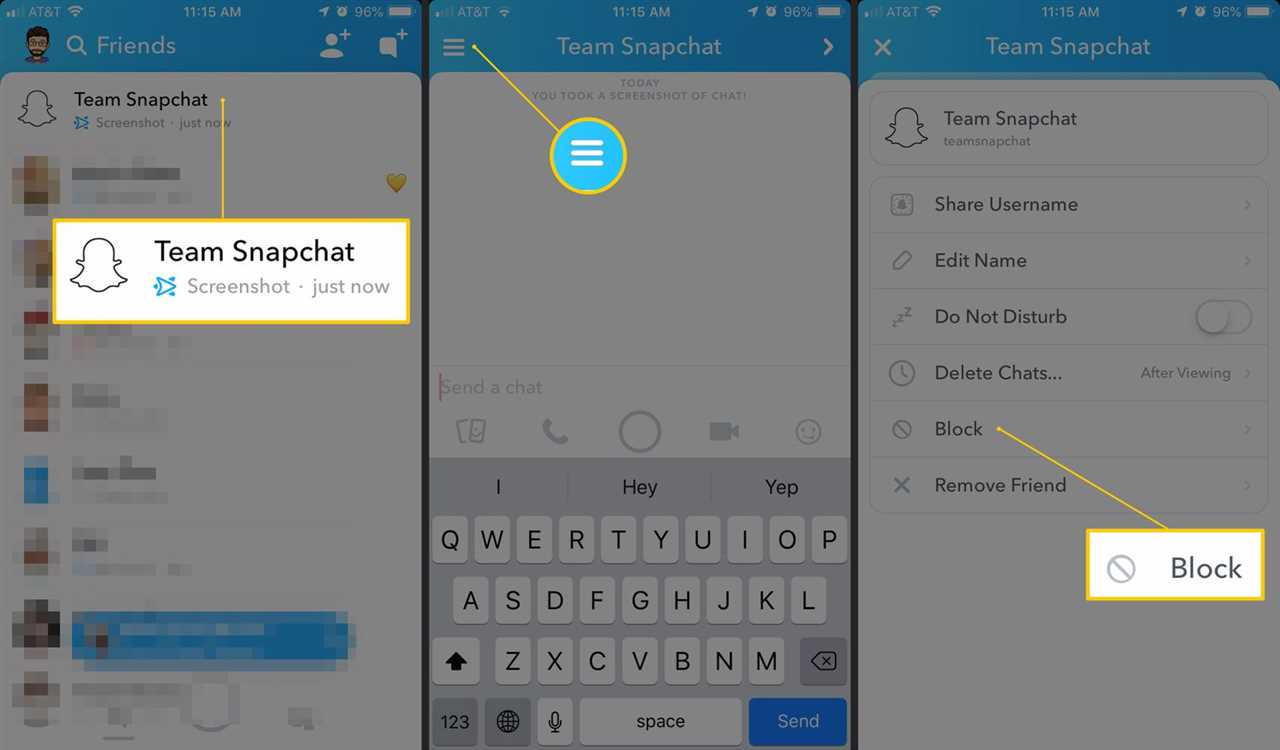
If you want to delete your chat history, follow these simple steps:
- Open the chat application or platform that you are using.
- Navigate to the chat history section.
- Find the specific chat or conversation that you want to delete.
- Select the chat or conversation by clicking on it.
- Look for the delete option, usually represented by a trash bin icon or the word “delete”.
- Click on the delete option to initiate the deletion process.
- Confirm the deletion when prompted. This step may require you to click on a confirmation button or enter your password.
- Wait for the chat history to be deleted. The time it takes to delete the history may vary depending on the size of the chat or conversation.
- Verify that the chat history has been successfully deleted by checking the chat history section again.
By following these steps, you can easily delete your chat history and ensure that your conversations remain private and secure.
Open the Chat Application

To delete your chat history, you first need to open the chat application on your device. This can be a messaging app, social media platform, or any other chat service that you use regularly. Make sure you have the latest version of the application installed on your device.
Once you have opened the chat application, navigate to the chat or conversation that you want to delete the history from. This can be a one-on-one chat or a group chat.
If you are using a messaging app, you may need to tap on the chat icon or the conversation tab to access your chats. On social media platforms, you may need to go to the messages section or the chat feature.
Once you have opened the chat or conversation, you are ready to proceed with deleting the chat history. Follow the next steps to learn how to delete your chat history.
Access the Settings Menu

To delete your chat history, you need to access the settings menu. The settings menu is where you can customize various options and preferences for your chat application. Here’s how to access the settings menu:
| Step 1: | Open the chat application on your device. |
| Step 2: | Look for the settings icon, usually represented by a gear or three vertical dots, and tap on it. |
| Step 3: | A dropdown menu will appear with different options. Scroll through the menu and find the “Settings” option. |
| Step 4: | Tap on the “Settings” option to access the settings menu. |
Once you have accessed the settings menu, you will be able to navigate through different settings and options related to your chat application. From here, you can proceed to find the option to delete your chat history.
Find the Chat History Option
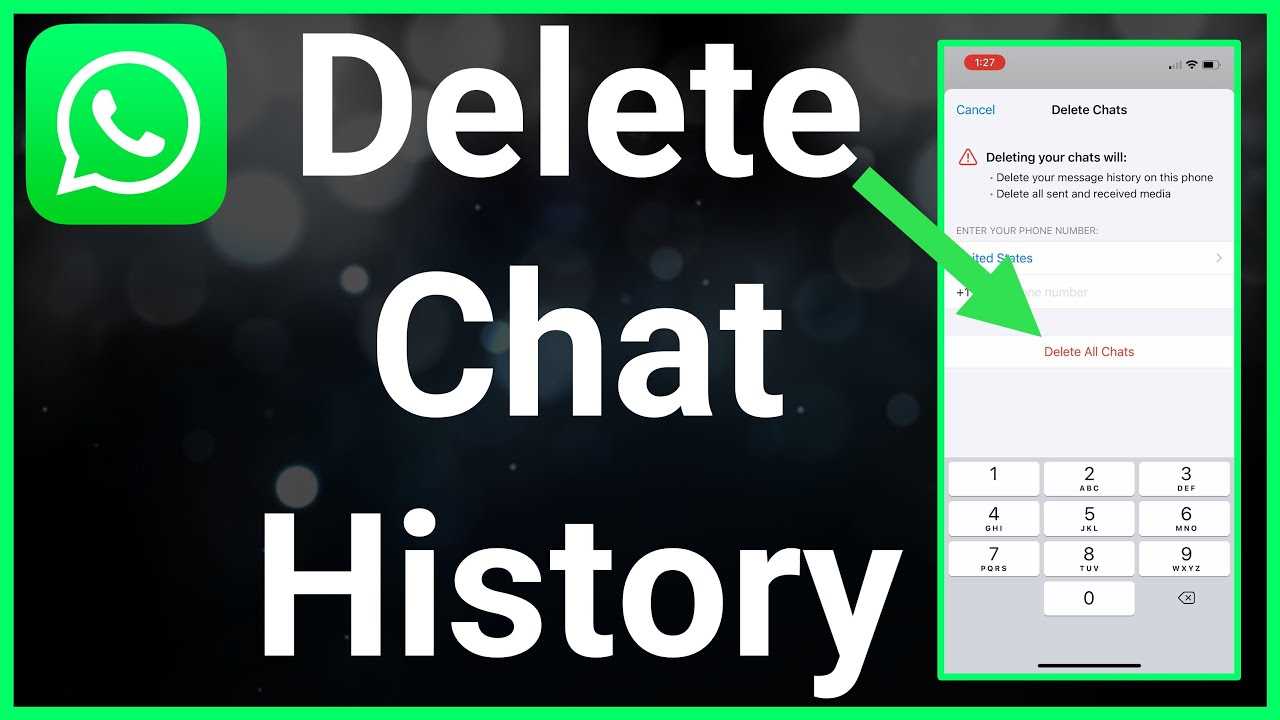
When you want to delete your chat history, the first step is to find the chat history option. The location of this option may vary depending on the platform or application you are using. Here are some general steps to help you locate the chat history option:
| 1. | Open the chat or messaging application. |
| 2. | Look for the settings or options menu. This is usually represented by three dots or lines in the top-right or top-left corner of the screen. |
| 3. | Tap on the settings or options menu to open it. |
| 4. | Scroll through the settings or options menu to find the chat history option. It may be labeled as “Chat History,” “Messages,” or something similar. |
| 5. | Tap on the chat history option to open it. |
Once you have found the chat history option, you can proceed to the next steps to delete your chat history. Remember to carefully read any prompts or warnings before confirming the deletion, as this action is usually irreversible.

