
If you are a gamer or use your computer for graphic-intensive tasks, having up-to-date NVIDIA drivers is crucial. NVIDIA, a leading manufacturer of graphics processing units (GPUs), regularly releases driver updates to improve performance, fix bugs, and add new features. In this step-by-step guide, we will show you how to update your NVIDIA drivers on Windows 10.
Step 1: Identify Your NVIDIA GPU
Before updating your drivers, it’s important to know which NVIDIA GPU you have installed in your computer. To do this, right-click on the Windows Start button and select “Device Manager.” In the Device Manager window, expand the “Display adapters” category to see your NVIDIA GPU model.
Step 2: Visit the NVIDIA Driver Download Page
Once you have identified your NVIDIA GPU, visit the official NVIDIA website and navigate to the “Drivers” section. Here, you can search for the latest driver for your specific GPU model. Make sure to select the correct operating system (Windows 10) and language before proceeding.
Step 3: Download and Install the Latest Driver
After selecting the appropriate driver, click on the “Download” button to start the download process. Once the download is complete, locate the downloaded file and double-click on it to begin the installation. Follow the on-screen instructions to complete the installation process.
Step 4: Restart Your Computer
After the driver installation is complete, it is recommended to restart your computer to ensure that the changes take effect. Save any unsaved work before restarting.
Step 5: Verify the Driver Installation
To verify that the driver update was successful, right-click on the Windows Start button and select “Device Manager” again. Expand the “Display adapters” category and double-click on your NVIDIA GPU. In the Properties window, navigate to the “Driver” tab and check the driver version. If the version matches the one you downloaded, the installation was successful.
Note: If you encounter any issues during the driver update process, you can visit the NVIDIA support website for troubleshooting guides and additional assistance.
By following these step-by-step instructions, you can easily update your NVIDIA drivers on Windows 10 and ensure that your GPU is running at its best performance.
Why Update NVIDIA Drivers?
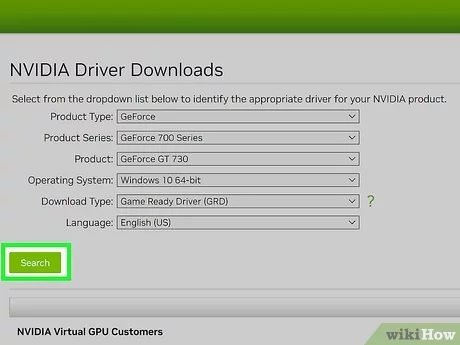
Updating NVIDIA drivers is essential for optimal performance and compatibility on Windows 10. NVIDIA regularly releases driver updates to improve the performance of their graphics cards and fix any bugs or issues that may arise. By keeping your drivers up to date, you can ensure that your NVIDIA graphics card is running at its best and taking full advantage of the latest features and enhancements.
Updating NVIDIA drivers is also important for compatibility with the latest games and software. Game developers often optimize their games for the latest NVIDIA drivers, so by updating your drivers, you can ensure that you have the best possible gaming experience with smooth gameplay and improved graphics.
Additionally, updating NVIDIA drivers can help resolve any compatibility issues or conflicts that may occur with other hardware or software on your system. Outdated drivers can sometimes cause crashes, freezes, or other performance issues, so it’s important to keep them up to date to avoid any potential problems.
Updating NVIDIA drivers is a straightforward process that can be done using the NVIDIA GeForce Experience software or by manually downloading and installing the latest drivers from the NVIDIA website. By following the step-by-step guide on how to update NVIDIA drivers on Windows 10, you can ensure that your NVIDIA graphics card is always up to date and performing at its best.
Improved Performance

Updating your NVIDIA drivers on Windows 10 can significantly improve the performance of your graphics card. NVIDIA regularly releases driver updates that include optimizations and bug fixes, ensuring that your GPU is running at its best.
By keeping your drivers up to date, you can take advantage of the latest features and enhancements offered by NVIDIA. These updates can improve the performance of your games and applications, providing smoother gameplay, faster rendering times, and better overall graphics quality.
Updating your NVIDIA drivers is a straightforward process that can be done in a few simple steps. By following the instructions on how to update your drivers, you can ensure that your graphics card is always running with the latest optimizations and improvements.
Don’t miss out on the benefits of updated drivers. Take the time to regularly update your NVIDIA drivers on Windows 10 and experience improved performance in your favorite games and applications.
Compatibility with Latest Games

Updating your NVIDIA drivers on Windows 10 is crucial to ensure compatibility with the latest games. NVIDIA regularly releases driver updates that optimize performance and fix any issues that may arise when playing new games.
By keeping your NVIDIA drivers up to date, you can take full advantage of the latest features and enhancements in games. These updates often include support for new technologies, such as ray tracing and DLSS, which can greatly enhance the visual quality and performance of games.
When a new game is released, developers often work closely with NVIDIA to optimize their game for NVIDIA graphics cards. This collaboration ensures that the game runs smoothly and efficiently on NVIDIA hardware, providing the best possible gaming experience.
Updating your NVIDIA drivers is a simple process that can be done in a few steps. By regularly checking for updates and installing them, you can ensure that your system is always ready to handle the latest games.
- Step 1: Open the NVIDIA Control Panel.
- Step 2: Click on “Help” in the top menu bar.
- Step 3: Select “Check for Updates” from the drop-down menu.
- Step 4: Follow the on-screen instructions to download and install the latest drivers.
Once the update is complete, you can launch your favorite games and enjoy improved performance, stability, and compatibility. Don’t forget to check for updates regularly to ensure that you are always using the latest NVIDIA drivers.
Bug Fixes and Security Updates

Updating your NVIDIA drivers on Windows 10 is crucial to ensure optimal performance and compatibility with the latest games and applications. However, it’s not just about getting the latest features and improvements. NVIDIA regularly releases driver updates to address bugs and security vulnerabilities that may affect your system.
By keeping your NVIDIA drivers up to date, you can benefit from bug fixes that resolve issues such as crashes, graphical glitches, and performance problems. These updates are designed to enhance the stability and reliability of your NVIDIA graphics card, ensuring a smooth gaming and computing experience.
In addition to bug fixes, NVIDIA driver updates also include important security patches. These updates address vulnerabilities that could potentially be exploited by malicious actors to gain unauthorized access to your system or compromise your data. By installing the latest driver updates, you can protect your system from potential security threats and keep your personal information safe.
Updating your NVIDIA drivers is a straightforward process that can be done using the NVIDIA GeForce Experience software or by manually downloading the latest drivers from the NVIDIA website. Whichever method you choose, it’s important to regularly check for updates and install them as soon as they become available to ensure you have the latest bug fixes and security updates.

