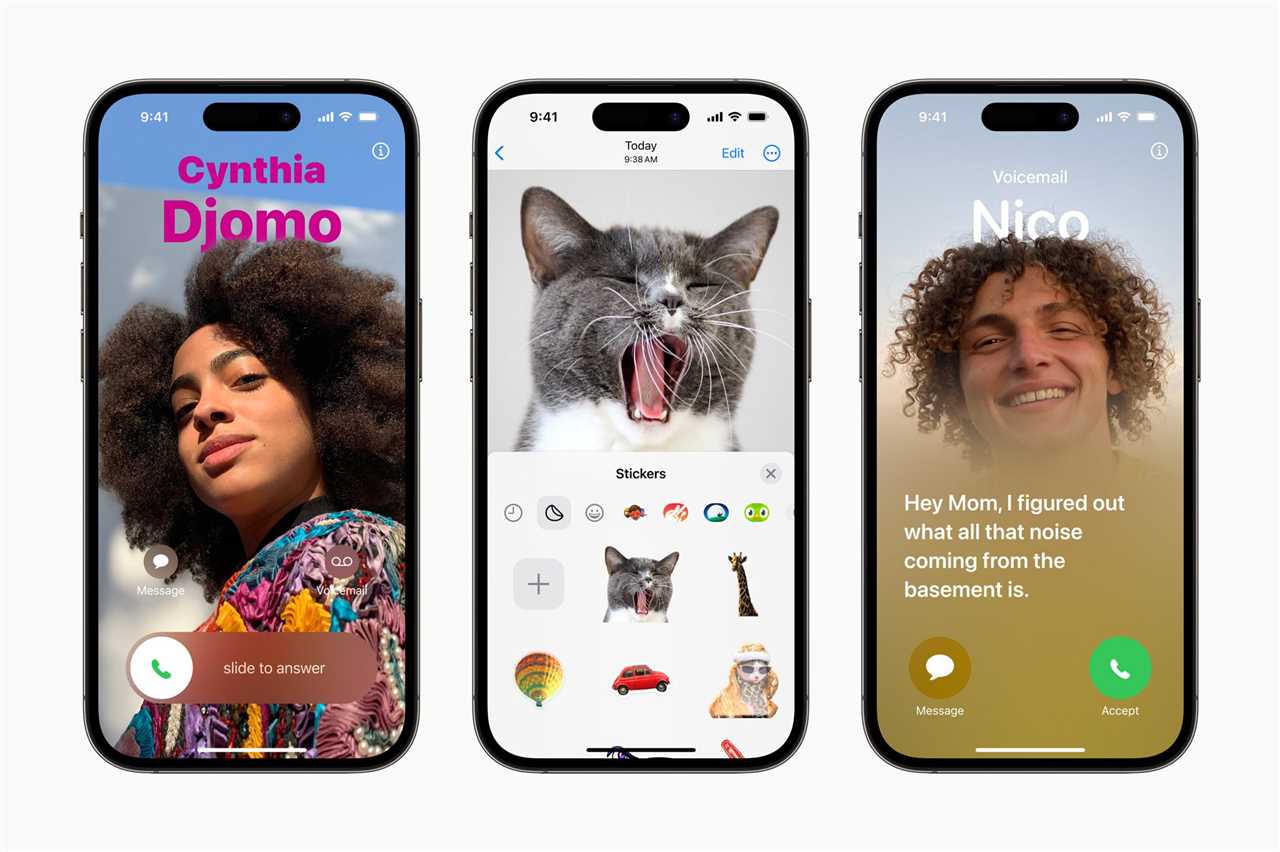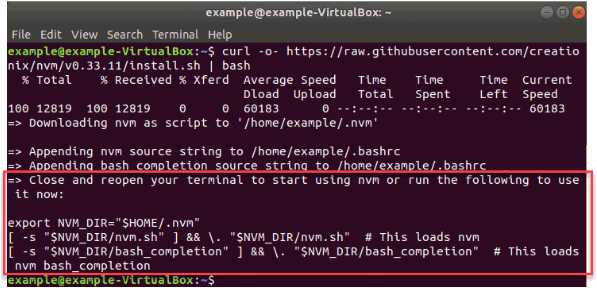
If you are a developer working with Node.js, you know how important it is to have multiple versions of Node.js installed on your system. This allows you to test your code against different versions and ensure compatibility. One of the best tools for managing multiple Node.js versions is nvm (Node Version Manager).
nvm is a command-line tool that allows you to easily install, manage, and switch between different versions of Node.js. It provides a simple and convenient way to install specific Node.js versions, as well as switch between them with just a few commands.
In this step-by-step guide, we will walk you through the process of installing nvm on Ubuntu. By the end of this guide, you will have nvm installed on your system and be able to start managing your Node.js versions with ease.
What is nvm?
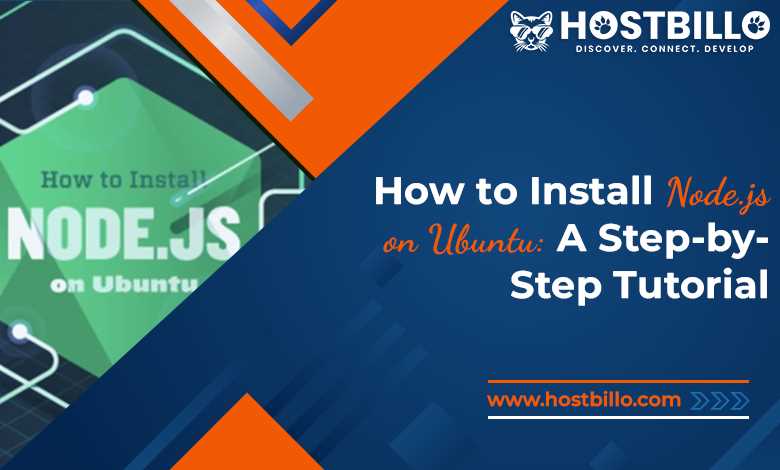
nvm stands for Node Version Manager. It is a command-line tool that allows you to easily manage multiple versions of Node.js on your Ubuntu system. With nvm, you can install and switch between different versions of Node.js with just a few simple commands.
Node.js is a popular JavaScript runtime built on Chrome’s V8 JavaScript engine. It allows you to run JavaScript code on the server-side, making it a powerful tool for building web applications. However, different projects may require different versions of Node.js, and managing these versions manually can be a hassle.
That’s where nvm comes in. It provides a convenient way to install, manage, and switch between different versions of Node.js. With nvm, you can easily switch between different Node.js versions depending on the requirements of your projects. This makes it easier to ensure compatibility and maintain consistency across your development environment.
Whether you’re a developer working on multiple projects or just someone who wants to experiment with different versions of Node.js, nvm is a valuable tool to have in your toolkit. In this step-by-step guide, we will walk you through the process of installing nvm on your Ubuntu system.
Why use nvm?
When working with Ubuntu, it can be challenging to manage different versions of Node.js on your system. This is where nvm (Node Version Manager) comes in handy. Nvm is a command-line tool that allows you to easily install, manage, and switch between different versions of Node.js on your Ubuntu machine.
Here are some reasons why you should consider using nvm:
- Multiple Node.js versions: With nvm, you can install and use multiple versions of Node.js on your Ubuntu system. This is particularly useful when working on projects that require different Node.js versions or when testing compatibility with different versions.
- Easy installation: Installing nvm on Ubuntu is straightforward and can be done with just a few commands. It eliminates the need to manually download and install specific Node.js versions.
- Version management: Nvm allows you to switch between different Node.js versions effortlessly. You can easily set a default version or switch to a specific version for a particular project.
- Global and local packages: Nvm allows you to install global packages that are specific to each Node.js version. It also provides a way to manage local packages for each project, ensuring that dependencies are isolated and don’t conflict with each other.
- Community support: Nvm has a large and active community of developers who regularly contribute to its development and provide support. This means that you can find help and resources easily if you encounter any issues.
Overall, nvm simplifies the process of managing Node.js versions on your Ubuntu machine, making it easier to work on different projects and ensuring compatibility with specific versions. Whether you are a developer or a system administrator, nvm is a valuable tool to have in your toolkit.
Step 1: Update System Packages

Before installing nvm, it is important to update the system packages to ensure that you have the latest versions of all the necessary software. To update the system packages, follow the steps below:
| Command | Description |
|---|---|
| sudo apt update | This command updates the package lists for upgrades and new installations. |
| sudo apt upgrade | This command upgrades all the installed packages to their latest versions. |
By updating the system packages, you ensure that your system is up to date and ready for the installation of nvm.
Updating the package lists
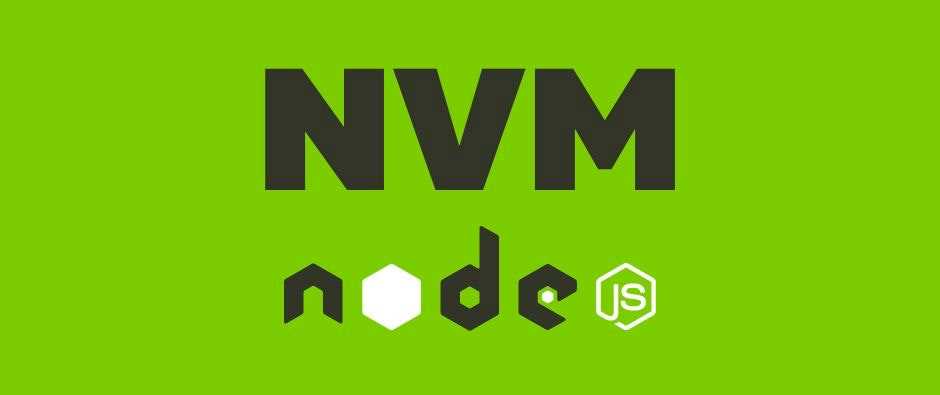
Before installing nvm on Ubuntu, it is important to update the package lists to ensure that you have the latest versions of the software packages available. This can be done using the following command:
sudo apt update
This command will update the package lists on your Ubuntu system, fetching the latest information about available software packages from the Ubuntu repositories.
It is recommended to run this command periodically to keep your system up to date with the latest software releases and security patches.
Note: Running this command requires administrative privileges, so you may be prompted to enter your password.