
If you are a Linux user and want to install nvm on your system, you have come to the right place. nvm, or Node Version Manager, is a tool that allows you to easily manage multiple versions of Node.js on your machine. Whether you are a developer or just someone who wants to experiment with different versions of Node.js, nvm is a must-have tool.
Installing nvm on Linux is a straightforward process. In this step-by-step guide, we will walk you through the installation process, from downloading the necessary files to configuring nvm to work with your system. By the end of this guide, you will have nvm up and running on your Linux machine, ready to use.
Before we begin, it is important to note that nvm is designed to work on Linux-based systems. While it may be possible to install nvm on other operating systems, such as macOS or Windows, the steps outlined in this guide are specifically tailored for Linux users. If you are using a different operating system, we recommend consulting the official nvm documentation for installation instructions.
Section 1: Preparing for Installation

Before you can install nvm on your Linux system, you need to make sure you have the necessary prerequisites in place. Follow these steps to ensure a smooth installation process:
Step 1: Check your Linux distribution
Make sure you are running a compatible Linux distribution. nvm is designed to work with most Linux distributions, but it’s always a good idea to double-check. You can find a list of supported distributions on the nvm GitHub page.
Step 2: Update your system
Before installing nvm, it’s a good idea to update your Linux system to ensure you have the latest packages and dependencies. Open a terminal and run the following command:
sudo apt update && sudo apt upgrade
Step 3: Install the required packages
nvm requires a few packages to be installed on your system. These packages include curl, build-essential, and libssl-dev. You can install them by running the following command:
sudo apt install curl build-essential libssl-dev
Step 4: Verify the installation
Once the required packages are installed, you can verify the installation by running the following command:
curl --version
If curl is installed and working correctly, you should see the version information displayed in the terminal.
With these preparations complete, you are now ready to proceed with the installation of nvm on your Linux system.
Checking System Requirements
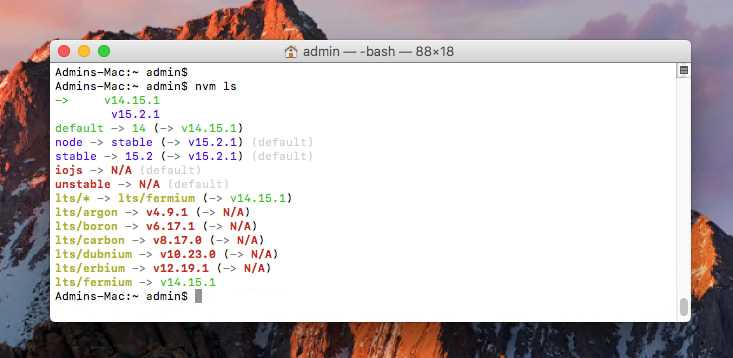
Before installing nvm on Linux, it is important to ensure that your system meets the necessary requirements. Here are the steps to check the system requirements:
- Open a terminal on your Linux machine.
- Run the following command to check if Node.js is already installed:
- If Node.js is not installed, you will see an error message. In that case, you need to install Node.js before proceeding with nvm installation. You can follow the official Node.js installation guide for Linux.
- Next, check if Git is installed by running the following command:
- If Git is not installed, you will see an error message. In that case, you need to install Git before proceeding with nvm installation. You can use the package manager for your Linux distribution to install Git.
node -vgit --versionOnce you have verified that Node.js and Git are installed on your Linux system, you can proceed with the installation of nvm.
Updating System Packages

Before installing nvm on Linux, it is important to ensure that your system packages are up to date. This step is crucial to avoid any compatibility issues or conflicts with other software.
To update your system packages on Linux, you can use the package manager specific to your distribution. For example, on Ubuntu or Debian-based systems, you can use the apt package manager. On CentOS or Fedora-based systems, you can use the yum or dnf package manager.
To update the system packages using apt, open a terminal and run the following command:
sudo apt update && sudo apt upgrade
This command will update the package lists and upgrade any outdated packages on your system.
If you are using a different package manager, refer to the documentation specific to your distribution for the appropriate commands to update the system packages.
Once the system packages are updated, you can proceed with the installation of nvm on Linux.
Installing Required Dependencies

Before installing nvm on Linux, you need to make sure that you have the necessary dependencies installed. Follow the steps below to install the required dependencies:
- Open a terminal window.
- Update the package manager by running the command
sudo apt update. - Install the build-essential package by running the command
sudo apt install build-essential. This package includes the necessary tools and libraries for building software. - Install the curl package by running the command
sudo apt install curl. Curl is a command-line tool for transferring data. - Install the git package by running the command
sudo apt install git. Git is a version control system.
Once you have installed these dependencies, you can proceed with the installation of nvm on Linux.

