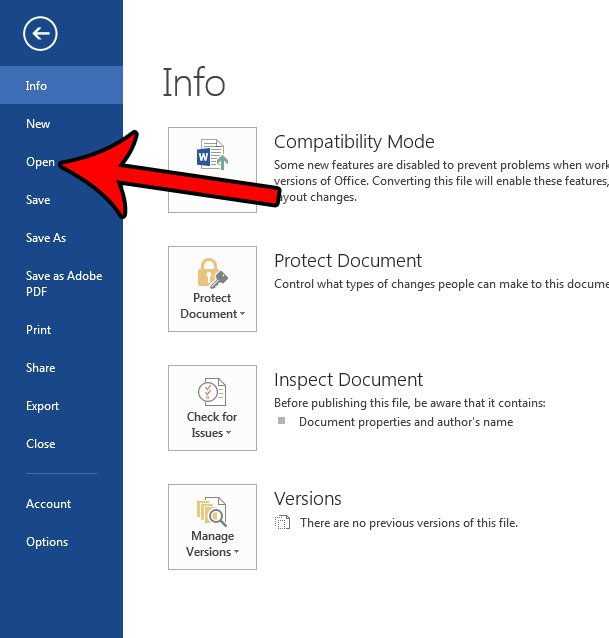Is your laptop infected with a virus? Don’t panic! With the right steps, you can easily remove the virus from your laptop and get it back to its normal, healthy state. Viruses can slow down your computer, steal your personal information, and cause other harmful effects. It’s important to remove them as soon as possible to protect your data and ensure your laptop’s optimal performance.
Step 1: Identify the Virus
The first step in removing a virus from your laptop is to identify the type of virus you’re dealing with. There are various types of viruses, including malware, spyware, ransomware, and more. Each type requires a different approach for removal. You can use antivirus software to scan your laptop and detect the virus. Once you know what you’re dealing with, you can move on to the next step.
Step 2: Disconnect from the Internet
Before you start removing the virus, it’s crucial to disconnect your laptop from the internet. Viruses often spread through online connections, so by disconnecting, you prevent the virus from spreading further or downloading additional malware. This step is essential to contain the virus and prevent any further damage to your laptop and personal information.
Step 3: Run an Antivirus Scan
Now that you’ve identified the virus and disconnected from the internet, it’s time to run a thorough antivirus scan on your laptop. Make sure your antivirus software is up to date and perform a full system scan. The antivirus software will detect and remove the virus from your laptop, eliminating any threats and restoring your laptop’s security.
Step 4: Remove Suspicious Programs
In some cases, the antivirus scan may not be able to remove all traces of the virus. If you still notice suspicious behavior or files on your laptop, you may need to manually remove them. Go to the Control Panel and uninstall any unfamiliar or suspicious programs. Additionally, check your browser extensions and remove any that you don’t recognize or trust.
Step 5: Update Your Operating System and Software
After removing the virus, it’s important to update your operating system and software to the latest versions. Updates often include security patches that can help protect your laptop from future virus attacks. Set your laptop to automatically install updates or regularly check for updates manually to ensure you’re always running the latest, most secure versions of your operating system and software.
Step 6: Enable Firewall and Real-Time Protection
To prevent future virus infections, make sure your laptop’s firewall is enabled. A firewall acts as a barrier between your laptop and the internet, blocking unauthorized access and potential threats. Additionally, enable real-time protection on your antivirus software. This feature constantly monitors your laptop for any suspicious activity and prevents viruses from infecting your system in real-time.
By following these step-by-step instructions, you can effectively remove a virus from your laptop and protect it from future infections. Remember to regularly update your antivirus software and practice safe browsing habits to minimize the risk of virus attacks. With a clean and secure laptop, you can enjoy a smooth and worry-free computing experience.
Identifying the Virus
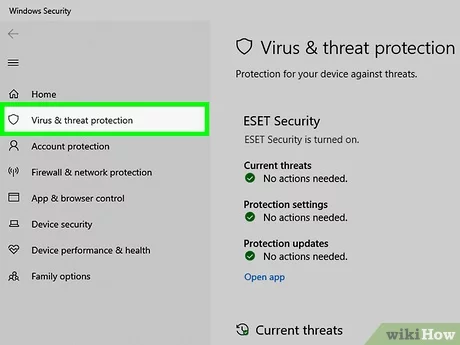
Before you can remove a virus from your laptop, it’s important to identify the specific type of virus that has infected your system. This will help you determine the best course of action to take in order to effectively remove it.
There are several common signs that may indicate the presence of a virus on your laptop. These include:
- Slow performance: If your laptop is suddenly running much slower than usual, it could be a sign that a virus is using up your system’s resources.
- Unusual pop-ups: If you’re seeing an excessive amount of pop-up ads or windows that you didn’t open, it could be a sign of a virus.
- Unexpected crashes: If your laptop is crashing or freezing frequently without any apparent reason, it could be due to a virus.
- Changes in settings: If you notice that your laptop’s settings have been altered without your permission, such as your homepage or default search engine being changed, it could be a sign of a virus.
- Strange behavior: If your laptop is exhibiting strange behavior, such as files or programs disappearing or strange error messages appearing, it could be a sign of a virus.
If you notice any of these signs, it’s important to take action immediately to remove the virus from your laptop. Ignoring the problem could lead to further damage to your system and potential loss of data.
Once you have identified the virus, you can proceed with the appropriate steps to remove it from your laptop and ensure that your system is secure.
Recognizing Symptoms of a Virus Infection
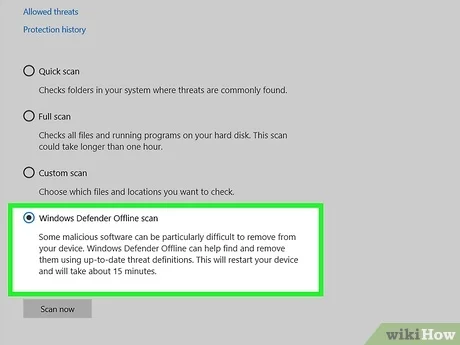
When it comes to protecting your laptop, it’s important to be able to recognize the symptoms of a virus infection. By being aware of these signs, you can take the necessary steps to remove the virus from your device and prevent further damage.
Here are some common symptoms that may indicate your laptop is infected with a virus:
- Slow performance: If your laptop suddenly starts running slower than usual, it could be a sign of a virus. Viruses can consume a lot of system resources, causing your device to slow down.
- Unexpected pop-ups: If you notice an increase in pop-up ads or windows appearing on your screen, it could be a sign of a virus. These pop-ups may contain malicious content or links.
- Unusual error messages: If you start receiving error messages that you haven’t seen before, it could be a sign of a virus. These messages may appear when you try to open certain programs or access specific files.
- Changes to your homepage or browser settings: If your homepage suddenly changes without your permission or if your browser settings are modified, it could be a sign of a virus. Viruses often target web browsers to redirect users to malicious websites.
- Unusual network activity: If you notice a significant increase in your network activity, such as data transfers or internet usage, it could be a sign of a virus. Viruses may use your network connection to spread or perform malicious activities.
If you experience any of these symptoms, it’s important to take immediate action to remove the virus from your laptop. Ignoring the signs could lead to further damage, data loss, or even identity theft. Follow the necessary steps to scan and remove the virus from your device, and consider installing reliable antivirus software to prevent future infections.
Running a Virus Scan
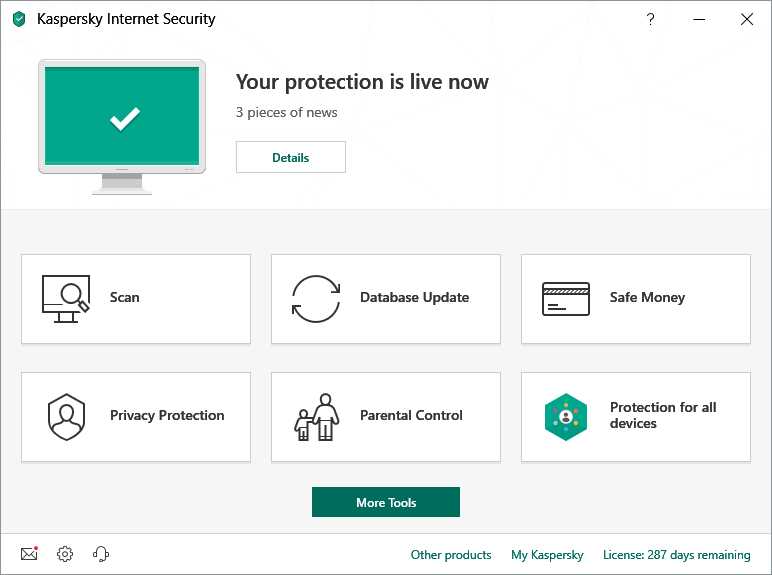
One of the most effective ways to remove viruses from your laptop is by running a virus scan. A virus scan is a software program that scans your computer for any malicious software or viruses and removes them. Here are the steps to run a virus scan on your laptop:
Step 1: Open your antivirus software. If you don’t have one installed, you can download and install a reputable antivirus program from the internet.
Step 2: Update your antivirus software. It’s important to have the latest virus definitions to ensure that your antivirus program can detect and remove the latest threats.
Step 3: Start a full system scan. This will scan your entire laptop, including all files and folders, for any viruses or malware. Depending on the size of your hard drive, this process may take some time.
Step 4: Review the scan results. Once the scan is complete, your antivirus software will display a list of any threats that were found. Take the time to review the results and determine which files or programs need to be removed.
Step 5: Remove the viruses. Most antivirus programs have an option to quarantine or delete the infected files. Select the appropriate action to remove the viruses from your laptop.
Step 6: Restart your laptop. After removing the viruses, it’s a good idea to restart your laptop to ensure that all changes take effect.
Running a virus scan on your laptop regularly is essential to keep it protected from malware and viruses. Make sure to update your antivirus software and run scans periodically to maintain a secure and virus-free laptop.
Removing the Virus
When it comes to removing a virus from your laptop, it’s important to act quickly to prevent further damage. Here are the steps you can follow to remove a virus from your laptop:
- Identify the virus: Before you can remove a virus, you need to know what you’re dealing with. Use antivirus software to scan your laptop and identify the virus.
- Isolate the infected files: Once you know which files are infected, isolate them to prevent the virus from spreading. You can do this by moving the infected files to a separate folder.
- Disconnect from the internet: To prevent the virus from spreading or downloading additional malware, disconnect your laptop from the internet.
- Run a full system scan: Use your antivirus software to run a full system scan and remove the virus. Make sure to follow the prompts and instructions provided by the software.
- Remove any suspicious programs: Check your list of installed programs and remove any suspicious or unfamiliar programs that may be related to the virus.
- Update your operating system and software: Keeping your operating system and software up to date is crucial for security. Make sure to install any available updates to patch vulnerabilities that could be exploited by viruses.
- Change your passwords: If you suspect that your passwords may have been compromised, change them immediately to prevent unauthorized access to your accounts.
- Enable real-time protection: To prevent future infections, enable real-time protection on your antivirus software. This will help detect and block viruses in real-time.
Remember, prevention is always better than cure. Make sure to regularly update your antivirus software, avoid clicking on suspicious links or downloading unknown files, and practice safe browsing habits to minimize the risk of getting infected by a virus.