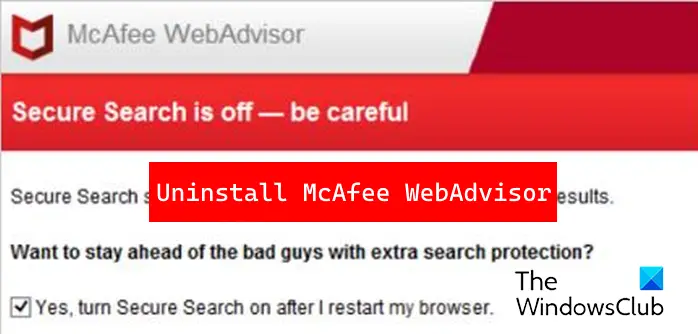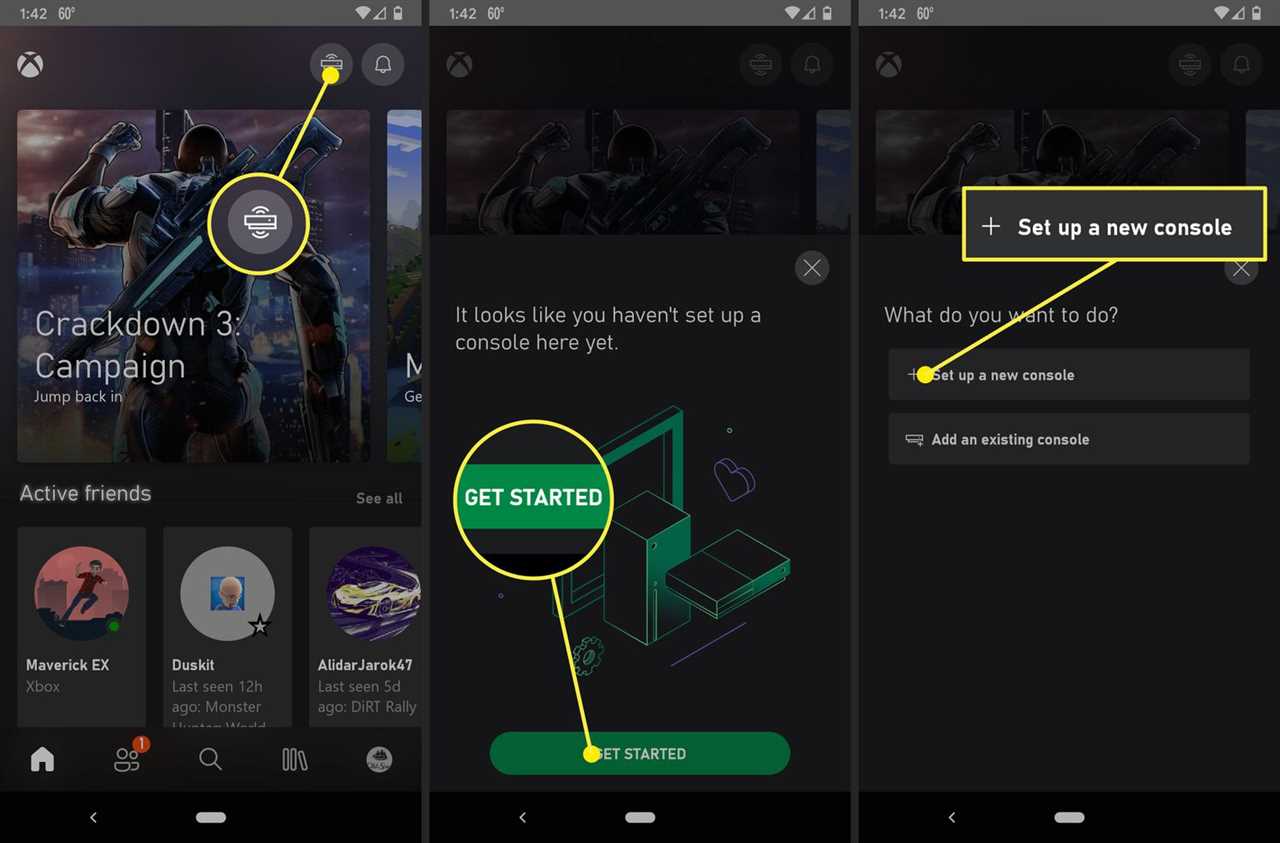
If you’re a gaming enthusiast and own a PC, you might be wondering how to install the Xbox app on your computer. The Xbox app allows you to connect with your friends, access your gaming library, and even stream games from your Xbox console to your PC. In this step-by-step guide, we will walk you through the easy installation process of the Xbox app on your PC.
First, you need to make sure that your PC meets the system requirements for the Xbox app. You will need a Windows 10 operating system and a Microsoft account. If you don’t have a Microsoft account, you can easily create one for free. Once you have these requirements fulfilled, you’re ready to proceed with the installation.
To install the Xbox app on your PC, you can follow these simple steps. First, open the Microsoft Store on your PC. You can do this by clicking on the Start menu and searching for “Microsoft Store.” Once the Microsoft Store is open, search for “Xbox” in the search bar at the top right corner of the window.
Next, click on the Xbox app from the search results. You will be taken to the Xbox app page, where you can click on the “Install” button. The app will start downloading and installing on your PC. Once the installation is complete, you can launch the Xbox app from your PC’s Start menu.
Now that you have successfully installed the Xbox app on your PC, you can sign in with your Microsoft account and start exploring all the features it has to offer. You can connect with your friends, join gaming communities, and even access your Xbox console remotely. The Xbox app on PC brings the world of gaming right to your fingertips.
In conclusion, installing the Xbox app on your PC is a simple and straightforward process. With just a few clicks, you can have access to a wide range of gaming features and connect with the Xbox community. So, why wait? Install the Xbox app on your PC today and take your gaming experience to the next level!
Step-by-Step Guide: How to Install Xbox App on PC

If you’re a gaming enthusiast and want to enjoy the Xbox experience on your PC, installing the Xbox app is a must. The Xbox app allows you to connect with your friends, access your gaming library, and even stream games from your Xbox console to your PC. In this step-by-step guide, we’ll walk you through the installation process to help you get started.
| Step 1: | Open your web browser on your PC and go to the official Xbox website. |
| Step 2: | Once on the Xbox website, navigate to the “Apps” section. |
| Step 3: | Find the Xbox app and click on the “Download” button. |
| Step 4: | Wait for the download to complete. |
| Step 5: | Once the download is finished, locate the downloaded file on your PC. |
| Step 6: | Double-click on the file to start the installation process. |
| Step 7: | Follow the on-screen instructions to complete the installation. |
| Step 8: | After the installation is complete, launch the Xbox app. |
| Step 9: | Sign in with your Xbox account or create a new one if you don’t have an account yet. |
| Step 10: | Once signed in, you can start exploring the Xbox app and enjoy all its features on your PC. |
That’s it! You’ve successfully installed the Xbox app on your PC. Now you can connect with your friends, access your gaming library, and enjoy the Xbox experience right from your computer.
Why Install Xbox App on PC?
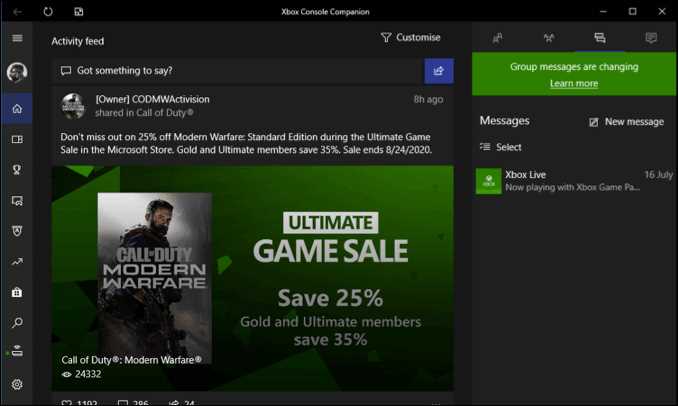
Installing the Xbox app on your PC opens up a whole new world of gaming possibilities. With the Xbox app, you can connect your PC to your Xbox console and enjoy a seamless gaming experience. Here are a few reasons why you should consider installing the Xbox app on your PC:
1. Access to a Wide Range of Games: By installing the Xbox app on your PC, you gain access to a vast library of games available on the Xbox platform. Whether you’re into action, adventure, sports, or racing games, the Xbox app has something for everyone.
2. Cross-Platform Gaming: The Xbox app allows you to play games with your friends, regardless of whether they’re on a PC or an Xbox console. This cross-platform compatibility means you can connect and play with a larger community of gamers.
3. Game Streaming: With the Xbox app, you can stream games from your Xbox console directly to your PC. This feature allows you to play your favorite Xbox games on your PC without the need for a separate monitor or TV.
4. Game DVR: The Xbox app includes a built-in Game DVR feature that lets you record and share your gaming moments with others. Whether it’s an epic win or a funny fail, you can capture and relive your gaming highlights.
5. Xbox Live Integration: By installing the Xbox app on your PC, you can connect to Xbox Live, Microsoft’s online gaming service. Xbox Live offers a range of features, including multiplayer gaming, achievements, and social features, enhancing your gaming experience.
Overall, installing the Xbox app on your PC gives you access to a wide range of games, cross-platform gaming capabilities, game streaming, Game DVR, and Xbox Live integration. So, why wait? Install the Xbox app on your PC today and take your gaming experience to the next level!
Benefits of Using Xbox App on PC

The Xbox app on PC offers a range of benefits for gamers, making it a must-have application for any Xbox enthusiast. Here are some of the key advantages of using the Xbox app on your PC:
- Seamless Integration: The Xbox app allows you to seamlessly integrate your Xbox console with your PC, providing a unified gaming experience. You can access your Xbox Live profile, friends list, achievements, and game library directly from your PC.
- Game Streaming: With the Xbox app, you can stream your favorite Xbox games directly to your PC. This means you can play console-exclusive titles on your computer, without the need for a physical Xbox console.
- Remote Play: The Xbox app enables remote play, allowing you to play your Xbox games on your PC from anywhere in your home. This is especially useful if someone else is using the TV connected to your Xbox console.
- Social Features: The Xbox app provides a range of social features, allowing you to connect and play with friends across different platforms. You can join parties, chat with friends, and even share game clips and screenshots.
- Game DVR: The Xbox app includes a built-in Game DVR feature, which allows you to record and capture gameplay footage on your PC. You can easily share these recordings with your friends or upload them to social media.
- Access to Xbox Game Pass: By using the Xbox app on PC, you gain access to Xbox Game Pass, a subscription service that offers a vast library of games to play. You can download and play these games directly on your PC, expanding your gaming options.
Overall, the Xbox app on PC provides a convenient and feature-rich platform for Xbox gamers. Whether you want to stream games, connect with friends, or access a wide range of titles, the Xbox app has you covered.
Installation Process

Installing the Xbox app on your PC is a simple and straightforward process. Here is a step-by-step guide on how to do it:
Step 1: Make sure your PC meets the system requirements to run the Xbox app. You will need a Windows 10 operating system and a compatible PC.
Step 2: Open the Microsoft Store on your PC.
Step 3: Search for the Xbox app in the search bar.
Step 4: Click on the Xbox app from the search results.
Step 5: Click on the “Install” button to start the installation process.
Step 6: Wait for the installation to complete. This may take a few minutes depending on your internet connection speed.
Step 7: Once the installation is finished, click on the “Launch” button to open the Xbox app.
Step 8: Sign in to your Xbox account or create a new one if you don’t have an account yet.
Step 9: You are now ready to use the Xbox app on your PC. Enjoy playing games, connecting with friends, and accessing various Xbox features!
That’s it! You have successfully installed the Xbox app on your PC and can now enjoy all the benefits it offers.
Step 1: Check System Requirements

Before you can install the Xbox app on your PC, you need to make sure that your system meets the necessary requirements. This will ensure that the app runs smoothly and you can enjoy all its features.
Here are the system requirements for installing the Xbox app on your PC:
| Operating System | Windows 10 |
|---|---|
| Processor | 1.6 GHz or higher |
| RAM | 4 GB or more |
| Graphics Card | DirectX 9 or later with WDDM 1.0 driver |
| Storage | At least 20 GB of free space |
| Internet Connection | High-speed internet connection |
Make sure that your PC meets all these requirements before proceeding with the installation process. If your system does not meet the minimum requirements, you may encounter issues while using the Xbox app.
Once you have confirmed that your PC meets the system requirements, you can move on to the next step and start the installation process.
Step 2: Download the Xbox App

Now that you know how to install the Xbox app on your PC, it’s time to actually download it. Follow these simple steps to get the app up and running:
- Open your preferred web browser on your PC.
- Go to the official Xbox website.
- Click on the “Downloads” tab.
- Look for the Xbox app download link and click on it.
- Wait for the download to complete.
- Once the download is finished, locate the downloaded file on your PC.
- Double-click on the file to start the installation process.
- Follow the on-screen instructions to install the Xbox app.
- Once the installation is complete, you can launch the Xbox app and start enjoying all its features.
Downloading the Xbox app is a crucial step in being able to play games, connect with friends, and access your Xbox Live account on your PC. Make sure to follow these steps carefully to ensure a successful installation.
Step 3: Run the Installer
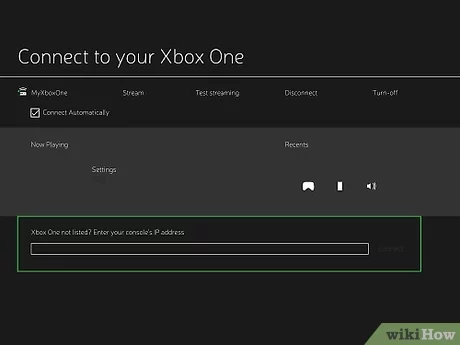
Now that you have downloaded the Xbox app installer on your PC, it’s time to run the installer and start the installation process.
To run the installer, locate the downloaded file on your PC. You can usually find it in your Downloads folder or wherever you chose to save it.
Once you have found the installer file, double-click on it to open it. This will launch the installation wizard, which will guide you through the process of installing the Xbox app on your PC.
Follow the on-screen instructions to complete the installation. You may be asked to agree to the terms and conditions, select an installation location, or choose additional options. Make sure to read each prompt carefully and make any necessary selections.
After you have completed the installation process, the Xbox app will be installed on your PC and ready to use. You can now enjoy all the features and benefits that the Xbox app has to offer, including access to your Xbox Live account, game streaming, and more.
That’s it! You have successfully installed the Xbox app on your PC. Now you can start exploring all the exciting gaming experiences and social features that Xbox has to offer, right on your computer.
Stay tuned for the next step, where we will guide you on how to set up and sign in to your Xbox account on the app.
Step 4: Sign in to Your Microsoft Account

Once you have successfully installed the Xbox app on your PC, it’s time to sign in to your Microsoft account. This step is crucial as it will allow you to access all the features and functionalities of the app.
To sign in, follow these simple steps:
- Launch the Xbox app on your PC.
- Click on the “Sign In” button located at the top right corner of the app’s interface.
- A sign-in window will appear. Enter your Microsoft account email address and password.
- If you have enabled two-step verification for your Microsoft account, you may be prompted to enter a security code. Follow the on-screen instructions to complete the sign-in process.
- Once you have successfully signed in, you will have access to your Xbox profile, friends list, achievements, and other features of the app.
Signing in to your Microsoft account is essential to fully enjoy the Xbox app on your PC. It will allow you to connect with friends, join multiplayer games, and access your gaming history across devices. So make sure to sign in and start exploring all that the Xbox app has to offer!